According to cyber threat analysts, Maclespatri.top is a deceptive webpage which attempts to lure people into signing up for its browser notification spam that go directly to the desktop or the web browser. This web site states that clicking ‘Allow’ is necessary to access the content of the website, download a file, connect to the Internet, enable Flash Player, watch a video, and so on.
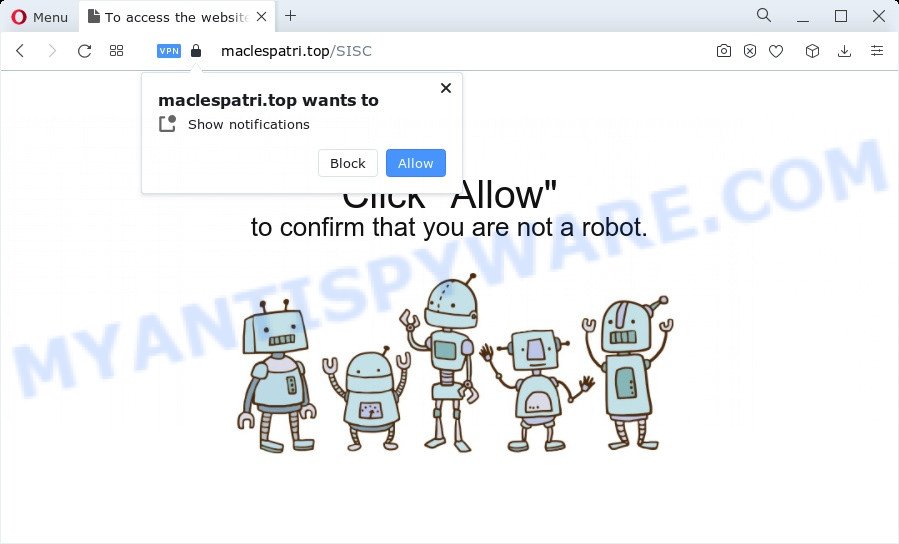
Once you press the ‘Allow’, then you will start seeing unwanted ads in form of popup windows on the desktop. The spam notifications will promote ‘free’ online games, fake prizes scams, suspicious web-browser addons, adult web sites, and fake software as shown on the image below.

If you are getting browser notification spam, you can remove Maclespatri.top subscription by going into your web-browser’s settings and following the Maclespatri.top removal steps below. Once you remove Maclespatri.top subscription, the browser notification spam will no longer appear on the screen.
Threat Summary
| Name | Maclespatri.top pop-up |
| Type | spam notifications ads, popup advertisements, pop up virus, pop ups |
| Distribution | adware, potentially unwanted software, social engineering attack, misleading popup ads |
| Symptoms |
|
| Removal | Maclespatri.top removal guide |
How does your PC get infected with Maclespatri.top pop-ups
Computer security researchers have determined that users are re-directed to Maclespatri.top by adware or from malicious ads. Adware is an advertising malicious software. It is designed just that: show numerous pop-ups and/or unwanted adverts using intrusive and at times dangerous ways. Adware software can also include other types of malware. It can steal user data from the computer and pass it on to third parties. Adware software has also been the basis for hacking to gain access to the computer.
Adware is usually come bundled with free applications. So, when you installing free programs, carefully read the disclaimers, choose the Custom or Advanced setup mode to watch for bundled software that are being installed, because certain of the programs are potentially unwanted software and adware.
As evident, the adware is quite dangerous. So, we suggest you remove it from your computer sooner. Follow the steps presented below to get rid of Maclespatri.top pop ups from the Microsoft Internet Explorer, Mozilla Firefox, Microsoft Edge and Google Chrome.
How to remove Maclespatri.top pop-up ads from Chrome, Firefox, IE, Edge
There are several steps to removing the adware that causes multiple undesired pop-ups, because it installs itself so deeply into MS Windows. You need to remove all suspicious and unknown software, then remove malicious addons from the Firefox, Edge, Google Chrome and Internet Explorer and other web browsers you’ve installed. Finally, you need to reset your browser settings to remove any changes the adware has made, and then check your device with Zemana, MalwareBytes Free or Hitman Pro to ensure the adware software is fully removed. It will take a while.
To remove Maclespatri.top pop ups, complete the following steps:
- Manual Maclespatri.top pop-ups removal
- Automatic Removal of Maclespatri.top pop ups
- Block Maclespatri.top and other unwanted websites
- Finish words
Manual Maclespatri.top pop-ups removal
Looking for a method to get rid of Maclespatri.top pop-ups manually without installing any utilities? Then this section of the article is just for you. Below are some simple steps you can take. Performing these steps requires basic knowledge of internet browser and Microsoft Windows setup. If you doubt that you can follow them, it is better to use free utilities listed below that can help you remove Maclespatri.top advertisements.
Removing the Maclespatri.top, check the list of installed applications first
One of the first things to attempt for removal of adware is to check your computer installed programs screen and look for undesired and suspicious apps. If there are any software you do not recognize or are no longer using, you should uninstall them. If that doesn’t work, then you may need to use adware removal utility like Zemana Free.
|
|
|
|
Remove Maclespatri.top notifications from internet browsers
if you became a victim of online criminals and clicked on the “Allow” button, then your browser was configured to show unwanted ads. To remove the ads, you need to get rid of the notification permission that you gave the Maclespatri.top web site to send browser notification spam.
|
|
|
|
|
|
Delete Maclespatri.top pop-up ads from Mozilla Firefox
If the Mozilla Firefox web-browser program is hijacked, then resetting its settings can help. The Reset feature is available on all modern version of Mozilla Firefox. A reset can fix many issues by restoring Firefox settings like search provider by default, newtab and home page to their original state. Your saved bookmarks, form auto-fill information and passwords won’t be cleared or changed.
First, start the Mozilla Firefox and press ![]() button. It will show the drop-down menu on the right-part of the browser. Further, click the Help button (
button. It will show the drop-down menu on the right-part of the browser. Further, click the Help button (![]() ) as on the image below.
) as on the image below.

In the Help menu, select the “Troubleshooting Information” option. Another way to open the “Troubleshooting Information” screen – type “about:support” in the internet browser adress bar and press Enter. It will show the “Troubleshooting Information” page as displayed in the following example. In the upper-right corner of this screen, press the “Refresh Firefox” button.

It will open the confirmation prompt. Further, click the “Refresh Firefox” button. The Mozilla Firefox will begin a procedure to fix your problems that caused by the Maclespatri.top adware. After, it is done, click the “Finish” button.
Remove Maclespatri.top ads from Chrome
If adware software, other program or add-ons changed your Google Chrome settings without your knowledge, then you can delete Maclespatri.top advertisements and restore your web-browser settings in Chrome at any time. However, your saved bookmarks and passwords will not be lost. This will not affect your history, passwords, bookmarks, and other saved data.
First run the Chrome. Next, press the button in the form of three horizontal dots (![]() ).
).
It will display the Chrome menu. Choose More Tools, then click Extensions. Carefully browse through the list of installed addons. If the list has the extension signed with “Installed by enterprise policy” or “Installed by your administrator”, then complete the following steps: Remove Google Chrome extensions installed by enterprise policy.
Open the Google Chrome menu once again. Further, click the option called “Settings”.

The browser will open the settings screen. Another solution to show the Chrome’s settings – type chrome://settings in the web-browser adress bar and press Enter
Scroll down to the bottom of the page and click the “Advanced” link. Now scroll down until the “Reset” section is visible, as on the image below and click the “Reset settings to their original defaults” button.

The Google Chrome will display the confirmation prompt as shown below.

You need to confirm your action, click the “Reset” button. The internet browser will start the task of cleaning. After it is done, the web browser’s settings including search engine, home page and newtab back to the values that have been when the Google Chrome was first installed on your PC system.
Delete Maclespatri.top pop-ups from Internet Explorer
If you find that IE web browser settings such as search provider by default, home page and newtab had been modified by adware which causes annoying Maclespatri.top advertisements, then you may restore your settings, via the reset web browser procedure.
First, start the IE, click ![]() ) button. Next, click “Internet Options” as shown on the image below.
) button. Next, click “Internet Options” as shown on the image below.

In the “Internet Options” screen select the Advanced tab. Next, click Reset button. The Internet Explorer will display the Reset Internet Explorer settings dialog box. Select the “Delete personal settings” check box and click Reset button.

You will now need to restart your computer for the changes to take effect. It will get rid of adware which cause popups, disable malicious and ad-supported web browser’s extensions and restore the Internet Explorer’s settings like search provider by default, startpage and new tab to default state.
Automatic Removal of Maclespatri.top pop ups
The adware may hide its components which are difficult for you to find out and get rid of fully. This can lead to the fact that after some time, the adware software responsible for Maclespatri.top ads again infect your computer. Moreover, We want to note that it is not always safe to remove adware manually, if you do not have much experience in setting up and configuring the Microsoft Windows operating system. The best way to search for and remove adware is to use free malicious software removal apps.
Use Zemana Anti-Malware (ZAM) to get rid of Maclespatri.top advertisements
Zemana Free is an amazing tool to get rid of Maclespatri.top pop up ads from the Chrome, Internet Explorer, Mozilla Firefox and Edge. It also removes malware and adware software from your device. It improves your system’s performance by removing potentially unwanted applications.
Installing the Zemana Anti Malware is simple. First you’ll need to download Zemana Anti Malware on your MS Windows Desktop from the link below.
165094 downloads
Author: Zemana Ltd
Category: Security tools
Update: July 16, 2019
When the download is complete, close all software and windows on your PC. Open a directory in which you saved it. Double-click on the icon that’s named Zemana.AntiMalware.Setup as shown on the screen below.
![]()
When the setup starts, you will see the “Setup wizard” which will help you setup Zemana Anti-Malware on your computer.

Once install is complete, you will see window as shown below.

Now click the “Scan” button to detect adware software that causes multiple unwanted pop ups. This procedure can take quite a while, so please be patient. While the Zemana Anti-Malware utility is checking, you can see how many objects it has identified as being affected by malware.

As the scanning ends, the results are displayed in the scan report. Review the scan results and then click “Next” button.

The Zemana will delete adware that causes Maclespatri.top pop ups and move the selected items to the Quarantine.
Use Hitman Pro to get rid of Maclespatri.top advertisements
HitmanPro is a free portable application that scans your personal computer for adware that cause undesired Maclespatri.top pop up ads, PUPs and hijackers and helps remove them easily. Moreover, it will also help you delete any harmful web browser extensions and add-ons.

- Visit the following page to download the latest version of HitmanPro for MS Windows. Save it on your Desktop.
- After the downloading process is complete, launch the Hitman Pro, double-click the HitmanPro.exe file.
- If the “User Account Control” prompts, press Yes to continue.
- In the Hitman Pro window, click the “Next” to perform a system scan with this utility for the adware that causes Maclespatri.top popup ads in your internet browser. While the Hitman Pro is checking, you may see number of objects it has identified either as being malicious software.
- When the scanning is finished, Hitman Pro will open a screen that contains a list of malicious software that has been detected. Review the report and then press “Next”. Now, press the “Activate free license” button to start the free 30 days trial to remove all malicious software found.
How to get rid of Maclespatri.top with MalwareBytes AntiMalware
If you’re still having issues with the Maclespatri.top ads — or just wish to scan your device occasionally for adware software and other malware — download MalwareBytes. It is free for home use, and scans for and removes various unwanted apps that attacks your PC system or degrades PC system performance. MalwareBytes Anti Malware (MBAM) can remove adware, PUPs as well as malicious software, including ransomware and trojans.
Please go to the link below to download the latest version of MalwareBytes Anti Malware (MBAM) for Microsoft Windows. Save it directly to your Windows Desktop.
327319 downloads
Author: Malwarebytes
Category: Security tools
Update: April 15, 2020
After the downloading process is finished, close all apps and windows on your device. Open a directory in which you saved it. Double-click on the icon that’s named MBSetup as shown on the screen below.
![]()
When the install starts, you will see the Setup wizard which will help you set up Malwarebytes on your PC system.

Once installation is done, you will see window as shown below.

Now press the “Scan” button . MalwareBytes program will scan through the whole device for the adware that causes annoying Maclespatri.top ads. This process can take quite a while, so please be patient. When a threat is found, the number of the security threats will change accordingly.

When the system scan is done, MalwareBytes AntiMalware will open a list of found items. Make sure all items have ‘checkmark’ and click “Quarantine” button.

The Malwarebytes will now remove adware which causes intrusive Maclespatri.top advertisements and move the selected items to the Quarantine. When that process is finished, you may be prompted to reboot your PC system.

The following video explains steps on how to remove hijacker, adware and other malware with MalwareBytes Anti-Malware (MBAM).
Block Maclespatri.top and other unwanted websites
One of the worst things is the fact that you cannot block all those annoying websites like Maclespatri.top using only built-in Windows capabilities. However, there is a program out that you can use to stop intrusive web browser redirects, advertisements and popups in any modern internet browsers including Mozilla Firefox, Internet Explorer, Google Chrome and Microsoft Edge. It is called Adguard and it works very well.
Installing the AdGuard is simple. First you’ll need to download AdGuard on your PC by clicking on the link below.
26913 downloads
Version: 6.4
Author: © Adguard
Category: Security tools
Update: November 15, 2018
After downloading is complete, run the downloaded file. You will see the “Setup Wizard” screen as shown in the following example.

Follow the prompts. When the installation is finished, you will see a window as on the image below.

You can click “Skip” to close the install application and use the default settings, or press “Get Started” button to see an quick tutorial that will assist you get to know AdGuard better.
In most cases, the default settings are enough and you do not need to change anything. Each time, when you launch your PC, AdGuard will run automatically and stop undesired advertisements, block Maclespatri.top, as well as other harmful or misleading web pages. For an overview of all the features of the program, or to change its settings you can simply double-click on the AdGuard icon, which is located on your desktop.
Finish words
Now your computer should be clean of the adware software which causes undesired Maclespatri.top pop-up ads. We suggest that you keep Zemana AntiMalware (to periodically scan your PC system for new adwares and other malicious software) and AdGuard (to help you stop undesired pop ups and malicious web-sites). Moreover, to prevent any adware software, please stay clear of unknown and third party programs, make sure that your antivirus program, turn on the option to locate PUPs.
If you need more help with Maclespatri.top ads related issues, go to here.



















