According to security specialists, Odf-news4.club is a web-page which is designed to deceive users to accept spam notifications via the internet browser. It will deliver the message stating that you should click ‘Allow’ in order to download a file, watch a video, access the content of the website, connect to the Internet, enable Flash Player, and so on.
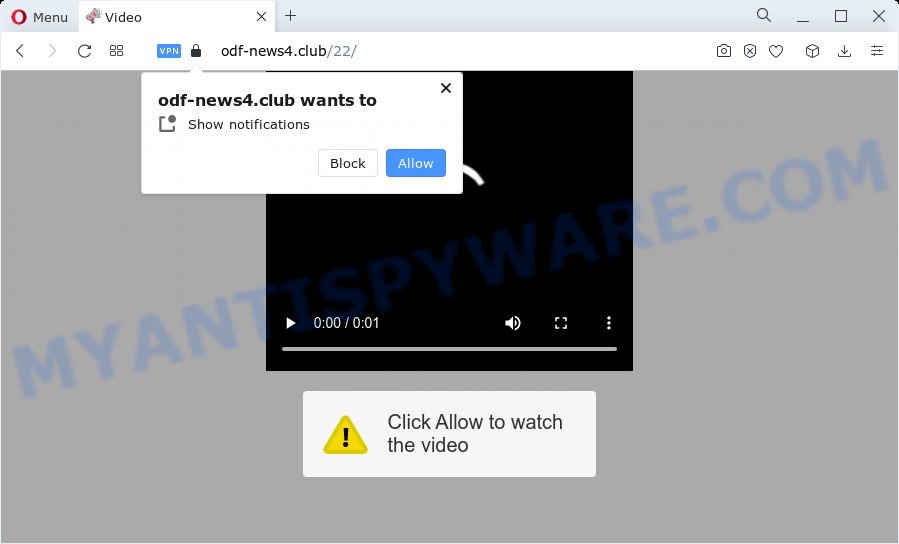
Once you press the ‘Allow’ button, then you will start seeing unwanted ads in form of pop-ups on the internet browser. The devs behind Odf-news4.club use these push notifications to bypass protection against pop-ups in the web browser and therefore display lots of unwanted adverts. These ads are used to promote suspicious web-browser extensions, fake prizes scams, fake software, and adult web-pages.

The best way to delete Odf-news4.club push notifications open the web browser’s settings and perform the Odf-news4.club removal tutorial below. Once you delete notifications subscription, the Odf-news4.club pop-ups advertisements will no longer appear on the desktop.
Threat Summary
| Name | Odf-news4.club pop up |
| Type | browser notification spam ads, pop-up advertisements, popups, pop up virus |
| Distribution | social engineering attack, malicious pop-up ads, adware software, PUPs |
| Symptoms |
|
| Removal | Odf-news4.club removal guide |
Where the Odf-news4.club pop ups comes from
Some research has shown that users can be redirected to Odf-news4.club from suspicious advertisements or by potentially unwanted software and adware. Adware software is considered by many to be synonymous with ‘malware’. It’s a harmful program which serves unwanted ads to computer users. Some examples include pop up ads, various offers and deals or unclosable windows. Adware software can be installed onto your computer via infected web pages, when you open email attachments, anytime you download and install freeware.
Adware commonly comes on the personal computer with free programs. In most cases, it comes without the user’s knowledge. Therefore, many users aren’t even aware that their personal computer has been affected by PUPs and adware. Please follow the easy rules in order to protect your personal computer from adware and PUPs: don’t install any suspicious apps, read the user agreement and choose only the Custom, Manual or Advanced install method, do not rush to press the Next button. Also, always try to find a review of the application on the World Wide Web. Be careful and attentive!
Therefore it is very important to follow the steps below as soon as possible. The steps will help you to remove adware software as well as clean your computer from the Odf-news4.club pop up ads. What is more, the few simple steps below will help you get rid of other harmful applications such as undesired toolbars and browser hijackers, that can be installed onto device along with the adware software.
How to remove Odf-news4.club popup advertisements (removal tutorial)
Fortunately, it is not hard to remove adware that causes Odf-news4.club pop-ups in your web-browser. In the following tutorial, we will provide two methods to free your personal computer of this adware. One is the manual removal method and the other is automatic removal method. You can choose the method that best fits you. Please follow the removal tutorial below to delete Odf-news4.club pop-up ads right now!
To remove Odf-news4.club pop ups, perform the following steps:
- How to manually get rid of Odf-news4.club
- Automatic Removal of Odf-news4.club ads
- Use AdBlocker to block Odf-news4.club and stay safe online
- Finish words
How to manually get rid of Odf-news4.club
The step-by-step tutorial will help you manually delete Odf-news4.club advertisements from your PC. If you are not good at computers, we recommend that you use the free utilities listed below.
Delete unwanted or newly added programs
You can manually remove most nonaggressive adware by removing the program that it came with or removing the adware software itself using ‘Add/Remove programs’ or ‘Uninstall a program’ option in MS Windows Control Panel.
|
|
|
|
Remove Odf-news4.club notifications from browsers
If you have clicked the “Allow” button in the Odf-news4.club popup and gave a notification permission, you should delete this notification permission first from your web browser settings. To delete the Odf-news4.club permission to send spam notifications to your computer, perform the steps below. These steps are for Microsoft Windows, Mac and Android.
Google Chrome:
- Click on ‘three dots menu’ button at the top right corner of the Google Chrome window.
- Select ‘Settings’. Then, scroll down to the bottom where it says ‘Advanced’.
- Scroll down to the ‘Privacy and security’ section, select ‘Site settings’.
- Click on ‘Notifications’.
- Find the Odf-news4.club URL and click the three vertical dots button next to it, then click on ‘Remove’.

Android:
- Tap ‘Settings’.
- Tap ‘Notifications’.
- Find and tap the web browser that shows Odf-news4.club spam notifications ads.
- Locate Odf-news4.club site, other suspicious sites and set the toggle button to ‘OFF’ on them one-by-one.

Mozilla Firefox:
- In the top-right corner, click the Firefox menu (three bars).
- In the drop-down menu select ‘Options’. In the left side select ‘Privacy & Security’.
- Scroll down to ‘Permissions’ section and click ‘Settings…’ button next to ‘Notifications’.
- Find Odf-news4.club site, other suspicious sites, click the drop-down menu and select ‘Block’.
- Save changes.

Edge:
- Click the More button (it looks like three dots) in the top-right corner of the browser.
- Scroll down to ‘Settings’. In the menu on the left go to ‘Advanced’.
- In the ‘Website permissions’ section click ‘Manage permissions’.
- Disable the on switch for the Odf-news4.club site.

Internet Explorer:
- Click ‘Tools’ button in the top right hand corner.
- Select ‘Internet options’.
- Select the ‘Privacy’ tab and click ‘Settings under ‘Pop-up Blocker’ section.
- Select the Odf-news4.club site and other questionable sites below and delete them one by one by clicking the ‘Remove’ button.

Safari:
- Click ‘Safari’ button on the left upper corner of the browser and select ‘Preferences’.
- Select the ‘Websites’ tab and then select ‘Notifications’ section on the left panel.
- Locate the Odf-news4.club URL and select it, click the ‘Deny’ button.
Remove Odf-news4.club from Firefox by resetting internet browser settings
If your Firefox internet browser is re-directed to Odf-news4.club without your permission or an unknown search provider displays results for your search, then it may be time to perform the browser reset. It’ll keep your personal information such as browsing history, bookmarks, passwords and web form auto-fill data.
First, open the Firefox. Next, click the button in the form of three horizontal stripes (![]() ). It will display the drop-down menu. Next, click the Help button (
). It will display the drop-down menu. Next, click the Help button (![]() ).
).

In the Help menu click the “Troubleshooting Information”. In the upper-right corner of the “Troubleshooting Information” page press on “Refresh Firefox” button as displayed on the image below.

Confirm your action, press the “Refresh Firefox”.
Remove Odf-news4.club pop up ads from Chrome
Annoying Odf-news4.club pop ups or other symptom of having adware in your web-browser is a good reason to reset Chrome. This is an easy method to restore the Chrome settings and not lose any important information.

- First start the Chrome and click Menu button (small button in the form of three dots).
- It will show the Google Chrome main menu. Choose More Tools, then click Extensions.
- You’ll see the list of installed addons. If the list has the extension labeled with “Installed by enterprise policy” or “Installed by your administrator”, then complete the following tutorial: Remove Chrome extensions installed by enterprise policy.
- Now open the Google Chrome menu once again, click the “Settings” menu.
- You will see the Google Chrome’s settings page. Scroll down and press “Advanced” link.
- Scroll down again and click the “Reset” button.
- The Chrome will open the reset profile settings page as shown on the image above.
- Next click the “Reset” button.
- Once this process is finished, your internet browser’s homepage, search engine by default and newtab page will be restored to their original defaults.
- To learn more, read the post How to reset Google Chrome settings to default.
Remove Odf-news4.club pop up advertisements from IE
By resetting Microsoft Internet Explorer browser you restore your web-browser settings to its default state. This is good initial when troubleshooting problems that might have been caused by adware which cause popups.
First, run the IE, press ![]() ) button. Next, press “Internet Options” like below.
) button. Next, press “Internet Options” like below.

In the “Internet Options” screen select the Advanced tab. Next, press Reset button. The Microsoft Internet Explorer will display the Reset Internet Explorer settings dialog box. Select the “Delete personal settings” check box and click Reset button.

You will now need to reboot your device for the changes to take effect. It will delete adware which causes intrusive Odf-news4.club advertisements, disable malicious and ad-supported internet browser’s extensions and restore the Internet Explorer’s settings such as default search engine, newtab and start page to default state.
Automatic Removal of Odf-news4.club ads
If the Odf-news4.club popup advertisements are still there, the situation is more serious. But do not worry. There are several tools that are designed to search for and remove adware software from your browser and computer. If you’re searching for a free way to adware software removal, then Zemana Anti-Malware is a good option. Also you can get Hitman Pro and MalwareBytes Anti-Malware. Both applications also available for free unlimited scanning and for removal of found malware, adware and PUPs.
Use Zemana Anti-Malware (ZAM) to delete Odf-news4.club ads
If you need a free utility that can easily delete Odf-news4.club ads, then use Zemana Anti-Malware (ZAM). This is a very handy program, which is primarily developed to quickly detect and get rid of adware and malware affecting web-browsers and modifying their settings.

- First, please go to the link below, then click the ‘Download’ button in order to download the latest version of Zemana Anti Malware (ZAM).
Zemana AntiMalware
164114 downloads
Author: Zemana Ltd
Category: Security tools
Update: July 16, 2019
- At the download page, click on the Download button. Your internet browser will display the “Save as” prompt. Please save it onto your Windows desktop.
- Once downloading is complete, please close all apps and open windows on your PC system. Next, start a file called Zemana.AntiMalware.Setup.
- This will run the “Setup wizard” of Zemana AntiMalware onto your computer. Follow the prompts and do not make any changes to default settings.
- When the Setup wizard has finished installing, the Zemana AntiMalware will open and show the main window.
- Further, click the “Scan” button to perform a system scan with this utility for the adware software that causes Odf-news4.club advertisements. A system scan may take anywhere from 5 to 30 minutes, depending on your PC. While the Zemana AntiMalware utility is checking, you can see how many objects it has identified as being affected by malicious software.
- When that process is done, Zemana will display a list of all threats found by the scan.
- Review the scan results and then press the “Next” button. The tool will remove adware that causes multiple undesired pop ups. Once that process is done, you may be prompted to restart the personal computer.
- Close the Zemana Anti-Malware and continue with the next step.
Delete Odf-news4.club pop-up ads from web browsers with HitmanPro
Hitman Pro is one of the most useful tools for removing adware, PUPs and other malware. It can locate hidden adware in your computer and remove all malicious folders and files linked to adware software. Hitman Pro will help you to delete Odf-news4.club popup advertisements from your device and Microsoft Edge, Mozilla Firefox, Chrome and Microsoft Internet Explorer. We strongly advise you to download this tool as the makers are working hard to make it better.
First, please go to the following link, then press the ‘Download’ button in order to download the latest version of HitmanPro.
Download and use HitmanPro on your computer. Once started, click “Next” button to perform a system scan with this utility for the adware software related to the Odf-news4.club popups. This task can take quite a while, so please be patient. While the Hitman Pro program is checking, you may see number of objects it has identified as threat..

When Hitman Pro has finished scanning your computer, HitmanPro will produce a list of unwanted applications and adware.

Review the report and then press Next button.
It will display a dialog box, click the “Activate free license” button to start the free 30 days trial to get rid of all malware found.
Run MalwareBytes Anti Malware (MBAM) to remove Odf-news4.club pop-ups
You can delete Odf-news4.club pop ups automatically with a help of MalwareBytes AntiMalware. We suggest this free malicious software removal tool because it may easily get rid of hijackers, adware, potentially unwanted applications and toolbars with all their components such as files, folders and registry entries.
Download MalwareBytes on your computer from the link below.
326468 downloads
Author: Malwarebytes
Category: Security tools
Update: April 15, 2020
When downloading is complete, close all programs and windows on your computer. Double-click the install file called MBSetup. If the “User Account Control” dialog box pops up as displayed below, click the “Yes” button.

It will open the Setup wizard that will help you set up MalwareBytes Anti-Malware (MBAM) on your PC. Follow the prompts and don’t make any changes to default settings.

Once installation is finished successfully, click “Get Started” button. MalwareBytes Free will automatically start and you can see its main screen as shown on the screen below.

Now press the “Scan” button to perform a system scan for the adware that causes Odf-news4.club popup ads. This process can take some time, so please be patient. While the MalwareBytes AntiMalware utility is scanning, you can see number of objects it has identified as being affected by malicious software.

When the scan get finished, MalwareBytes Anti-Malware will display a list of all items detected by the scan. All found threats will be marked. You can remove them all by simply click “Quarantine” button. The MalwareBytes AntiMalware will get rid of adware that causes Odf-news4.club pop-up ads. After disinfection is finished, you may be prompted to restart the personal computer.

We suggest you look at the following video, which completely explains the procedure of using the MalwareBytes AntiMalware (MBAM) to remove adware software, hijacker and other malicious software.
Use AdBlocker to block Odf-news4.club and stay safe online
We recommend to install an ad blocking program which can block Odf-news4.club and other intrusive websites. The ad blocking tool such as AdGuard is a application that basically removes advertising from the Net and stops access to malicious web pages. Moreover, security experts says that using ad blocking software is necessary to stay safe when surfing the World Wide Web.
AdGuard can be downloaded from the following link. Save it directly to your MS Windows Desktop.
26660 downloads
Version: 6.4
Author: © Adguard
Category: Security tools
Update: November 15, 2018
After downloading it, start the downloaded file. You will see the “Setup Wizard” screen as shown on the image below.

Follow the prompts. Once the installation is finished, you will see a window as shown below.

You can click “Skip” to close the setup program and use the default settings, or press “Get Started” button to see an quick tutorial which will assist you get to know AdGuard better.
In most cases, the default settings are enough and you do not need to change anything. Each time, when you start your PC system, AdGuard will start automatically and stop unwanted ads, block Odf-news4.club, as well as other malicious or misleading web sites. For an overview of all the features of the program, or to change its settings you can simply double-click on the AdGuard icon, that can be found on your desktop.
Finish words
Once you have finished the few simple steps shown above, your computer should be free from adware related to the Odf-news4.club popups and other malicious software. The Internet Explorer, MS Edge, Mozilla Firefox and Chrome will no longer redirect you to various intrusive web-sites such as Odf-news4.club. Unfortunately, if the step-by-step tutorial does not help you, then you have caught a new adware, and then the best way – ask for help here.




















