What is ConverterSearchPlus?
According to experienced security specialists, ConverterSearchPlus is a potentially unwanted application (PUA) from the family of Browser hijackers. Typically, browser hijackers make changes to the default homepage and search engine of user browsers, making it difficult to change them back. Browser hijackers may also include unwanted ads and popups to show up in the infected browsers. Browser hijackers are usually installed with freeware or shareware downloaded from third-party web pages; they can also be found inside legitimate web sites and software.
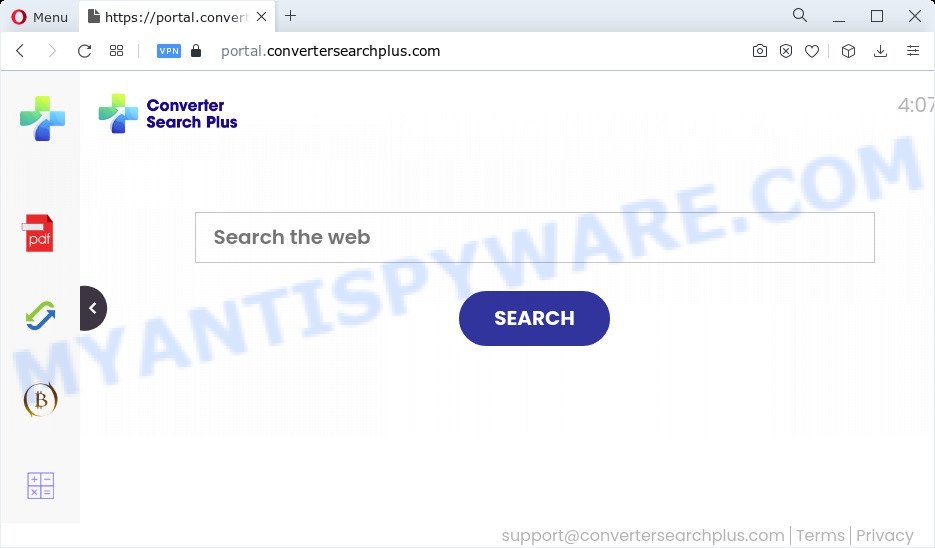
When you are performing searches using the web-browser that has been affected with ConverterSearchPlus, the search results will be returned from Bing, Yahoo or Google Custom Search. The devs behind ConverterSearchPlus browser hijacker are most likely doing this to earn advertisement money from the ads shown in the search results.
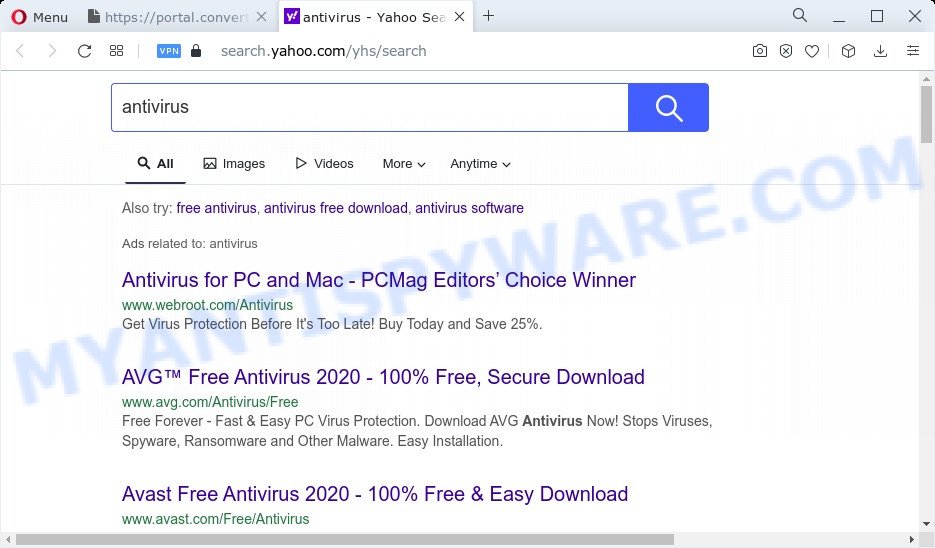
The computer security specialists do not recommend having potentially unwanted programs like ConverterSearchPlus on the personal computer, as it is not known exactly what it does. In addition to the above, it has the ability to collect lots of marketing-type data about you that may be later sold to third party companies. You don’t know if your home address, account names and passwords are safe. And of course you completely don’t know what will happen when you click on any advertisements on the ConverterSearchPlus web page.
Therefore, ConverterSearchPlus is a PUP. If you noticed any of the symptoms mentioned above, we advise you to perform step-by-step guidance below to get rid of browser hijacker and remove ConverterSearchPlus from your web-browser.
How can a browser hijacker get on your PC
Browser hijackers and potentially unwanted programs usually is bundled within another application in the same installer. The risk of this is especially high for the various free applications downloaded from the Net. The creators of the apps are hoping that users will use the quick installation option, that is simply to click the Next button, without paying attention to the information on the screen and do not carefully considering every step of the install procedure. Thus, the hijacker can infiltrate your PC without your knowledge. Therefore, it is very important to read everything that the program says during install, including the ‘Terms of Use’ and ‘Software license’. Use only the Manual, Custom or Advanced setup method. This mode will help you to disable all optional and unwanted applications and components.
The get.convertersearchplus.com pop-up promoting ConverterSearchPlus browser hijacker:
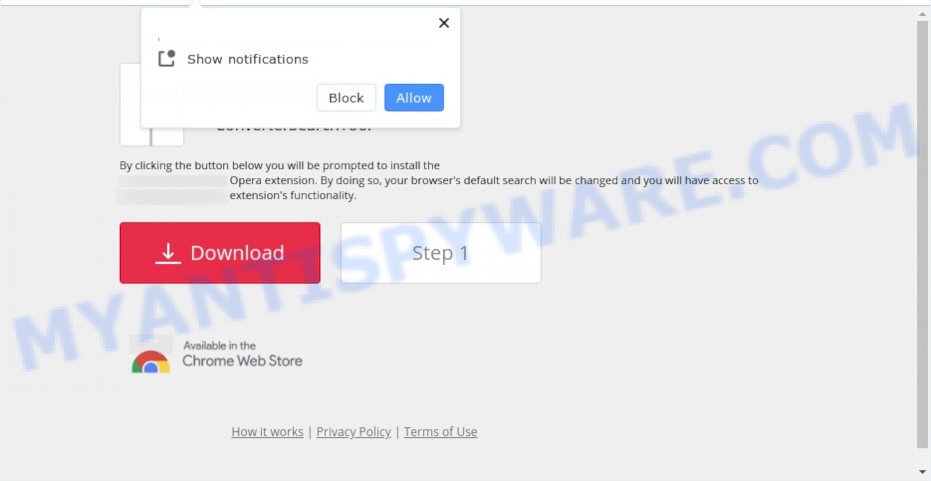
Threat Summary
| Name | ConverterSearchPlus |
| Type | PUP, browser hijacker, startpage hijacker, redirect virus, search engine hijacker |
| Associated domains | portal.convertersearchplus.com, feed.convertersearchplus.com, get.convertersearchplus.com, install.convertersearchplus.com |
| Affected Browser Settings | search engine, new tab URL, startpage |
| Distribution | fake software updaters, free applications setup files, dubious pop-up ads |
| Symptoms | Pop-up advertisements won’t go away. When you go to a web-site, you’re automatically rerouted to another webpage that you do not intend to visit. Your computer starts automatically installing unwanted software. New icons in your web-browser. Unexpected changes in your internet browser such as using a new default search engine. |
| Removal | ConverterSearchPlus removal guide |
How to remove ConverterSearchPlus hijacker
If you have undesired homepage or search engine, constant popups or ads, slow device, freezing PC system problems, you are in need of browser hijacker removal assistance. The guide below will guide you forward to get ConverterSearchPlus browser hijacker removed and will help you get your device operating at peak capacity again.
To remove ConverterSearchPlus, use the steps below:
- How to manually get rid of ConverterSearchPlus
- Automatic Removal of ConverterSearchPlus
- Run AdBlocker to stop ConverterSearchPlus redirect and stay safe online
- Finish words
How to manually get rid of ConverterSearchPlus
To get rid of ConverterSearchPlus browser hijacker, adware and other unwanted applications you can try to do so manually. Unfortunately some of the browser hijackers won’t show up in your application list, but some browser hijackers may. In this case, you may be able to delete it through the uninstall function of your device. You can do this by completing the steps below.
Uninstall suspicious software using MS Windows Control Panel
First method for manual hijacker removal is to go into the Windows “Control Panel”, then “Uninstall a program” console. Take a look at the list of applications on your device and see if there are any suspicious and unknown applications. If you see any, you need to delete them. Of course, before doing so, you can do an Web search to find details on the application. If it is a potentially unwanted application, adware or malicious software, you will likely find information that says so.
Press Windows button ![]() , then press Search
, then press Search ![]() . Type “Control panel”and press Enter. If you using Windows XP or Windows 7, then press “Start” and select “Control Panel”. It will display the Windows Control Panel as shown on the image below.
. Type “Control panel”and press Enter. If you using Windows XP or Windows 7, then press “Start” and select “Control Panel”. It will display the Windows Control Panel as shown on the image below.

Further, click “Uninstall a program” ![]()
It will display a list of all software installed on your PC. Scroll through the all list, and uninstall any suspicious and unknown programs.
Remove ConverterSearchPlus from Google Chrome
If you have browser hijacker problem or the Chrome is running slow, then reset Chrome settings can help you. In the steps below we’ll show you a way to reset your Chrome settings to default state without reinstall. This will also help to delete ConverterSearchPlus from newtab page, search provider by default and home page.
First launch the Google Chrome. Next, click the button in the form of three horizontal dots (![]() ).
).
It will show the Google Chrome menu. Select More Tools, then click Extensions. Carefully browse through the list of installed plugins. If the list has the extension signed with “Installed by enterprise policy” or “Installed by your administrator”, then complete the following guidance: Remove Google Chrome extensions installed by enterprise policy.
Open the Chrome menu once again. Further, click the option called “Settings”.

The web browser will open the settings screen. Another way to open the Chrome’s settings – type chrome://settings in the browser adress bar and press Enter
Scroll down to the bottom of the page and click the “Advanced” link. Now scroll down until the “Reset” section is visible, such as the one below and click the “Reset settings to their original defaults” button.

The Chrome will display the confirmation prompt like below.

You need to confirm your action, click the “Reset” button. The web-browser will start the task of cleaning. Once it’s finished, the browser’s settings including search provider, startpage and new tab back to the values which have been when the Google Chrome was first installed on your device.
Remove ConverterSearchPlus hijacker from Internet Explorer
If you find that Internet Explorer internet browser settings like start page, new tab and default search provider had been hijacked, then you may restore your settings, via the reset browser process.
First, open the Internet Explorer, then click ‘gear’ icon ![]() . It will show the Tools drop-down menu on the right part of the web browser, then click the “Internet Options” like below.
. It will show the Tools drop-down menu on the right part of the web browser, then click the “Internet Options” like below.

In the “Internet Options” screen, select the “Advanced” tab, then click the “Reset” button. The Internet Explorer will show the “Reset Internet Explorer settings” prompt. Further, click the “Delete personal settings” check box to select it. Next, press the “Reset” button like below.

After the task is done, click “Close” button. Close the Microsoft Internet Explorer and reboot your computer for the changes to take effect. This step will help you to restore your web-browser’s newtab, start page and default search provider to default state.
Get rid of ConverterSearchPlus browser hijacker from Mozilla Firefox
If the Firefox web-browser program is hijacked, then resetting its settings can help. The Reset feature is available on all modern version of Firefox. A reset can fix many issues by restoring Firefox settings such as search provider, new tab page and start page to their original state. Your saved bookmarks, form auto-fill information and passwords won’t be cleared or changed.
Click the Menu button (looks like three horizontal lines), and click the blue Help icon located at the bottom of the drop down menu as shown on the image below.

A small menu will appear, press the “Troubleshooting Information”. On this page, click “Refresh Firefox” button as on the image below.

Follow the onscreen procedure to restore your Firefox browser settings to their original state.
Automatic Removal of ConverterSearchPlus
There are not many good free anti malware applications with high detection ratio. The effectiveness of malicious software removal utilities depends on various factors, mostly on how often their virus/malware signatures DB are updated in order to effectively detect modern malicious software, adware software, hijackers and other PUPs. We recommend to use several programs, not just one. These programs which listed below will allow you remove all components of the browser hijacker from your disk and Windows registry and thereby delete ConverterSearchPlus hijacker.
How to get rid of ConverterSearchPlus with Zemana Free
You can download and use the Zemana for free. This anti-malware tool will scan all the registry entries and files in your PC system along with the system settings and web browser extensions. If it finds any malicious software, adware or malicious extension then the Zemana will remove them from your personal computer completely.
Please go to the following link to download the latest version of Zemana Free for Microsoft Windows. Save it to your Desktop so that you can access the file easily.
165036 downloads
Author: Zemana Ltd
Category: Security tools
Update: July 16, 2019
After the download is done, close all windows on your computer. Further, run the setup file called Zemana.AntiMalware.Setup. If the “User Account Control” dialog box pops up as shown on the image below, press the “Yes” button.

It will display the “Setup wizard” which will allow you install Zemana on the personal computer. Follow the prompts and do not make any changes to default settings.

Once install is finished successfully, Zemana will automatically run and you can see its main window as on the image below.

Next, click the “Scan” button for scanning your PC system for the ConverterSearchPlus hijacker. A system scan can take anywhere from 5 to 30 minutes, depending on your PC. During the scan Zemana Free will look for threats present on your PC.

After finished, you’ll be displayed the list of all found threats on your computer. Make sure to check mark the items which are unsafe and then click “Next” button.

The Zemana Anti Malware (ZAM) will remove ConverterSearchPlus hijacker and move the selected threats to the Quarantine. When disinfection is complete, you may be prompted to restart your computer.
Remove ConverterSearchPlus hijacker from browsers with Hitman Pro
HitmanPro is a malicious software removal tool that is designed to locate and get rid of browser hijackers, potentially unwanted applications, adware software and dubious processes from the infected computer. It is a portable program which can be run instantly from USB key. Hitman Pro have an advanced device monitoring tool that uses a white-list database to isolate questionable processes and programs.
Click the link below to download HitmanPro. Save it to your Desktop so that you can access the file easily.
Download and use Hitman Pro on your personal computer. Once started, click “Next” button to perform a system scan for the ConverterSearchPlus browser hijacker. Depending on your PC, the scan can take anywhere from a few minutes to close to an hour. .

As the scanning ends, you can check all threats detected on your PC.

Once you’ve selected what you wish to remove from your personal computer click Next button.
It will open a dialog box, click the “Activate free license” button to begin the free 30 days trial to get rid of all malicious software found.
Get rid of ConverterSearchPlus hijacker with MalwareBytes Anti Malware
We advise using the MalwareBytes Anti Malware which are fully clean your computer of the browser hijacker. The free utility is an advanced malicious software removal program developed by (c) Malwarebytes lab. This program uses the world’s most popular antimalware technology. It is able to help you remove browser hijacker, potentially unwanted applications, malware, adware, toolbars, ransomware and other security threats from your PC for free.

Download MalwareBytes Free from the link below.
327265 downloads
Author: Malwarebytes
Category: Security tools
Update: April 15, 2020
After downloading is done, run it and follow the prompts. Once installed, the MalwareBytes Free will try to update itself and when this task is complete, click the “Scan” button . MalwareBytes Anti Malware (MBAM) tool will begin scanning the whole computer to find out ConverterSearchPlus hijacker. A system scan can take anywhere from 5 to 30 minutes, depending on your personal computer. When a malware, adware or potentially unwanted software are found, the number of the security threats will change accordingly. Wait until the the checking is done. When you are ready, press “Quarantine” button.
The MalwareBytes Anti-Malware is a free application that you can use to remove all detected folders, files, services, registry entries and so on. To learn more about this malware removal tool, we recommend you to read and follow the guidance or the video guide below.
Run AdBlocker to stop ConverterSearchPlus redirect and stay safe online
If you want to remove undesired advertisements, browser redirections and pop ups, then install an ad blocker program like AdGuard. It can stop ConverterSearchPlus redirect, advertisements, pop ups and stop web sites from tracking your online activities when using the Edge, Chrome, Microsoft Internet Explorer and Mozilla Firefox. So, if you like browse the Internet, but you do not like annoying advertisements and want to protect your computer from malicious web-pages, then the AdGuard is your best choice.
First, visit the page linked below, then click the ‘Download’ button in order to download the latest version of AdGuard.
26898 downloads
Version: 6.4
Author: © Adguard
Category: Security tools
Update: November 15, 2018
After downloading it, start the downloaded file. You will see the “Setup Wizard” screen as shown on the screen below.

Follow the prompts. After the installation is finished, you will see a window as displayed in the figure below.

You can click “Skip” to close the installation program and use the default settings, or press “Get Started” button to see an quick tutorial that will assist you get to know AdGuard better.
In most cases, the default settings are enough and you don’t need to change anything. Each time, when you start your PC, AdGuard will start automatically and stop undesired advertisements, block ConverterSearchPlus, as well as other harmful or misleading web-sites. For an overview of all the features of the application, or to change its settings you can simply double-click on the AdGuard icon, which is located on your desktop.
Finish words
After completing the step-by-step instructions shown above, your computer should be clean from this hijacker and other malicious software. The Microsoft Internet Explorer, Google Chrome, MS Edge and Mozilla Firefox will no longer display the ConverterSearchPlus webpage on startup. Unfortunately, if the few simple steps does not help you, then you have caught a new browser hijacker, and then the best way – ask for help.
Please create a new question by using the “Ask Question” button in the Questions and Answers. Try to give us some details about your problems, so we can try to help you more accurately. Wait for one of our trained “Security Team” or Site Administrator to provide you with knowledgeable assistance tailored to your problem with the ConverterSearchPlus browser hijacker.


















