According to cyber threat analysts, Bargaret.work pop up is a browser-based scam which deceives you into signing up for its spam notifications. When you visit the Bargaret.work webpage that wants to send you spam notifications, you’ll be greeted with a prompt that asks whether you want to agree to them or not. Your options will be ‘Block’ and ‘Allow’.
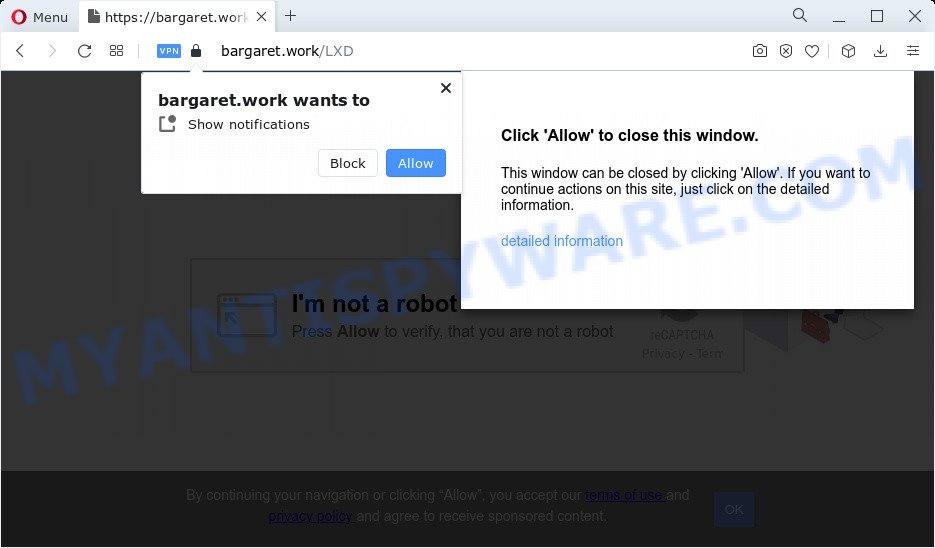
If you click the ‘Allow’, then you will start seeing unwanted adverts in form of pop up windows on the screen. Push notifications are originally created to alert the user of newly published content. Scammers abuse ‘push notifications’ to avoid antivirus and ad-blocker applications by presenting annoying advertisements. These advertisements are displayed in the lower right corner of the screen urges users to play online games, visit questionable web-sites, install web browser addons & so on.

To end this intrusive behavior and remove Bargaret.work spam notifications, you need to change browser settings that got modified by adware software. For that, perform the Bargaret.work removal steps below. Once you remove Bargaret.work subscription, the browser notification spam will no longer show on your web browser.
Threat Summary
| Name | Bargaret.work popup |
| Type | push notifications advertisements, popup advertisements, popups, popup virus |
| Distribution | social engineering attack, adware, suspicious popup advertisements, PUPs |
| Symptoms |
|
| Removal | Bargaret.work removal guide |
Where the Bargaret.work popups comes from
Some research has shown that users can be redirected to Bargaret.work from misleading ads or by PUPs and adware software. Adware may cause problems for your personal computer. Adware can show intrusive advertisements on your browser so that your cannot stop them, redirect your browser to malicious web sites, and it can cause undesired web-sites to pop up on your internet browser. Adware software might end up on your personal computer after you download and install free programs from a suspicious web-page.
Adware is usually gets on your device as a part of free programs. So, when you installing freeware, carefully read the disclaimers, select the Custom or Advanced installation method to watch for optional software that are being installed, because certain of the applications are PUPs and adware software.
We strongly advise that you perform the few simple steps below that will help you to delete Bargaret.work popup advertisements using the standard features of Windows and some proven free software.
How to remove Bargaret.work advertisements from Chrome, Firefox, IE, Edge
There exist several free adware software removal utilities. Also it is possible to get rid of Bargaret.work popup advertisements manually. But we recommend to combine all these methods below into the one removal algorithm. Follow the steps of the tutorial. Read this manual carefully, bookmark it or open this page on your smartphone, because you may need to close your internet browser or reboot your PC system.
To remove Bargaret.work pop ups, follow the steps below:
- Manual Bargaret.work popup ads removal
- Automatic Removal of Bargaret.work popup ads
- Use AdBlocker to block Bargaret.work and stay safe online
- Finish words
Manual Bargaret.work popup ads removal
Most adware software can be deleted manually, without the use of antivirus or other removal tools. The manual steps below will guide you through how to get rid of Bargaret.work ads step by step. Although each of the steps is very easy and does not require special knowledge, but you are not sure that you can finish them, then use the free tools, a list of which is given below.
Delete recently added PUPs
The process of adware software removal is generally the same across all versions of Windows OS from 10 to XP. To start with, it is necessary to check the list of installed software on your computer and delete all unused, unknown and suspicious apps.
Make sure you have closed all web browsers and other applications. Next, uninstall any unknown and suspicious software from your Control panel.
Windows 10, 8.1, 8
Now, click the Windows button, type “Control panel” in search and press Enter. Select “Programs and Features”, then “Uninstall a program”.

Look around the entire list of applications installed on your computer. Most likely, one of them is the adware software related to the Bargaret.work popups. Choose the dubious program or the application that name is not familiar to you and uninstall it.
Windows Vista, 7
From the “Start” menu in Windows, select “Control Panel”. Under the “Programs” icon, choose “Uninstall a program”.

Choose the dubious or any unknown applications, then press “Uninstall/Change” button to remove this unwanted program from your personal computer.
Windows XP
Click the “Start” button, select “Control Panel” option. Click on “Add/Remove Programs”.

Choose an unwanted application, then press “Change/Remove” button. Follow the prompts.
Remove Bargaret.work notifications from web browsers
If you’re in situation where you don’t want to see push notifications from the Bargaret.work web page. In this case, you can turn off web notifications for your web browser in Windows/Mac OS/Android. Find your internet browser in the list below, follow guide to remove browser permissions to show spam notifications.
Google Chrome:
- Just copy and paste the following text into the address bar of Google Chrome.
- chrome://settings/content/notifications
- Press Enter.
- Remove the Bargaret.work site and other rogue notifications by clicking three vertical dots button next to each and selecting ‘Remove’.

Android:
- Open Google Chrome.
- In the right upper corner, find and tap the Google Chrome menu (three dots).
- In the menu tap ‘Settings’, scroll down to ‘Advanced’.
- Tap on ‘Site settings’ and then ‘Notifications’. In the opened window, find the Bargaret.work site, other rogue notifications and tap on them one-by-one.
- Tap the ‘Clean & Reset’ button and confirm.

Mozilla Firefox:
- In the top right corner, click the Firefox menu (three bars).
- Choose ‘Options’ and click on ‘Privacy & Security’ on the left hand side of the browser window.
- Scroll down to ‘Permissions’ section and click ‘Settings…’ button next to ‘Notifications’.
- Select the Bargaret.work domain from the list and change the status to ‘Block’.
- Save changes.

Edge:
- Click the More button (it looks like three dots) in the top right hand corner of the Edge.
- Scroll down, locate and click ‘Settings’. In the left side select ‘Advanced’.
- Click ‘Manage permissions’ button, located beneath ‘Website permissions’.
- Right-click the Bargaret.work site. Click ‘Delete’.

Internet Explorer:
- In the top-right corner of the browser, click on the menu button (gear icon).
- Go to ‘Internet Options’ in the menu.
- Select the ‘Privacy’ tab and click ‘Settings below ‘Pop-up Blocker’ section.
- Select the Bargaret.work and other suspicious URLs under and delete them one by one by clicking the ‘Remove’ button.

Safari:
- Click ‘Safari’ button on the left-upper corner and select ‘Preferences’.
- Open ‘Websites’ tab, then in the left menu click on ‘Notifications’.
- Check for Bargaret.work, other questionable URLs and apply the ‘Deny’ option for each.
Remove Bargaret.work popups from Google Chrome
Another solution to remove Bargaret.work ads from Chrome is Reset Google Chrome settings. This will disable malicious extensions and reset Google Chrome settings to default values. It will keep your personal information such as browsing history, bookmarks, passwords and web form auto-fill data.
First launch the Google Chrome. Next, press the button in the form of three horizontal dots (![]() ).
).
It will open the Chrome menu. Select More Tools, then press Extensions. Carefully browse through the list of installed addons. If the list has the extension signed with “Installed by enterprise policy” or “Installed by your administrator”, then complete the following guide: Remove Chrome extensions installed by enterprise policy.
Open the Google Chrome menu once again. Further, click the option named “Settings”.

The web-browser will show the settings screen. Another solution to display the Google Chrome’s settings – type chrome://settings in the web browser adress bar and press Enter
Scroll down to the bottom of the page and click the “Advanced” link. Now scroll down until the “Reset” section is visible, as shown on the image below and click the “Reset settings to their original defaults” button.

The Google Chrome will display the confirmation prompt as shown in the figure below.

You need to confirm your action, press the “Reset” button. The web-browser will start the task of cleaning. After it is done, the browser’s settings including default search engine, startpage and new tab back to the values which have been when the Chrome was first installed on your PC.
Delete Bargaret.work from Firefox by resetting browser settings
The Firefox reset will remove redirects to annoying Bargaret.work web site, modified preferences, extensions and security settings. It’ll keep your personal information like browsing history, bookmarks, passwords and web form auto-fill data.
Run the Firefox and click the menu button (it looks like three stacked lines) at the top right of the internet browser screen. Next, click the question-mark icon at the bottom of the drop-down menu. It will open the slide-out menu.

Select the “Troubleshooting information”. If you’re unable to access the Help menu, then type “about:support” in your address bar and press Enter. It bring up the “Troubleshooting Information” page as shown in the figure below.

Click the “Refresh Firefox” button at the top right of the Troubleshooting Information page. Select “Refresh Firefox” in the confirmation prompt. The Firefox will begin a process to fix your problems that caused by the Bargaret.work adware. When, it is complete, press the “Finish” button.
Delete Bargaret.work pop up advertisements from IE
If you find that Internet Explorer web browser settings such as new tab page, home page and default search provider had been replaced by adware that cause annoying Bargaret.work advertisements, then you may return your settings, via the reset browser procedure.
First, open the Internet Explorer. Next, click the button in the form of gear (![]() ). It will show the Tools drop-down menu, press the “Internet Options” as displayed on the screen below.
). It will show the Tools drop-down menu, press the “Internet Options” as displayed on the screen below.

In the “Internet Options” window click on the Advanced tab, then press the Reset button. The Microsoft Internet Explorer will open the “Reset Internet Explorer settings” window as displayed on the image below. Select the “Delete personal settings” check box, then click “Reset” button.

You will now need to reboot your computer for the changes to take effect.
Automatic Removal of Bargaret.work popup ads
Manual removal guidance does not always help to fully delete the adware, as it’s not easy to identify and remove components of adware software and all malicious files from hard disk. Therefore, it is recommended that you run malicious software removal utility to fully remove Bargaret.work off your web browser. Several free malware removal tools are currently available that can be used against the adware. The optimum method would be to use Zemana, MalwareBytes Free and Hitman Pro.
How to remove Bargaret.work popup advertisements with Zemana
Zemana Anti-Malware is free full featured malicious software removal utility. It can check your files and MS Windows registry in real-time. Zemana Anti Malware can help to remove Bargaret.work popups, other potentially unwanted programs, malware and adware. It uses 1% of your personal computer resources. This utility has got simple and beautiful interface and at the same time effective protection for your PC.
Please go to the link below to download the latest version of Zemana AntiMalware (ZAM) for Microsoft Windows. Save it directly to your MS Windows Desktop.
165033 downloads
Author: Zemana Ltd
Category: Security tools
Update: July 16, 2019
When the download is done, close all windows on your PC. Further, launch the setup file named Zemana.AntiMalware.Setup. If the “User Account Control” prompt pops up as shown in the following example, click the “Yes” button.

It will open the “Setup wizard” that will help you install Zemana Anti Malware on the PC. Follow the prompts and do not make any changes to default settings.

Once installation is complete successfully, Zemana Free will automatically run and you can see its main window like the one below.

Next, click the “Scan” button to perform a system scan with this utility for the adware that cause popups. A scan can take anywhere from 10 to 30 minutes, depending on the count of files on your device and the speed of your computer. While the Zemana Free program is scanning, you can see how many objects it has identified as threat.

After the scan get completed, Zemana Anti Malware (ZAM) will show a screen that contains a list of malware that has been detected. Make sure all items have ‘checkmark’ and click “Next” button.

The Zemana Free will remove adware responsible for Bargaret.work ads and move the selected threats to the Quarantine. After finished, you may be prompted to reboot your computer.
Delete Bargaret.work ads and harmful extensions with Hitman Pro
Hitman Pro is a free removal tool. It deletes potentially unwanted apps, adware, browser hijackers and unwanted browser extensions. It’ll identify and remove adware software responsible for Bargaret.work popups. Hitman Pro uses very small PC resources and is a portable program. Moreover, HitmanPro does add another layer of malware protection.
Please go to the following link to download Hitman Pro. Save it directly to your MS Windows Desktop.
When the downloading process is complete, open the directory in which you saved it. You will see an icon like below.

Double click the Hitman Pro desktop icon. When the tool is launched, you will see a screen as shown in the following example.

Further, click “Next” button . HitmanPro tool will begin scanning the whole computer to find out adware that cause unwanted Bargaret.work advertisements. Depending on your PC system, the scan can take anywhere from a few minutes to close to an hour. When the scan is done, HitmanPro will show you the results similar to the one below.

Review the report and then click “Next” button. It will display a prompt, click the “Activate free license” button.
How to get rid of Bargaret.work with MalwareBytes AntiMalware
Trying to remove Bargaret.work ads can become a battle of wills between the adware software infection and you. MalwareBytes Free can be a powerful ally, deleting most of today’s adware software, malware and PUPs with ease. Here’s how to use MalwareBytes AntiMalware will help you win.

- Download MalwareBytes Free on your computer by clicking on the link below.
Malwarebytes Anti-malware
327261 downloads
Author: Malwarebytes
Category: Security tools
Update: April 15, 2020
- When downloading is done, close all software and windows on your personal computer. Open a file location. Double-click on the icon that’s named MBsetup.
- Choose “Personal computer” option and click Install button. Follow the prompts.
- Once installation is complete, press the “Scan” button for scanning your computer for the adware that cause annoying Bargaret.work ads. A scan can take anywhere from 10 to 30 minutes, depending on the number of files on your personal computer and the speed of your computer. While the MalwareBytes Free is checking, you may see count of objects it has identified either as being malicious software.
- After the checking is complete, MalwareBytes Anti-Malware will open a list of detected items. Once you’ve selected what you want to remove from your computer click “Quarantine”. When finished, you can be prompted to restart your PC system.
The following video offers a few simple steps on how to get rid of browser hijackers, adware and other malicious software with MalwareBytes Free.
Use AdBlocker to block Bargaret.work and stay safe online
If you want to remove unwanted advertisements, browser redirects and pop ups, then install an ad-blocker program such as AdGuard. It can stop Bargaret.work, ads, pop-ups and block web-pages from tracking your online activities when using the MS Edge, Google Chrome, Microsoft Internet Explorer and Firefox. So, if you like surf the World Wide Web, but you don’t like unwanted ads and want to protect your device from harmful webpages, then the AdGuard is your best choice.
AdGuard can be downloaded from the following link. Save it directly to your Microsoft Windows Desktop.
26898 downloads
Version: 6.4
Author: © Adguard
Category: Security tools
Update: November 15, 2018
After the download is finished, run the downloaded file. You will see the “Setup Wizard” screen as shown on the image below.

Follow the prompts. After the install is done, you will see a window like the one below.

You can click “Skip” to close the installation application and use the default settings, or click “Get Started” button to see an quick tutorial that will allow you get to know AdGuard better.
In most cases, the default settings are enough and you do not need to change anything. Each time, when you start your personal computer, AdGuard will start automatically and stop undesired ads, block Bargaret.work, as well as other malicious or misleading web sites. For an overview of all the features of the application, or to change its settings you can simply double-click on the AdGuard icon, that is located on your desktop.
Finish words
Now your PC system should be free of the adware software which cause popups. We suggest that you keep Zemana Anti Malware (to periodically scan your PC system for new adware softwares and other malware) and AdGuard (to help you block undesired pop up ads and harmful web sites). Moreover, to prevent any adware, please stay clear of unknown and third party programs, make sure that your antivirus application, turn on the option to search for potentially unwanted applications.
If you need more help with Bargaret.work pop up advertisements related issues, go to here.



















