According to experienced security researchers, Undertain.work is a dubious web page that attempts to lure computer users into allowing spam browser notifications from this or similar web pages that will in turn bombard users with unwanted ads usually related to adware, adult web sites and other click fraud schemes. When you visit the Undertain.work webpage that wants to send you spam notifications, you’ll be greeted with a prompt which asks whether you want to agree to them or not. Your options will be ‘Block’ and ‘Allow’.
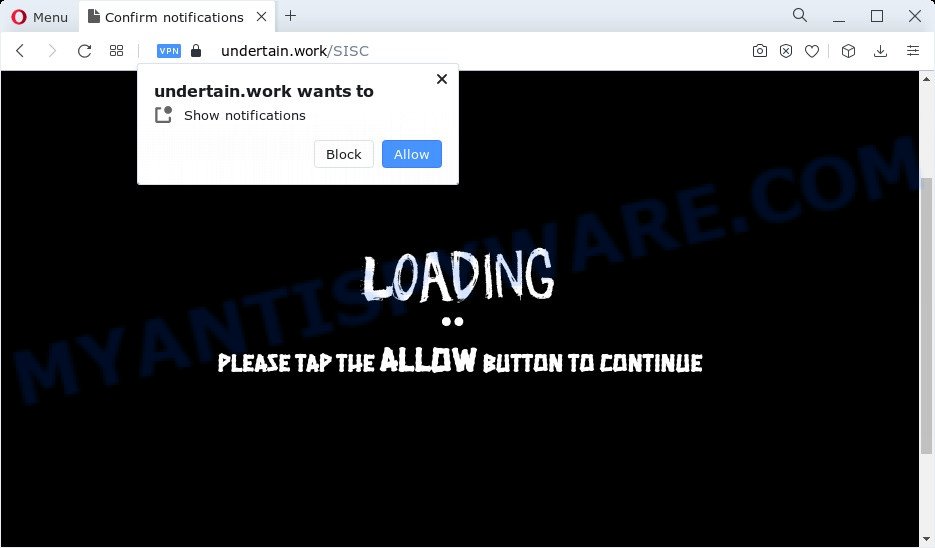
Once you press on the ‘Allow’ button, then your web browser will be configured to show annoying advertisements on your desktop, even when you are not using the browser. The browser notification spam will promote ‘free’ online games, giveaway scams, dubious web-browser extensions, adult web-pages, and fake software as displayed in the following example.

The best method to unsubscribe from Undertain.work browser notification spam open your web-browser’s settings and complete the Undertain.work removal tutorial below. Once you remove Undertain.work subscription, the spam notifications will no longer appear on your screen.
Threat Summary
| Name | Undertain.work pop up |
| Type | spam notifications ads, pop-up ads, pop-ups, popup virus |
| Distribution | potentially unwanted applications, malicious popup advertisements, adware software, social engineering attack |
| Symptoms |
|
| Removal | Undertain.work removal guide |
How did you get infected with Undertain.work pop ups
Experienced security specialists have determined that users are re-directed to Undertain.work by adware or from suspicious ads. Adware is form of applications created to inject adverts into your Net browsing or even desktop experience. Adware can be developed to change your homepage, search engine, search results, or even add toolbars to your internet browser. Adware run in the background when surf the Net, and adware can slow down your computer and affect its performance.
These days certain freeware authors bundle PUPs or adware with a view to making some money. These are not freeware as install an unwanted software on to your Microsoft Windows computer. So whenever you install a new freeware that downloaded from the Web, be very careful during setup. Carefully read the EULA (a text with I ACCEPT/I DECLINE button), select custom or manual setup method, disable all additional software.
If your PC system has been affected with the adware, you must have done any of the steps below. Once you have removed Undertain.work advertisements from your personal computer by following our few simple steps below, make sure not to commit the same mistakes again in the future.
How to remove Undertain.work pop-ups (removal tutorial)
In the guide below, we will try to cover the IE, Google Chrome, Edge and Firefox and provide general advice to delete Undertain.work popups. You may find some minor differences in your Windows install. No matter, you should be okay if you follow the steps outlined below: uninstall all suspicious and unknown programs, reset web browsers settings, fix web-browsers shortcuts, get rid of harmful scheduled tasks, use free malware removal tools. Read this manual carefully, bookmark it or open this page on your smartphone, because you may need to shut down your internet browser or restart your device.
To remove Undertain.work pop ups, follow the steps below:
- Manual Undertain.work ads removal
- Automatic Removal of Undertain.work popup advertisements
- Stop Undertain.work pop up ads
- To sum up
Manual Undertain.work ads removal
First try to delete Undertain.work pop-up advertisements manually; to do this, follow the steps below. Of course, manual removal of adware requires more time and may not be suitable for those who are poorly versed in computer settings. In this case, we recommend that you scroll down to the section that describes how to remove Undertain.work pop-up ads using free tools.
Uninstall unwanted or recently installed apps
First method for manual adware removal is to go into the Windows “Control Panel”, then “Uninstall a program” console. Take a look at the list of software on your computer and see if there are any suspicious and unknown apps. If you see any, you need to remove them. Of course, before doing so, you can do an Internet search to find details on the program. If it is a potentially unwanted program, adware software or malicious software, you will likely find information that says so.
Press Windows button ![]() , then click Search
, then click Search ![]() . Type “Control panel”and press Enter. If you using Windows XP or Windows 7, then press “Start” and select “Control Panel”. It will display the Windows Control Panel as shown below.
. Type “Control panel”and press Enter. If you using Windows XP or Windows 7, then press “Start” and select “Control Panel”. It will display the Windows Control Panel as shown below.

Further, click “Uninstall a program” ![]()
It will open a list of all applications installed on your PC. Scroll through the all list, and uninstall any dubious and unknown apps.
Remove Undertain.work notifications from web-browsers
If you’ve allowed the Undertain.work site to send push notifications to your web browser, then we’ll need to remove these permissions. Depending on browser, you can use the steps below to remove the Undertain.work permissions to send push notifications.
Google Chrome:
- In the right upper corner, click on Chrome’s main menu button, represented by three vertical dots.
- In the menu go to ‘Settings’, scroll down to ‘Advanced’ settings.
- When the drop-down menu appears, tap ‘Settings’. Scroll down to ‘Advanced’.
- Click on ‘Notifications’.
- Find the Undertain.work site and click the three vertical dots button next to it, then click on ‘Remove’.

Android:
- Open Chrome.
- In the top right hand corner of the screen, tap on Google Chrome’s main menu button, represented by three vertical dots.
- In the menu tap ‘Settings’, scroll down to ‘Advanced’.
- In the ‘Site Settings’, tap on ‘Notifications’, locate the Undertain.work site and tap on it.
- Tap the ‘Clean & Reset’ button and confirm.

Mozilla Firefox:
- In the right upper corner, click the Firefox menu (three bars).
- In the drop-down menu select ‘Options’. In the left side select ‘Privacy & Security’.
- Scroll down to the ‘Permissions’ section and click the ‘Settings’ button next to ‘Notifications’.
- Locate sites you down’t want to see notifications from (for example, Undertain.work), click on drop-down menu next to each and select ‘Block’.
- Save changes.

Edge:
- In the top right hand corner, click on the three dots to expand the Edge menu.
- Scroll down to ‘Settings’. In the menu on the left go to ‘Advanced’.
- Click ‘Manage permissions’ button under ‘Website permissions’.
- Click the switch under the Undertain.work URL and each dubious domain.

Internet Explorer:
- Click the Gear button on the top right corner of the screen.
- When the drop-down menu appears, click on ‘Internet Options’.
- Click on the ‘Privacy’ tab and select ‘Settings’ in the pop-up blockers section.
- Select the Undertain.work domain and other dubious URLs below and delete them one by one by clicking the ‘Remove’ button.

Safari:
- On the top menu select ‘Safari’, then ‘Preferences’.
- Open ‘Websites’ tab, then in the left menu click on ‘Notifications’.
- Find the Undertain.work site and select it, click the ‘Deny’ button.
Remove Undertain.work ads from Google Chrome
If you have adware software, Undertain.work advertisements problems or Google Chrome is running slow, then reset Google Chrome can help you. In this guidance we will show you the method to reset your Google Chrome settings and data to original settings without reinstall.
First run the Chrome. Next, click the button in the form of three horizontal dots (![]() ).
).
It will show the Chrome menu. Select More Tools, then click Extensions. Carefully browse through the list of installed extensions. If the list has the extension signed with “Installed by enterprise policy” or “Installed by your administrator”, then complete the following instructions: Remove Google Chrome extensions installed by enterprise policy.
Open the Google Chrome menu once again. Further, press the option named “Settings”.

The web browser will display the settings screen. Another solution to show the Google Chrome’s settings – type chrome://settings in the internet browser adress bar and press Enter
Scroll down to the bottom of the page and click the “Advanced” link. Now scroll down until the “Reset” section is visible, as displayed on the screen below and press the “Reset settings to their original defaults” button.

The Google Chrome will open the confirmation dialog box as on the image below.

You need to confirm your action, click the “Reset” button. The browser will run the task of cleaning. Once it’s complete, the browser’s settings including search provider, new tab page and homepage back to the values which have been when the Google Chrome was first installed on your PC system.
Delete Undertain.work pop ups from Internet Explorer
In order to restore all browser newtab, search engine and start page you need to reset the Internet Explorer to the state, that was when the Microsoft Windows was installed on your computer.
First, start the Internet Explorer, then click ‘gear’ icon ![]() . It will show the Tools drop-down menu on the right part of the browser, then press the “Internet Options” like below.
. It will show the Tools drop-down menu on the right part of the browser, then press the “Internet Options” like below.

In the “Internet Options” screen, select the “Advanced” tab, then press the “Reset” button. The Internet Explorer will open the “Reset Internet Explorer settings” dialog box. Further, press the “Delete personal settings” check box to select it. Next, click the “Reset” button as shown in the following example.

Once the task is complete, click “Close” button. Close the Internet Explorer and restart your computer for the changes to take effect. This step will help you to restore your browser’s default search provider, newtab page and home page to default state.
Delete Undertain.work popup ads from Mozilla Firefox
The Mozilla Firefox reset will delete redirects to intrusive Undertain.work web-site, modified preferences, extensions and security settings. However, your themes, bookmarks, history, passwords, and web form auto-fill information will not be deleted.
Press the Menu button (looks like three horizontal lines), and click the blue Help icon located at the bottom of the drop down menu like the one below.

A small menu will appear, click the “Troubleshooting Information”. On this page, click “Refresh Firefox” button as shown on the image below.

Follow the onscreen procedure to return your Firefox internet browser settings to their default state.
Automatic Removal of Undertain.work popup advertisements
Adware and Undertain.work popup ads can be removed from the internet browser and device by running full system scan with an antimalware tool. For example, you can run a full system scan with Zemana AntiMalware (ZAM), MalwareBytes AntiMalware and Hitman Pro. It will allow you delete components of adware software from Windows registry and malicious files from harddisks.
Remove Undertain.work pop-up advertisements with Zemana AntiMalware (ZAM)
Download Zemana Anti-Malware (ZAM) to get rid of Undertain.work pop-ups automatically from all of your browsers. This is a free program specially designed for malware removal. This tool can remove adware, hijacker from Microsoft Internet Explorer, Mozilla Firefox, Google Chrome and MS Edge and MS Windows registry automatically.
Now you can setup and run Zemana Anti-Malware (ZAM) to remove Undertain.work pop up ads from your web-browser by following the steps below:
Click the following link to download Zemana AntiMalware setup file called Zemana.AntiMalware.Setup on your PC system. Save it to your Desktop.
165070 downloads
Author: Zemana Ltd
Category: Security tools
Update: July 16, 2019
Start the installation package after it has been downloaded successfully and then follow the prompts to set up this tool on your computer.

During installation you can change some settings, but we advise you do not make any changes to default settings.
When installation is done, this malicious software removal tool will automatically launch and update itself. You will see its main window like below.

Now click the “Scan” button . Zemana AntiMalware utility will start scanning the whole personal computer to find out adware software that causes Undertain.work popups. When a threat is detected, the number of the security threats will change accordingly. Wait until the the scanning is complete.

Once the scanning is done, Zemana AntiMalware will open you the results. Next, you need to click “Next” button.

The Zemana Free will remove adware which cause intrusive Undertain.work ads and move the selected threats to the program’s quarantine. Once disinfection is complete, you can be prompted to restart your PC to make the change take effect.
Get rid of Undertain.work pop ups from web browsers with Hitman Pro
If the Undertain.work pop-up advertisements issue persists, run the HitmanPro and scan if your internet browser is hijacked by adware software. The Hitman Pro is a downloadable security utility that provides on-demand scanning and allows get rid of adware software, PUPs, and other malicious software. It works with your existing antivirus.

- First, click the link below, then click the ‘Download’ button in order to download the latest version of HitmanPro.
- When downloading is complete, launch the HitmanPro, double-click the HitmanPro.exe file.
- If the “User Account Control” prompts, press Yes to continue.
- In the Hitman Pro window, click the “Next” to perform a system scan with this utility for the adware software which causes intrusive Undertain.work ads. A system scan can take anywhere from 5 to 30 minutes, depending on your personal computer. While the utility is scanning, you can see count of objects and files has already scanned.
- Once the system scan is done, you will be displayed the list of all found items on your personal computer. Once you’ve selected what you wish to delete from your computer click “Next”. Now, click the “Activate free license” button to begin the free 30 days trial to delete all malware found.
Use MalwareBytes to remove Undertain.work popup advertisements
Manual Undertain.work pop up advertisements removal requires some computer skills. Some files and registry entries that created by the adware software can be not completely removed. We advise that run the MalwareBytes AntiMalware (MBAM) that are fully free your computer of adware. Moreover, the free application will help you to delete malicious software, potentially unwanted applications, hijackers and toolbars that your computer can be infected too.
Download MalwareBytes from the link below.
327294 downloads
Author: Malwarebytes
Category: Security tools
Update: April 15, 2020
After downloading is complete, close all software and windows on your device. Double-click the setup file named MBSetup. If the “User Account Control” dialog box pops up as shown on the screen below, click the “Yes” button.

It will open the Setup wizard that will help you setup MalwareBytes AntiMalware (MBAM) on your PC system. Follow the prompts and do not make any changes to default settings.

Once installation is complete successfully, click “Get Started” button. MalwareBytes Free will automatically start and you can see its main screen as displayed in the figure below.

Now press the “Scan” button to perform a system scan with this tool for the adware responsible for Undertain.work pop-up advertisements. This procedure can take quite a while, so please be patient. While the MalwareBytes AntiMalware tool is scanning, you can see how many objects it has identified as being affected by malicious software.

When MalwareBytes Anti-Malware (MBAM) is finished scanning your computer, MalwareBytes AntiMalware (MBAM) will show a scan report. Review the report and then click “Quarantine” button. The MalwareBytes Free will get rid of adware which cause pop-ups and move the selected threats to the program’s quarantine. After the cleaning process is finished, you may be prompted to reboot the PC.

We suggest you look at the following video, which completely explains the procedure of using the MalwareBytes Free to remove adware software, browser hijacker and other malicious software.
Stop Undertain.work pop up ads
Using an ad-blocker program like AdGuard is an effective way to alleviate the risks. Additionally, adblocker apps will also protect you from malicious advertisements and web sites, and, of course, block redirection chain to Undertain.work and similar web-sites.
- AdGuard can be downloaded from the following link. Save it to your Desktop so that you can access the file easily.
Adguard download
26904 downloads
Version: 6.4
Author: © Adguard
Category: Security tools
Update: November 15, 2018
- When the downloading process is finished, start the downloaded file. You will see the “Setup Wizard” program window. Follow the prompts.
- After the installation is done, press “Skip” to close the installation application and use the default settings, or press “Get Started” to see an quick tutorial which will allow you get to know AdGuard better.
- In most cases, the default settings are enough and you don’t need to change anything. Each time, when you run your PC, AdGuard will start automatically and stop undesired advertisements, block Undertain.work, as well as other malicious or misleading web sites. For an overview of all the features of the application, or to change its settings you can simply double-click on the icon called AdGuard, which is located on your desktop.
To sum up
Now your PC system should be clean of the adware that causes Undertain.work popup ads. We suggest that you keep AdGuard (to help you stop unwanted pop ups and intrusive harmful web-sites) and Zemana (to periodically scan your PC system for new adwares and other malicious software). Probably you are running an older version of Java or Adobe Flash Player. This can be a security risk, so download and install the latest version right now.
If you are still having problems while trying to remove Undertain.work pop-ups from the Microsoft Edge, Chrome, Internet Explorer and Mozilla Firefox, then ask for help here here.



















