What is PBlock+?
The cyber security researchers have determined that PBlock+ is a potentially unwanted program (PUP) from the family of Browser hijackers . It affects your personal computer and alters web browser settings. PBlock+ can take over your browser and force you to use an unwanted website as your default search provider, new tab page and startpage. When PBlock+ in the computer, it can gather privacy info such as search queries as well as browsing history. so if you find this PUP on the computer you need to remove it. The detailed removal steps will assist you remove PBlock+ and protect your personal computer from more dangerous applications.
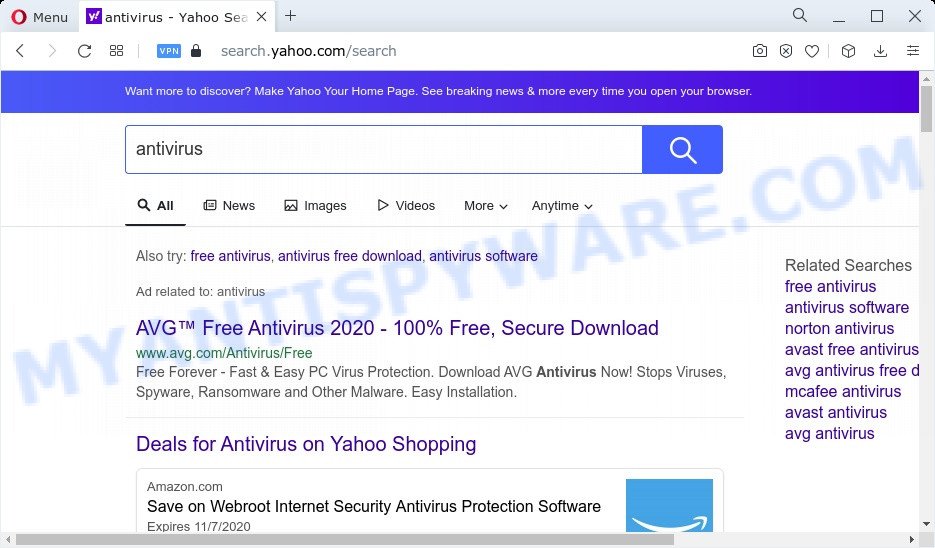
The PBlock+ browser hijacker will modify your web browser’s search provider so that all searches are sent via PBlock+, that redirects to Bing, Yahoo or Google Custom Search engine which displays the search results for your query. The developers of this browser hijacker are utilizing legitimate search provider as they may make profit from the ads which are shown in the search results.
Another reason why you need to get rid of PBlock+ is its online data-tracking activity. It can gather sensitive information, including:
- IP addresses;
- URLs visited;
- search queries/terms;
- clicks on links and advertisements;
- browser version information.
By following steps below it’s easy to remove PBlock+ from Google Chrome, Microsoft Internet Explorer, Firefox and Microsoft Edge and your PC. Learn how to detect and delete browser hijacker and other harmful applications, as well as how to run a full PC system virus scan.
How can a browser hijacker get on your personal computer
Usually, browser hijackers and potentially unwanted programs gets into your PC as part of a bundle with freeware, sharing files and other unsafe software which you downloaded from the Net. The PUPs developers pays software creators for distributing broser hijackers within their software. So, additional software is often included as part of the installation package. In order to avoid the setup of any browser hijackers such as PBlock: choose only Manual, Custom or Advanced install method and reject all bundled software in which you are unsure.
Threat Summary
| Name | PBlock+ |
| Type | search provider hijacker, PUP, start page hijacker, browser hijacker, redirect virus |
| Affected Browser Settings | home page, new tab page URL, search engine |
| Distribution | fake update tools, shady pop-up ads, freeware setup packages |
| Symptoms | Advertising banners appear in places they shouldn’t be. You keep getting redirected to unfamiliar web-pages. Unexpected program installed without your knowledge. Unexpected web-browser toolbars in your web-browser. Your web-browser search engine has replaced without your permission. |
| Removal | PBlock+ removal guide |
How to remove PBlock+ from computer
In order to remove PBlock+ browser hijacker, start by closing any applications and pop ups that are open. If a pop-up won’t close, then close your web browser (Chrome, Firefox, MS Edge and Microsoft Internet Explorer). If a program won’t close then please restart your PC. Next, follow the steps below.
To remove PBlock+, use the steps below:
- How to manually remove PBlock+
- Automatic Removal of PBlock+
- Use AdBlocker to stop PBlock+ redirect and stay safe online
- To sum up
How to manually remove PBlock+
If you perform exactly the steps below you should be able to get rid of the PBlock+ hijacker from the Chrome, Edge, Internet Explorer and Mozilla Firefox web browsers.
Uninstall potentially unwanted applications using Windows Control Panel
First method for manual browser hijacker removal is to go into the MS Windows “Control Panel”, then “Uninstall a program” console. Take a look at the list of programs on your computer and see if there are any dubious and unknown programs. If you see any, you need to delete them. Of course, before doing so, you can do an World Wide Web search to find details on the program. If it is a potentially unwanted application, adware or malicious software, you will likely find information that says so.
Press Windows button ![]() , then click Search
, then click Search ![]() . Type “Control panel”and press Enter. If you using Windows XP or Windows 7, then click “Start” and select “Control Panel”. It will show the Windows Control Panel as shown on the screen below.
. Type “Control panel”and press Enter. If you using Windows XP or Windows 7, then click “Start” and select “Control Panel”. It will show the Windows Control Panel as shown on the screen below.

Further, click “Uninstall a program” ![]()
It will display a list of all apps installed on your computer. Scroll through the all list, and remove any questionable and unknown applications.
Remove PBlock+ browser hijacker from browsers
Remove unwanted extensions is a easy way to delete PBlock+ browser hijacker and restore web browser’s settings which have been changed by hijacker.
You can also try to remove PBlock+ hijacker by reset Google Chrome settings. |
If you are still experiencing issues with PBlock+ browser hijacker removal, you need to reset Firefox browser. |
Another solution to get rid of PBlock+ browser hijacker from IE is reset Internet Explorer settings. |
|
Automatic Removal of PBlock+
Spyware, adware, potentially unwanted applications and browser hijackers can be difficult to get rid of manually. Do not try to remove this software without the aid of malware removal tools. In order to fully remove PBlock from your web-browser, run professionally created tools like Zemana, MalwareBytes and HitmanPro.
Run Zemana Free to remove PBlock+ hijacker
Thinking about delete PBlock+ browser hijacker from your web browser? Then pay attention to Zemana Anti-Malware. This is a well-known tool, originally created just to scan for and delete malware, adware software and PUPs. But by now it has seriously changed and can not only rid you of malware, but also protect your PC system from malicious software and adware software, as well as find and delete common viruses and trojans.
Zemana can be downloaded from the following link. Save it to your Desktop.
165094 downloads
Author: Zemana Ltd
Category: Security tools
Update: July 16, 2019
Once the downloading process is finished, close all applications and windows on your PC system. Open a directory in which you saved it. Double-click on the icon that’s named Zemana.AntiMalware.Setup as displayed on the screen below.
![]()
When the install begins, you will see the “Setup wizard” which will help you set up Zemana Anti-Malware on your computer.

Once installation is complete, you will see window as on the image below.

Now click the “Scan” button to locate PBlock+ hijacker. A scan can take anywhere from 10 to 30 minutes, depending on the number of files on your computer and the speed of your computer. While the utility is scanning, you can see how many objects and files has already scanned.

After the scanning is finished, a list of all items found is produced. You may remove items (move to Quarantine) by simply click “Next” button.

The Zemana Anti-Malware will get rid of PBlock+ hijacker.
Delete PBlock+ browser hijacker and malicious extensions with HitmanPro
HitmanPro is a free portable application that scans your PC for adware, potentially unwanted applications and browser hijackers such as PBlock+ and helps delete them easily. Moreover, it’ll also allow you remove any harmful web browser extensions and add-ons.
Download HitmanPro on your Windows Desktop by clicking on the following link.
Download and run HitmanPro on your computer. Once started, press “Next” button to start scanning your personal computer for the PBlock+ hijacker. A system scan can take anywhere from 5 to 30 minutes, depending on your PC. While the HitmanPro tool is scanning, you can see how many objects it has identified as being affected by malicious software..

After Hitman Pro completes the scan, it will open the Scan Results.

You may remove items (move to Quarantine) by simply click Next button.
It will show a dialog box, click the “Activate free license” button to begin the free 30 days trial to remove all malware found.
Use MalwareBytes Free to remove PBlock+ browser hijacker
We recommend using the MalwareBytes. You can download and install MalwareBytes Anti-Malware to locate and remove PBlock+ browser hijacker from your computer. When installed and updated, this free malware remover automatically identifies and removes all threats exist on the PC system.

- Download MalwareBytes Anti Malware by clicking on the following link. Save it on your Windows desktop.
Malwarebytes Anti-malware
327319 downloads
Author: Malwarebytes
Category: Security tools
Update: April 15, 2020
- At the download page, click on the Download button. Your internet browser will open the “Save as” prompt. Please save it onto your Windows desktop.
- After the download is finished, please close all software and open windows on your device. Double-click on the icon that’s called MBSetup.
- This will launch the Setup wizard of MalwareBytes Anti Malware (MBAM) onto your computer. Follow the prompts and don’t make any changes to default settings.
- When the Setup wizard has finished installing, the MalwareBytes will launch and display the main window.
- Further, click the “Scan” button to perform a system scan for the PBlock+ browser hijacker. This procedure can take quite a while, so please be patient.
- After MalwareBytes Anti-Malware (MBAM) completes the scan, it will display the Scan Results.
- Make sure all items have ‘checkmark’ and click the “Quarantine” button. When finished, you may be prompted to reboot the personal computer.
- Close the Anti-Malware and continue with the next step.
Video instruction, which reveals in detail the steps above.
Use AdBlocker to stop PBlock+ redirect and stay safe online
It’s also critical to protect your internet browsers from malicious websites and advertisements by using an adblocker application such as AdGuard. Security experts says that it’ll greatly reduce the risk of malicious software, and potentially save lots of money. Additionally, the AdGuard can also protect your privacy by blocking almost all trackers.
Installing the AdGuard is simple. First you will need to download AdGuard on your Windows Desktop from the link below.
26913 downloads
Version: 6.4
Author: © Adguard
Category: Security tools
Update: November 15, 2018
After downloading it, launch the downloaded file. You will see the “Setup Wizard” screen like below.

Follow the prompts. Once the installation is done, you will see a window as shown below.

You can click “Skip” to close the install program and use the default settings, or click “Get Started” button to see an quick tutorial that will assist you get to know AdGuard better.
In most cases, the default settings are enough and you do not need to change anything. Each time, when you start your computer, AdGuard will start automatically and stop undesired advertisements, block malicious and misleading web-pages. For an overview of all the features of the program, or to change its settings you can simply double-click on the AdGuard icon, which can be found on your desktop.
To sum up
Now your computer should be free of the PBlock+ hijacker. We suggest that you keep AdGuard (to help you stop unwanted pop-up ads and undesired malicious web-pages) and Zemana Free (to periodically scan your PC system for new hijackers and other malware). Probably you are running an older version of Java or Adobe Flash Player. This can be a security risk, so download and install the latest version right now.
If you are still having problems while trying to get rid of PBlock+ from the Mozilla Firefox, IE, Chrome and MS Edge, then ask for help here here.



















