According to computer security professionals, Bestdealfor34.life is a dubious web site that uses social engineering methods to trick you to accept spam notifications via the web-browser. This website shows the ‘Show notifications’ pop-up that attempts to get the user to click the ‘Allow’ to subscribe to its notifications.
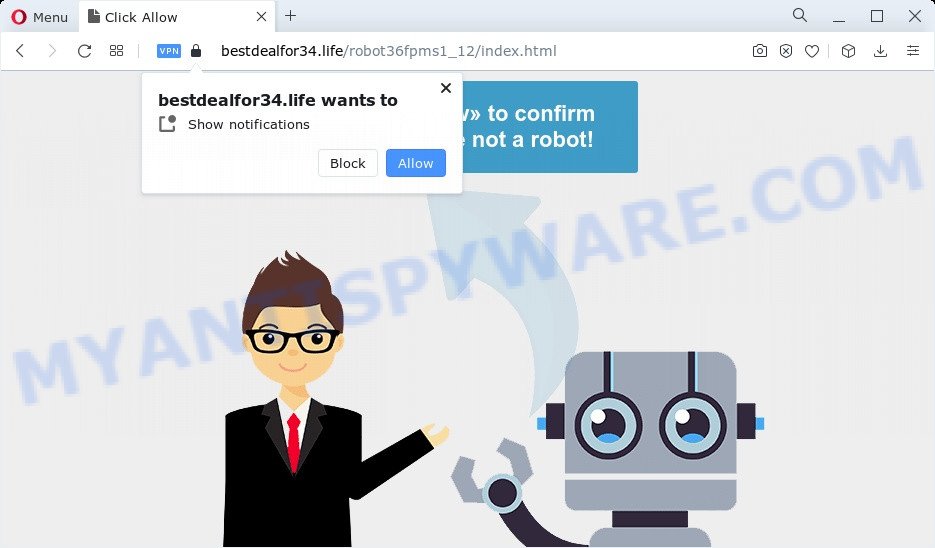
If you click on the ‘Allow’, then your web browser will be configured to show annoying ads on your desktop, even when you are not using the web-browser. Push notifications are originally created to alert the user of recently published blog posts. Scammers abuse ‘browser notification feature’ to avoid anti-virus and ad-blocker programs by displaying annoying adverts. These advertisements are displayed in the lower right corner of the screen urges users to play online games, visit questionable web pages, install web-browser extensions & so on.

If you are getting spam notifications, you can remove Bestdealfor34.life subscription by going into your web-browser’s settings and completing the Bestdealfor34.life removal steps below. Once you remove Bestdealfor34.life subscription, the browser notification spam will no longer appear on your internet browser.
Threat Summary
| Name | Bestdealfor34.life pop-up |
| Type | push notifications ads, pop-up ads, pop-ups, pop-up virus |
| Distribution | PUPs, social engineering attack, adware software, malicious popup ads |
| Symptoms |
|
| Removal | Bestdealfor34.life removal guide |
How did you get infected with Bestdealfor34.life popups
Some research has shown that users can be redirected to Bestdealfor34.life from misleading ads or by potentially unwanted apps and adware software. Adware software’s basic purpose is to show ads. These ads are often presented as sponsored links, pop ups or different offers and deals. Clicks on the ads produce a monetary payoff for the software developers. Adware software can work like Spyware, since it sends user information such as searches and trends to advertisers.
Adware come bundled with various freeware. This means that you need to be very careful when installing apps downloaded from the World Wide Web, even from a large proven hosting. Be sure to read the Terms of Use and the Software license, select only the Manual, Advanced or Custom installation type, switch off all bundled modules and apps are offered to install.
Take a deep breath. Learn everything you should know about Bestdealfor34.life advertisements removal, how to get rid of adware software from your browser and PC. Find the best free adware and malicious software removal utilities here!
How to remove Bestdealfor34.life ads (removal instructions)
The following few simple steps will help you to remove Bestdealfor34.life pop up advertisements from the Firefox, MS Edge, Microsoft Internet Explorer and Google Chrome. Moreover, the step-by-step tutorial below will help you to remove malicious software, hijackers, potentially unwanted programs and toolbars that your personal computer may be infected. Please do the guide step by step. If you need assist or have any questions, then ask for our assistance or type a comment below. Read it once, after doing so, please bookmark this page (or open it on your smartphone) as you may need to close your internet browser or restart your PC.
To remove Bestdealfor34.life pop ups, use the following steps:
- How to manually get rid of Bestdealfor34.life
- Automatic Removal of Bestdealfor34.life advertisements
- How to stop Bestdealfor34.life pop ups
- To sum up
How to manually get rid of Bestdealfor34.life
The most common adware can be removed manually, without the use of anti-virus or other removal tools. The manual steps below will guide you through how to get rid of Bestdealfor34.life pop up advertisements step by step. Although each of the steps is easy and does not require special knowledge, but you are not sure that you can finish them, then use the free utilities, a list of which is given below.
Remove PUPs using Windows Control Panel
The process of adware removal is generally the same across all versions of Microsoft Windows OS from 10 to XP. To start with, it’s necessary to check the list of installed software on your device and delete all unused, unknown and dubious software.
Windows 10, 8.1, 8
Click the Windows logo, and then press Search ![]() . Type ‘Control panel’and press Enter as shown on the screen below.
. Type ‘Control panel’and press Enter as shown on the screen below.

Once the ‘Control Panel’ opens, click the ‘Uninstall a program’ link under Programs category as displayed in the figure below.

Windows 7, Vista, XP
Open Start menu and choose the ‘Control Panel’ at right as displayed below.

Then go to ‘Add/Remove Programs’ or ‘Uninstall a program’ (Microsoft Windows 7 or Vista) as on the image below.

Carefully browse through the list of installed software and remove all suspicious and unknown software. We advise to click ‘Installed programs’ and even sorts all installed applications by date. When you have found anything dubious that may be the adware that cause undesired Bestdealfor34.life pop-ups or other PUP (potentially unwanted program), then choose this application and click ‘Uninstall’ in the upper part of the window. If the questionable application blocked from removal, then run Revo Uninstaller Freeware to completely remove it from your computer.
Remove Bestdealfor34.life notifications from web-browsers
Your web-browser likely now allows the Bestdealfor34.life web-page to send you push notifications, but you do not want the intrusive advertisements from this web-page and we understand that. We’ve put together this instructions on how you can delete Bestdealfor34.life popup ads from MS Edge, Chrome, Android, IE, Firefox and Safari.
|
|
|
|
|
|
Get rid of Bestdealfor34.life popups from Internet Explorer
The Internet Explorer reset is great if your web browser is hijacked or you have unwanted add-ons or toolbars on your web browser, which installed by an malware.
First, run the Internet Explorer. Next, click the button in the form of gear (![]() ). It will display the Tools drop-down menu, click the “Internet Options” like below.
). It will display the Tools drop-down menu, click the “Internet Options” like below.

In the “Internet Options” window click on the Advanced tab, then click the Reset button. The IE will open the “Reset Internet Explorer settings” window as displayed on the screen below. Select the “Delete personal settings” check box, then click “Reset” button.

You will now need to reboot your computer for the changes to take effect.
Delete Bestdealfor34.life from Mozilla Firefox by resetting web browser settings
Resetting your Firefox is first troubleshooting step for any issues with your web-browser program, including the redirect to Bestdealfor34.life web page. However, your themes, bookmarks, history, passwords, and web form auto-fill information will not be deleted.
Start the Firefox and press the menu button (it looks like three stacked lines) at the top right of the web browser screen. Next, press the question-mark icon at the bottom of the drop-down menu. It will open the slide-out menu.

Select the “Troubleshooting information”. If you are unable to access the Help menu, then type “about:support” in your address bar and press Enter. It bring up the “Troubleshooting Information” page as displayed on the image below.

Click the “Refresh Firefox” button at the top right of the Troubleshooting Information page. Select “Refresh Firefox” in the confirmation dialog box. The Mozilla Firefox will start a task to fix your problems that caused by the Bestdealfor34.life adware software. Once, it is done, press the “Finish” button.
Remove Bestdealfor34.life popups from Google Chrome
Reset Google Chrome settings will remove Bestdealfor34.life pop up advertisements from internet browser and disable malicious add-ons. It will also clear cached and temporary data (cookies, site data and content). However, your saved passwords and bookmarks will not be changed, deleted or cleared.
Open the Chrome menu by clicking on the button in the form of three horizontal dotes (![]() ). It will open the drop-down menu. Select More Tools, then click Extensions.
). It will open the drop-down menu. Select More Tools, then click Extensions.
Carefully browse through the list of installed plugins. If the list has the extension labeled with “Installed by enterprise policy” or “Installed by your administrator”, then complete the following instructions: Remove Chrome extensions installed by enterprise policy otherwise, just go to the step below.
Open the Chrome main menu again, press to “Settings” option.

Scroll down to the bottom of the page and click on the “Advanced” link. Now scroll down until the Reset settings section is visible, such as the one below and press the “Reset settings to their original defaults” button.

Confirm your action, press the “Reset” button.
Automatic Removal of Bestdealfor34.life advertisements
It is not enough to remove Bestdealfor34.life advertisements from your web-browser by completing the manual steps above to solve all problems. Some the adware software related files may remain on your PC system and they will recover the adware even after you delete it. For that reason we recommend to use free anti-malware tool like Zemana, MalwareBytes and HitmanPro. Either of those programs should can be used to look for and remove adware which causes undesired Bestdealfor34.life pop up advertisements.
Delete Bestdealfor34.life pop-up ads with Zemana Anti-Malware (ZAM)
Zemana AntiMalware is an amazing tool to get rid of Bestdealfor34.life popup ads from the Edge, Microsoft Internet Explorer, Google Chrome and Mozilla Firefox. It also removes malware and adware from your PC system. It improves your system’s performance by removing potentially unwanted programs.
Zemana can be downloaded from the following link. Save it on your MS Windows desktop or in any other place.
165473 downloads
Author: Zemana Ltd
Category: Security tools
Update: July 16, 2019
After the downloading process is complete, close all apps and windows on your device. Double-click the install file named Zemana.AntiMalware.Setup. If the “User Account Control” prompt pops up as shown in the figure below, click the “Yes” button.

It will open the “Setup wizard” that will help you install Zemana AntiMalware on your PC. Follow the prompts and do not make any changes to default settings.

Once install is finished successfully, Zemana will automatically start and you can see its main screen as shown on the screen below.

Now click the “Scan” button for scanning your computer for the adware responsible for Bestdealfor34.life pop-ups. This process can take quite a while, so please be patient. During the scan Zemana AntiMalware (ZAM) will detect threats present on your computer.

Once Zemana Anti Malware (ZAM) has completed scanning, it will open the Scan Results. Make sure to check mark the threats which are unsafe and then press “Next” button. The Zemana AntiMalware will get rid of adware that causes Bestdealfor34.life pop-ups and move the selected threats to the program’s quarantine. Once the clean up is complete, you may be prompted to restart the PC system.
Get rid of Bestdealfor34.life pop-ups and malicious extensions with Hitman Pro
Hitman Pro is a free portable program that scans your personal computer for adware software which cause annoying Bestdealfor34.life advertisements, PUPs and hijackers and allows remove them easily. Moreover, it will also help you delete any harmful browser extensions and add-ons.
First, visit the page linked below, then press the ‘Download’ button in order to download the latest version of HitmanPro.
Once the download is finished, open the file location and double-click the HitmanPro icon. It will start the Hitman Pro tool. If the User Account Control prompt will ask you want to launch the program, press Yes button to continue.

Next, press “Next” to start checking your PC system for the adware that causes Bestdealfor34.life pop-up advertisements in your web browser. This task can take quite a while, so please be patient. When a threat is found, the number of the security threats will change accordingly.

As the scanning ends, it will show the Scan Results as shown on the screen below.

Make sure all threats have ‘checkmark’ and press “Next” button. It will open a dialog box, press the “Activate free license” button. The Hitman Pro will remove adware that cause annoying Bestdealfor34.life pop ups and move the selected items to the program’s quarantine. After the cleaning process is done, the utility may ask you to reboot your computer.
How to delete Bestdealfor34.life with MalwareBytes Free
You can remove Bestdealfor34.life pop up ads automatically through the use of MalwareBytes. We recommend this free malicious software removal tool because it can easily delete browser hijackers, adware software, PUPs and toolbars with all their components such as files, folders and registry entries.

Download MalwareBytes on your Windows Desktop by clicking on the link below.
327696 downloads
Author: Malwarebytes
Category: Security tools
Update: April 15, 2020
Once the download is complete, run it and follow the prompts. Once installed, the MalwareBytes AntiMalware (MBAM) will try to update itself and when this procedure is done, click the “Scan” button to perform a system scan with this tool for the adware software related to the Bestdealfor34.life ads. During the scan MalwareBytes Anti-Malware will scan for threats present on your computer. You may remove threats (move to Quarantine) by simply press “Quarantine” button.
The MalwareBytes Free is a free program that you can use to get rid of all detected folders, files, services, registry entries and so on. To learn more about this malicious software removal utility, we recommend you to read and follow the steps or the video guide below.
How to stop Bestdealfor34.life pop ups
In order to increase your security and protect your device against new intrusive ads and malicious web pages, you need to run ad-blocking program that blocks an access to harmful ads and web-pages. Moreover, the application can stop the display of intrusive advertising, that also leads to faster loading of web pages and reduce the consumption of web traffic.
- Download AdGuard from the following link.
Adguard download
27029 downloads
Version: 6.4
Author: © Adguard
Category: Security tools
Update: November 15, 2018
- After downloading it, launch the downloaded file. You will see the “Setup Wizard” program window. Follow the prompts.
- After the setup is done, press “Skip” to close the setup program and use the default settings, or press “Get Started” to see an quick tutorial which will allow you get to know AdGuard better.
- In most cases, the default settings are enough and you do not need to change anything. Each time, when you run your personal computer, AdGuard will run automatically and stop unwanted ads, block Bestdealfor34.life, as well as other malicious or misleading web pages. For an overview of all the features of the program, or to change its settings you can simply double-click on the icon called AdGuard, which is located on your desktop.
To sum up
Now your PC should be clean of the adware related to the Bestdealfor34.life pop ups. We suggest that you keep AdGuard (to help you block unwanted pop-ups and unwanted harmful websites) and Zemana Anti Malware (ZAM) (to periodically scan your personal computer for new adware softwares and other malware). Probably you are running an older version of Java or Adobe Flash Player. This can be a security risk, so download and install the latest version right now.
If you are still having problems while trying to get rid of Bestdealfor34.life popup advertisements from the Microsoft Edge, Mozilla Firefox, Chrome and Microsoft Internet Explorer, then ask for help here here.




















