What is Searchnets.xyz?
According to security researchers, Searchnets.xyz is a fake search engine. It is promoted by PUPs (potentially unwanted programs) from the family of Browser hijackers. Browser hijacker is a kind of software that is developed to change the web browser settings without the knowledge or permission of the computer user, and it usually redirects the affected system’s {browser) to some advertisement-related web-sites. A browser hijacker changes the default web-browser search provider or start page, redirects user web searches to its own website, installs multiple toolbars on the web browser, initiates numerous pop ups and generates multiple pop-up ads. If your internet browser is infected by a browser hijacker you may need to follow manual steps or use a malware removal tool to revert changes made to your web browsers.
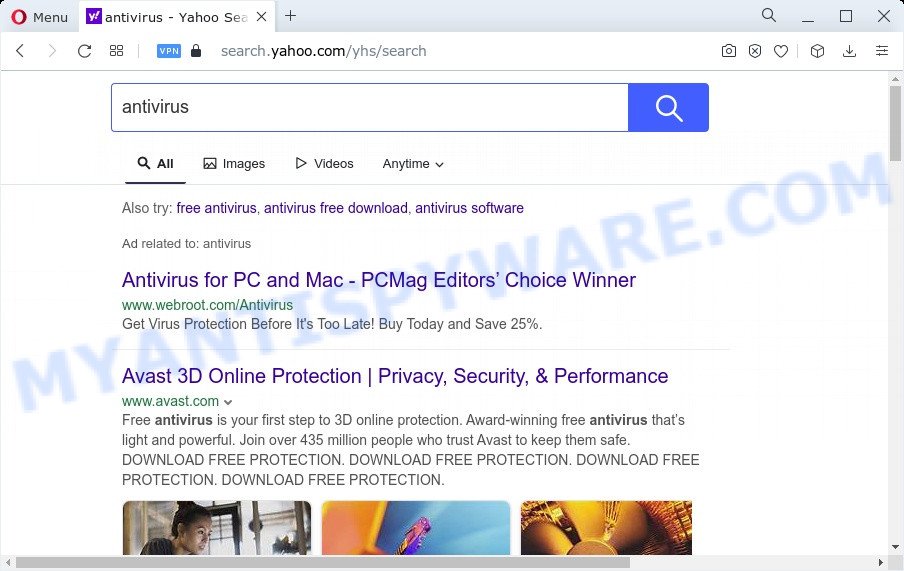
Most often, hijackers promote fake search providers by setting their address as the default search provider. In this case, the browser hijacker installs Searchnets.xyz as a search provider. This means that users whose browser is hijacked with the hijacker are forced to visit Searchnets.xyz each time they search in the World Wide Web, open a new window or tab. And since Searchnets.xyz is not a real search provider and does not have the ability to find the information users need, this web site redirects the user’s web browser to the Yahoo search engine.
The IT security experts do not recommend having PUPs like Searchnets on the computer, as it is not known exactly what it does. In addition to the above, it can be used to collect lots of user information about you which can be later sold to third party companies. You do not know if your home address, account names and passwords are safe. And of course you completely do not know what will happen when you click on any ads on the Searchnets.xyz web site.
To find out how to remove Searchnets.xyz, we recommend to read the guide added to this article below. The tutorial was designed by experienced security experts who discovered a way to remove the browser hijacker out of the computer.
How can a browser hijacker get on your PC system
In many cases, a free software installer includes the optional adware or PUPs such as this hijacker. So, be very careful when you agree to install anything. The best way – is to choose a Custom, Advanced or Manual install option. Here reject all bundled software in which you are unsure or that causes even a slightest suspicion. The main thing you should remember, you do not need to install the bundled applications which you don’t trust!
Threat Summary
| Name | Searchnets.xyz |
| Type | redirect virus, search engine hijacker, PUP, browser hijacker, startpage hijacker |
| Affected Browser Settings | new tab page URL, search engine, homepage |
| Distribution | free applications installers, fake software updaters, dubious popup ads |
| Symptoms | You experience a large number of of unexpected popup windows. Webpage links reroute to web-sites different from what you expected. Your device starts automatically installing unwanted programs. Unwanted browser toolbar(s) Unexpected changes in your web browser like using a new default search engine. |
| Removal | Searchnets.xyz removal guide |
How to remove Searchnets.xyz (removal guidance)
There are a simple manual guide below that will assist you to remove Searchnets.xyz from your Microsoft Windows device. The most effective solution to remove this browser hijacker is to follow the manual removal instructions and then run Zemana, MalwareBytes or Hitman Pro automatic tools (all are free). The manual method will assist to weaken this hijacker and the free malware removal tools will completely delete Searchnets.xyz and return the MS Edge, Mozilla Firefox, Internet Explorer and Google Chrome settings to default.
To remove Searchnets.xyz, execute the following steps:
- How to manually remove Searchnets.xyz
- Automatic Removal of Searchnets.xyz
- Use AdBlocker to stop Searchnets.xyz redirect and stay safe online
- Finish words
How to manually remove Searchnets.xyz
The few simple steps will help you get rid of Searchnets.xyz search. These removal steps work for the Chrome, Microsoft Edge, Mozilla Firefox and Internet Explorer, as well as every version of computer operating system.
Uninstall unwanted or recently installed applications
We recommend that you begin the personal computer cleaning procedure by checking the list of installed applications and remove all unknown or dubious programs. This is a very important step, as mentioned above, very often the malicious apps such as adware software and hijackers may be bundled with free applications. Uninstall the unwanted apps can get rid of the annoying ads or web browser redirect.
- If you are using Windows 8, 8.1 or 10 then press Windows button, next press Search. Type “Control panel”and press Enter.
- If you are using Windows XP, Vista, 7, then press “Start” button and press “Control Panel”.
- It will show the Windows Control Panel.
- Further, click “Uninstall a program” under Programs category.
- It will open a list of all apps installed on the device.
- Scroll through the all list, and delete dubious and unknown applications. To quickly find the latest installed programs, we recommend sort programs by date.
See more details in the video tutorial below.
Remove Searchnets.xyz from Internet Explorer
First, launch the Internet Explorer, click ![]() ) button. Next, press “Internet Options” similar to the one below.
) button. Next, press “Internet Options” similar to the one below.

In the “Internet Options” screen select the Advanced tab. Next, click Reset button. The Microsoft Internet Explorer will open the Reset Internet Explorer settings dialog box. Select the “Delete personal settings” check box and click Reset button.

You will now need to restart your PC system for the changes to take effect. It will get rid of browser hijacker that responsible for internet browser redirect to the intrusive Searchnets.xyz web-page, disable malicious and ad-supported internet browser’s extensions and restore the Internet Explorer’s settings such as home page, newtab page and default search engine to default state.
Remove Searchnets.xyz redirect from Mozilla Firefox
If the Mozilla Firefox web browser start page, default search engine and new tab page are changed to Searchnets.xyz and you want to recover the settings back to their original settings, then you should follow the step-by-step instructions below. It’ll save your personal information like saved passwords, bookmarks, auto-fill data and open tabs.
Click the Menu button (looks like three horizontal lines), and press the blue Help icon located at the bottom of the drop down menu as shown in the following example.

A small menu will appear, click the “Troubleshooting Information”. On this page, click “Refresh Firefox” button as displayed on the image below.

Follow the onscreen procedure to restore your Mozilla Firefox browser settings to their original state.
Remove Searchnets.xyz from Chrome
In this step we are going to show you how to reset Chrome settings. PUPs and browser hijackers can make changes to your web-browser settings including newtab, default search provider and start page, add toolbars and unwanted extensions. By resetting Google Chrome settings you will get rid of Searchnets.xyz and reset unwanted changes caused by hijacker. Your saved bookmarks, form auto-fill information and passwords won’t be cleared or changed.
Open the Google Chrome menu by clicking on the button in the form of three horizontal dotes (![]() ). It will open the drop-down menu. Select More Tools, then click Extensions.
). It will open the drop-down menu. Select More Tools, then click Extensions.
Carefully browse through the list of installed plugins. If the list has the addon labeled with “Installed by enterprise policy” or “Installed by your administrator”, then complete the following guidance: Remove Chrome extensions installed by enterprise policy otherwise, just go to the step below.
Open the Google Chrome main menu again, click to “Settings” option.

Scroll down to the bottom of the page and click on the “Advanced” link. Now scroll down until the Reset settings section is visible, like below and click the “Reset settings to their original defaults” button.

Confirm your action, click the “Reset” button.
Automatic Removal of Searchnets.xyz
Manual removal steps may not be for everyone. Each Searchnets.xyz removal step above, such as removing dubious programs, restoring infected shortcuts, removing the hijacker from system settings, must be performed very carefully. If you are in doubt during any of the steps listed in the manual removal above, then we suggest that you follow the automatic Searchnets.xyz removal tutorial listed below.
Delete Searchnets.xyz redirect with Zemana Free
Zemana Free highly recommended, because it can scan for security threats such hijacker and adware which most ‘classic’ antivirus software fail to pick up on. Moreover, if you have any Searchnets.xyz browser hijacker removal problems which cannot be fixed by this utility automatically, then Zemana Anti Malware provides 24X7 online assistance from the highly experienced support staff.
First, visit the following page, then click the ‘Download’ button in order to download the latest version of Zemana Anti Malware.
165539 downloads
Author: Zemana Ltd
Category: Security tools
Update: July 16, 2019
Once the download is complete, close all software and windows on your personal computer. Double-click the install file called Zemana.AntiMalware.Setup. If the “User Account Control” prompt pops up as displayed in the figure below, click the “Yes” button.

It will open the “Setup wizard” which will help you install Zemana Anti-Malware on your personal computer. Follow the prompts and do not make any changes to default settings.

Once installation is done successfully, Zemana AntiMalware will automatically start and you can see its main screen like the one below.

Now press the “Scan” button . Zemana Free utility will begin scanning the whole computer to find out a browser hijacker related to Searchnets.xyz redirect. This procedure may take quite a while, so please be patient. When a threat is detected, the number of the security threats will change accordingly.

When Zemana Anti-Malware (ZAM) completes the scan, you’ll be shown the list of all detected items on your device. All detected items will be marked. You can delete them all by simply click “Next” button. The Zemana will start to remove a hijacker responsible for redirecting user searches to Searchnets.xyz. When the clean-up is done, you may be prompted to restart the computer.
Use Hitman Pro to get rid of Searchnets.xyz from the personal computer
HitmanPro is one of the most useful tools for deleting browser hijackers, adware software, PUPs and other malicious software. It can search for hidden malware in your computer and remove all harmful folders and files linked to browser hijacker. Hitman Pro will allow you to delete Searchnets.xyz from your PC and Mozilla Firefox, Chrome, Microsoft Edge and Internet Explorer. We strongly suggest you to download this tool as the makers are working hard to make it better.

- Installing the HitmanPro is simple. First you’ll need to download Hitman Pro by clicking on the link below. Save it on your Desktop.
- Once the download is complete, double click the HitmanPro icon. Once this utility is started, click “Next” button for checking your device for the browser hijacker that responsible for web browser redirect to the Searchnets.xyz website. A scan may take anywhere from 10 to 30 minutes, depending on the number of files on your PC and the speed of your computer. While the HitmanPro program is checking, you may see how many objects it has identified as threat.
- After the scan is complete, HitmanPro will open a list of all threats detected by the scan. Review the results once the tool has finished the system scan. If you think an entry should not be quarantined, then uncheck it. Otherwise, simply press “Next” button. Now click the “Activate free license” button to begin the free 30 days trial to remove all malicious software found.
Use MalwareBytes Anti-Malware (MBAM) to get rid of Searchnets.xyz
We suggest using the MalwareBytes which are fully clean your computer of the hijacker. The free utility is an advanced malware removal program created by (c) Malwarebytes lab. This program uses the world’s most popular anti malware technology. It is able to help you delete browser hijacker, PUPs, malicious software, adware, toolbars, ransomware and other security threats from your computer for free.

MalwareBytes Free can be downloaded from the following link. Save it on your Windows desktop or in any other place.
327768 downloads
Author: Malwarebytes
Category: Security tools
Update: April 15, 2020
After the download is complete, run it and follow the prompts. Once installed, the MalwareBytes will try to update itself and when this procedure is done, click the “Scan” button to perform a system scan for the browser hijacker responsible for Searchnets.xyz redirect. Depending on your PC system, the scan can take anywhere from a few minutes to close to an hour. When a threat is detected, the count of the security threats will change accordingly. In order to delete all threats, simply press “Quarantine” button.
The MalwareBytes Free is a free program that you can use to get rid of all detected folders, files, services, registry entries and so on. To learn more about this malicious software removal tool, we suggest you to read and follow the instructions or the video guide below.
Use AdBlocker to stop Searchnets.xyz redirect and stay safe online
By installing an ad blocking program such as AdGuard, you’re able to block Searchnets.xyz, stop autoplaying video ads and delete a lot of distracting and undesired ads on websites.
First, click the link below, then click the ‘Download’ button in order to download the latest version of AdGuard.
27048 downloads
Version: 6.4
Author: © Adguard
Category: Security tools
Update: November 15, 2018
After the download is finished, double-click the downloaded file to run it. The “Setup Wizard” window will show up on the computer screen as displayed on the image below.

Follow the prompts. AdGuard will then be installed and an icon will be placed on your desktop. A window will show up asking you to confirm that you want to see a quick instructions like below.

Press “Skip” button to close the window and use the default settings, or click “Get Started” to see an quick guidance which will allow you get to know AdGuard better.
Each time, when you start your computer, AdGuard will start automatically and stop undesired advertisements, block Searchnets.xyz, as well as other harmful or misleading web-pages. For an overview of all the features of the program, or to change its settings you can simply double-click on the AdGuard icon, which can be found on your desktop.
Finish words
Once you’ve complete the few simple steps outlined above, your personal computer should be clean from this browser hijacker and other malware. The Firefox, Microsoft Internet Explorer, Google Chrome and MS Edge will no longer display the Searchnets.xyz website on startup. Unfortunately, if the steps does not help you, then you have caught a new hijacker, and then the best way – ask for help.
Please create a new question by using the “Ask Question” button in the Questions and Answers. Try to give us some details about your problems, so we can try to help you more accurately. Wait for one of our trained “Security Team” or Site Administrator to provide you with knowledgeable assistance tailored to your problem with the Searchnets.xyz redirect.




















