The cyber threat analysts have determined that Edunateoff.space popups are a social engineering attack which deceives you and other unsuspecting victims into signing up for spam push notifications from this or similar web pages that will in turn bombard users with pop up ads usually related to adware software, adult web sites and other click fraud schemes. It will claim that the user need to click ‘Allow’ button in order to access the content of the web-page, connect to the Internet, watch a video, download a file, enable Flash Player, and so on.
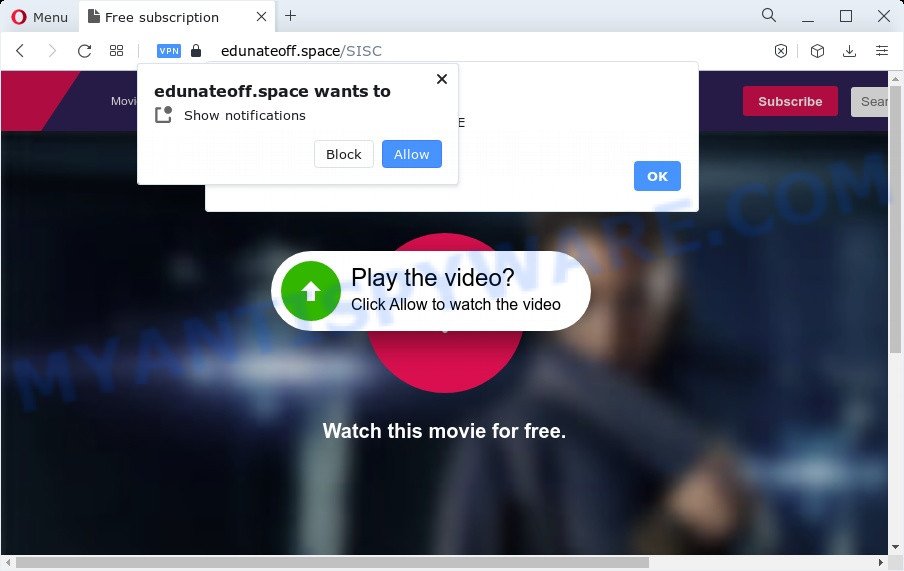
Once you click on the ‘Allow’ button, then your internet browser will be configured to show unwanted advertisements on your desktop, even when you are not using the web-browser. Push notifications are originally developed to alert the user of recently published blog posts. Cyber criminals abuse ‘push notifications’ to avoid anti-virus and ad-blocker programs by presenting intrusive advertisements. These advertisements are displayed in the lower right corner of the screen urges users to play online games, visit suspicious websites, install web-browser extensions & so on.

To end this intrusive behavior and remove Edunateoff.space push notifications, you need to change browser settings that got changed by adware. For that, complete the Edunateoff.space removal steps below. Once you delete notifications subscription, the Edunateoff.space popups advertisements will no longer appear on your screen.
Threat Summary
| Name | Edunateoff.space pop-up |
| Type | browser notification spam ads, pop-up virus, pop up ads, pop-ups |
| Distribution | malicious pop-up ads, social engineering attack, PUPs, adware software |
| Symptoms |
|
| Removal | Edunateoff.space removal guide |
How did you get infected with Edunateoff.space pop ups
Some research has shown that users can be redirected to Edunateoff.space from suspicious advertisements or by potentially unwanted programs and adware. Adware is undesired software that brings targeted ads to your web browser. Adware may replace the advertisements of other companies with its own. In most cases, adware will track your surfing habits and report this info to its developers.
Adware actively distributed with freeware, along with the install package of these applications. Therefore, it’s very important, when installing an unknown program even downloaded from well-known or big hosting site, read the Terms of use and the Software license, as well as to select the Manual, Advanced or Custom installation mode. In this mode, you can disable the setup of unnecessary web-browser plugins and software and protect your computer from adware software.
Therefore it’s very important to follow the step-by-step guidance below sooner. The few simple steps will help you to remove adware software as well as clean your computer from the Edunateoff.space pop-ups. What is more, the steps below will help you delete other malicious programs like undesired toolbars and browser hijackers, which can be installed onto personal computer along with the adware software.
How to remove Edunateoff.space pop-up advertisements (removal guidance)
When the adware software gets installed on your device without your knowledge, it’s not easy to delete. Most commonly, there is no Uninstall application that simply uninstall the adware software related to the Edunateoff.space advertisements from your computer. So, we suggest using several well-proven free specialized utilities such as Zemana, MalwareBytes Free or HitmanPro. But the best solution to remove Edunateoff.space popups will be to perform several manual steps, after that additionally run antimalware tools.
To remove Edunateoff.space pop ups, complete the steps below:
- How to manually delete Edunateoff.space
- Automatic Removal of Edunateoff.space popups
- How to stop Edunateoff.space ads
- Finish words
How to manually delete Edunateoff.space
This part of the article is a step-by-step tutorial that will show you how to get rid of Edunateoff.space advertisements manually. You just need to follow every step. In this case, you do not need to install any additional utilities.
Uninstall recently installed PUPs
In order to remove potentially unwanted apps like this adware, open the Windows Control Panel and click on “Uninstall a program”. Check the list of installed apps. For the ones you do not know, run an Internet search to see if they are adware, browser hijacker or potentially unwanted applications. If yes, delete them off. Even if they are just a software which you do not use, then removing them off will increase your computer start up time and speed dramatically.
Windows 8, 8.1, 10
First, press Windows button

Once the ‘Control Panel’ opens, click the ‘Uninstall a program’ link under Programs category such as the one below.

You will see the ‘Uninstall a program’ panel as on the image below.

Very carefully look around the entire list of apps installed on your computer. Most likely, one of them is the adware software that causes Edunateoff.space advertisements in your web-browser. If you’ve many software installed, you can help simplify the search of harmful software by sort the list by date of installation. Once you’ve found a questionable, unwanted or unused program, right click to it, after that press ‘Uninstall’.
Windows XP, Vista, 7
First, press ‘Start’ button and select ‘Control Panel’ at right panel as shown in the following example.

After the Windows ‘Control Panel’ opens, you need to click ‘Uninstall a program’ under ‘Programs’ as shown in the figure below.

You will see a list of software installed on your computer. We recommend to sort the list by date of installation to quickly find the apps that were installed last. Most probably, it is the adware which cause undesired Edunateoff.space popup advertisements. If you’re in doubt, you can always check the program by doing a search for her name in Google, Yahoo or Bing. After the application which you need to uninstall is found, simply press on its name, and then click ‘Uninstall’ as shown below.

Remove Edunateoff.space notifications from internet browsers
If you have allowed the Edunateoff.space browser notification spam, you might notice that this website sending requests, and it can become annoying. To better control your PC system, here’s how to remove Edunateoff.space spam notifications from your web browser.
Google Chrome:
- Just copy and paste the following text into the address bar of Chrome.
- chrome://settings/content/notifications
- Press Enter.
- Delete the Edunateoff.space site and other rogue notifications by clicking three vertical dots button next to each and selecting ‘Remove’.

Android:
- Open Google Chrome.
- In the top right corner, find and tap the Chrome menu (three dots).
- In the menu tap ‘Settings’, scroll down to ‘Advanced’.
- Tap on ‘Site settings’ and then ‘Notifications’. In the opened window, find the Edunateoff.space site, other rogue notifications and tap on them one-by-one.
- Tap the ‘Clean & Reset’ button and confirm.

Mozilla Firefox:
- In the top right corner, click the Firefox menu (three horizontal stripes).
- Select ‘Options’ and click on ‘Privacy & Security’ on the left hand side.
- Scroll down to ‘Permissions’ section and click ‘Settings…’ button next to ‘Notifications’.
- Find sites you down’t want to see notifications from (for example, Edunateoff.space), click on drop-down menu next to each and select ‘Block’.
- Save changes.

Edge:
- In the right upper corner, click the Edge menu button (it looks like three dots).
- Scroll down to ‘Settings’. In the menu on the left go to ‘Advanced’.
- Click ‘Manage permissions’ button, located beneath ‘Website permissions’.
- Click the switch under the Edunateoff.space so that it turns off.

Internet Explorer:
- In the right upper corner of the browser, click on the gear icon (menu button).
- In the drop-down menu select ‘Internet Options’.
- Select the ‘Privacy’ tab and click ‘Settings under ‘Pop-up Blocker’ section.
- Locate the Edunateoff.space and click the ‘Remove’ button to remove the domain.

Safari:
- Click ‘Safari’ button on the top left hand corner of the window and select ‘Preferences’.
- Select the ‘Websites’ tab and then select ‘Notifications’ section on the left panel.
- Check for Edunateoff.space domain, other dubious URLs and apply the ‘Deny’ option for each.
Remove Edunateoff.space advertisements from Microsoft Internet Explorer
In order to recover all browser new tab page, start page and search provider by default you need to reset the Internet Explorer to the state, that was when the Microsoft Windows was installed on your computer.
First, run the Internet Explorer, then click ‘gear’ icon ![]() . It will display the Tools drop-down menu on the right part of the web-browser, then click the “Internet Options” like below.
. It will display the Tools drop-down menu on the right part of the web-browser, then click the “Internet Options” like below.

In the “Internet Options” screen, select the “Advanced” tab, then click the “Reset” button. The Internet Explorer will display the “Reset Internet Explorer settings” dialog box. Further, click the “Delete personal settings” check box to select it. Next, click the “Reset” button like below.

After the procedure is complete, click “Close” button. Close the Internet Explorer and restart your computer for the changes to take effect. This step will help you to restore your web-browser’s default search provider, new tab page and start page to default state.
Remove Edunateoff.space pop up advertisements from Chrome
Annoying Edunateoff.space popup ads or other symptom of having adware in your internet browser is a good reason to reset Google Chrome. This is an easy method to restore the Chrome settings and not lose any important information.

- First start the Google Chrome and press Menu button (small button in the form of three dots).
- It will show the Chrome main menu. Select More Tools, then press Extensions.
- You’ll see the list of installed plugins. If the list has the plugin labeled with “Installed by enterprise policy” or “Installed by your administrator”, then complete the following tutorial: Remove Chrome extensions installed by enterprise policy.
- Now open the Chrome menu once again, click the “Settings” menu.
- You will see the Chrome’s settings page. Scroll down and press “Advanced” link.
- Scroll down again and click the “Reset” button.
- The Chrome will show the reset profile settings page as on the image above.
- Next click the “Reset” button.
- Once this process is finished, your web browser’s search provider, startpage and newtab page will be restored to their original defaults.
- To learn more, read the article How to reset Google Chrome settings to default.
Get rid of Edunateoff.space from Firefox by resetting web browser settings
If your Firefox web-browser is redirected to Edunateoff.space without your permission or an unknown search provider displays results for your search, then it may be time to perform the browser reset. It will keep your personal information like browsing history, bookmarks, passwords and web form auto-fill data.
Press the Menu button (looks like three horizontal lines), and click the blue Help icon located at the bottom of the drop down menu as shown in the figure below.

A small menu will appear, press the “Troubleshooting Information”. On this page, click “Refresh Firefox” button as shown below.

Follow the onscreen procedure to restore your Mozilla Firefox internet browser settings to their original state.
Automatic Removal of Edunateoff.space popups
It is not enough to remove Edunateoff.space popups from your web browser by following the manual steps above to solve all problems. Some the adware software related files may remain on your PC and they will recover the adware even after you remove it. For that reason we recommend to run free antimalware utility like Zemana AntiMalware (ZAM), MalwareBytes and Hitman Pro. Either of those programs should can be used to look for and delete adware related to the Edunateoff.space pop ups.
Run Zemana Anti Malware to remove Edunateoff.space ads
Does Zemana Anti-Malware (ZAM) remove adware software responsible for Edunateoff.space popups? The adware software is often downloaded with malicious software that can force you to install an program such as spyware you don’t want. Therefore, advise using the Zemana. It’s a utility designed to scan and remove adware software and other malware from your PC system for free.

- Click the following link to download the latest version of Zemana Anti-Malware (ZAM) for Microsoft Windows. Save it on your MS Windows desktop.
Zemana AntiMalware
165036 downloads
Author: Zemana Ltd
Category: Security tools
Update: July 16, 2019
- At the download page, click on the Download button. Your browser will open the “Save as” prompt. Please save it onto your Windows desktop.
- When the download is done, please close all apps and open windows on your computer. Next, run a file called Zemana.AntiMalware.Setup.
- This will run the “Setup wizard” of Zemana onto your PC system. Follow the prompts and don’t make any changes to default settings.
- When the Setup wizard has finished installing, the Zemana Anti-Malware (ZAM) will launch and display the main window.
- Further, click the “Scan” button . Zemana Free program will scan through the whole personal computer for the adware software which causes unwanted Edunateoff.space popup advertisements. While the utility is checking, you can see count of objects and files has already scanned.
- When the system scan is finished, you will be displayed the list of all detected threats on your personal computer.
- Review the scan results and then click the “Next” button. The utility will begin to remove adware that cause intrusive Edunateoff.space pop-ups. After the cleaning process is done, you may be prompted to reboot the PC system.
- Close the Zemana AntiMalware (ZAM) and continue with the next step.
Delete Edunateoff.space advertisements and malicious extensions with HitmanPro
Hitman Pro is a portable program which requires no hard installation to search for and remove adware that causes Edunateoff.space pop-up ads. The program itself is small in size (only a few Mb). Hitman Pro does not need any drivers and special dlls. It’s probably easier to use than any alternative malware removal utilities you have ever tried. Hitman Pro works on 64 and 32-bit versions of Windows 10, 8, 7 and XP. It proves that removal tool can be just as useful as the widely known antivirus applications.
Download HitmanPro on your Microsoft Windows Desktop by clicking on the following link.
When downloading is done, open the file location and double-click the HitmanPro icon. It will run the HitmanPro tool. If the User Account Control prompt will ask you want to launch the program, click Yes button to continue.

Next, click “Next” to perform a system scan for the adware software which causes intrusive Edunateoff.space pop ups. When a threat is detected, the count of the security threats will change accordingly.

After Hitman Pro has finished scanning, HitmanPro will open a scan report like the one below.

Review the report and then click “Next” button. It will show a prompt, click the “Activate free license” button. The HitmanPro will get rid of adware which cause unwanted Edunateoff.space popup ads and move the selected threats to the Quarantine. When finished, the tool may ask you to reboot your PC system.
Remove Edunateoff.space advertisements with MalwareBytes
If you’re still having problems with the Edunateoff.space advertisements — or just wish to scan your PC system occasionally for adware software and other malicious software — download MalwareBytes Anti Malware. It is free for home use, and finds and deletes various undesired apps that attacks your device or degrades computer performance. MalwareBytes can remove adware, PUPs as well as malware, including ransomware and trojans.
Visit the following page to download MalwareBytes Anti Malware. Save it directly to your Windows Desktop.
327265 downloads
Author: Malwarebytes
Category: Security tools
Update: April 15, 2020
When the download is done, close all software and windows on your computer. Open a directory in which you saved it. Double-click on the icon that’s called MBSetup like the one below.
![]()
When the installation begins, you will see the Setup wizard which will help you install Malwarebytes on your computer.

Once setup is finished, you’ll see window like below.

Now click the “Scan” button . MalwareBytes AntiMalware (MBAM) program will scan through the whole computer for the adware that causes undesired Edunateoff.space ads. A system scan can take anywhere from 5 to 30 minutes, depending on your computer. While the tool is checking, you can see count of objects and files has already scanned.

When MalwareBytes has finished scanning your computer, you will be shown the list of all detected items on your computer. You may delete items (move to Quarantine) by simply click “Quarantine” button.

The Malwarebytes will now delete adware software which cause intrusive Edunateoff.space pop-up ads and move the selected items to the program’s quarantine. After finished, you may be prompted to reboot your computer.

The following video explains instructions on how to remove browser hijacker, adware software and other malware with MalwareBytes.
How to stop Edunateoff.space ads
If you want to remove annoying ads, web-browser redirects and pop-ups, then install an ad-blocker application like AdGuard. It can stop Edunateoff.space, ads, popups and block web-pages from tracking your online activities when using the Chrome, Microsoft Internet Explorer, Mozilla Firefox and MS Edge. So, if you like surf the Internet, but you don’t like unwanted advertisements and want to protect your computer from harmful web-pages, then the AdGuard is your best choice.
Installing the AdGuard is simple. First you’ll need to download AdGuard by clicking on the link below.
26898 downloads
Version: 6.4
Author: © Adguard
Category: Security tools
Update: November 15, 2018
After downloading it, double-click the downloaded file to launch it. The “Setup Wizard” window will show up on the computer screen as shown on the image below.

Follow the prompts. AdGuard will then be installed and an icon will be placed on your desktop. A window will show up asking you to confirm that you want to see a quick guidance like below.

Press “Skip” button to close the window and use the default settings, or click “Get Started” to see an quick instructions which will allow you get to know AdGuard better.
Each time, when you start your computer, AdGuard will start automatically and stop undesired advertisements, block Edunateoff.space, as well as other harmful or misleading web pages. For an overview of all the features of the program, or to change its settings you can simply double-click on the AdGuard icon, which is located on your desktop.
Finish words
Now your personal computer should be free of the adware software responsible for Edunateoff.space pop-up ads. We suggest that you keep AdGuard (to help you block unwanted popup ads and undesired malicious web sites) and Zemana (to periodically scan your computer for new malicious software, hijackers and adware). Make sure that you have all the Critical Updates recommended for Windows operating system. Without regular updates you WILL NOT be protected when new browser hijackers, harmful apps and adware software are released.
If you are still having problems while trying to remove Edunateoff.space popup advertisements from your web-browser, then ask for help here.


















