What is LiveSportSearch?
According to experienced security researchers, LiveSportSearch is a PUP (potentially unwanted program) that belongs to the family of browser hijackers. Typically, browser hijackers make changes to the default homepage and search engine of user browsers, making it difficult to change them back. Browser hijackers may also include unwanted pop ups and ads to show up in the affected web-browsers. Browser hijackers are usually installed with freeware or shareware download off from third-party websites; they can also be found inside legitimate webpages and apps.
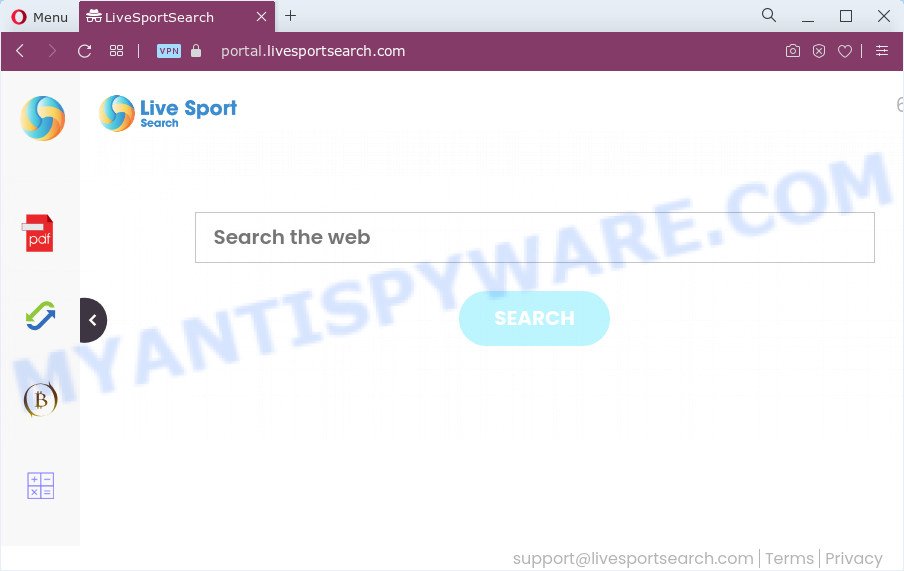
In order to force you to use LiveSportSearch as often as possible this hijacker can modify your web-browsers’ search provider. The browser hijacker creators do so in order to generate revenue via Yahoo, Google AdSense or another third-party ad network. Thus every your click on ads which placed on the LiveSportSearch web page earns money for them.
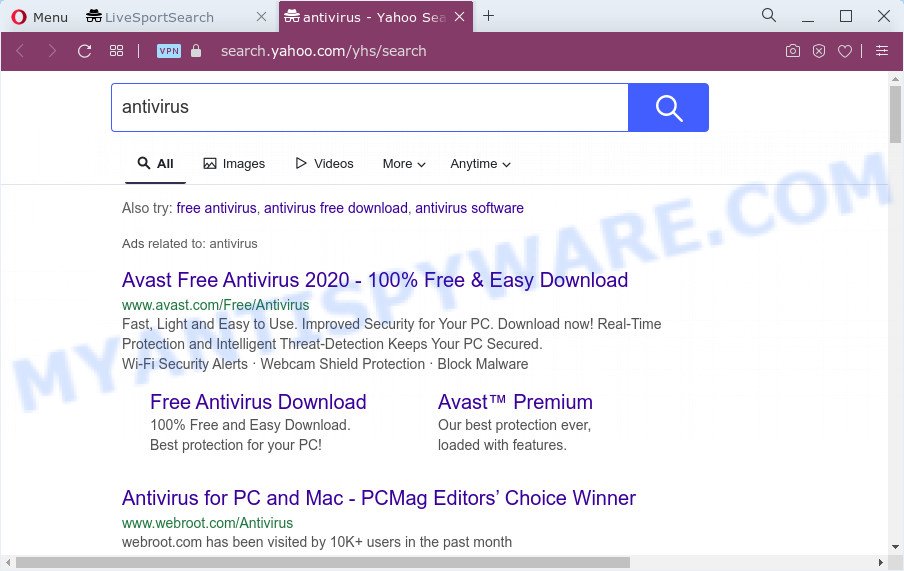
And finally, the LiveSportSearch browser hijacker can be used to collect lots of marketing-type data about you such as what web-sites you are opening, what you are looking for the Web and so on. This information, in the future, can be sold to third party companies.
If the IE, Microsoft Edge, Firefox and Google Chrome have been hijacked by the LiveSportSearch browser hijacker, you must have complete any of the steps above. Once you’ve cleaned your PC system by following our suggestions below, make sure not to commit the same mistakes again in the future.
How can a browser hijacker get on your PC
Browser hijackers and potentially unwanted programs usually are bundled within free applications and install themselves, with or without your knowledge, on your personal computer. This happens especially when you’re installing a freeware. The program installer tricks you into accepting the installation of third party programs, that you don’t really want. Moreover, some paid apps can also install optional apps which you do not want! Therefore, always download freeware and paid programs from reputable download web sites. Use ONLY custom or manual installation option and never blindly click Next button.
Threat Summary
| Name | LiveSportSearch |
| Type | search engine hijacker, PUP, redirect virus, homepage hijacker, browser hijacker |
| Associated domains | portal.livesportsearch.com, feed.livesportsearch.com, get.livesportsearch.com, install.livesportsearch.com |
| Affected Browser Settings | search engine, homepage, new tab URL |
| Distribution | dubious pop up advertisements, free software installers, fake update tools |
| Symptoms | Advertising pop-ups won’t go away. Your browser is re-directed to web-pages you did not want. Your personal computer starts automatically installing unwanted apps. New internet browser toolbars suddenly added on your browser. Your web-browser homepage has replaced without your permission. |
| Removal | LiveSportSearch removal guide |
How to remove LiveSportSearch
Fortunately, it is not hard to delete the LiveSportSearch browser hijacker. In the following instructions, we will provide two ways to clean your PC of this hijacker. One is the manual removal method and the other is automatic removal way. You can select the method that best fits you. Please follow the removal guidance below to delete LiveSportSearch right now!
To remove LiveSportSearch, execute the following steps:
- How to manually delete LiveSportSearch
- Automatic Removal of LiveSportSearch
- Use AdBlocker to stop LiveSportSearch redirect and stay safe online
- Finish words
How to manually delete LiveSportSearch
Read this section to know how to manually get rid of the LiveSportSearch browser hijacker. Even if the step-by-step guide does not work for you, there are several free malicious software removers below that can easily handle such browser hijackers.
Uninstall PUPs through the Microsoft Windows Control Panel
Some potentially unwanted apps, browser hijacking programs and adware can be removed by uninstalling the free programs they came with. If this way does not succeed, then looking them up in the list of installed programs in Microsoft Windows Control Panel. Use the “Uninstall” command in order to get rid of them.
- If you are using Windows 8, 8.1 or 10 then click Windows button, next click Search. Type “Control panel”and press Enter.
- If you are using Windows XP, Vista, 7, then click “Start” button and click “Control Panel”.
- It will open the Windows Control Panel.
- Further, click “Uninstall a program” under Programs category.
- It will open a list of all applications installed on the device.
- Scroll through the all list, and uninstall dubious and unknown software. To quickly find the latest installed software, we recommend sort applications by date.
See more details in the video tutorial below.
Remove LiveSportSearch from Firefox
Resetting your Firefox is good initial troubleshooting step for any issues with your web browser application, including the redirect to LiveSportSearch web page. However, your saved passwords and bookmarks will not be changed, deleted or cleared.
Press the Menu button (looks like three horizontal lines), and click the blue Help icon located at the bottom of the drop down menu like below.

A small menu will appear, click the “Troubleshooting Information”. On this page, press “Refresh Firefox” button like the one below.

Follow the onscreen procedure to return your Mozilla Firefox web-browser settings to their original settings.
Remove LiveSportSearch from Google Chrome
Reset Google Chrome settings to get rid of LiveSportSearch. If you are still experiencing issues with LiveSportSearch, you need to reset Google Chrome browser to its default values. This step needs to be performed only if browser hijacker has not been removed by the previous steps.
First open the Chrome. Next, click the button in the form of three horizontal dots (![]() ).
).
It will display the Google Chrome menu. Select More Tools, then press Extensions. Carefully browse through the list of installed plugins. If the list has the plugin signed with “Installed by enterprise policy” or “Installed by your administrator”, then complete the following instructions: Remove Chrome extensions installed by enterprise policy.
Open the Chrome menu once again. Further, press the option named “Settings”.

The web-browser will show the settings screen. Another solution to display the Google Chrome’s settings – type chrome://settings in the web-browser adress bar and press Enter
Scroll down to the bottom of the page and click the “Advanced” link. Now scroll down until the “Reset” section is visible, like the one below and press the “Reset settings to their original defaults” button.

The Google Chrome will display the confirmation prompt as on the image below.

You need to confirm your action, click the “Reset” button. The web browser will start the process of cleaning. Once it’s complete, the web-browser’s settings including newtab, search provider by default and home page back to the values which have been when the Chrome was first installed on your PC system.
Delete LiveSportSearch search from Microsoft Internet Explorer
If you find that Microsoft Internet Explorer internet browser settings like default search engine, startpage and new tab page had been hijacked, then you may restore your settings, via the reset web browser process.
First, run the IE. Next, click the button in the form of gear (![]() ). It will open the Tools drop-down menu, click the “Internet Options” as displayed in the following example.
). It will open the Tools drop-down menu, click the “Internet Options” as displayed in the following example.

In the “Internet Options” window click on the Advanced tab, then click the Reset button. The Internet Explorer will display the “Reset Internet Explorer settings” window as on the image below. Select the “Delete personal settings” check box, then press “Reset” button.

You will now need to restart your personal computer for the changes to take effect.
Automatic Removal of LiveSportSearch
If your PC system is still infected with the LiveSportSearch browser hijacker, then the best solution of detection and removal is to use an antimalware scan on the computer. Download free malicious software removal utilities below and start a full system scan. It will help you get rid of all components of the hijacker from hardisk and Windows registry.
Run Zemana Anti Malware to remove LiveSportSearch
Zemana is an extremely fast tool to get rid of LiveSportSearch from your internet browser. It also removes malicious software and adware from your personal computer. It improves your system’s performance by removing PUPs.
Click the link below to download the latest version of Zemana for Microsoft Windows. Save it to your Desktop.
165086 downloads
Author: Zemana Ltd
Category: Security tools
Update: July 16, 2019
Once the download is done, run it and follow the prompts. Once installed, the Zemana Anti Malware (ZAM) will try to update itself and when this procedure is complete, click the “Scan” button for checking your PC for the hijacker which redirects your browser to the LiveSportSearch website.

While the Zemana Free program is checking, you can see how many objects it has identified as threat. Review the results once the utility has finished the system scan. If you think an entry should not be quarantined, then uncheck it. Otherwise, simply press “Next” button.

The Zemana AntiMalware (ZAM) will start to delete browser hijacker responsible for LiveSportSearch home page.
Delete LiveSportSearch redirect from web browsers with HitmanPro
Hitman Pro frees your PC from adware, PUPs, unwanted toolbars, browser addons and other undesired apps such as hijacker that cause LiveSportSearch web page to appear. The free removal tool will help you enjoy your device to its fullest. HitmanPro uses advanced behavioral detection technologies to scan for if there are undesired applications in your device. You can review the scan results, and select the items you want to uninstall.
Installing the Hitman Pro is simple. First you’ll need to download HitmanPro on your MS Windows Desktop by clicking on the link below.
Once downloading is finished, open the folder in which you saved it. You will see an icon like below.

Double click the HitmanPro desktop icon. When the tool is started, you will see a screen as shown in the following example.

Further, click “Next” button to begin scanning your PC for the hijacker responsible for the LiveSportSearch redirect. A system scan can take anywhere from 5 to 30 minutes, depending on your computer. After the checking is done, you will be shown the list of all detected items on your personal computer as displayed in the figure below.

You may remove threats (move to Quarantine) by simply click “Next” button. It will show a prompt, click the “Activate free license” button.
How to remove LiveSportSearch with MalwareBytes Free
Remove LiveSportSearch hijacker manually is difficult and often the hijacker is not fully removed. Therefore, we recommend you to run the MalwareBytes Free which are fully clean your device. Moreover, this free program will allow you to get rid of malicious software, potentially unwanted software, toolbars and adware software that your PC can be infected too.
MalwareBytes can be downloaded from the following link. Save it on your Desktop.
327305 downloads
Author: Malwarebytes
Category: Security tools
Update: April 15, 2020
When the download is done, close all windows on your personal computer. Further, start the file named MBSetup. If the “User Account Control” prompt pops up like the one below, click the “Yes” button.

It will display the Setup wizard which will assist you install MalwareBytes Free on the PC system. Follow the prompts and don’t make any changes to default settings.

Once installation is complete successfully, press “Get Started” button. Then MalwareBytes Free will automatically start and you can see its main window like the one below.

Next, click the “Scan” button to perform a system scan for the browser hijacker responsible for redirecting your web-browser to the LiveSportSearch webpage. A scan can take anywhere from 10 to 30 minutes, depending on the number of files on your device and the speed of your device. While the MalwareBytes Free is checking, you may see count of objects it has identified either as being malware.

Once the system scan is finished, the results are displayed in the scan report. When you’re ready, click “Quarantine” button.

The MalwareBytes Anti Malware will delete a browser hijacker that responsible for web-browser redirect to the LiveSportSearch web-page. When that process is complete, you may be prompted to restart your computer. We advise you look at the following video, which completely explains the procedure of using the MalwareBytes Free to delete hijackers, adware software and other malware.
Use AdBlocker to stop LiveSportSearch redirect and stay safe online
If you surf the Web, you can’t avoid malvertising. But you can protect your web browser against it. Download and use an ad-blocking program. AdGuard is an ad blocker that can filter out a large amount of of the malvertising, blocking dynamic scripts from loading harmful content.
Please go to the link below to download AdGuard. Save it to your Desktop so that you can access the file easily.
26910 downloads
Version: 6.4
Author: © Adguard
Category: Security tools
Update: November 15, 2018
Once the download is complete, double-click the downloaded file to start it. The “Setup Wizard” window will show up on the computer screen as displayed in the following example.

Follow the prompts. AdGuard will then be installed and an icon will be placed on your desktop. A window will show up asking you to confirm that you want to see a quick instructions as shown on the image below.

Press “Skip” button to close the window and use the default settings, or click “Get Started” to see an quick guidance which will assist you get to know AdGuard better.
Each time, when you start your computer, AdGuard will launch automatically and stop unwanted advertisements, block LiveSportSearch, as well as other harmful or misleading web pages. For an overview of all the features of the program, or to change its settings you can simply double-click on the AdGuard icon, that is located on your desktop.
Finish words
Once you have done the steps outlined above, your computer should be free from a hijacker related to the LiveSportSearch website and other malware. The IE, Microsoft Edge, Firefox and Chrome will no longer display the LiveSportSearch webpage on startup. Unfortunately, if the steps does not help you, then you have caught a new browser hijacker, and then the best way – ask for help here.


















