The experienced security specialists have determined that Leezeemu.com popups are a social engineering attack that tricks users into registering for spam browser notifications from this or similar webpages that will in turn bombard users with unwanted ads usually related to adware, adult web-sites and other click fraud schemes. This web page will display the ‘Confirm notifications’ confirmation request claims that clicking ‘Allow’ button will let you connect to the Internet, enable Flash Player, download a file, access the content of the web site, watch a video, and so on.
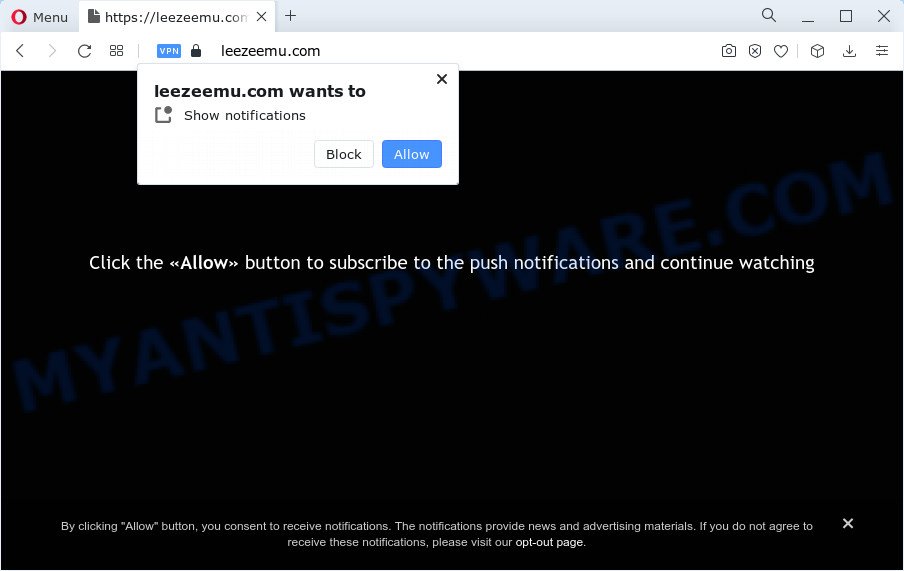
Once you click on the ‘Allow’ button, the Leezeemu.com web page starts sending a huge number of browser notification spam on your the desktop. You will see the pop-up adverts even when you are not using the web browser. The authors of Leezeemu.com use these push notifications to bypass pop up blocker and therefore show a lot of unwanted adverts. These advertisements are used to promote suspicious internet browser extensions, free gifts scams, fake downloads, and adult web pages.

If you are getting browser notification spam, you can delete Leezeemu.com subscription by going into your web-browser’s settings and following the Leezeemu.com removal instructions below. Once you remove Leezeemu.com subscription, the spam notifications will no longer show on your browser.
Threat Summary
| Name | Leezeemu.com pop-up |
| Type | spam notifications advertisements, pop-up virus, pop ups, pop up advertisements |
| Distribution | social engineering attack, adware software, misleading pop up advertisements, potentially unwanted apps |
| Symptoms |
|
| Removal | Leezeemu.com removal guide |
Where the Leezeemu.com pop-ups comes from
These Leezeemu.com popups are caused by shady advertisements on the web-pages you visit or adware. Adware is form of programs developed to inject advertisements into your Net surfing or even desktop experience. Adware can be developed to modify your home page, search engine, search results, or even add toolbars to your web browser. Adware run in the background when you are online, and adware can slow down your computer and affect its performance.
Adware usually comes on the PC with free applications. In most cases, it comes without the user’s knowledge. Therefore, many users aren’t even aware that their PC has been hijacked by potentially unwanted programs and adware. Please follow the easy rules in order to protect your personal computer from adware and potentially unwanted applications: don’t install any suspicious software, read the user agreement and select only the Custom, Manual or Advanced installation mode, do not rush to press the Next button. Also, always try to find a review of the program on the Net. Be careful and attentive!
Computer geeks and Myantispyware lab have teamed up to create the tutorial which allow users get rid of Leezeemu.com pop-up ads for free.
How to remove Leezeemu.com popups (removal steps)
In the steps below we will have a look at the adware and how to delete Leezeemu.com from Mozilla Firefox, Google Chrome, Internet Explorer and Edge internet browsers for Windows OS, natively or by using a few free removal utilities. Certain of the steps below will require you to shut down this webpage. So, please read the few simple steps carefully, after that bookmark it or open it on your smartphone for later reference.
To remove Leezeemu.com pop ups, follow the steps below:
- Manual Leezeemu.com advertisements removal
- Automatic Removal of Leezeemu.com pop up ads
- Stop Leezeemu.com ads
- To sum up
Manual Leezeemu.com advertisements removal
In this section of the blog post, we have posted the steps that will allow to remove Leezeemu.com popup advertisements manually. Although compared to removal utilities, this method loses in time, but you don’t need to download anything on the PC system. It will be enough for you to follow the detailed guide with images. We tried to describe each step in detail, but if you realized that you might not be able to figure it out, or simply do not want to change the MS Windows and web-browser settings, then it’s better for you to use utilities from trusted developers, which are listed below.
Uninstall potentially unwanted programs using Windows Control Panel
It’s of primary importance to first identify and remove all PUPs, adware programs and hijackers through ‘Add/Remove Programs’ (Windows XP) or ‘Uninstall a program’ (Windows 10, 8, 7) section of your Microsoft Windows Control Panel.
Press Windows button ![]() , then press Search
, then press Search ![]() . Type “Control panel”and press Enter. If you using Windows XP or Windows 7, then click “Start” and select “Control Panel”. It will open the Windows Control Panel as displayed below.
. Type “Control panel”and press Enter. If you using Windows XP or Windows 7, then click “Start” and select “Control Panel”. It will open the Windows Control Panel as displayed below.

Further, click “Uninstall a program” ![]()
It will open a list of all applications installed on your personal computer. Scroll through the all list, and delete any suspicious and unknown apps.
Remove Leezeemu.com notifications from web-browsers
If you’re getting spam notifications from the Leezeemu.com or another intrusive web page, you will have previously pressed the ‘Allow’ button. Below we will teach you how to turn them off.
|
|
|
|
|
|
Remove Leezeemu.com ads from Microsoft Internet Explorer
In order to recover all browser search provider, new tab page and homepage you need to reset the Internet Explorer to the state, which was when the Windows was installed on your device.
First, open the Microsoft Internet Explorer. Next, click the button in the form of gear (![]() ). It will open the Tools drop-down menu, press the “Internet Options” as shown on the screen below.
). It will open the Tools drop-down menu, press the “Internet Options” as shown on the screen below.

In the “Internet Options” window click on the Advanced tab, then click the Reset button. The Microsoft Internet Explorer will display the “Reset Internet Explorer settings” window as displayed on the image below. Select the “Delete personal settings” check box, then press “Reset” button.

You will now need to reboot your PC for the changes to take effect.
Remove Leezeemu.com pop up ads from Google Chrome
Like other modern browsers, the Chrome has the ability to reset the settings to their default values and thereby recover the web browser’s settings such as newtab, search engine and startpage that have been changed by the adware that causes Leezeemu.com ads in your internet browser.

- First, launch the Google Chrome and press the Menu icon (icon in the form of three dots).
- It will display the Google Chrome main menu. Choose More Tools, then press Extensions.
- You will see the list of installed extensions. If the list has the extension labeled with “Installed by enterprise policy” or “Installed by your administrator”, then complete the following steps: Remove Chrome extensions installed by enterprise policy.
- Now open the Chrome menu once again, click the “Settings” menu.
- Next, click “Advanced” link, that located at the bottom of the Settings page.
- On the bottom of the “Advanced settings” page, click the “Reset settings to their original defaults” button.
- The Google Chrome will open the reset settings dialog box as shown on the image above.
- Confirm the browser’s reset by clicking on the “Reset” button.
- To learn more, read the blog post How to reset Google Chrome settings to default.
Delete Leezeemu.com popups from Mozilla Firefox
If your Mozilla Firefox web-browser is re-directed to Leezeemu.com without your permission or an unknown search provider shows results for your search, then it may be time to perform the web-browser reset. However, your saved passwords and bookmarks will not be changed, deleted or cleared.
First, run the Firefox. Next, press the button in the form of three horizontal stripes (![]() ). It will open the drop-down menu. Next, press the Help button (
). It will open the drop-down menu. Next, press the Help button (![]() ).
).

In the Help menu click the “Troubleshooting Information”. In the upper-right corner of the “Troubleshooting Information” page click on “Refresh Firefox” button as displayed below.

Confirm your action, click the “Refresh Firefox”.
Automatic Removal of Leezeemu.com pop up ads
Manual removal tutorial may not be for everyone. Each Leezeemu.com removal step above, such as removing dubious programs, restoring hijacked shortcuts, removing the adware software from system settings, must be performed very carefully. If you are in doubt during any of the steps listed in the manual removal above, then we suggest that you follow the automatic Leezeemu.com removal instructions listed below.
Run Zemana to remove Leezeemu.com advertisements
Zemana AntiMalware (ZAM) is a program that is used for malware, adware, hijackers and potentially unwanted software removal. The program is one of the most efficient antimalware tools. It helps in malware removal and and defends all other types of security threats. One of the biggest advantages of using Zemana Anti Malware (ZAM) is that is easy to use and is free. Also, it constantly keeps updating its virus/malware signatures DB. Let’s see how to install and check your personal computer with Zemana Free in order to remove Leezeemu.com popups from your computer.
Now you can install and run Zemana AntiMalware to remove Leezeemu.com pop ups from your web-browser by following the steps below:
Click the link below to download Zemana Free setup file named Zemana.AntiMalware.Setup on your computer. Save it directly to your Microsoft Windows Desktop.
165079 downloads
Author: Zemana Ltd
Category: Security tools
Update: July 16, 2019
Start the installer after it has been downloaded successfully and then follow the prompts to install this utility on your personal computer.

During install you can change certain settings, but we recommend you don’t make any changes to default settings.
When install is done, this malicious software removal utility will automatically run and update itself. You will see its main window as shown in the figure below.

Now click the “Scan” button . Zemana Free program will scan through the whole PC for the adware that cause unwanted Leezeemu.com pop-ups. This procedure can take some time, so please be patient. While the Zemana Free is scanning, you can see how many objects it has identified either as being malware.

When finished, Zemana Free will open a screen which contains a list of malicious software that has been detected. When you’re ready, click “Next” button.

The Zemana Free will delete adware software that causes Leezeemu.com pop up ads. When that process is complete, you may be prompted to reboot your PC to make the change take effect.
Use Hitman Pro to remove Leezeemu.com advertisements
Hitman Pro is a free removal utility. It removes PUPs, adware software, hijackers and undesired browser addons. It will search for and get rid of adware software that causes unwanted Leezeemu.com popup advertisements. Hitman Pro uses very small computer resources and is a portable program. Moreover, Hitman Pro does add another layer of malware protection.

- Visit the following page to download the latest version of Hitman Pro for MS Windows. Save it on your Desktop.
- When the download is done, double click the HitmanPro icon. Once this tool is launched, click “Next” button to perform a system scan with this tool for the adware that causes undesired Leezeemu.com pop-ups. This process may take quite a while, so please be patient. When a threat is found, the count of the security threats will change accordingly. Wait until the the scanning is finished.
- Once HitmanPro completes the scan, Hitman Pro will prepare a list of unwanted programs and adware. When you are ready, press “Next” button. Now click the “Activate free license” button to start the free 30 days trial to delete all malicious software found.
Use MalwareBytes Free to remove Leezeemu.com pop-up ads
Remove Leezeemu.com advertisements manually is difficult and often the adware software is not fully removed. Therefore, we recommend you to use the MalwareBytes which are completely clean your PC system. Moreover, this free program will help you to remove malicious software, PUPs, toolbars and hijackers that your computer can be infected too.

Click the link below to download the latest version of MalwareBytes for MS Windows. Save it on your MS Windows desktop.
327299 downloads
Author: Malwarebytes
Category: Security tools
Update: April 15, 2020
When the download is complete, run it and follow the prompts. Once installed, the MalwareBytes Free will try to update itself and when this task is finished, click the “Scan” button to find adware which cause undesired Leezeemu.com advertisements. A scan can take anywhere from 10 to 30 minutes, depending on the number of files on your device and the speed of your personal computer. While the MalwareBytes Anti-Malware tool is checking, you can see how many objects it has identified as being affected by malware. Next, you need to click “Quarantine” button.
The MalwareBytes AntiMalware is a free program that you can use to remove all detected folders, files, services, registry entries and so on. To learn more about this malware removal tool, we suggest you to read and follow the tutorial or the video guide below.
Stop Leezeemu.com ads
Using an ad-blocker program such as AdGuard is an effective way to alleviate the risks. Additionally, ad-blocking programs will also protect you from harmful advertisements and web-pages, and, of course, stop redirection chain to Leezeemu.com and similar websites.
Visit the page linked below to download the latest version of AdGuard for Windows. Save it to your Desktop so that you can access the file easily.
26906 downloads
Version: 6.4
Author: © Adguard
Category: Security tools
Update: November 15, 2018
When the downloading process is complete, start the downloaded file. You will see the “Setup Wizard” screen like the one below.

Follow the prompts. After the install is done, you will see a window as shown below.

You can click “Skip” to close the installation program and use the default settings, or click “Get Started” button to see an quick tutorial which will assist you get to know AdGuard better.
In most cases, the default settings are enough and you don’t need to change anything. Each time, when you start your computer, AdGuard will start automatically and stop undesired ads, block Leezeemu.com, as well as other malicious or misleading web pages. For an overview of all the features of the program, or to change its settings you can simply double-click on the AdGuard icon, which is located on your desktop.
To sum up
Once you have finished the few simple steps shown above, your computer should be clean from this adware and other malicious software. The Chrome, Internet Explorer, MS Edge and Firefox will no longer open intrusive Leezeemu.com web-page when you surf the World Wide Web. Unfortunately, if the few simple steps does not help you, then you have caught a new adware, and then the best way – ask for help.
Please create a new question by using the “Ask Question” button in the Questions and Answers. Try to give us some details about your problems, so we can try to help you more accurately. Wait for one of our trained “Security Team” or Site Administrator to provide you with knowledgeable assistance tailored to your problem with the unwanted Leezeemu.com pop up ads.


















