According to security professionals, Eadywritic.top is a website which attempts to fool unsuspecting users into registering for its spam notifications that go directly to the desktop or the browser. It will deliver the message stating that you should click ‘Allow’ in order to connect to the Internet, watch a video, access the content of the website, download a file, enable Flash Player, and so on.
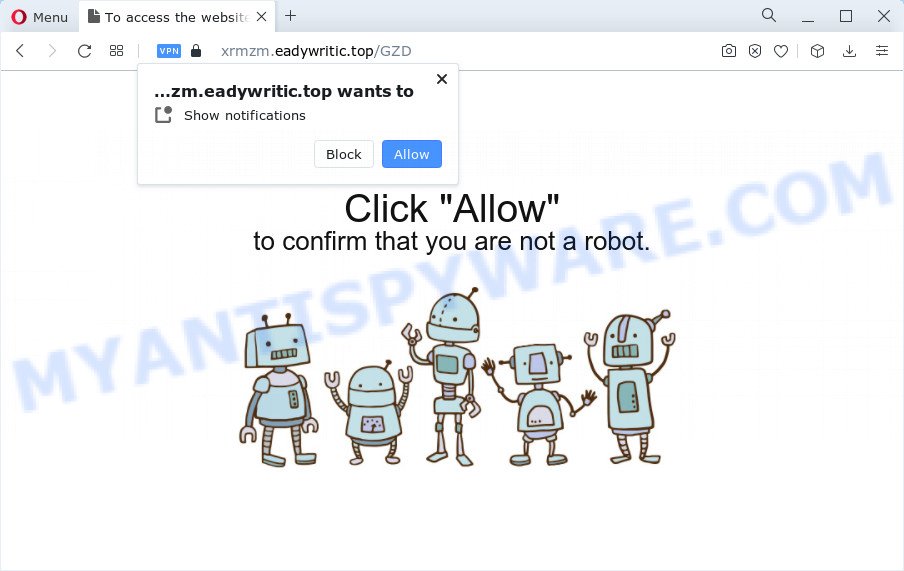
Once enabled, the Eadywritic.top browser notification spam will start popping up in the lower right corner of your screen occasionally and spam you with unwanted adverts. The authors of Eadywritic.top use these push notifications to bypass protection against pop-ups in the browser and therefore display a large count of unwanted adverts. These advertisements are used to promote questionable internet browser addons, giveaway scams, fake downloads, and adult websites.

In order to unsubscribe from Eadywritic.top spam notifications open your internet browser’s settings and follow the Eadywritic.top removal tutorial below. Once you remove Eadywritic.top subscription, the browser notification spam will no longer display on your desktop.
Threat Summary
| Name | Eadywritic.top pop up |
| Type | browser notification spam advertisements, pop up ads, popup virus, popups |
| Distribution | adware software, dubious pop-up advertisements, social engineering attack, potentially unwanted programs |
| Symptoms |
|
| Removal | Eadywritic.top removal guide |
Where the Eadywritic.top pop ups comes from
Some research has shown that users can be redirected to Eadywritic.top from dubious ads or by potentially unwanted software and adware. Adware is something which designed in order to provide third-party advertisements to the user without asking his permission. Adware takes control of internet browsers and redirects them to unwanted web-pages such as the Eadywritic.top every time you browse the Net. Adware can end up on your device in various ways. In many cases is when you install free programs and forget to uncheck the box for the bundled programs installation.
Most of unwanted ads and popups come from web browser toolbars and/or addons, BHOs (browser helper objects) and optional software. In many cases, these items claim itself as apps that improve your experience on the Net by providing a fast and interactive homepage or a search engine that does not track you. Remember, how to avoid the unwanted applications. Be cautious, launch only reputable software which download from reputable sources. NEVER install any unknown and suspicious programs.
You probably want to know how to delete adware as well as remove Eadywritic.top popup ads. In the step-by-step instructions below we will tell you about how to solve your issues.
How to remove Eadywritic.top pop up advertisements (removal steps)
In order to delete Eadywritic.top pop up advertisements from the Google Chrome, Microsoft Internet Explorer, Microsoft Edge and Mozilla Firefox, you need to reset the internet browser settings. Additionally, you should look up for other suspicious entries, such as files, applications, web-browser extensions and shortcuts. However, if you want to remove Eadywritic.top ads easily, you should use reputable antimalware tool and let it do the job for you.
To remove Eadywritic.top pop ups, complete the steps below:
- Manual Eadywritic.top pop ups removal
- Automatic Removal of Eadywritic.top ads
- How to stop Eadywritic.top pop up ads
- To sum up
Manual Eadywritic.top pop ups removal
In most cases, it’s possible to manually remove Eadywritic.top popup advertisements. This solution does not involve the use of any tricks or removal utilities. You just need to restore the normal settings of the device and browser. This can be done by following a few simple steps below. If you want to quickly delete Eadywritic.top popups, as well as perform a full scan of your computer, we recommend that you run adware removal tools, which are listed below.
Remove questionable programs using MS Windows Control Panel
Check out the MS Windows Control Panel (Programs and Features section) to see all installed software. We recommend to click on the “Date Installed” in order to sort the list of programs by the date you installed them. If you see any unknown and dubious applications, they are the ones you need to uninstall.
|
|
|
|
Remove Eadywritic.top notifications from internet browsers
if you became a victim of cybercriminals and clicked on the “Allow” button, then your web browser was configured to show unwanted advertisements. To remove the ads, you need to remove the notification permission that you gave the Eadywritic.top webpage to send spam notifications.
|
|
|
|
|
|
Remove Eadywritic.top pop ups from Google Chrome
Annoying Eadywritic.top pop-ups or other symptom of having adware software in your web-browser is a good reason to reset Google Chrome. This is an easy method to recover the Google Chrome settings and not lose any important information.

- First run the Chrome and click Menu button (small button in the form of three dots).
- It will open the Chrome main menu. Select More Tools, then click Extensions.
- You’ll see the list of installed addons. If the list has the addon labeled with “Installed by enterprise policy” or “Installed by your administrator”, then complete the following guidance: Remove Chrome extensions installed by enterprise policy.
- Now open the Chrome menu once again, click the “Settings” menu.
- You will see the Google Chrome’s settings page. Scroll down and click “Advanced” link.
- Scroll down again and press the “Reset” button.
- The Chrome will open the reset profile settings page as shown on the screen above.
- Next click the “Reset” button.
- Once this procedure is complete, your web-browser’s new tab page, search provider and home page will be restored to their original defaults.
- To learn more, read the blog post How to reset Chrome settings to default.
Delete Eadywritic.top pop-ups from IE
In order to restore all web browser home page, newtab and search provider you need to reset the Microsoft Internet Explorer to the state, that was when the Windows was installed on your computer.
First, open the Internet Explorer. Next, click the button in the form of gear (![]() ). It will open the Tools drop-down menu, click the “Internet Options” like below.
). It will open the Tools drop-down menu, click the “Internet Options” like below.

In the “Internet Options” window click on the Advanced tab, then click the Reset button. The Microsoft Internet Explorer will display the “Reset Internet Explorer settings” window like the one below. Select the “Delete personal settings” check box, then click “Reset” button.

You will now need to restart your computer for the changes to take effect.
Remove Eadywritic.top pop-ups from Mozilla Firefox
If the Firefox browser is redirected to Eadywritic.top and you want to restore the Firefox settings back to their original state, then you should follow the tutorial below. However, your saved bookmarks and passwords will not be lost. This will not affect your history, passwords, bookmarks, and other saved data.
First, launch the Mozilla Firefox and press ![]() button. It will display the drop-down menu on the right-part of the web browser. Further, click the Help button (
button. It will display the drop-down menu on the right-part of the web browser. Further, click the Help button (![]() ) as on the image below.
) as on the image below.

In the Help menu, select the “Troubleshooting Information” option. Another way to open the “Troubleshooting Information” screen – type “about:support” in the internet browser adress bar and press Enter. It will open the “Troubleshooting Information” page as displayed below. In the upper-right corner of this screen, click the “Refresh Firefox” button.

It will open the confirmation dialog box. Further, click the “Refresh Firefox” button. The Mozilla Firefox will start a procedure to fix your problems that caused by the Eadywritic.top adware. When, it is finished, click the “Finish” button.
Automatic Removal of Eadywritic.top ads
It is not enough to delete Eadywritic.top popup advertisements from your web browser by following the manual steps above to solve all problems. Some the adware related files may remain on your PC system and they will recover the adware software even after you delete it. For that reason we recommend to run free antimalware tool like Zemana Anti-Malware (ZAM), MalwareBytes Free and HitmanPro. Either of those programs should can be used to search for and get rid of adware that causes Eadywritic.top pop ups.
Delete Eadywritic.top ads with Zemana Anti Malware (ZAM)
Zemana Free is an extremely fast utility to remove Eadywritic.top pop ups from the IE, Edge, Mozilla Firefox and Google Chrome. It also removes malicious software and adware from your device. It improves your system’s performance by removing potentially unwanted apps.
Download Zemana Free from the following link. Save it directly to your Windows Desktop.
165086 downloads
Author: Zemana Ltd
Category: Security tools
Update: July 16, 2019
When the download is complete, start it and follow the prompts. Once installed, the Zemana Anti Malware will try to update itself and when this process is done, click the “Scan” button to begin checking your personal computer for the adware which cause intrusive Eadywritic.top ads.

While the Zemana AntiMalware is scanning, you can see number of objects it has identified either as being malware. You may delete threats (move to Quarantine) by simply click “Next” button.

The Zemana AntiMalware (ZAM) will begin to delete adware related to the Eadywritic.top advertisements.
Delete Eadywritic.top pop-up ads from web-browsers with HitmanPro
HitmanPro is a portable program that requires no hard installation to identify and remove adware which causes undesired Eadywritic.top ads. The program itself is small in size (only a few Mb). Hitman Pro does not need any drivers and special dlls. It’s probably easier to use than any alternative malware removal utilities you have ever tried. HitmanPro works on 64 and 32-bit versions of MS Windows 10, 8, 7 and XP. It proves that removal tool can be just as useful as the widely known antivirus applications.
Installing the Hitman Pro is simple. First you will need to download Hitman Pro from the following link. Save it on your Microsoft Windows desktop.
When downloading is complete, open the file location and double-click the HitmanPro icon. It will start the Hitman Pro tool. If the User Account Control prompt will ask you want to run the program, press Yes button to continue.

Next, click “Next” to scan for adware that cause pop ups. A system scan can take anywhere from 5 to 30 minutes, depending on your computer. When a threat is detected, the number of the security threats will change accordingly.

Once Hitman Pro has finished scanning, you will be shown the list of all detected threats on your personal computer as displayed below.

All detected threats will be marked. You can remove them all by simply click “Next” button. It will display a prompt, click the “Activate free license” button. The HitmanPro will remove adware which causes undesired Eadywritic.top popup ads and move the selected threats to the Quarantine. When the procedure is finished, the tool may ask you to reboot your personal computer.
How to remove Eadywritic.top with MalwareBytes AntiMalware (MBAM)
Trying to remove Eadywritic.top pop ups can become a battle of wills between the adware infection and you. MalwareBytes Anti Malware (MBAM) can be a powerful ally, uninstalling most of today’s adware, malware and potentially unwanted programs with ease. Here’s how to use MalwareBytes will help you win.
First, please go to the following link, then click the ‘Download’ button in order to download the latest version of MalwareBytes.
327305 downloads
Author: Malwarebytes
Category: Security tools
Update: April 15, 2020
Once the download is complete, close all windows on your PC system. Further, start the file called MBSetup. If the “User Account Control” dialog box pops up as shown in the following example, click the “Yes” button.

It will open the Setup wizard that will help you set up MalwareBytes Free on the device. Follow the prompts and don’t make any changes to default settings.

Once install is finished successfully, click “Get Started” button. Then MalwareBytes will automatically start and you can see its main window as shown on the image below.

Next, press the “Scan” button for checking your device for the adware software responsible for Eadywritic.top pop-up advertisements. Depending on your personal computer, the scan can take anywhere from a few minutes to close to an hour. While the MalwareBytes Free program is scanning, you can see how many objects it has identified as threat.

Once the scanning is finished, MalwareBytes will display a screen which contains a list of malware that has been detected. When you’re ready, click “Quarantine” button.

The MalwareBytes will begin to get rid of adware that cause pop ups. Once disinfection is finished, you can be prompted to reboot your PC. We suggest you look at the following video, which completely explains the procedure of using the MalwareBytes Free to remove browser hijackers, adware software and other malicious software.
How to stop Eadywritic.top pop up ads
If you surf the Internet, you cannot avoid malvertising. But you can protect your web browser against it. Download and run an ad-blocker application. AdGuard is an ad-blocker that can filter out a huge number of of the malicious advertising, blocking dynamic scripts from loading malicious content.
First, please go to the link below, then click the ‘Download’ button in order to download the latest version of AdGuard.
26910 downloads
Version: 6.4
Author: © Adguard
Category: Security tools
Update: November 15, 2018
When downloading is done, double-click the downloaded file to run it. The “Setup Wizard” window will show up on the computer screen such as the one below.

Follow the prompts. AdGuard will then be installed and an icon will be placed on your desktop. A window will show up asking you to confirm that you want to see a quick guidance like below.

Press “Skip” button to close the window and use the default settings, or press “Get Started” to see an quick instructions which will assist you get to know AdGuard better.
Each time, when you run your device, AdGuard will start automatically and stop undesired advertisements, block Eadywritic.top, as well as other malicious or misleading websites. For an overview of all the features of the program, or to change its settings you can simply double-click on the AdGuard icon, which is located on your desktop.
To sum up
Now your personal computer should be free of the adware which causes annoying Eadywritic.top pop ups. We suggest that you keep AdGuard (to help you stop unwanted pop up advertisements and annoying harmful web-pages) and Zemana AntiMalware (to periodically scan your computer for new malware, hijackers and adware). Make sure that you have all the Critical Updates recommended for Microsoft Windows operating system. Without regular updates you WILL NOT be protected when new browser hijackers, harmful apps and adware are released.
If you are still having problems while trying to remove Eadywritic.top pop ups from your internet browser, then ask for help here.


















