What is Find.defaultsearch.info?
According to computer security professionals, Find.defaultsearch.info is a fake search engine. It is promoted by potentially unwanted applications (PUAs) which falls under the family of Browser hijackers. Typically, browser hijackers make changes to the default homepage and search engine of user web-browsers, making it difficult to change them back. Browser hijackers may also include unwanted advertisements and popups to show up in the infected web browsers. Browser hijackers are usually installed with freeware or shareware downloaded from third-party web-pages; they can also be found inside legitimate web pages and software.
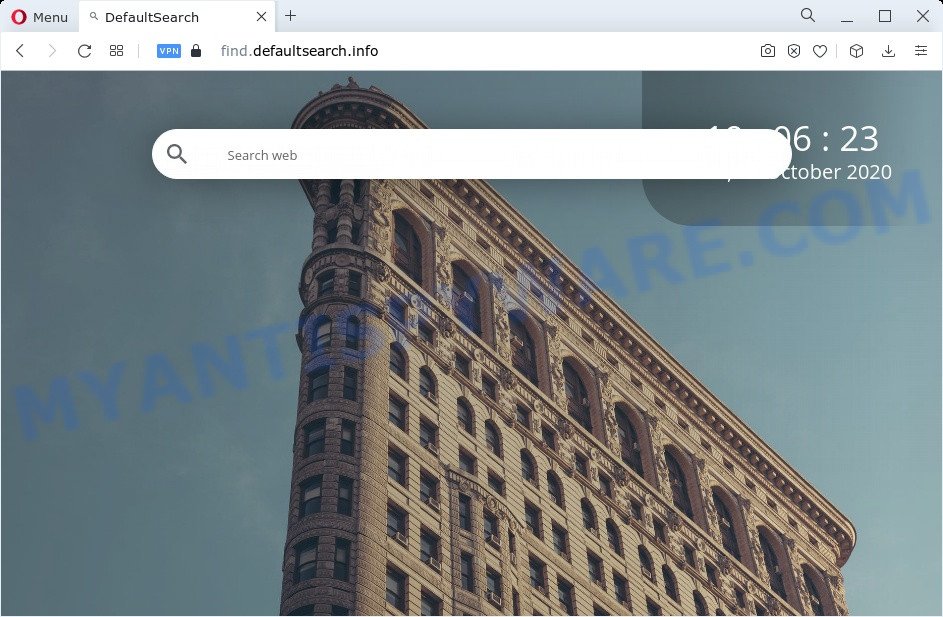
Most often, browser hijackers promote fake search engines by setting their address as the default search engine. In this case, the browser hijacker installs Find.defaultsearch.info as a search provider. This means that users whose internet browser is hijacked with the browser hijacker are forced to visit Find.defaultsearch.info each time they search in the World Wide Web, open a new window or tab. And since Find.defaultsearch.info is not a real search provider and does not have the ability to find the information users need, this web-page redirects the user’s browser to the Yahoo search engine.
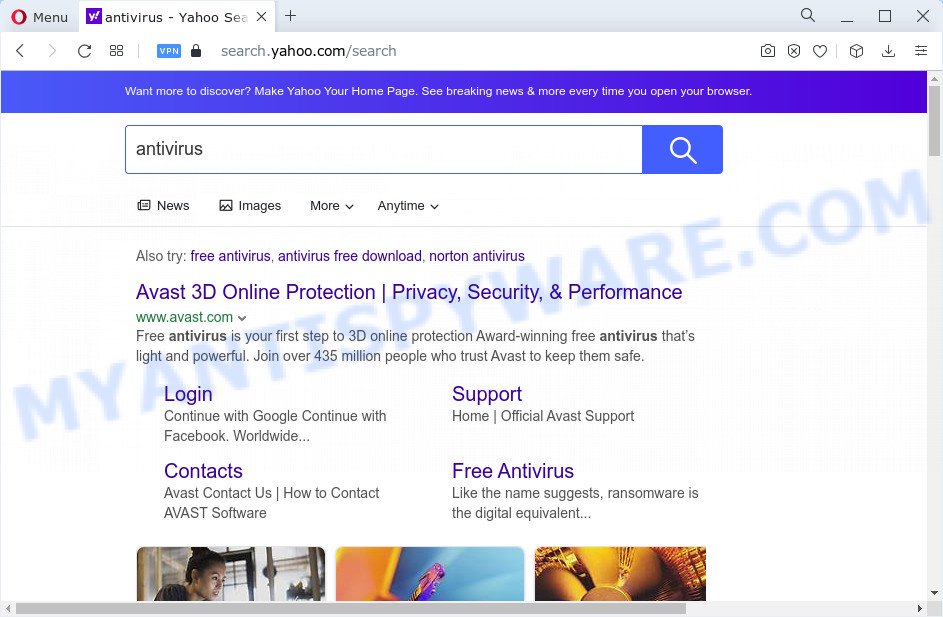
Another reason why you need to remove Find.defaultsearch.info is its online data-tracking activity. It can collect sensitive info, including:
- IP addresses;
- URLs visited;
- search queries/terms;
- clicks on links and ads;
- browser version information.
If your web-browser has been hijacked with the Find.defaultsearch.info browser hijacker, you must have complete any of the steps above. Once you have cleaned your personal computer by following our tutorial below, make sure not to commit the same mistakes again in the future.
How can a browser hijacker get on your PC system
Many PUPs and browser hijackers such as Find.defaultsearch.info are included in a freeware installer. In many cases, a user have a chance to disable all included “offers”, but some installers are developed to confuse the average users, in order to trick them into installing an adware or potentially unwanted software. Anyway, easier to prevent the hijacker rather than clean up your PC system after one. So, keep the internet browser updated (turn on automatic updates), run a good antivirus software, double check a free software before you launch it (do a google search, scan a downloaded file with VirusTotal), avoid malicious and unknown web sites.
Threat Summary
| Name | Find.defaultsearch.info |
| Type | redirect virus, PUP, browser hijacker, search engine hijacker, home page hijacker |
| Affected Browser Settings | newtab page URL, search provider, homepage |
| Distribution | free applications installers, misleading pop-up ads, fake updaters |
| Symptoms | Popups and newtab pages are loaded without your request. Your internet browser is re-directed to web pages you did not want. Unexpected program installed without your consent. Unwanted internet browser toolbar(s) Your web browser start page or search engine keeps changing or is not set to Google anymor. |
| Removal | Find.defaultsearch.info removal guide |
How to remove Find.defaultsearch.info from Windows 10 (8, 7, XP)
The Find.defaultsearch.info is a browser hijacker that you might have difficulty in removing it from your PC. Thankfully, you’ve found the effective removal instructions in this article. Both the manual removal way and the automatic removal method will be provided below and you can just choose the one that best for you. If you’ve any questions or need help then type a comment below. Read it once, after doing so, please bookmark this page (or open it on your smartphone) as you may need to close your internet browser or restart your device.
To remove Find.defaultsearch.info, follow the steps below:
- How to manually remove Find.defaultsearch.info
- Automatic Removal of Find.defaultsearch.info
- How to stop Find.defaultsearch.info redirect
- To sum up
How to manually remove Find.defaultsearch.info
To remove the Find.defaultsearch.info browser hijacker, adware software and other unwanted apps you can try to do so manually. Unfortunately some of the browser hijackers won’t show up in your application list, but some browser hijackers may. In this case, you may be able to remove it via the uninstall function of your computer. You can do this by following the steps below.
Remove Find.defaultsearch.info related programs
Some of potentially unwanted programs, adware and browser hijacker can be removed using the Add/Remove programs utility which can be found in the Windows Control Panel. So, if you are using any version of MS Windows and you have noticed an unwanted program, then first try to get rid of it through Add/Remove programs.
Windows 10, 8.1, 8
Click the Microsoft Windows logo, and then click Search ![]() . Type ‘Control panel’and press Enter like the one below.
. Type ‘Control panel’and press Enter like the one below.

Once the ‘Control Panel’ opens, click the ‘Uninstall a program’ link under Programs category as shown on the image below.

Windows 7, Vista, XP
Open Start menu and choose the ‘Control Panel’ at right like below.

Then go to ‘Add/Remove Programs’ or ‘Uninstall a program’ (MS Windows 7 or Vista) such as the one below.

Carefully browse through the list of installed apps and delete all dubious and unknown programs. We recommend to click ‘Installed programs’ and even sorts all installed applications by date. After you’ve found anything dubious that may be a browser hijacker associated with Find.defaultsearch.info or other potentially unwanted program, then select this program and click ‘Uninstall’ in the upper part of the window. If the suspicious application blocked from removal, then use Revo Uninstaller Freeware to completely remove it from your PC.
Remove Find.defaultsearch.info from browsers
This step will show you how to remove malicious extensions. This can remove Find.defaultsearch.info redirect and fix some browsing issues, especially after browser hijacker infection.
You can also try to remove Find.defaultsearch.info redirect by reset Chrome settings. |
If you are still experiencing problems with Find.defaultsearch.info removal, you need to reset Firefox browser. |
Another method to delete Find.defaultsearch.info from IE is reset IE settings. |
|
Automatic Removal of Find.defaultsearch.info
Manual removal tutorial does not always help to remove browser hijacker completely, as it’s not easy to identify and remove components of browser hijacker and all malicious files from hard disk. Therefore, it’s recommended that you use malicious software removal tool to fully remove Find.defaultsearch.info off your device. Several free malicious software removal utilities are currently available that can be used against the hijacker. The optimum method would be to use Zemana Free, MalwareBytes Free and HitmanPro.
Use Zemana Anti-Malware to delete Find.defaultsearch.info hijacker
Zemana Free is a malicious software removal utility developed for Microsoft Windows. This tool will allow you delete Find.defaultsearch.info hijacker, various types of malicious software (including adware software and PUPs) from your PC. It has simple and user friendly interface. While the Zemana AntiMalware does its job, your computer will run smoothly.
Zemana Anti Malware (ZAM) can be downloaded from the following link. Save it to your Desktop.
165536 downloads
Author: Zemana Ltd
Category: Security tools
Update: July 16, 2019
When downloading is done, close all programs and windows on your PC system. Open a directory in which you saved it. Double-click on the icon that’s called Zemana.AntiMalware.Setup as shown below.
![]()
When the install starts, you will see the “Setup wizard” which will help you set up Zemana Anti Malware on your personal computer.

Once installation is finished, you will see window as on the image below.

Now press the “Scan” button for checking your device for a browser hijacker associated with the Find.defaultsearch.info website. A scan can take anywhere from 10 to 30 minutes, depending on the count of files on your computer and the speed of your device. When a threat is detected, the number of the security threats will change accordingly.

As the scanning ends, Zemana AntiMalware will produce a list of unwanted applications and hijacker. All found threats will be marked. You can remove them all by simply click “Next” button.

The Zemana Anti-Malware will start to remove hijacker related to the Find.defaultsearch.info redirect.
Remove Find.defaultsearch.info from browsers with Hitman Pro
If Zemana AntiMalware (ZAM) cannot remove this browser hijacker, then we suggests to run the HitmanPro. The HitmanPro is a free powerful, professional removal utility for malware, adware software, potentially unwanted software, toolbars as well as a hijacker related to Find.defaultsearch.info. It completely removes all traces and remnants of the infection.
First, visit the page linked below, then click the ‘Download’ button in order to download the latest version of HitmanPro.
When the download is finished, open the directory in which you saved it. You will see an icon like below.

Double click the Hitman Pro desktop icon. Once the tool is launched, you will see a screen as on the image below.

Further, press “Next” button for scanning your computer for a browser hijacker associated with the Find.defaultsearch.info web-site. Depending on your computer, the scan may take anywhere from a few minutes to close to an hour. When Hitman Pro has completed scanning your PC, HitmanPro will display you the results as displayed on the screen below.

Next, you need to press “Next” button. It will display a dialog box, click the “Activate free license” button.
Run MalwareBytes Anti Malware to delete Find.defaultsearch.info search
We recommend using the MalwareBytes AntiMalware that are completely clean your computer of the browser hijacker. The free tool is an advanced malware removal program developed by (c) Malwarebytes lab. This application uses the world’s most popular anti malware technology. It’s able to help you remove hijacker, PUPs, malicious software, adware, toolbars, ransomware and other security threats from your PC system for free.
Visit the following page to download the latest version of MalwareBytes Free for Microsoft Windows. Save it on your Microsoft Windows desktop.
327764 downloads
Author: Malwarebytes
Category: Security tools
Update: April 15, 2020
Once downloading is finished, close all apps and windows on your PC. Open a directory in which you saved it. Double-click on the icon that’s named MBSetup as shown below.
![]()
When the install begins, you’ll see the Setup wizard which will help you install Malwarebytes on your computer.

Once installation is done, you’ll see window as on the image below.

Now click the “Scan” button to perform a system scan with this tool for the browser hijacker responsible for the Find.defaultsearch.info redirect. This process can take quite a while, so please be patient. While the MalwareBytes Free utility is scanning, you may see count of objects it has identified as being affected by malicious software.

As the scanning ends, MalwareBytes will open a scan report. Review the report and then click “Quarantine” button.

The Malwarebytes will now delete hijacker which created to redirect your browser to the Find.defaultsearch.info webpage. When the cleaning process is done, you may be prompted to restart your computer.

The following video explains steps on how to remove hijacker, adware software and other malware with MalwareBytes Anti Malware (MBAM).
How to stop Find.defaultsearch.info redirect
We suggest to install an ad-blocking program that can block Find.defaultsearch.info and other unwanted websites. The adblocker tool like AdGuard is a program which basically removes advertising from the Internet and blocks access to malicious web sites. Moreover, security experts says that using ad-blocking apps is necessary to stay safe when surfing the Web.
- First, please go to the following link, then press the ‘Download’ button in order to download the latest version of AdGuard.
Adguard download
27048 downloads
Version: 6.4
Author: © Adguard
Category: Security tools
Update: November 15, 2018
- After downloading it, start the downloaded file. You will see the “Setup Wizard” program window. Follow the prompts.
- When the installation is done, click “Skip” to close the install application and use the default settings, or press “Get Started” to see an quick tutorial that will allow you get to know AdGuard better.
- In most cases, the default settings are enough and you do not need to change anything. Each time, when you run your computer, AdGuard will start automatically and stop undesired advertisements, block Find.defaultsearch.info, as well as other malicious or misleading web pages. For an overview of all the features of the program, or to change its settings you can simply double-click on the icon named AdGuard, which is located on your desktop.
To sum up
After completing the few simple steps shown above, your computer should be clean from this hijacker and other malware. The MS Edge, Google Chrome, IE and Firefox will no longer open the Find.defaultsearch.info webpage on startup. Unfortunately, if the few simple steps does not help you, then you have caught a new hijacker, and then the best way – ask for help.
Please create a new question by using the “Ask Question” button in the Questions and Answers. Try to give us some details about your problems, so we can try to help you more accurately. Wait for one of our trained “Security Team” or Site Administrator to provide you with knowledgeable assistance tailored to your problem with the Find.defaultsearch.info redirect.



















