According to experienced security experts, Clickstars.xyz is a misleading web-site that forces unsuspecting users into signing up for its browser notification spam that go directly to the desktop or the web browser. This website will show the message ‘Click Allow to’ (access the content of the web site, connect to the Internet, watch a video, enable Flash Player, download a file), asking the user to subscribe to notifications.
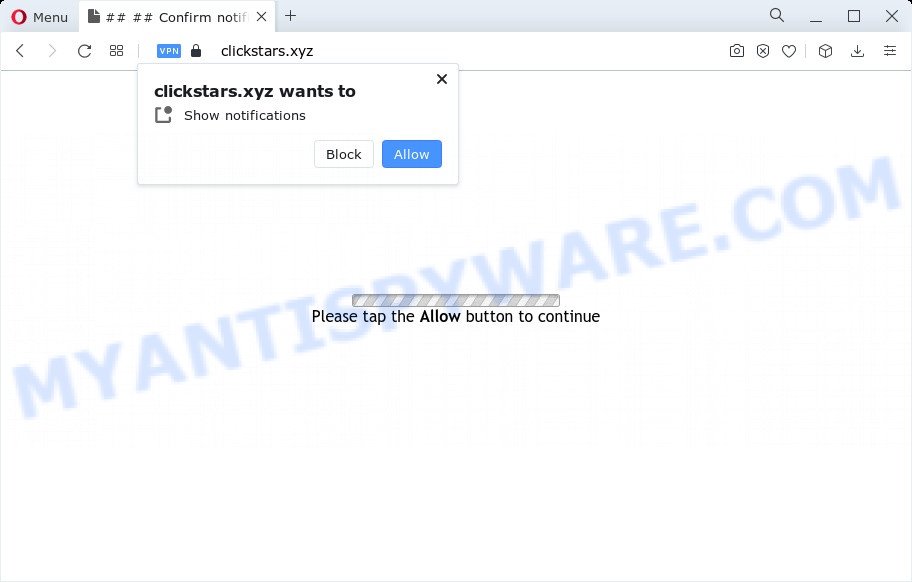
Once you click on the ‘Allow’, then your web-browser will be configured to display annoying adverts on your desktop, even when the browser is closed. The makers of Clickstars.xyz use these push notifications to bypass popup blocker and therefore show a large amount of unwanted adverts. These advertisements are used to promote dubious web browser plugins, fake prizes scams, fake downloads, and adult web sites.

In order to remove Clickstars.xyz push notifications open the web-browser’s settings and follow the Clickstars.xyz removal steps below. Once you remove Clickstars.xyz subscription, the spam notifications will no longer display on the screen.
Threat Summary
| Name | Clickstars.xyz pop-up |
| Type | spam notifications advertisements, popups, pop up virus, pop-up advertisements |
| Distribution | dubious popup ads, PUPs, adware software, social engineering attack |
| Symptoms |
|
| Removal | Clickstars.xyz removal guide |
How did you get infected with Clickstars.xyz popups
These Clickstars.xyz pop-ups are caused by suspicious advertisements on the web sites you visit or adware. Adware is ‘advertising supported’ software which tries to generate revenue by redirecting you to unwanted web sites or online advertising. It has different ways of earning profit including showing up adverts on the web-browser forcefully. Most of adware gets installed when you’re downloading free programs or browser extensions.
Adware is usually spreads together with free applications. So, when you installing free programs, carefully read the disclaimers, select the Custom or Advanced installation type to watch for additional programs that are being installed, because certain of the apps are PUPs and adware.
If you are unfortunate have adware software, you can follow the step-by-step guidance below that will help you to get rid of adware and thereby delete Clickstars.xyz pop up ads from your browser.
How to remove Clickstars.xyz pop ups (removal steps)
Clickstars.xyz popup ads in the IE, Firefox, Google Chrome and MS Edge can be permanently removed by removing undesired programs, resetting the web browser to its original state, and reversing any changes to the device by malware. Free removal utilities which listed below can assist in deleting adware software that shows constant pop-ups and undesired advertising.
To remove Clickstars.xyz pop ups, perform the steps below:
- Manual Clickstars.xyz ads removal
- Automatic Removal of Clickstars.xyz popup advertisements
- Stop Clickstars.xyz pop ups
- Finish words
Manual Clickstars.xyz ads removal
The step-by-step instructions designed by our team will help you manually delete Clickstars.xyz advertisements from the web browser. If you are not good at computers, we suggest that you use the free tools listed below.
Removing the Clickstars.xyz, check the list of installed applications first
The main cause of Clickstars.xyz ads could be PUPs, adware or other undesired applications that you may have accidentally installed on the computer. You need to find and uninstall all dubious apps.
Make sure you have closed all web-browsers and other software. Next, remove any unrequested and suspicious software from your Control panel.
Windows 10, 8.1, 8
Now, click the Windows button, type “Control panel” in search and press Enter. Select “Programs and Features”, then “Uninstall a program”.

Look around the entire list of applications installed on your PC. Most likely, one of them is the adware that causes Clickstars.xyz pop-ups in your internet browser. Choose the suspicious program or the program that name is not familiar to you and remove it.
Windows Vista, 7
From the “Start” menu in Windows, choose “Control Panel”. Under the “Programs” icon, select “Uninstall a program”.

Select the suspicious or any unknown programs, then click “Uninstall/Change” button to remove this undesired program from your PC system.
Windows XP
Click the “Start” button, select “Control Panel” option. Click on “Add/Remove Programs”.

Choose an undesired application, then press “Change/Remove” button. Follow the prompts.
Remove Clickstars.xyz notifications from internet browsers
Your web-browser likely now allows the Clickstars.xyz web-page to send you browser notification spam, but you do not want the undesired advertisements from this web page and we understand that. We have put together this steps on how you can remove Clickstars.xyz pop up advertisements from Safari, Chrome, Mozilla Firefox, Internet Explorer, Android and Edge.
|
|
|
|
|
|
Remove Clickstars.xyz popup advertisements from Firefox
The Mozilla Firefox reset will delete redirections to intrusive Clickstars.xyz web page, modified preferences, extensions and security settings. Essential information like bookmarks, browsing history, passwords, cookies, auto-fill data and personal dictionaries will not be removed.
First, start the Firefox and press ![]() button. It will display the drop-down menu on the right-part of the web-browser. Further, click the Help button (
button. It will display the drop-down menu on the right-part of the web-browser. Further, click the Help button (![]() ) as displayed in the following example.
) as displayed in the following example.

In the Help menu, select the “Troubleshooting Information” option. Another way to open the “Troubleshooting Information” screen – type “about:support” in the internet browser adress bar and press Enter. It will open the “Troubleshooting Information” page similar to the one below. In the upper-right corner of this screen, click the “Refresh Firefox” button.

It will open the confirmation dialog box. Further, press the “Refresh Firefox” button. The Firefox will start a task to fix your problems that caused by the Clickstars.xyz adware software. After, it’s complete, click the “Finish” button.
Remove Clickstars.xyz advertisements from Internet Explorer
If you find that Internet Explorer browser settings such as new tab page, search engine and home page had been replaced by adware which cause undesired Clickstars.xyz ads, then you may return your settings, via the reset web browser procedure.
First, open the Internet Explorer. Next, press the button in the form of gear (![]() ). It will open the Tools drop-down menu, click the “Internet Options” as on the image below.
). It will open the Tools drop-down menu, click the “Internet Options” as on the image below.

In the “Internet Options” window click on the Advanced tab, then click the Reset button. The Microsoft Internet Explorer will open the “Reset Internet Explorer settings” window as displayed in the figure below. Select the “Delete personal settings” check box, then click “Reset” button.

You will now need to restart your device for the changes to take effect.
Remove Clickstars.xyz popups from Chrome
This step will show you how to reset Chrome browser settings to original state. This can remove Clickstars.xyz popups and fix some browsing issues, especially after adware infection. However, your saved passwords and bookmarks will not be changed, deleted or cleared.
Open the Google Chrome menu by clicking on the button in the form of three horizontal dotes (![]() ). It will open the drop-down menu. Choose More Tools, then click Extensions.
). It will open the drop-down menu. Choose More Tools, then click Extensions.
Carefully browse through the list of installed extensions. If the list has the extension labeled with “Installed by enterprise policy” or “Installed by your administrator”, then complete the following tutorial: Remove Google Chrome extensions installed by enterprise policy otherwise, just go to the step below.
Open the Google Chrome main menu again, click to “Settings” option.

Scroll down to the bottom of the page and click on the “Advanced” link. Now scroll down until the Reset settings section is visible, as shown in the figure below and press the “Reset settings to their original defaults” button.

Confirm your action, click the “Reset” button.
Automatic Removal of Clickstars.xyz popup advertisements
In order to completely get rid of Clickstars.xyz, you not only need to uninstall adware software from your device, but also remove all its components in your computer including Windows registry entries. We recommend to download and use free removal tools to automatically clean your device of adware software that cause pop-ups.
Remove Clickstars.xyz ads with Zemana AntiMalware
Zemana AntiMalware is a malicious software removal tool. Currently, there are two versions of the program, one of them is free and second is paid (premium). The principle difference between the free and paid version of the tool is real-time protection module. If you just need to scan your PC system for malware and delete adware which cause annoying Clickstars.xyz pop up advertisements, then the free version will be enough for you.

- Zemana can be downloaded from the following link. Save it on your Microsoft Windows desktop or in any other place.
Zemana AntiMalware
165053 downloads
Author: Zemana Ltd
Category: Security tools
Update: July 16, 2019
- At the download page, click on the Download button. Your web browser will open the “Save as” prompt. Please save it onto your Windows desktop.
- Once the downloading process is complete, please close all programs and open windows on your PC system. Next, launch a file named Zemana.AntiMalware.Setup.
- This will run the “Setup wizard” of Zemana onto your PC. Follow the prompts and don’t make any changes to default settings.
- When the Setup wizard has finished installing, the Zemana Anti Malware (ZAM) will start and show the main window.
- Further, press the “Scan” button for checking your personal computer for the adware that cause undesired Clickstars.xyz popups. This task may take quite a while, so please be patient. While the Zemana Anti Malware (ZAM) program is scanning, you can see how many objects it has identified as threat.
- Once the scanning is done, it will show the Scan Results.
- Make sure all items have ‘checkmark’ and click the “Next” button. The tool will delete adware which cause intrusive Clickstars.xyz pop up advertisements and move the selected items to the program’s quarantine. Once the task is done, you may be prompted to restart the PC.
- Close the Zemana and continue with the next step.
Use HitmanPro to remove Clickstars.xyz pop-ups
Hitman Pro is a free tool which can scan for adware that causes undesired Clickstars.xyz pop-up ads. It’s not always easy to locate all the undesired programs that your PC system might have picked up on the World Wide Web. HitmanPro will scan for the adware, hijackers and other malware you need to erase.
Download Hitman Pro on your Windows Desktop by clicking on the following link.
When downloading is complete, open the file location. You will see an icon like below.

Double click the HitmanPro desktop icon. Once the utility is started, you will see a screen as shown on the image below.

Further, click “Next” button to start scanning your PC system for the adware that causes Clickstars.xyz popup ads in your web browser. A scan can take anywhere from 10 to 30 minutes, depending on the number of files on your computer and the speed of your computer. When finished, Hitman Pro will prepare a list of unwanted apps and adware as on the image below.

In order to delete all items, simply click “Next” button. It will show a prompt, press the “Activate free license” button.
How to remove Clickstars.xyz with MalwareBytes
We advise using the MalwareBytes Anti-Malware. You may download and install MalwareBytes to scan for adware and thereby remove Clickstars.xyz advertisements from your internet browsers. When installed and updated, this free malware remover automatically finds and removes all threats present on the device.
Click the following link to download MalwareBytes Anti Malware (MBAM). Save it on your Desktop.
327277 downloads
Author: Malwarebytes
Category: Security tools
Update: April 15, 2020
After the downloading process is complete, close all windows on your personal computer. Further, run the file named MBSetup. If the “User Account Control” prompt pops up similar to the one below, press the “Yes” button.

It will show the Setup wizard which will allow you install MalwareBytes Free on the PC system. Follow the prompts and don’t make any changes to default settings.

Once installation is finished successfully, click “Get Started” button. Then MalwareBytes Anti Malware will automatically launch and you may see its main window as displayed below.

Next, press the “Scan” button to perform a system scan with this tool for the adware that causes multiple undesired pop-ups.

Once the scan is finished, you can check all threats detected on your computer. Next, you need to click “Quarantine” button.

The MalwareBytes will get rid of adware that causes multiple unwanted pop-ups. When disinfection is done, you may be prompted to reboot your device. We recommend you look at the following video, which completely explains the process of using the MalwareBytes Free to delete browser hijackers, adware software and other malware.
Stop Clickstars.xyz pop ups
Using an adblocker program such as AdGuard is an effective way to alleviate the risks. Additionally, ad blocker applications will also protect you from malicious ads and web sites, and, of course, stop redirection chain to Clickstars.xyz and similar web sites.
Installing the AdGuard is simple. First you’ll need to download AdGuard on your personal computer by clicking on the link below.
26903 downloads
Version: 6.4
Author: © Adguard
Category: Security tools
Update: November 15, 2018
After the downloading process is complete, start the downloaded file. You will see the “Setup Wizard” screen as shown in the figure below.

Follow the prompts. Once the setup is complete, you will see a window as on the image below.

You can click “Skip” to close the installation application and use the default settings, or click “Get Started” button to see an quick tutorial that will assist you get to know AdGuard better.
In most cases, the default settings are enough and you don’t need to change anything. Each time, when you start your PC, AdGuard will launch automatically and stop undesired ads, block Clickstars.xyz, as well as other malicious or misleading webpages. For an overview of all the features of the program, or to change its settings you can simply double-click on the AdGuard icon, that may be found on your desktop.
Finish words
Now your computer should be free of the adware related to the Clickstars.xyz pop-up advertisements. We suggest that you keep AdGuard (to help you block unwanted popups and undesired harmful web-sites) and Zemana Free (to periodically scan your computer for new adware softwares and other malware). Probably you are running an older version of Java or Adobe Flash Player. This can be a security risk, so download and install the latest version right now.
If you are still having problems while trying to remove Clickstars.xyz advertisements from the Internet Explorer, Mozilla Firefox, Chrome and MS Edge, then ask for help here here.




















