Suggestive.com is a web site that tricks unsuspecting users to accept spam browser notifications via the web-browser. When you visit the Suggestive.com web-page that wants to send you browser notification spam, you will be greeted with a confirmation request that asks whether you want to agree to them or not. Your options will be ‘Block’ and ‘Allow’.
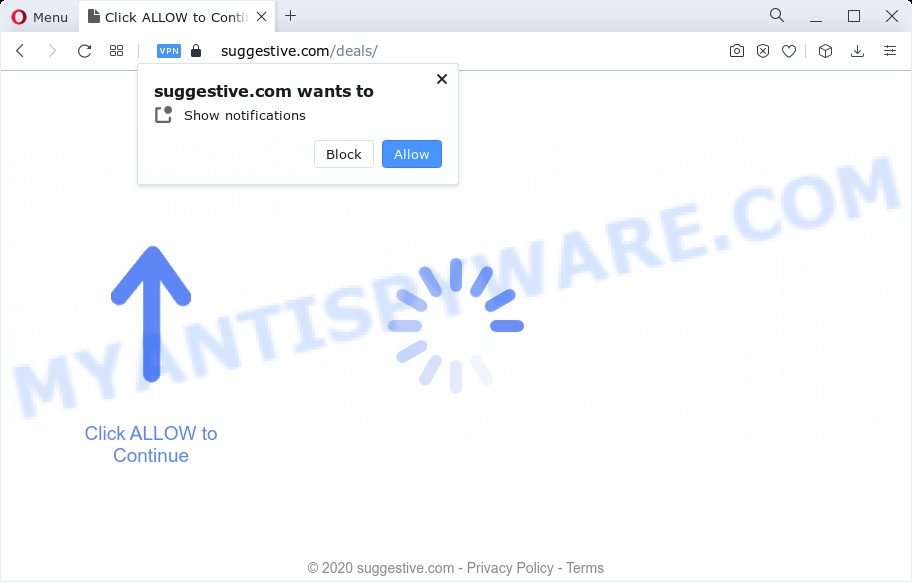
Once you press the ‘Allow’ button, then your web browser will be configured to show pop-up advertisements in the lower right corner of the desktop. The browser notification spam will promote ‘free’ online games, giveaway scams, questionable internet browser plugins, adult websites, and fake software as on the image below.

The best method to unsubscribe from Suggestive.com spam notifications open your web-browser’s settings and perform the Suggestive.com removal guide below. Once you delete notifications subscription, the Suggestive.com pop-ups ads will no longer display on your desktop.
Threat Summary
| Name | Suggestive.com pop up |
| Type | spam notifications advertisements, popup ads, popups, pop up virus |
| Distribution | potentially unwanted software, adware software, social engineering attack, shady popup advertisements |
| Symptoms |
|
| Removal | Suggestive.com removal guide |
Where the Suggestive.com pop ups comes from
Some research has shown that users can be redirected to Suggestive.com from malicious advertisements or by potentially unwanted software and adware. Adware is a term that originates from ‘ad supported’ software. Most commonly, ‘adware’ is considered by many to be synonymous with ‘malicious software’. Its purpose is to make profit for its owner by showing undesired ads to a user while the user is browsing the Web.
Adware is bundled within some freeware. So always read carefully the installation screens, disclaimers, ‘Terms of Use’ and ‘Software license’ appearing during the install process. Additionally pay attention for bundled software that are being installed along with the main application. Ensure that you unchecked all of them! Also, run an ad-blocker program that will help to block malicious and illegitimate web pages.
We suggest you to delete adware and clean your computer from Suggestive.com pop up ads ASAP, until the presence of the adware has not led to even worse consequences. You need to follow the few simple steps below that will help you to completely remove the redirect to Suggestive.com unwanted web page, using only the built-in Windows features and several free malicious software removal utilities of well-known antivirus software companies.
How to remove Suggestive.com pop ups from Chrome, Firefox, IE, Edge
There present several free adware software removal utilities. Also it is possible to delete Suggestive.com ads manually. But we suggest to combine all these methods below into the one removal algorithm. Follow the steps of the guide. Some of the steps will require you to restart your computer or exit this website. So, read this instructions carefully, then bookmark this page or open it on your smartphone for later reference.
To remove Suggestive.com pop ups, use the following steps:
- How to manually remove Suggestive.com
- Automatic Removal of Suggestive.com pop-ups
- Run AdBlocker to stop Suggestive.com advertisements and stay safe online
- To sum up
How to manually remove Suggestive.com
This part of the article is a step-by-step tutorial that will show you how to get rid of Suggestive.com pop-up advertisements manually. You just need to carefully complete each step. In this case, you do not need to download any additional programs.
Delete questionable apps using Windows Control Panel
One of the first things to attempt for removal of adware is to check your computer installed programs screen and look for undesired and questionable software. If there are any apps you do not recognize or are no longer using, you should remove them. If that doesn’t work, then you may need to run adware removal tool like Zemana Anti-Malware (ZAM).
Press Windows button ![]() , then click Search
, then click Search ![]() . Type “Control panel”and press Enter. If you using Windows XP or Windows 7, then click “Start” and select “Control Panel”. It will display the Windows Control Panel as displayed on the image below.
. Type “Control panel”and press Enter. If you using Windows XP or Windows 7, then click “Start” and select “Control Panel”. It will display the Windows Control Panel as displayed on the image below.

Further, click “Uninstall a program” ![]()
It will show a list of all software installed on your PC system. Scroll through the all list, and uninstall any dubious and unknown apps.
Remove Suggestive.com notifications from web-browsers
If you’ve clicked the “Allow” button in the Suggestive.com pop-up and gave a notification permission, you should delete this notification permission first from your web-browser settings. To remove the Suggestive.com permission to send spam notifications to your computer, complete the following steps. These steps are for Windows, Mac OS and Android.
Google Chrome:
- Just copy and paste the following text into the address bar of Google Chrome.
- chrome://settings/content/notifications
- Press Enter.
- Delete the Suggestive.com site and other rogue notifications by clicking three vertical dots button next to each and selecting ‘Remove’.

Android:
- Tap ‘Settings’.
- Tap ‘Notifications’.
- Find and tap the web browser that shows Suggestive.com push notifications ads.
- In the opened window, find Suggestive.com, other rogue notifications and set the toggle button to ‘OFF’ on them one-by-one.

Mozilla Firefox:
- In the right upper corner, click the Firefox menu (three horizontal stripes).
- Select ‘Options’ and click on ‘Privacy & Security’ on the left hand side of the browser window.
- Scroll down to ‘Permissions’ and then to ‘Settings’ next to ‘Notifications’.
- Select the Suggestive.com domain from the list and change the status to ‘Block’.
- Save changes.

Edge:
- In the right upper corner, click on the three dots to expand the Edge menu.
- Click ‘Settings’. Click ‘Advanced’ on the left side of the window.
- Click ‘Manage permissions’ button, located beneath ‘Website permissions’.
- Disable the on switch for the Suggestive.com.

Internet Explorer:
- Click ‘Tools’ button in the top-right corner of the window.
- Go to ‘Internet Options’ in the menu.
- Select the ‘Privacy’ tab and click ‘Settings under ‘Pop-up Blocker’ section.
- Find the Suggestive.com URL and click the ‘Remove’ button to remove the domain.

Safari:
- On the top menu select ‘Safari’, then ‘Preferences’.
- Open ‘Websites’ tab, then in the left menu click on ‘Notifications’.
- Locate the Suggestive.com URL and select it, click the ‘Deny’ button.
Remove Suggestive.com pop up advertisements from Mozilla Firefox
If Firefox settings are hijacked by the adware software, your internet browser displays undesired popup ads, then ‘Reset Firefox’ could solve these problems. It’ll keep your personal information such as browsing history, bookmarks, passwords and web form auto-fill data.
Press the Menu button (looks like three horizontal lines), and click the blue Help icon located at the bottom of the drop down menu as displayed on the screen below.

A small menu will appear, click the “Troubleshooting Information”. On this page, click “Refresh Firefox” button as shown below.

Follow the onscreen procedure to restore your Mozilla Firefox web browser settings to their default state.
Remove Suggestive.com advertisements from Internet Explorer
The Microsoft Internet Explorer reset is great if your web-browser is hijacked or you have unwanted add-ons or toolbars on your web browser, that installed by an malware.
First, launch the IE, then click ‘gear’ icon ![]() . It will display the Tools drop-down menu on the right part of the internet browser, then press the “Internet Options” as displayed below.
. It will display the Tools drop-down menu on the right part of the internet browser, then press the “Internet Options” as displayed below.

In the “Internet Options” screen, select the “Advanced” tab, then click the “Reset” button. The Internet Explorer will display the “Reset Internet Explorer settings” dialog box. Further, click the “Delete personal settings” check box to select it. Next, press the “Reset” button as displayed in the following example.

After the process is complete, click “Close” button. Close the Internet Explorer and reboot your PC system for the changes to take effect. This step will help you to restore your browser’s homepage, newtab and default search engine to default state.
Remove Suggestive.com ads from Chrome
If adware, other program or extensions changed your Google Chrome settings without your knowledge, then you can remove Suggestive.com ads and restore your internet browser settings in Chrome at any time. Your saved bookmarks, form auto-fill information and passwords won’t be cleared or changed.
First launch the Chrome. Next, click the button in the form of three horizontal dots (![]() ).
).
It will display the Google Chrome menu. Select More Tools, then click Extensions. Carefully browse through the list of installed extensions. If the list has the extension signed with “Installed by enterprise policy” or “Installed by your administrator”, then complete the following instructions: Remove Google Chrome extensions installed by enterprise policy.
Open the Chrome menu once again. Further, press the option called “Settings”.

The web-browser will show the settings screen. Another way to show the Chrome’s settings – type chrome://settings in the web browser adress bar and press Enter
Scroll down to the bottom of the page and click the “Advanced” link. Now scroll down until the “Reset” section is visible, as shown on the screen below and click the “Reset settings to their original defaults” button.

The Google Chrome will display the confirmation dialog box as shown on the screen below.

You need to confirm your action, click the “Reset” button. The internet browser will launch the task of cleaning. When it’s complete, the web-browser’s settings including search provider by default, new tab and start page back to the values which have been when the Chrome was first installed on your PC.
Automatic Removal of Suggestive.com pop-ups
Is your Windows PC system hijacked with adware? Then don’t worry, in the following tutorial, we are sharing best malicious software removal tools which can be used to get rid of Suggestive.com pop-ups from the IE, Firefox, Google Chrome and Microsoft Edge and your PC.
How to get rid of Suggestive.com advertisements with Zemana AntiMalware (ZAM)
Zemana Free is a malicious software scanner that is very effective for detecting and removing adware that causes Suggestive.com popup advertisements. The steps below will explain how to download, install, and use Zemana Anti Malware (ZAM) to scan and remove malicious software, spyware, adware software, PUPs, hijackers from your PC system for free.
Download Zemana from the link below. Save it to your Desktop so that you can access the file easily.
165041 downloads
Author: Zemana Ltd
Category: Security tools
Update: July 16, 2019
When the downloading process is done, close all windows on your device. Further, open the install file named Zemana.AntiMalware.Setup. If the “User Account Control” prompt pops up like the one below, press the “Yes” button.

It will display the “Setup wizard” that will help you install Zemana on the device. Follow the prompts and do not make any changes to default settings.

Once installation is finished successfully, Zemana Free will automatically launch and you can see its main window as displayed below.

Next, press the “Scan” button to perform a system scan for the adware that causes Suggestive.com advertisements in your browser. Depending on your computer, the scan can take anywhere from a few minutes to close to an hour. When a threat is found, the number of the security threats will change accordingly.

As the scanning ends, Zemana Free will open a list of found threats. Review the results once the utility has finished the system scan. If you think an entry should not be quarantined, then uncheck it. Otherwise, simply click “Next” button.

The Zemana Free will remove adware which causes annoying Suggestive.com ads and move the selected threats to the program’s quarantine. After the cleaning procedure is finished, you may be prompted to restart your PC.
Remove Suggestive.com pop-up advertisements and harmful extensions with Hitman Pro
HitmanPro will help delete adware software which cause undesired Suggestive.com advertisements that slow down your personal computer. The browser hijackers, adware and other PUPs slow your browser down and try to trick you into clicking on shady ads and links. HitmanPro removes the adware and lets you enjoy your device without Suggestive.com pop-ups.
Please go to the following link to download the latest version of Hitman Pro for Windows. Save it to your Desktop so that you can access the file easily.
When the downloading process is finished, open the file location. You will see an icon like below.

Double click the Hitman Pro desktop icon. After the tool is started, you will see a screen as shown below.

Further, press “Next” button to start checking your PC for the adware that causes intrusive Suggestive.com pop-ups. A system scan can take anywhere from 5 to 30 minutes, depending on your computer. Once finished, it will open the Scan Results as shown below.

You may remove threats (move to Quarantine) by simply click “Next” button. It will show a prompt, click the “Activate free license” button.
Use MalwareBytes AntiMalware (MBAM) to get rid of Suggestive.com popup ads
We advise using the MalwareBytes Anti-Malware (MBAM) that are completely clean your personal computer of the adware. The free utility is an advanced malware removal program developed by (c) Malwarebytes lab. This program uses the world’s most popular anti malware technology. It is able to help you get rid of annoying Suggestive.com popup advertisements from your internet browsers, PUPs, malicious software, browser hijackers, toolbars, ransomware and other security threats from your personal computer for free.
First, please go to the link below, then press the ‘Download’ button in order to download the latest version of MalwareBytes Free.
327268 downloads
Author: Malwarebytes
Category: Security tools
Update: April 15, 2020
After downloading is finished, close all windows on your PC. Further, run the file named MBSetup. If the “User Account Control” dialog box pops up as displayed on the image below, click the “Yes” button.

It will open the Setup wizard which will allow you install MalwareBytes Anti-Malware (MBAM) on the PC system. Follow the prompts and do not make any changes to default settings.

Once installation is finished successfully, press “Get Started” button. Then MalwareBytes will automatically start and you can see its main window as on the image below.

Next, click the “Scan” button to perform a system scan for the adware software that causes Suggestive.com advertisements in your web-browser. Depending on your PC system, the scan can take anywhere from a few minutes to close to an hour. While the MalwareBytes program is scanning, you can see count of objects it has identified as threat.

After MalwareBytes Anti-Malware has completed scanning, it will open the Scan Results. Make sure to check mark the threats which are unsafe and then click “Quarantine” button.

The MalwareBytes Anti-Malware will remove adware which cause pop ups. Once finished, you may be prompted to restart your PC system. We recommend you look at the following video, which completely explains the procedure of using the MalwareBytes Free to delete hijackers, adware and other malware.
Run AdBlocker to stop Suggestive.com advertisements and stay safe online
The AdGuard is a very good ad blocker program for the Google Chrome, MS Edge, Mozilla Firefox and Internet Explorer, with active user support. It does a great job by removing certain types of undesired advertisements, popunders, pop ups, undesired new tabs, and even full page advertisements and webpage overlay layers. Of course, the AdGuard can block the Suggestive.com pop-ups automatically or by using a custom filter rule.
Download AdGuard on your PC system from the link below.
26901 downloads
Version: 6.4
Author: © Adguard
Category: Security tools
Update: November 15, 2018
When downloading is complete, launch the downloaded file. You will see the “Setup Wizard” screen as shown in the following example.

Follow the prompts. When the setup is done, you will see a window as on the image below.

You can press “Skip” to close the installation application and use the default settings, or press “Get Started” button to see an quick tutorial that will assist you get to know AdGuard better.
In most cases, the default settings are enough and you do not need to change anything. Each time, when you start your computer, AdGuard will launch automatically and stop undesired advertisements, block Suggestive.com, as well as other harmful or misleading web-sites. For an overview of all the features of the application, or to change its settings you can simply double-click on the AdGuard icon, which can be found on your desktop.
To sum up
Once you have finished the steps above, your personal computer should be free from adware that causes multiple undesired pop-ups and other malicious software. The Google Chrome, Edge, Internet Explorer and Firefox will no longer redirect you to various annoying websites like Suggestive.com. Unfortunately, if the guide does not help you, then you have caught a new adware, and then the best way – ask for help here.




















