What is D2sri.com?
The cyber threat analysts have determined that D2sri.com is a fake search engine. It is promoted by PUPs (potentially unwanted programs) from the category of Browser hijackers. Browser hijacker is a kind of software that is created to change the browser settings without the knowledge or permission of the computer user, and it usually redirects the affected system’s {browser) to some advertisement-related webpages. A browser hijacker generates multiple pop-up advertisements, modifies the default web-browser search engine or homepage, initiates numerous pop ups, redirects user web searches to its own web-site and installs multiple toolbars on the web-browser. If your MAC OS has been infected by a browser hijacker you may need to follow manual steps or use a malware removal tool to revert changes made to your web browsers.
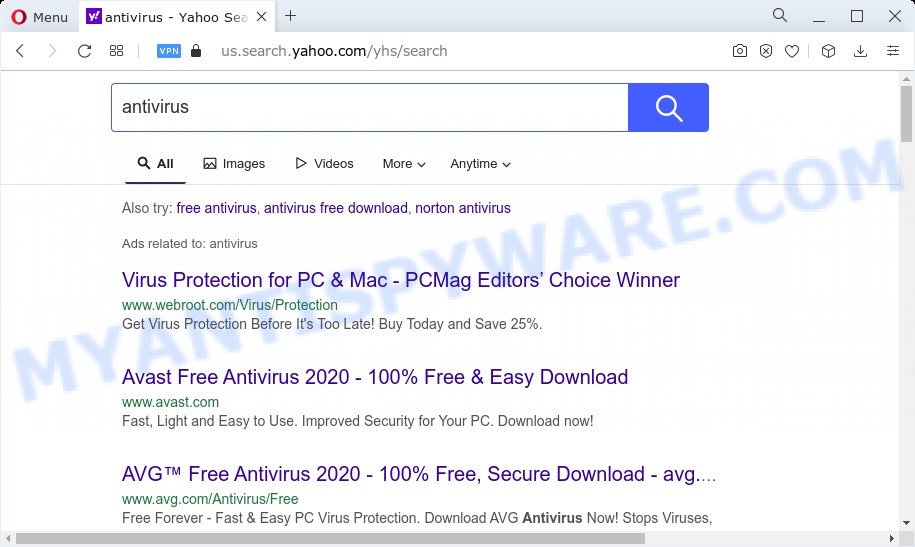
The D2sri.com hijacker takes over your web-browser’s default search engine and controls what will be shown to you whenever you do a searching. Other than the search results, it also provides a ton of unwanted ads on the search page. Some of these ads created to force you into buying some questionable products and programs. Moreover, sometimes, those ads could redirect you to misleading or malicious web-pages.
As well as unwanted browser redirects to D2sri.com, the browser hijacker can collect your World Wide Web surfing activity by saving URLs visited, IP addresses, internet browser version and type, cookie information, Internet Service Provider (ISP) and web sites visited. Such kind of behavior can lead to serious security problems or personal information theft. This is another reason why the browser hijacker that redirects the web-browser to D2sri.com should be uninstalled sooner.
If your web-browser has been hijacked by the D2sri.com browser hijacker, you must have complete any of the steps above. Once you have cleaned your MAC OS by following our few simple steps below, make sure not to commit the same mistakes again in the future.
How can D2sri.com get on your Apple Mac
Browser hijacker like other potentially unwanted software can get added to your web browser or MAC when you visit a website and click an Install button, or when you download and run a dubious program, or when you install free software that includes a PUP (potentially unwanted program). Be very attentive when installing any software and make sure you deselect any options for third-party apps that you do not want.
Threat Summary
| Name | D2sri.com browser hijacker |
| Type | PUP, redirect virus, homepage hijacker, browser hijacker, search engine hijacker |
| Associated sub-domains | z88ii.d2sri.com |
| Affected Browser Settings | newtab URL, start page, search provider |
| Symptoms |
|
| Removal | D2sri.com removal guide |
How to remove D2sri.com
Fortunately, we’ve an effective solution that will help you manually or/and automatically remove D2sri.com from your Apple Mac and bring your browser settings, including new tab, search provider by default and start page, back to normal. Below you’ll find a removal instructions with all the steps you may need to successfully remove this hijacker and its traces. Certain of the steps will require you to reboot your MAC OS or close this website. So, read this tutorial carefully, then bookmark this page or open it on your smartphone for later reference.
To remove D2sri.com, perform the steps below:
- Remove unwanted profiles on Mac device
- Uninstall D2sri.com related software through the Finder
- Remove D2sri.com related files and folders
- Scan your Mac with MalwareBytes
- Remove D2sri.com from Safari, Chrome, Firefox
- Run AdBlocker to block D2sri.com and stay safe online
- Finish words
Remove unwanted profiles on Mac device
The D2sri.com browser hijacker can install a configuration profile on the Mac system to block changes made to the browser settings. Therefore, you need to open system preferences, find and delete the profile installed by the hijacker.
Click Apple menu ( ![]() ) > System Preferences.
) > System Preferences.

In System Preferences, select Profiles. if there is no Profiles in the list of preferences, that means there are no profiles installed on the Mac computer. If there is Profiles in the list, then click on it, then select a profile associated with D2sri.com.

To delete a malicious profile, click on the minus button ( – ) located at the bottom-left of the Profiles screen.
Uninstall D2sri.com related software through the Finder
Some adware, browser hijackers and PUPs can be removed by uninstalling the free software they came with. If this way does not succeed, then looking them up in the list of installed software in the Finder. Use the “Move to Trash” command in order to get rid of them.
Open Finder and click “Applications”.

Carefully browse through the list of installed software and remove all questionable and unknown programs.
When you’ve found anything questionable that may be a browser hijacker responsible for redirecting user searches to D2sri.com or other PUP, then right click this program and select “Move to Trash”. Once complete, Empty Trash.
Remove D2sri.com related files and folders
Now you need to try to find D2sri.com related files and folders, and then delete them manually. You need to look for these files in certain directories. To quickly open them, we recommend using the “Go to Folder…” command.
Click on the Finder icon. From the menu bar, select Go and click “Go to Folder…”. As a result, a small window opens that allows you to quickly open a specific directory.

Check for D2sri.com generated files in the /Library/LaunchAgents folder

In the “Go to Folder…” window, type the following text and press Go:
/Library/LaunchAgents

This will open the contents of the “/Library/LaunchAgents” folder. Look carefully at it and pay special attention to recently created files, as well as files that have a suspicious name. Move all suspicious files to the Trash. A few examples of files: installapp.plist, D2sri.plist, com.machelper.plist, search.plist and macsearch.plist. Most often, adware software, PUPs and browser hijackers create several files with similar names.
Check for D2sri.com generated files in the /Library/Application Support folder

In the “Go to Folder…” window, type the following text and press Go:
/Library/Application Support

This will open the contents of the “Application Support” folder. Look carefully at its contents, pay special attention to recently added/changed folder. Move all suspicious folders to the Trash.
Check for D2sri.com generated files in the “~/Library/LaunchAgents” folder

In the “Go to Folder…” window, type the following text and press Go:
~/Library/LaunchAgents

Proceed in the same way as with the “/Library/LaunchAgents” and “/Library/Application Support” folders. Look for suspicious and recently added files. Move all suspicious files to the Trash.
Check for D2sri.com generated files in the /Library/LaunchDaemons folder
In the “Go to Folder…” window, type the following text and press Go:
/Library/LaunchDaemons

Carefully browse the entire list of files and pay special attention to recently created files, as well as files that have a suspicious name. Move all suspicious files to the Trash. A few examples of files to be deleted: com.macsearch.plist, com.D2sri.plist, com.search.plist, com.installapp.plist and com.machelper.plist. In most cases, adware, browser hijackers and potentially unwanted programs create several files with similar names.
Scan your Mac with MalwareBytes
We advise using MalwareBytes Anti Malware (MBAM) to scan the Mac for adware, browser hijackers and PUPs. This free utility is an advanced malware removal program developed by (c) Malwarebytes lab. This program uses the world’s most popular anti-malware technology. It is able to help you remove internet browser toolbars and other security threats from your Mac computer for free.
Installing the MalwareBytes Anti Malware is simple. First you’ll need to download MalwareBytes Anti-Malware (MBAM) on your MS Windows Desktop from the link below.
21008 downloads
Author: Malwarebytes
Category: Security tools
Update: September 10, 2020
Once the download is done, close all programs and windows on your machine. Run the saved file. Follow the prompts.
The MalwareBytes Anti Malware will automatically start and you can see its main screen as displayed in the following example.

Now click the “Scan” button to perform a system scan for the hijacker responsible for D2sri.com redirect. This process can take some time, so please be patient. When a threat is found, the number of the security threats will change accordingly.

After the scanning is finished, MalwareBytes Free will show a screen that contains a list of malware that has been found. Make sure to check mark the items that are unsafe and then click the “Quarantine” button. The MalwareBytes AntiMalware will get rid of browser hijacker that alters web browser settings to the D2sri.com web-site.
Remove D2sri.com from Safari, Chrome, Firefox
If you’re still seeing D2sri.com redirect that won’t go away, you might have malicious addons installed on your internet browser. Check your web-browser for unwanted add-ons using the steps below.
You can also try to remove D2sri.com home page by reset Google Chrome settings. |
If you are still experiencing issues with D2sri.com redirect removal, you need to reset Mozilla Firefox browser. |
Another solution to remove D2sri.com from IE is reset Internet Explorer settings. |
|
Run AdBlocker to block D2sri.com and stay safe online
Enabling an ad blocker program like AdGuard is an effective way to alleviate the risks. Additionally, ad blocker programs will also protect you from harmful advertisements and web-sites, and, of course, block redirection chain to D2sri.com and similar web pages.

Visit the following page to download the latest version of AdGuard for Mac.
3779 downloads
Author: © Adguard
Category: Security tools
Update: January 17, 2018
When the download is finished, run the downloaded file. The “Setup Wizard” window will show up on the computer screen.
Follow the prompts. AdGuard will then be installed. A window will show up asking you to confirm that you want to see a quick guide. Click “Skip” button to close the window and use the default settings, or click “Get Started” to see an quick tutorial which will allow you get to know AdGuard better.
Each time, when you start your MAC OS, AdGuard will run automatically and stop unwanted pop-up advertisements, block D2sri.com redirect, as well as other harmful or misleading web-pages.
Finish words
Now your MAC should be free of the D2sri.com hijacker. We suggest that you keep AdGuard (to help you block unwanted popup advertisements and annoying harmful websites) and MalwareBytes AntiMalware (to periodically scan your MAC system for new malware, hijackers and adware). Make sure that you have all the Critical Updates recommended for Mac operating system. Without regular updates you WILL NOT be protected when new browser hijackers, malicious applications and adware are released.
If you are still having problems while trying to get rid of D2sri.com redirect from your web browser, then ask for help here.


















