The cyber security researchers have determined that Potatives.club is a dubious web-site which tricks people into subscribing to browser notification spam that go directly to the desktop or the web-browser. When you visit the Potatives.club webpage which wants to send you push notifications, you’ll be greeted with a confirmation request which asks whether you want to agree to them or not. Your options will be ‘Block’ and ‘Allow’.
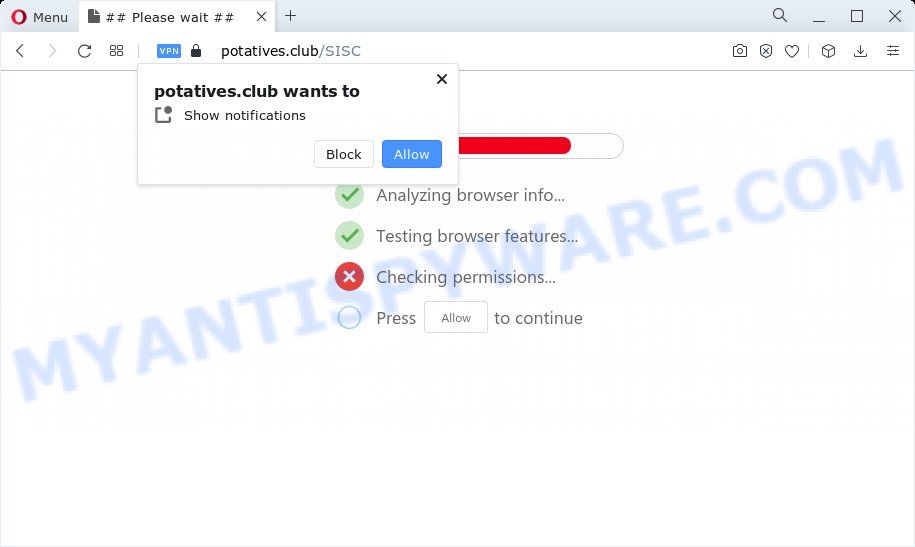
If you click on the ‘Allow’ button, the Potatives.club website starts sending a huge number of push notifications on your your screen. You will see the popup advertisements even when your browser is closed. Push notifications are originally developed to alert the user of recently published news. Cybercriminals abuse ‘browser notification feature’ to avoid anti-virus and adblocker apps by showing intrusive advertisements. These ads are displayed in the lower right corner of the screen urges users to play online games, visit suspicious web-pages, install internet browser plugins & so on.

In order to unsubscribe from Potatives.club spam notifications open your web-browser’s settings and perform the Potatives.club removal guide below. Once you delete Potatives.club subscription, the push notifications will no longer appear on the screen.
Threat Summary
| Name | Potatives.club pop-up |
| Type | browser notification spam ads, pop ups, popup virus, pop up advertisements |
| Distribution | PUPs, adware, misleading pop-up ads, social engineering attack |
| Symptoms |
|
| Removal | Potatives.club removal guide |
Where the Potatives.club pop ups comes from
Cyber threat analysts have determined that users are rerouted to Potatives.club by adware or from dubious advertisements. Adware is an advertising malware. It is created just that: display constant pop-ups and/or annoying advertisements using intrusive and at times dangerous methods. Adware can also include other forms of malware. It can steal confidential data from the PC system and pass it on to third parties. Adware has also been the basis for hacking to gain access to the PC system.
Adware can be spread through the use of trojan horses and other forms of malware, but most commonly, adware software gets on your computer in the composition, together with some free programs. Many creators of free programs include third-party apps in their setup file. Sometimes it is possible to avoid the installation of any adware: carefully read the Terms of Use and the Software license, select only Manual, Custom or Advanced setup mode, disable all checkboxes before clicking Install or Next button while installing new freeware.
Adware software is usually written in ways common to malicious software, spyware and browser hijackers. In order to get rid of adware software and thus get rid of Potatives.club popup advertisements, you will need use the steps below or use free adware removal utility listed below.
How to remove Potatives.club popup advertisements from Chrome, Firefox, IE, Edge
Even if you have the up-to-date classic antivirus installed, and you’ve checked your device for malware and removed anything found, you need to do the guide below. The Potatives.club popup ads removal is not simple as installing another antivirus. Classic antivirus programs are not created to run together and will conflict with each other, or possibly crash Windows. Instead we suggest complete the manual steps below after that run Zemana Free, MalwareBytes or Hitman Pro, which are free apps dedicated to detect and remove adware that causes Potatives.club pop-ups in your internet browser. Use these tools to ensure the adware software is removed.
To remove Potatives.club pop ups, use the following steps:
- How to remove Potatives.club pop up ads without any software
- Automatic Removal of Potatives.club pop up ads
- Block Potatives.club and other annoying web-pages
- Finish words
How to remove Potatives.club pop up ads without any software
In this section of the post, we have posted the steps that will help to remove Potatives.club popups manually. Although compared to removal utilities, this way loses in time, but you don’t need to download anything on the personal computer. It will be enough for you to follow the detailed instructions with pictures. We tried to describe each step in detail, but if you realized that you might not be able to figure it out, or simply do not want to change the Microsoft Windows and web-browser settings, then it’s better for you to run tools from trusted developers, which are listed below.
Delete newly installed adware
First method for manual adware software removal is to go into the MS Windows “Control Panel”, then “Uninstall a program” console. Take a look at the list of apps on your personal computer and see if there are any questionable and unknown apps. If you see any, you need to uninstall them. Of course, before doing so, you can do an Web search to find details on the application. If it is a potentially unwanted program, adware software or malware, you will likely find information that says so.
Make sure you have closed all browsers and other applications. Next, uninstall any unrequested and suspicious applications from your Control panel.
Windows 10, 8.1, 8
Now, click the Windows button, type “Control panel” in search and press Enter. Select “Programs and Features”, then “Uninstall a program”.

Look around the entire list of apps installed on your PC system. Most probably, one of them is the adware software responsible for Potatives.club popups. Choose the questionable program or the application that name is not familiar to you and uninstall it.
Windows Vista, 7
From the “Start” menu in MS Windows, select “Control Panel”. Under the “Programs” icon, select “Uninstall a program”.

Choose the suspicious or any unknown apps, then click “Uninstall/Change” button to remove this unwanted program from your PC.
Windows XP
Click the “Start” button, select “Control Panel” option. Click on “Add/Remove Programs”.

Choose an unwanted program, then press “Change/Remove” button. Follow the prompts.
Remove Potatives.club notifications from web browsers
if you became a victim of scammers and clicked on the “Allow” button, then your browser was configured to show annoying ads. To remove the ads, you need to remove the notification permission that you gave the Potatives.club web-page to send spam notifications.
Google Chrome:
- Just copy and paste the following text into the address bar of Google Chrome.
- chrome://settings/content/notifications
- Press Enter.
- Delete the Potatives.club site and other rogue notifications by clicking three vertical dots button next to each and selecting ‘Remove’.

Android:
- Open Chrome.
- Tap on the Menu button (three dots) on the top-right corner of the browser.
- In the menu tap ‘Settings’, scroll down to ‘Advanced’.
- In the ‘Site Settings’, tap on ‘Notifications’, locate the Potatives.club site and tap on it.
- Tap the ‘Clean & Reset’ button and confirm.

Mozilla Firefox:
- In the top right corner, click the Firefox menu (three bars).
- Go to ‘Options’, and Select ‘Privacy & Security’ on the left side of the window.
- Scroll down to ‘Permissions’ section and click ‘Settings…’ button next to ‘Notifications’.
- Select the Potatives.club domain from the list and change the status to ‘Block’.
- Save changes.

Edge:
- In the top right hand corner, click on the three dots to expand the Edge menu.
- Click ‘Settings’. Click ‘Advanced’ on the left side of the window.
- Click ‘Manage permissions’ button, located beneath ‘Website permissions’.
- Click the switch below the Potatives.club and each suspicious site.

Internet Explorer:
- Click the Gear button on the top-right corner of the browser.
- When the drop-down menu appears, click on ‘Internet Options’.
- Click on the ‘Privacy’ tab and select ‘Settings’ in the pop-up blockers section.
- Find the Potatives.club domain and click the ‘Remove’ button to remove the site.

Safari:
- Go to ‘Preferences’ in the Safari menu.
- Open ‘Websites’ tab, then in the left menu click on ‘Notifications’.
- Check for Potatives.club domain, other questionable sites and apply the ‘Deny’ option for each.
Remove Potatives.club popup ads from Google Chrome
This step will show you how to reset Google Chrome browser settings to default state. This can remove Potatives.club pop-up advertisements and fix some surfing problems, especially after adware infection. Your saved bookmarks, form auto-fill information and passwords won’t be cleared or changed.
First open the Google Chrome. Next, press the button in the form of three horizontal dots (![]() ).
).
It will open the Chrome menu. Select More Tools, then press Extensions. Carefully browse through the list of installed plugins. If the list has the addon signed with “Installed by enterprise policy” or “Installed by your administrator”, then complete the following tutorial: Remove Chrome extensions installed by enterprise policy.
Open the Chrome menu once again. Further, click the option called “Settings”.

The internet browser will show the settings screen. Another solution to open the Chrome’s settings – type chrome://settings in the browser adress bar and press Enter
Scroll down to the bottom of the page and press the “Advanced” link. Now scroll down until the “Reset” section is visible, as on the image below and click the “Reset settings to their original defaults” button.

The Google Chrome will open the confirmation dialog box as on the image below.

You need to confirm your action, press the “Reset” button. The web browser will launch the task of cleaning. After it is done, the web-browser’s settings including newtab page, search engine by default and start page back to the values that have been when the Google Chrome was first installed on your device.
Delete Potatives.club pop up advertisements from Internet Explorer
By resetting Internet Explorer browser you revert back your internet browser settings to its default state. This is basic when troubleshooting problems that might have been caused by adware responsible for Potatives.club pop ups.
First, run the IE, then press ‘gear’ icon ![]() . It will open the Tools drop-down menu on the right part of the internet browser, then press the “Internet Options” like below.
. It will open the Tools drop-down menu on the right part of the internet browser, then press the “Internet Options” like below.

In the “Internet Options” screen, select the “Advanced” tab, then click the “Reset” button. The Internet Explorer will open the “Reset Internet Explorer settings” prompt. Further, press the “Delete personal settings” check box to select it. Next, click the “Reset” button as on the image below.

After the procedure is finished, press “Close” button. Close the Internet Explorer and restart your personal computer for the changes to take effect. This step will help you to restore your web-browser’s newtab page, start page and search provider to default state.
Remove Potatives.club from Firefox by resetting internet browser settings
If the Firefox web browser is redirected to Potatives.club and you want to recover the Mozilla Firefox settings back to their default state, then you should follow the instructions below. Essential information like bookmarks, browsing history, passwords, cookies, auto-fill data and personal dictionaries will not be removed.
Start the Mozilla Firefox and press the menu button (it looks like three stacked lines) at the top right of the web-browser screen. Next, click the question-mark icon at the bottom of the drop-down menu. It will open the slide-out menu.

Select the “Troubleshooting information”. If you are unable to access the Help menu, then type “about:support” in your address bar and press Enter. It bring up the “Troubleshooting Information” page as shown below.

Click the “Refresh Firefox” button at the top right of the Troubleshooting Information page. Select “Refresh Firefox” in the confirmation prompt. The Mozilla Firefox will begin a procedure to fix your problems that caused by the Potatives.club adware. When, it’s complete, click the “Finish” button.
Automatic Removal of Potatives.club pop up ads
Best Potatives.club advertisements removal utility should look for and remove adware software, malicious software, PUPs, toolbars, keyloggers, browser hijackers, worms, Trojans, and pop up generators. The key is locating one with a good reputation and these features. Most quality programs listed below offer a free scan and malicious software removal so you can locate and uninstall undesired applications without having to pay.
Run Zemana AntiMalware (ZAM) to remove Potatives.club pop ups
Download Zemana Anti-Malware (ZAM) to remove Potatives.club popups automatically from all of your web-browsers. This is a free application specially created for malicious software removal. This utility can remove adware, browser hijacker from Google Chrome, IE, Firefox and MS Edge and Windows registry automatically.

- Visit the following page to download the latest version of Zemana Free for MS Windows. Save it directly to your Microsoft Windows Desktop.
Zemana AntiMalware
165033 downloads
Author: Zemana Ltd
Category: Security tools
Update: July 16, 2019
- At the download page, click on the Download button. Your internet browser will open the “Save as” dialog box. Please save it onto your Windows desktop.
- When downloading is complete, please close all programs and open windows on your device. Next, launch a file named Zemana.AntiMalware.Setup.
- This will open the “Setup wizard” of Zemana Free onto your PC. Follow the prompts and do not make any changes to default settings.
- When the Setup wizard has finished installing, the Zemana AntiMalware will launch and show the main window.
- Further, press the “Scan” button to find adware software related to the Potatives.club ads. Depending on your device, the scan can take anywhere from a few minutes to close to an hour. During the scan Zemana Anti-Malware (ZAM) will find threats present on your device.
- After the scanning is complete, Zemana Free will display a list of found items.
- Once you’ve selected what you want to remove from your device click the “Next” button. The tool will remove adware software responsible for Potatives.club pop-ups. Once the clean-up is finished, you may be prompted to restart the device.
- Close the Zemana AntiMalware and continue with the next step.
Delete Potatives.club pop-up advertisements from web browsers with HitmanPro
Hitman Pro is a completely free (30 day trial) utility. You don’t need expensive ways to remove adware software responsible for Potatives.club pop up advertisements and other malicious apps. Hitman Pro will delete all the unwanted programs like adware and hijackers for free.
Installing the Hitman Pro is simple. First you’ll need to download HitmanPro on your Microsoft Windows Desktop from the following link.
After the download is finished, open the directory in which you saved it. You will see an icon like below.

Double click the HitmanPro desktop icon. Once the utility is launched, you will see a screen as shown on the screen below.

Further, press “Next” button to search for adware software that causes Potatives.club pop-up advertisements. When the checking is finished, a list of all threats detected is prepared as shown on the image below.

Next, you need to click “Next” button. It will open a dialog box, click the “Activate free license” button.
Use MalwareBytes to remove Potatives.club advertisements
We recommend using the MalwareBytes Anti-Malware. You can download and install MalwareBytes AntiMalware (MBAM) to detect adware and thereby remove Potatives.club ads from your web-browsers. When installed and updated, this free malware remover automatically finds and removes all threats present on the computer.

- Installing the MalwareBytes AntiMalware is simple. First you’ll need to download MalwareBytes Anti-Malware on your Windows Desktop from the following link.
Malwarebytes Anti-malware
327261 downloads
Author: Malwarebytes
Category: Security tools
Update: April 15, 2020
- At the download page, click on the Download button. Your browser will show the “Save as” dialog box. Please save it onto your Windows desktop.
- Once the downloading process is finished, please close all applications and open windows on your PC system. Double-click on the icon that’s called MBSetup.
- This will open the Setup wizard of MalwareBytes onto your personal computer. Follow the prompts and do not make any changes to default settings.
- When the Setup wizard has finished installing, the MalwareBytes AntiMalware (MBAM) will open and show the main window.
- Further, press the “Scan” button to search for adware that cause popups. When a threat is detected, the number of the security threats will change accordingly.
- After MalwareBytes completes the scan, the results are displayed in the scan report.
- Make sure to check mark the threats which are unsafe and then click the “Quarantine” button. After disinfection is finished, you may be prompted to reboot the device.
- Close the Anti-Malware and continue with the next step.
Video instruction, which reveals in detail the steps above.
Block Potatives.club and other annoying web-pages
To put it simply, you need to use an ad blocking utility (AdGuard, for example). It will stop and protect you from all annoying web pages like Potatives.club, ads and popups. To be able to do that, the ad-blocking program uses a list of filters. Each filter is a rule that describes a malicious web page, an advertising content, a banner and others. The ad-blocker program automatically uses these filters, depending on the web sites you are visiting.
Visit the following page to download the latest version of AdGuard for MS Windows. Save it directly to your MS Windows Desktop.
26898 downloads
Version: 6.4
Author: © Adguard
Category: Security tools
Update: November 15, 2018
When downloading is done, double-click the downloaded file to start it. The “Setup Wizard” window will show up on the computer screen as on the image below.

Follow the prompts. AdGuard will then be installed and an icon will be placed on your desktop. A window will show up asking you to confirm that you want to see a quick guide as shown on the screen below.

Press “Skip” button to close the window and use the default settings, or click “Get Started” to see an quick instructions which will allow you get to know AdGuard better.
Each time, when you launch your device, AdGuard will run automatically and stop undesired advertisements, block Potatives.club, as well as other harmful or misleading websites. For an overview of all the features of the program, or to change its settings you can simply double-click on the AdGuard icon, which is located on your desktop.
Finish words
Now your PC should be clean of the adware software which causes unwanted Potatives.club ads. We suggest that you keep Zemana Free (to periodically scan your PC for new adwares and other malware) and AdGuard (to help you stop intrusive pop up advertisements and malicious web-sites). Moreover, to prevent any adware, please stay clear of unknown and third party programs, make sure that your antivirus application, turn on the option to locate potentially unwanted applications.
If you need more help with Potatives.club ads related issues, go to here.



















