The cyber security experts have determined that Pennisdising.top popups are a social engineering attack which lures people to accept spam notifications via the web-browser. This webpage shows the message ‘Click Allow to’ (watch a video, enable Flash Player, download a file, connect to the Internet, access the content of the web-page), asking you to subscribe to notifications.
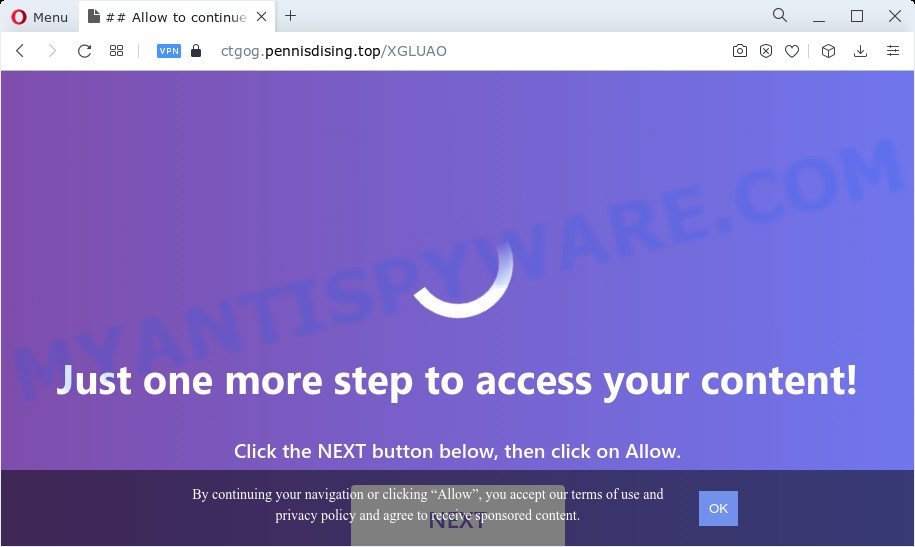
Once click on the ‘Allow’, the Pennisdising.top web page gets your permission to send spam notifications in form of pop up advertisements in the lower right corner of the screen. The spam notifications will essentially be ads for ‘free’ online games, free gifts scams, suspicious web browser add-ons, adult web-pages, and fake downloads as displayed in the figure below.

The best method to unsubscribe from Pennisdising.top spam notifications open your internet browser’s settings and complete the Pennisdising.top removal guide below. Once you remove notifications subscription, the Pennisdising.top pop ups ads will no longer show on the desktop.
Threat Summary
| Name | Pennisdising.top popup |
| Type | browser notification spam ads, pop ups, popup virus, pop-up ads |
| Distribution | dubious popup advertisements, potentially unwanted software, social engineering attack, adware software |
| Symptoms |
|
| Removal | Pennisdising.top removal guide |
How did you get infected with Pennisdising.top pop ups
Some research has shown that users can be redirected to Pennisdising.top from misleading advertisements or by PUPs and adware. Many users consider adware, PUPs, keyloggers, trojans as the same thing. They are all types of malicious software that each behave differently. The word ‘adware’ is a combination of two words ‘ad’ and ‘software’. Adware shows ads on an affected PC. Not very dangerous for users, but very profitable for the the software producers.
These days certain free software developers bundle potentially unwanted programs or adware with a view to making some money. These are not free software as install an unwanted software on to your MS Windows computer. So whenever you install a new freeware that downloaded from the Internet, be very careful during setup. Carefully read the EULA (a text with I ACCEPT/I DECLINE button), select custom or manual setup type, disable all bundled applications.
If the Microsoft Edge, Firefox, Internet Explorer and Chrome have been infected by the adware, you must have done any of the steps below. Once you’ve removed Pennisdising.top pop-up ads from your computer by following our guidance below, make sure not to commit the same mistakes again in the future.
How to remove Pennisdising.top ads from Chrome, Firefox, IE, Edge
According to security specialists, Pennisdising.top advertisements removal can be complete manually and/or automatically. These utilities that are listed below will allow you remove adware software, malicious browser extensions, malicious software and PUPs . However, if you’re not willing to install other software to get rid of Pennisdising.top pop-ups, then use steps below to revert back your PC system settings to their previous states.
To remove Pennisdising.top pop ups, complete the steps below:
- How to delete Pennisdising.top popups without any software
- Automatic Removal of Pennisdising.top pop-up ads
- How to stop Pennisdising.top popups
- To sum up
How to delete Pennisdising.top popups without any software
First of all, try to remove Pennisdising.top ads manually; to do this, follow the steps below. Of course, manual removal of adware software requires more time and may not be suitable for those who are poorly versed in system settings. In this case, we recommend that you scroll down to the section that describes how to remove Pennisdising.top popup ads using free utilities.
Delete potentially unwanted programs through the Windows Control Panel
It is of primary importance to first identify and get rid of all PUPs, adware software programs and hijackers through ‘Add/Remove Programs’ (Windows XP) or ‘Uninstall a program’ (Windows 10, 8, 7) section of your MS Windows Control Panel.
Windows 10, 8.1, 8
Click the Windows logo, and then click Search ![]() . Type ‘Control panel’and press Enter as displayed on the screen below.
. Type ‘Control panel’and press Enter as displayed on the screen below.

Once the ‘Control Panel’ opens, press the ‘Uninstall a program’ link under Programs category as shown below.

Windows 7, Vista, XP
Open Start menu and select the ‘Control Panel’ at right as displayed on the screen below.

Then go to ‘Add/Remove Programs’ or ‘Uninstall a program’ (Microsoft Windows 7 or Vista) as shown on the screen below.

Carefully browse through the list of installed programs and remove all suspicious and unknown applications. We advise to press ‘Installed programs’ and even sorts all installed apps by date. After you’ve found anything questionable that may be the adware software responsible for Pennisdising.top popup ads or other PUP (potentially unwanted program), then select this program and click ‘Uninstall’ in the upper part of the window. If the questionable program blocked from removal, then run Revo Uninstaller Freeware to fully get rid of it from your personal computer.
Remove Pennisdising.top notifications from browsers
If you’ve clicked the “Allow” button in the Pennisdising.top pop-up and gave a notification permission, you should delete this notification permission first from your web-browser settings. To delete the Pennisdising.top permission to send browser notification spam to your PC system, execute the steps below. These steps are for Windows, Apple Mac and Android.
|
|
|
|
|
|
Remove Pennisdising.top pop-ups from Chrome
Annoying Pennisdising.top pop-up ads or other symptom of having adware in your web-browser is a good reason to reset Chrome. This is an easy way to restore the Google Chrome settings and not lose any important information.
First run the Google Chrome. Next, click the button in the form of three horizontal dots (![]() ).
).
It will display the Google Chrome menu. Select More Tools, then click Extensions. Carefully browse through the list of installed extensions. If the list has the extension signed with “Installed by enterprise policy” or “Installed by your administrator”, then complete the following guide: Remove Chrome extensions installed by enterprise policy.
Open the Chrome menu once again. Further, click the option called “Settings”.

The web-browser will display the settings screen. Another method to show the Google Chrome’s settings – type chrome://settings in the browser adress bar and press Enter
Scroll down to the bottom of the page and click the “Advanced” link. Now scroll down until the “Reset” section is visible, similar to the one below and press the “Reset settings to their original defaults” button.

The Google Chrome will open the confirmation dialog box as shown on the screen below.

You need to confirm your action, click the “Reset” button. The internet browser will run the task of cleaning. When it’s done, the internet browser’s settings including newtab, search provider and start page back to the values that have been when the Google Chrome was first installed on your PC system.
Remove Pennisdising.top pop-ups from Internet Explorer
If you find that Internet Explorer web-browser settings like new tab page, search provider and home page had been replaced by adware related to the Pennisdising.top pop up ads, then you may restore your settings, via the reset browser procedure.
First, open the Internet Explorer. Next, press the button in the form of gear (![]() ). It will open the Tools drop-down menu, press the “Internet Options” as on the image below.
). It will open the Tools drop-down menu, press the “Internet Options” as on the image below.

In the “Internet Options” window click on the Advanced tab, then press the Reset button. The Microsoft Internet Explorer will show the “Reset Internet Explorer settings” window as shown on the screen below. Select the “Delete personal settings” check box, then click “Reset” button.

You will now need to restart your PC system for the changes to take effect.
Remove Pennisdising.top from Firefox by resetting web browser settings
If Mozilla Firefox settings are hijacked by the adware software, your web browser shows intrusive popup ads, then ‘Reset Mozilla Firefox’ could solve these problems. It’ll save your personal information like saved passwords, bookmarks, auto-fill data and open tabs.
Click the Menu button (looks like three horizontal lines), and click the blue Help icon located at the bottom of the drop down menu like below.

A small menu will appear, click the “Troubleshooting Information”. On this page, click “Refresh Firefox” button like below.

Follow the onscreen procedure to return your Mozilla Firefox internet browser settings to their original settings.
Automatic Removal of Pennisdising.top pop-up ads
The manual instructions above is tedious to use and can not always help to completely delete the Pennisdising.top popups. Here I am telling you an automatic method to remove this adware from your PC fully. Zemana Free, MalwareBytes AntiMalware (MBAM) and Hitman Pro are antimalware utilities that can detect and delete all kinds of malware including adware software related to the Pennisdising.top popups.
Delete Pennisdising.top popups with Zemana
Zemana is a free tool that performs a scan of your personal computer and displays if there are existing adware, browser hijackers, viruses, worms, spyware, trojans and other malware residing on your computer. If malware is detected, Zemana can automatically remove it. Zemana doesn’t conflict with other anti malware and antivirus software installed on your computer.
Please go to the link below to download Zemana Anti Malware (ZAM). Save it directly to your Windows Desktop.
165065 downloads
Author: Zemana Ltd
Category: Security tools
Update: July 16, 2019
When the downloading process is finished, close all applications and windows on your device. Open a directory in which you saved it. Double-click on the icon that’s named Zemana.AntiMalware.Setup as displayed in the figure below.
![]()
When the installation starts, you will see the “Setup wizard” that will help you install Zemana Anti Malware (ZAM) on your computer.

Once installation is complete, you will see window as displayed below.

Now click the “Scan” button to perform a system scan with this tool for the adware software related to the Pennisdising.top ads. This procedure can take some time, so please be patient. When a threat is found, the count of the security threats will change accordingly. Wait until the the checking is complete.

After the scan is finished, you will be displayed the list of all detected items on your computer. Review the results once the tool has done the system scan. If you think an entry should not be quarantined, then uncheck it. Otherwise, simply press “Next” button.

The Zemana Anti-Malware (ZAM) will remove adware which cause unwanted Pennisdising.top ads and move the selected items to the Quarantine.
Remove Pennisdising.top ads from web browsers with HitmanPro
Hitman Pro is a free program that developed to remove malicious software, PUPs, browser hijackers and adware software from your computer running Windows 10, 8, 7, XP (32-bit and 64-bit). It’ll help to identify and remove adware software that causes Pennisdising.top advertisements, including its files, folders and registry keys.
Click the following link to download the latest version of Hitman Pro for Windows. Save it on your Microsoft Windows desktop.
When downloading is complete, open the file location. You will see an icon like below.

Double click the Hitman Pro desktop icon. When the tool is started, you will see a screen as on the image below.

Further, press “Next” button to perform a system scan with this tool for the adware which causes undesired Pennisdising.top popups. This task may take quite a while, so please be patient. When the scan get finished, HitmanPro will prepare a list of unwanted apps and adware software as shown on the screen below.

Review the scan results and then click “Next” button. It will display a dialog box, press the “Activate free license” button.
How to get rid of Pennisdising.top with MalwareBytes AntiMalware (MBAM)
Manual Pennisdising.top pop-up ads removal requires some computer skills. Some files and registry entries that created by the adware can be not fully removed. We suggest that run the MalwareBytes Free that are completely free your device of adware. Moreover, the free program will allow you to get rid of malicious software, potentially unwanted apps, browser hijackers and toolbars that your device can be infected too.
Please go to the following link to download MalwareBytes AntiMalware. Save it to your Desktop.
327290 downloads
Author: Malwarebytes
Category: Security tools
Update: April 15, 2020
When the downloading process is complete, close all windows on your computer. Further, launch the file called MBSetup. If the “User Account Control” prompt pops up as shown below, click the “Yes” button.

It will display the Setup wizard which will help you set up MalwareBytes on the PC system. Follow the prompts and don’t make any changes to default settings.

Once install is done successfully, click “Get Started” button. Then MalwareBytes will automatically start and you may see its main window like below.

Next, click the “Scan” button to begin scanning your PC for the adware that causes Pennisdising.top popups. A scan can take anywhere from 10 to 30 minutes, depending on the count of files on your PC and the speed of your computer. While the MalwareBytes AntiMalware is checking, you may see number of objects it has identified either as being malicious software.

After finished, the results are displayed in the scan report. Review the results once the utility has finished the system scan. If you think an entry should not be quarantined, then uncheck it. Otherwise, simply press “Quarantine” button.

The MalwareBytes Anti-Malware will begin to delete adware which cause intrusive Pennisdising.top pop ups. After finished, you can be prompted to restart your PC system. We suggest you look at the following video, which completely explains the procedure of using the MalwareBytes Free to remove hijackers, adware and other malicious software.
How to stop Pennisdising.top popups
It is important to run ad-blocking programs such as AdGuard to protect your device from malicious web sites. Most security experts says that it’s okay to block ads. You should do so just to stay safe! And, of course, the AdGuard may to block Pennisdising.top and other unwanted web pages.
Download AdGuard from the link below.
26904 downloads
Version: 6.4
Author: © Adguard
Category: Security tools
Update: November 15, 2018
After downloading it, start the downloaded file. You will see the “Setup Wizard” screen as displayed in the following example.

Follow the prompts. After the install is done, you will see a window as displayed on the screen below.

You can click “Skip” to close the setup program and use the default settings, or click “Get Started” button to see an quick tutorial which will allow you get to know AdGuard better.
In most cases, the default settings are enough and you do not need to change anything. Each time, when you start your PC system, AdGuard will launch automatically and stop unwanted ads, block Pennisdising.top, as well as other malicious or misleading web pages. For an overview of all the features of the program, or to change its settings you can simply double-click on the AdGuard icon, that may be found on your desktop.
To sum up
Once you’ve complete the guidance above, your PC should be free from adware software which cause undesired Pennisdising.top popups and other malicious software. The Google Chrome, Mozilla Firefox, Internet Explorer and MS Edge will no longer reroute you to various annoying webpages like Pennisdising.top. Unfortunately, if the steps does not help you, then you have caught a new adware, and then the best way – ask for help here.



















