According to cyber security researchers, Mop-news1.club is a web page that uses social engineering to deceive you into subscribing to push notifications. This web page displays the ‘Show notifications’ popup that attempts to get the user to press the ‘Allow’ to subscribe to its notifications.
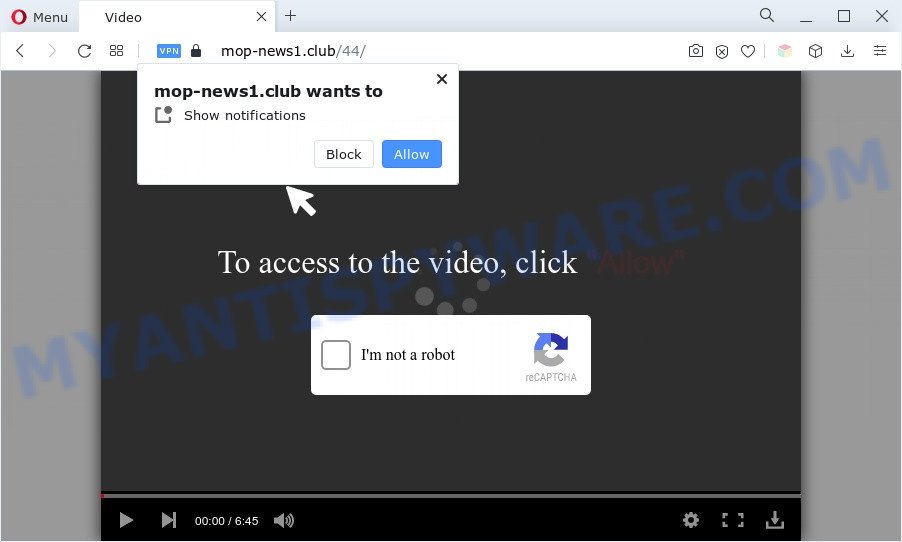
If click on the ‘Allow’, the Mop-news1.club web site gets your permission to send spam notifications in form of popup adverts in the right bottom corner of the desktop. The spam notifications will essentially be ads for ‘free’ online games, prize & lottery scams, suspicious web-browser extensions, adult webpages, and adware software bundles as on the image below.

If you are getting browser notification spam, you can get rid of Mop-news1.club subscription by going into your internet browser’s settings and completing the Mop-news1.club removal tutorial below. Once you remove notifications subscription, the Mop-news1.club pop ups ads will no longer appear on your desktop.
Threat Summary
| Name | Mop-news1.club popup |
| Type | browser notification spam ads, popup advertisements, pop up virus, pop-ups |
| Distribution | PUPs, shady pop-up advertisements, adwares, social engineering attack |
| Symptoms |
|
| Removal | Mop-news1.club removal guide |
How did you get infected with Mop-news1.club pop-ups
These Mop-news1.club pop ups are caused by suspicious advertisements on the web pages you visit or adware software. Adware is something which you should be aware of even if you run Google Chrome or other modern browser. This is the name given to software that have been developed to show intrusive ads and popup deals onto your web browser screen. The reason for adware’s existence is to make profit for its creator.
The most popular method to get adware is a free software installer. Most commonly, the user have a chance to disable all unwanted web-browser extensions, but certain installation packages are designed to confuse the average users, in order to trick them into installing potentially unwanted software and adware. Anyway, easier to prevent adware rather than clean up your PC system after one. So, keep your web browser updated (turn on automatic updates), run good antivirus applications, double check free programs before you open it (do a google search, scan a downloaded file with VirusTotal), avoid malicious and unknown web-pages.
We strongly suggest that you perform the guidance below which will assist you to remove Mop-news1.club popups using the standard features of Windows and some proven free programs.
How to remove Mop-news1.club ads (removal instructions)
We are presenting various solutions to remove Mop-news1.club pop up advertisements from the Internet Explorer, Microsoft Edge, Google Chrome and Firefox using only internal Windows functions. Most of adware and PUPs can be removed via these processes. If these steps does not help to remove Mop-news1.club popups, then it’s better to use a free malicious software removal utilities linked below.
To remove Mop-news1.club pop ups, perform the steps below:
- Manual Mop-news1.club advertisements removal
- Delete potentially unwanted applications using Windows Control Panel
- Remove Mop-news1.club notifications from internet browsers
- Remove Mop-news1.club pop-up advertisements from Google Chrome
- Remove Mop-news1.club popup advertisements from Internet Explorer
- Remove Mop-news1.club from Firefox by resetting internet browser settings
- Automatic Removal of Mop-news1.club advertisements
- How to block Mop-news1.club
- To sum up
Manual Mop-news1.club advertisements removal
Most adware can be deleted manually, without the use of antivirus software or other removal utilities. The manual steps below will guide you through how to get rid of Mop-news1.club ads step by step. Although each of the steps is simple and does not require special knowledge, but you are not sure that you can complete them, then use the free tools, a list of which is given below.
Delete potentially unwanted applications using Windows Control Panel
Check out the Microsoft Windows Control Panel (Programs and Features section) to see all installed software. We suggest to click on the “Date Installed” in order to sort the list of software by the date you installed them. If you see any unknown and questionable applications, they are the ones you need to uninstall.
- If you are using Windows 8, 8.1 or 10 then press Windows button, next press Search. Type “Control panel”and press Enter.
- If you are using Windows XP, Vista, 7, then press “Start” button and press “Control Panel”.
- It will show the Windows Control Panel.
- Further, press “Uninstall a program” under Programs category.
- It will show a list of all apps installed on the system.
- Scroll through the all list, and remove dubious and unknown applications. To quickly find the latest installed apps, we recommend sort software by date.
See more details in the video guidance below.
Remove Mop-news1.club notifications from internet browsers
If you have allowed the Mop-news1.club site to send browser notification spam to your web-browser, then we will need to remove these permissions. Depending on internet browser, you can use the following steps to remove the Mop-news1.club permissions to send browser notification spam.
Google Chrome:
- In the top right hand corner, click on Google Chrome’s main menu button, represented by three vertical dots.
- When the drop-down menu appears, click on ‘Settings’. Scroll to the bottom of the page and click on ‘Advanced’.
- When the drop-down menu appears, tap ‘Settings’. Scroll down to ‘Advanced’.
- Click on ‘Notifications’.
- Locate the Mop-news1.club URL and click the three vertical dots button next to it, then click on ‘Remove’.

Android:
- Tap ‘Settings’.
- Tap ‘Notifications’.
- Find and tap the internet browser which displays Mop-news1.club browser notification spam advertisements.
- Locate Mop-news1.club URL in the list and disable it.

Mozilla Firefox:
- Click the Menu button (three horizontal stripes) on the top right corner of the screen.
- In the drop-down menu select ‘Options’. In the left side select ‘Privacy & Security’.
- Scroll down to the ‘Permissions’ section and click the ‘Settings’ button next to ‘Notifications’.
- In the opened window, locate Mop-news1.club URL, other dubious sites, click the drop-down menu and select ‘Block’.
- Save changes.

Edge:
- Click the More button (three dots) in the top right hand corner of the screen.
- Click ‘Settings’. Click ‘Advanced’ on the left side of the window.
- Click ‘Manage permissions’ button, located beneath ‘Website permissions’.
- Disable the on switch for the Mop-news1.club URL.

Internet Explorer:
- In the right upper corner of the window, click on the menu button (gear icon).
- Go to ‘Internet Options’ in the menu.
- Select the ‘Privacy’ tab and click ‘Settings below ‘Pop-up Blocker’ section.
- Locate the Mop-news1.club and click the ‘Remove’ button to delete the URL.

Safari:
- On the top menu select ‘Safari’, then ‘Preferences’.
- Select the ‘Websites’ tab and then select ‘Notifications’ section on the left panel.
- Locate the Mop-news1.club domain and select it, click the ‘Deny’ button.
Remove Mop-news1.club pop-up advertisements from Google Chrome
Reset Google Chrome settings can help you solve some problems caused by adware software and remove Mop-news1.club pop up advertisements from internet browser. This will also disable malicious addons as well as clear cookies and site data. Your saved bookmarks, form auto-fill information and passwords won’t be cleared or changed.

- First, run the Google Chrome and click the Menu icon (icon in the form of three dots).
- It will open the Google Chrome main menu. Select More Tools, then press Extensions.
- You’ll see the list of installed extensions. If the list has the plugin labeled with “Installed by enterprise policy” or “Installed by your administrator”, then complete the following guide: Remove Chrome extensions installed by enterprise policy.
- Now open the Chrome menu once again, click the “Settings” menu.
- Next, click “Advanced” link, which located at the bottom of the Settings page.
- On the bottom of the “Advanced settings” page, click the “Reset settings to their original defaults” button.
- The Google Chrome will show the reset settings dialog box as on the image above.
- Confirm the browser’s reset by clicking on the “Reset” button.
- To learn more, read the post How to reset Google Chrome settings to default.
Remove Mop-news1.club popup advertisements from Internet Explorer
In order to restore all web-browser search provider by default, newtab page and startpage you need to reset the Internet Explorer to the state, that was when the MS Windows was installed on your PC.
First, start the Microsoft Internet Explorer, then press ‘gear’ icon ![]() . It will show the Tools drop-down menu on the right part of the internet browser, then click the “Internet Options” as displayed in the figure below.
. It will show the Tools drop-down menu on the right part of the internet browser, then click the “Internet Options” as displayed in the figure below.

In the “Internet Options” screen, select the “Advanced” tab, then click the “Reset” button. The Internet Explorer will open the “Reset Internet Explorer settings” prompt. Further, click the “Delete personal settings” check box to select it. Next, click the “Reset” button similar to the one below.

When the procedure is done, click “Close” button. Close the Internet Explorer and restart your machine for the changes to take effect. This step will help you to restore your browser’s search engine, start page and newtab to default state.
Remove Mop-news1.club from Firefox by resetting internet browser settings
If the Firefox web browser is redirected to Mop-news1.club and you want to recover the Firefox settings back to their original state, then you should follow the steps below. When using the reset feature, your personal information like passwords, bookmarks, browsing history and web form auto-fill data will be saved.
First, start the Mozilla Firefox. Next, click the button in the form of three horizontal stripes (![]() ). It will display the drop-down menu. Next, click the Help button (
). It will display the drop-down menu. Next, click the Help button (![]() ).
).

In the Help menu click the “Troubleshooting Information”. In the upper-right corner of the “Troubleshooting Information” page press on “Refresh Firefox” button as shown in the figure below.

Confirm your action, press the “Refresh Firefox”.
Automatic Removal of Mop-news1.club advertisements
If you are an unskilled computer user, then all your attempts to get rid of Mop-news1.club ads by following the manual steps above might result in failure. To find and remove all of the adware related files and registry entries that keep this adware on your computer, use free anti malware software like Zemana Anti Malware, MalwareBytes Anti Malware and Hitman Pro from our list below.
Run Zemana Free to delete Mop-news1.club pop-ups
Zemana is a complete package of anti malware utilities. Despite so many features, it does not reduce the performance of your computer. Zemana Free can delete almost all the types of adware including Mop-news1.club pop up ads, hijacker infections, PUPs and harmful browser extensions. Zemana Anti Malware has real-time protection that can defeat most malicious software. You can use Zemana AntiMalware (ZAM) with any other anti-virus without any conflicts.
Download Zemana Free by clicking on the following link.
165094 downloads
Author: Zemana Ltd
Category: Security tools
Update: July 16, 2019
When downloading is complete, close all windows on your PC. Further, open the setup file named Zemana.AntiMalware.Setup. If the “User Account Control” dialog box pops up as displayed below, click the “Yes” button.

It will show the “Setup wizard” which will allow you install Zemana Anti Malware on the PC system. Follow the prompts and do not make any changes to default settings.

Once installation is done successfully, Zemana Free will automatically start and you can see its main window as shown in the following example.

Next, press the “Scan” button for scanning your system for the adware software that cause unwanted Mop-news1.club pop-up advertisements. Depending on your PC system, the scan can take anywhere from a few minutes to close to an hour. During the scan Zemana AntiMalware (ZAM) will look for threats exist on your PC.

Once the scan is finished, you may check all items detected on your personal computer. Review the scan results and then click “Next” button.

The Zemana Free will delete adware which cause annoying Mop-news1.club pop ups. When that process is done, you can be prompted to reboot your PC.
Use HitmanPro to get rid of Mop-news1.club ads
In order to make sure that no more malicious folders and files linked to adware are inside your machine, you must use another effective malware scanner. We recommend to use Hitman Pro. No installation is necessary with this tool.
Visit the following page to download the latest version of Hitman Pro for Windows. Save it on your Windows desktop.
Download and use HitmanPro on your personal computer. Once started, click “Next” button for scanning your machine for the adware software which cause pop ups. A system scan can take anywhere from 5 to 30 minutes, depending on your computer. While the Hitman Pro is checking, you may see number of objects it has identified either as being malware..

After finished, Hitman Pro will open you the results.

You may delete threats (move to Quarantine) by simply click Next button.
It will display a dialog box, click the “Activate free license” button to start the free 30 days trial to remove all malicious software found.
Use MalwareBytes to remove Mop-news1.club popups
Manual Mop-news1.club pop ups removal requires some computer skills. Some files and registry entries that created by the adware can be not completely removed. We recommend that run the MalwareBytes that are fully clean your personal computer of adware. Moreover, the free program will allow you to get rid of malicious software, potentially unwanted apps, browser hijacker infections and toolbars that your personal computer can be infected too.
MalwareBytes Anti Malware (MBAM) can be downloaded from the following link. Save it on your Windows desktop or in any other place.
327319 downloads
Author: Malwarebytes
Category: Security tools
Update: April 15, 2020
When the downloading process is done, close all windows on your PC system. Further, start the file named MBSetup. If the “User Account Control” dialog box pops up as shown below, click the “Yes” button.

It will display the Setup wizard which will assist you install MalwareBytes on the PC system. Follow the prompts and don’t make any changes to default settings.

Once install is complete successfully, click “Get Started” button. Then MalwareBytes Free will automatically launch and you can see its main window such as the one below.

Next, click the “Scan” button to begin scanning your computer for the adware that causes Mop-news1.club pop-up advertisements in your web-browser. Depending on your machine, the scan can take anywhere from a few minutes to close to an hour. While the utility is scanning, you can see how many objects and files has already scanned.

After MalwareBytes Anti Malware has completed scanning, MalwareBytes Anti-Malware (MBAM) will show a list of all items detected by the scan. All found threats will be marked. You can remove them all by simply press “Quarantine” button.

The MalwareBytes AntiMalware will delete adware which cause unwanted Mop-news1.club ads. Once that process is complete, you can be prompted to restart your personal computer. We suggest you look at the following video, which completely explains the procedure of using the MalwareBytes Free to remove hijackers, adware and other malware.
How to block Mop-news1.club
We suggest to install an ad blocking program that can stop Mop-news1.club and other undesired web-pages. The ad blocking tool like AdGuard is a application that basically removes advertising from the Net and blocks access to malicious web sites. Moreover, security experts says that using ad blocking applications is necessary to stay safe when surfing the Net.
First, click the following link, then press the ‘Download’ button in order to download the latest version of AdGuard.
26913 downloads
Version: 6.4
Author: © Adguard
Category: Security tools
Update: November 15, 2018
After downloading it, launch the downloaded file. You will see the “Setup Wizard” screen similar to the one below.

Follow the prompts. After the installation is done, you will see a window as shown below.

You can press “Skip” to close the installation application and use the default settings, or click “Get Started” button to see an quick tutorial which will assist you get to know AdGuard better.
In most cases, the default settings are enough and you do not need to change anything. Each time, when you launch your machine, AdGuard will launch automatically and stop unwanted ads, block Mop-news1.club, as well as other harmful or misleading web sites. For an overview of all the features of the application, or to change its settings you can simply double-click on the AdGuard icon, which may be found on your desktop.
To sum up
Now your computer should be free of the adware that cause pop-ups. We suggest that you keep AdGuard (to help you stop unwanted pop-ups and undesired harmful webpages) and Zemana (to periodically scan your PC for new malware, hijackers and adware). Make sure that you have all the Critical Updates recommended for Windows operating system. Without regular updates you WILL NOT be protected when new hijackers, malicious applications and adware software are released.
If you are still having problems while trying to remove Mop-news1.club popup ads from your internet browser, then ask for help here.



















