Bigvideocloud.cyou is a web-page that is used to deceive you and other unsuspecting users into registering for its browser notification spam. It will ask the user to press on the ‘Allow’ in order to to access the content of the web page, download a file, enable Flash Player, watch a video, connect to the Internet, and so on.
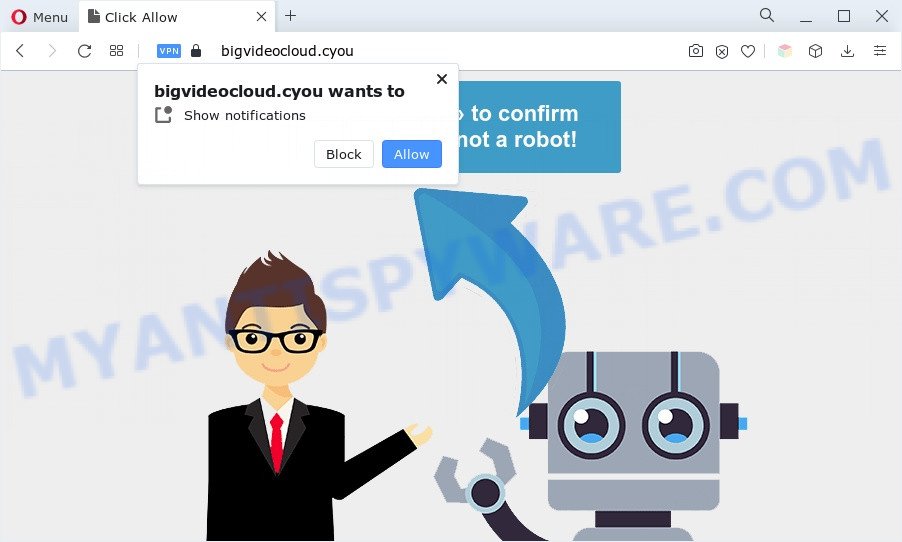
Once you click on the ‘Allow’ button, the Bigvideocloud.cyou web-site starts sending a large amount of browser notification spam on your the browser screen. You will see the popup advertisements even when the browser is closed. The browser notification spam will promote ‘free’ online games, free gifts scams, dubious web-browser add-ons, adult websites, and fake downloads such as the one below.

If you’re getting push notifications, you can delete Bigvideocloud.cyou subscription by going into your internet browser’s settings and following the Bigvideocloud.cyou removal guide below. Once you remove Bigvideocloud.cyou subscription, the spam notifications will no longer show on the screen.
Threat Summary
| Name | Bigvideocloud.cyou popup |
| Type | spam notifications advertisements, pop up virus, pop up advertisements, pop ups |
| Distribution | shady pop up ads, adware softwares, social engineering attack, PUPs |
| Symptoms |
|
| Removal | Bigvideocloud.cyou removal guide |
How does your system get infected with Bigvideocloud.cyou pop ups
These Bigvideocloud.cyou popups are caused by malicious advertisements on the web-pages you visit or adware software. Adware software is unwanted software that brings targeted advertisements to your web-browser. Adware may replace the ads of other companies with its own. Most commonly, adware will track your browsing habits and report this info to its makers.
Adware gets onto personal computer by being attached to some free applications. So always read carefully the setup screens, disclaimers, ‘Terms of Use’ and ‘Software license’ appearing during the install procedure. Additionally pay attention for bundled apps that are being installed along with the main application. Ensure that you unchecked all of them! Also, run an ad-blocker program that will allow to stop suspicious and illegitimate web-sites.
If you are unfortunate have adware software, you can follow the few simple steps below that will allow you to get rid of adware and thus remove Bigvideocloud.cyou ads from your internet browser.
How to remove Bigvideocloud.cyou pop ups (removal guidance)
In the steps below we will have a look at the adware and how to delete Bigvideocloud.cyou from MS Edge, Firefox, IE and Google Chrome browsers for Windows OS, natively or by using a few free removal utilities. Some of the steps will require you to reboot your computer or exit this web site. So, read this guidance carefully, then bookmark this page or open it on your smartphone for later reference.
To remove Bigvideocloud.cyou pop ups, follow the steps below:
- How to get rid of Bigvideocloud.cyou pop up advertisements without any software
- Automatic Removal of Bigvideocloud.cyou pop up advertisements
- Block Bigvideocloud.cyou and other intrusive web sites
- To sum up
How to get rid of Bigvideocloud.cyou pop up advertisements without any software
The step-by-step tutorial developed by our team will help you manually delete Bigvideocloud.cyou popup advertisements from a browser. If you are not good at computers, we suggest that you use the free tools listed below.
Remove questionable programs using Windows Control Panel
In order to get rid of potentially unwanted applications such as this adware, open the MS Windows Control Panel and click on “Uninstall a program”. Check the list of installed applications. For the ones you do not know, run an Internet search to see if they are adware, browser hijacker or potentially unwanted applications. If yes, uninstall them off. Even if they are just a programs which you do not use, then uninstalling them off will increase your PC start up time and speed dramatically.
Windows 10, 8.1, 8
Click the Windows logo, and then click Search ![]() . Type ‘Control panel’and press Enter as on the image below.
. Type ‘Control panel’and press Enter as on the image below.

When the ‘Control Panel’ opens, click the ‘Uninstall a program’ link under Programs category as displayed below.

Windows 7, Vista, XP
Open Start menu and select the ‘Control Panel’ at right as displayed on the image below.

Then go to ‘Add/Remove Programs’ or ‘Uninstall a program’ (Microsoft Windows 7 or Vista) as displayed on the image below.

Carefully browse through the list of installed apps and remove all questionable and unknown programs. We suggest to press ‘Installed programs’ and even sorts all installed programs by date. Once you have found anything dubious that may be the adware software that cause undesired Bigvideocloud.cyou ads or other PUP (potentially unwanted program), then choose this program and click ‘Uninstall’ in the upper part of the window. If the dubious program blocked from removal, then use Revo Uninstaller Freeware to completely remove it from your personal computer.
Remove Bigvideocloud.cyou notifications from browsers
if you became a victim of cyber criminals and clicked on the “Allow” button, then your web-browser was configured to display annoying ads. To remove the ads, you need to remove the notification permission that you gave the Bigvideocloud.cyou web site to send spam notifications.
Google Chrome:
- Just copy and paste the following text into the address bar of Chrome.
- chrome://settings/content/notifications
- Press Enter.
- Delete the Bigvideocloud.cyou URL and other rogue notifications by clicking three vertical dots button next to each and selecting ‘Remove’.

Android:
- Open Google Chrome.
- In the top right hand corner, find and tap the Chrome menu (three dots).
- In the menu tap ‘Settings’, scroll down to ‘Advanced’.
- Tap on ‘Site settings’ and then ‘Notifications’. In the opened window, find the Bigvideocloud.cyou site, other rogue notifications and tap on them one-by-one.
- Tap the ‘Clean & Reset’ button and confirm.

Mozilla Firefox:
- In the top-right corner, click the Firefox menu (three horizontal stripes).
- Select ‘Options’ and click on ‘Privacy & Security’ on the left hand side of the screen.
- Scroll down to ‘Permissions’ and then to ‘Settings’ next to ‘Notifications’.
- Find sites you down’t want to see notifications from (for example, Bigvideocloud.cyou), click on drop-down menu next to each and select ‘Block’.
- Click ‘Save Changes’ button.

Edge:
- In the top right corner, click on the three dots to expand the Edge menu.
- Scroll down, find and click ‘Settings’. In the left side select ‘Advanced’.
- Click ‘Manage permissions’ button, located beneath ‘Website permissions’.
- Click the switch under the Bigvideocloud.cyou and each dubious site.

Internet Explorer:
- Click ‘Tools’ button in the top right corner of the Internet Explorer.
- When the drop-down menu appears, click on ‘Internet Options’.
- Select the ‘Privacy’ tab and click ‘Settings under ‘Pop-up Blocker’ section.
- Locate the Bigvideocloud.cyou URL and click the ‘Remove’ button to remove the domain.

Safari:
- On the top menu select ‘Safari’, then ‘Preferences’.
- Select the ‘Websites’ tab and then select ‘Notifications’ section on the left panel.
- Check for Bigvideocloud.cyou, other dubious sites and apply the ‘Deny’ option for each.
Get rid of Bigvideocloud.cyou popup ads from IE
If you find that Microsoft Internet Explorer web-browser settings such as default search provider, startpage and newtab had been modified by adware that causes Bigvideocloud.cyou popups, then you may return your settings, via the reset browser procedure.
First, run the Internet Explorer, then click ‘gear’ icon ![]() . It will display the Tools drop-down menu on the right part of the web-browser, then click the “Internet Options” as displayed in the following example.
. It will display the Tools drop-down menu on the right part of the web-browser, then click the “Internet Options” as displayed in the following example.

In the “Internet Options” screen, select the “Advanced” tab, then press the “Reset” button. The Internet Explorer will show the “Reset Internet Explorer settings” prompt. Further, click the “Delete personal settings” check box to select it. Next, click the “Reset” button like the one below.

After the task is finished, click “Close” button. Close the Microsoft Internet Explorer and restart your personal computer for the changes to take effect. This step will help you to restore your web browser’s search provider by default, start page and newtab to default state.
Remove Bigvideocloud.cyou ads from Google Chrome
If adware, other application or extensions replaced your Chrome settings without your knowledge, then you can delete Bigvideocloud.cyou popups and restore your internet browser settings in Chrome at any time. It will save your personal information such as saved passwords, bookmarks, auto-fill data and open tabs.
First start the Chrome. Next, click the button in the form of three horizontal dots (![]() ).
).
It will show the Chrome menu. Choose More Tools, then click Extensions. Carefully browse through the list of installed extensions. If the list has the add-on signed with “Installed by enterprise policy” or “Installed by your administrator”, then complete the following tutorial: Remove Chrome extensions installed by enterprise policy.
Open the Google Chrome menu once again. Further, press the option called “Settings”.

The web-browser will display the settings screen. Another solution to show the Chrome’s settings – type chrome://settings in the browser adress bar and press Enter
Scroll down to the bottom of the page and press the “Advanced” link. Now scroll down until the “Reset” section is visible, as shown on the screen below and press the “Reset settings to their original defaults” button.

The Chrome will display the confirmation dialog box such as the one below.

You need to confirm your action, press the “Reset” button. The internet browser will run the procedure of cleaning. When it’s done, the internet browser’s settings including newtab page, default search provider and homepage back to the values that have been when the Chrome was first installed on your PC.
Remove Bigvideocloud.cyou popup ads from Mozilla Firefox
If the Mozilla Firefox settings like homepage, search provider by default and new tab page have been replaced by the adware, then resetting it to the default state can help. Your saved bookmarks, form auto-fill information and passwords won’t be cleared or changed.
Click the Menu button (looks like three horizontal lines), and press the blue Help icon located at the bottom of the drop down menu as shown on the image below.

A small menu will appear, click the “Troubleshooting Information”. On this page, press “Refresh Firefox” button similar to the one below.

Follow the onscreen procedure to revert back your Mozilla Firefox web browser settings to their original state.
Automatic Removal of Bigvideocloud.cyou pop up advertisements
It’s not enough to delete Bigvideocloud.cyou popups from your browser by completing the manual steps above to solve all problems. Some the adware software related files may remain on your PC system and they will recover the adware even after you get rid of it. For that reason we recommend to run free anti-malware utility like Zemana Anti Malware (ZAM), MalwareBytes Anti-Malware (MBAM) and HitmanPro. Either of those applications should has the ability to find and remove adware software that cause undesired Bigvideocloud.cyou pop-up ads.
How to get rid of Bigvideocloud.cyou pop-up advertisements with Zemana
Download Zemana Free to delete Bigvideocloud.cyou ads automatically from all of your browsers. This is a free software specially designed for malicious software removal. This tool can delete adware software, browser hijacker from Google Chrome, Mozilla Firefox, Edge and IE and Windows registry automatically.
- Installing the Zemana Anti-Malware (ZAM) is simple. First you will need to download Zemana on your system from the link below.
Zemana AntiMalware
165033 downloads
Author: Zemana Ltd
Category: Security tools
Update: July 16, 2019
- Once you have downloaded the installation file, make sure to double click on the Zemana.AntiMalware.Setup. This would start the Zemana AntiMalware install on your PC system.
- Select installation language and press ‘OK’ button.
- On the next screen ‘Setup Wizard’ simply click the ‘Next’ button and follow the prompts.

- Finally, once the installation is complete, Zemana Anti-Malware (ZAM) will launch automatically. Else, if doesn’t then double-click on the Zemana Free icon on your desktop.
- Now that you have successfully install Zemana AntiMalware (ZAM), let’s see How to use Zemana AntiMalware to remove Bigvideocloud.cyou popups from your computer.
- After you have launched the Zemana Anti-Malware, you will see a window as displayed on the image below, just press ‘Scan’ button to perform a system scan with this utility for the adware software.

- Now pay attention to the screen while Zemana Free scans your machine.

- As the scanning ends, you will be shown the list of all found items on your PC system. Review the report and then click ‘Next’ button.

- Zemana Free may require a restart computer in order to complete the Bigvideocloud.cyou popup ads removal process.
- If you want to permanently delete adware from your PC, then click ‘Quarantine’ icon, select all malware, adware software, potentially unwanted apps and other threats and press Delete.
- Reboot your machine to complete the adware software removal process.
Get rid of Bigvideocloud.cyou pop ups and harmful extensions with HitmanPro
Hitman Pro is a free removal utility which can scan your personal computer for a wide range of security threats like malware, adwares, potentially unwanted applications as well as adware software that causes multiple undesired pop ups. It will perform a deep scan of your personal computer including hard drives and MS Windows registry. When a malware is detected, it will allow you to get rid of all detected threats from your computer by a simple click.

- Download HitmanPro by clicking on the following link.
- After downloading is complete, start the HitmanPro, double-click the HitmanPro.exe file.
- If the “User Account Control” prompts, press Yes to continue.
- In the Hitman Pro window, click the “Next” for checking your computer for the adware software that causes undesired Bigvideocloud.cyou pop ups. During the scan Hitman Pro will detect threats present on your computer.
- When the system scan is done, you’ll be shown the list of all detected threats on your PC. Review the report and then press “Next”. Now, press the “Activate free license” button to begin the free 30 days trial to get rid of all malware found.
Remove Bigvideocloud.cyou advertisements with MalwareBytes Anti Malware (MBAM)
You can remove Bigvideocloud.cyou ads automatically through the use of MalwareBytes AntiMalware (MBAM). We recommend this free malware removal tool because it can easily delete browser hijackers, adware, PUPs and toolbars with all their components such as files, folders and registry entries.
Installing the MalwareBytes is simple. First you will need to download MalwareBytes from the link below.
327261 downloads
Author: Malwarebytes
Category: Security tools
Update: April 15, 2020
After the download is finished, close all applications and windows on your computer. Open a directory in which you saved it. Double-click on the icon that’s called MBSetup as on the image below.
![]()
When the installation begins, you will see the Setup wizard that will help you install Malwarebytes on your machine.

Once installation is finished, you will see window as on the image below.

Now click the “Scan” button to start checking your personal computer for the adware that causes undesired Bigvideocloud.cyou advertisements. A system scan can take anywhere from 5 to 30 minutes, depending on your system. While the utility is checking, you may see how many objects and files has already scanned.

When MalwareBytes AntiMalware (MBAM) is finished scanning your computer, MalwareBytes Free will open a scan report. Review the results once the tool has complete the system scan. If you think an entry should not be quarantined, then uncheck it. Otherwise, simply click “Quarantine” button.

The Malwarebytes will now begin to remove adware software which cause pop ups. After disinfection is complete, you may be prompted to restart your PC.

The following video explains step-by-step instructions on how to get rid of browser hijacker, adware software and other malicious software with MalwareBytes.
Block Bigvideocloud.cyou and other intrusive web sites
One of the worst things is the fact that you cannot stop all those annoying web-sites such as Bigvideocloud.cyou using only built-in Windows capabilities. However, there is a program out that you can use to stop unwanted web-browser redirections, advertisements and pop-ups in any modern browsers including Internet Explorer, Chrome, Mozilla Firefox and Edge. It is called Adguard and it works very well.
- First, click the following link, then click the ‘Download’ button in order to download the latest version of AdGuard.
Adguard download
26898 downloads
Version: 6.4
Author: © Adguard
Category: Security tools
Update: November 15, 2018
- When the download is complete, launch the downloaded file. You will see the “Setup Wizard” program window. Follow the prompts.
- Once the setup is finished, click “Skip” to close the setup program and use the default settings, or click “Get Started” to see an quick tutorial that will allow you get to know AdGuard better.
- In most cases, the default settings are enough and you don’t need to change anything. Each time, when you start your computer, AdGuard will run automatically and stop unwanted ads, block Bigvideocloud.cyou, as well as other malicious or misleading websites. For an overview of all the features of the program, or to change its settings you can simply double-click on the icon named AdGuard, which is located on your desktop.
To sum up
Now your system should be free of the adware software related to the Bigvideocloud.cyou popups. We suggest that you keep AdGuard (to help you stop unwanted popup advertisements and undesired harmful websites) and Zemana AntiMalware (to periodically scan your machine for new malware, browser hijackers and adware). Make sure that you have all the Critical Updates recommended for MS Windows OS. Without regular updates you WILL NOT be protected when new browser hijacker infections, harmful apps and adware are released.
If you are still having problems while trying to get rid of Bigvideocloud.cyou ads from your internet browser, then ask for help here.























