AnyMovieSearch is a potentially unwanted program (PUP) from the browser hijackers family. Browser hijacker is a type of software that is designed in order to redirect user’s web-browser and display a lot of unwanted ads and sponsored links from Yahoo, AdSense or another third-party vendors in your search results. Most often, this unwanted software installs on the computer in abundle with free programs that you downloaded and installed from the Internet. Once AnyMovieSearch gets inside your web browser, it will modify some browser’s search provider by default, newtab page and homepage to anymoviesearch.com.
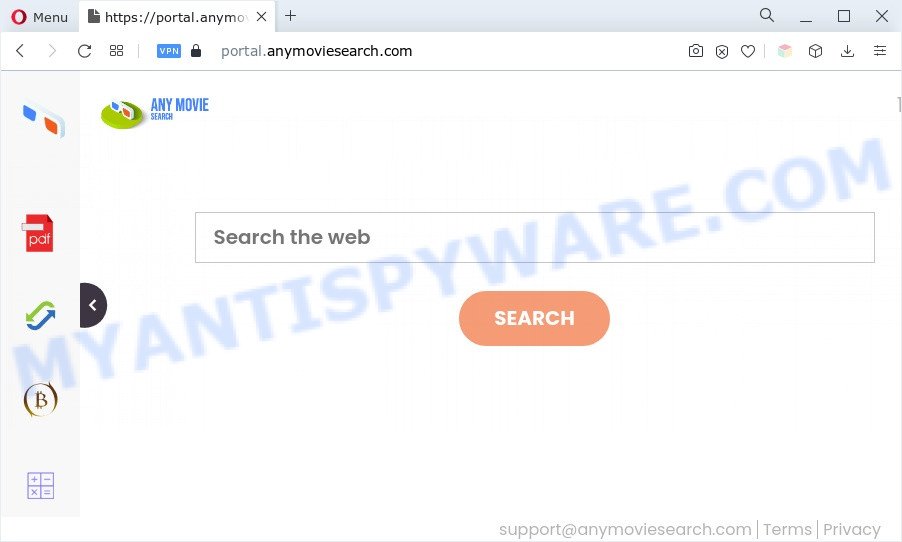
AnyMovieSearch will change your browser’s search provider so that all searches are sent via feed.anymoviesearch.com, which redirects to Bing, Yahoo or Google Custom Search engine which displays the search results for your query. The developers of this hijacker are using legitimate search provider as they may make profit from the advertisements that are displayed in the search results.
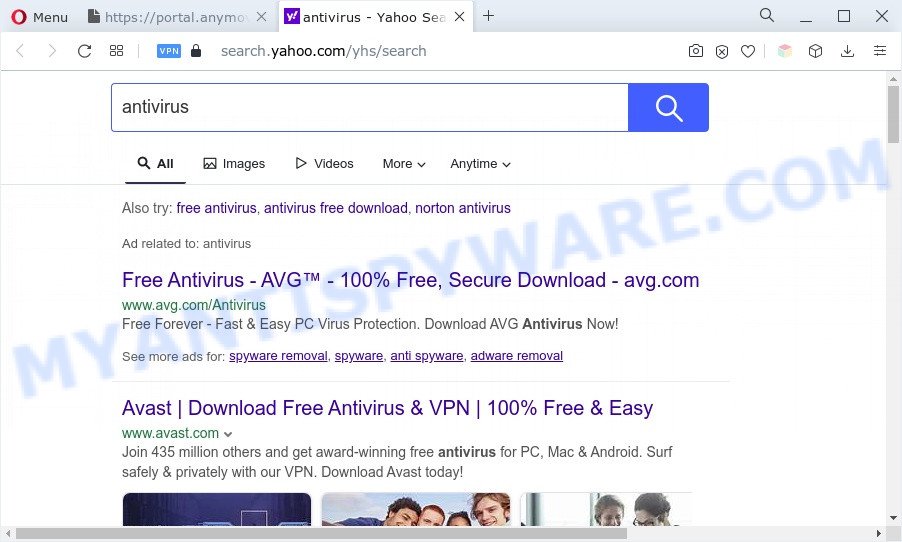
As well as unwanted internet browser redirects to anymoviesearch.com, AnyMovieSearch can collect your Internet browsing activity by saving URLs visited, IP addresses, browser version and type, cookie information, Internet Service Provider (ISP) and webpages visited. Such kind of behavior can lead to serious security problems or privacy data theft. This is another reason why AnyMovieSearch is classified as potentially unwanted program and should be removed sooner.
How can AnyMovieSearch get on your PC system
Browser hijackers and PUPs may be spread with the help of trojan horses and other forms of malware, but most commonly, potentially unwanted programs such as AnyMovieSearch come bundled with some free programs. Many developers of free programs include optional programs in their installer. Sometimes it is possible to avoid the installation of any browser hijackers: carefully read the Terms of Use and the Software license, choose only Manual, Custom or Advanced install method, unset all checkboxes before clicking Install or Next button while installing new free applications.
Threat Summary
| Name | AnyMovieSearch |
| Type | search provider hijacker, PUP, browser hijacker, start page hijacker, redirect virus |
| Associated domains | portal.anymoviesearch.com, feed.anymoviesearch.com |
| Affected Browser Settings | search engine, new tab URL, start page |
| Symptoms |
|
| Removal | AnyMovieSearch removal guide |
How to remove AnyMovieSearch from PC
To remove AnyMovieSearch from your web-browser, you must uninstall all suspicious programs and every component that could be related to the browser hijacker. Besides, to fix your browser default search provider, home page and newtab page, you should reset the infected web-browsers. As soon as you’re complete with AnyMovieSearch removal process, we suggest you scan your PC with free malware removal tools listed below. It will complete the removal process on your computer.
To remove AnyMovieSearch, execute the following steps:
- How to remove AnyMovieSearch hijacker without any software
- Automatic Removal of AnyMovieSearch browser hijacker
- Stop AnyMovieSearch redirect
- Finish words
How to remove AnyMovieSearch hijacker without any software
The following instructions is a step-by-step guide, which will help you manually remove AnyMovieSearch hijacker from the Internet Explorer, MS Edge, Google Chrome and Mozilla Firefox.
Delete unwanted or newly added software
One of the first things to attempt for removal of browser hijacker infection is to check your PC installed applications screen and look for unwanted and suspicious software. If there are any apps you do not recognize or are no longer using, you should remove them. If that doesn’t work, then you may need to run malware removal utility such as Zemana Free.
Press Windows button ![]() , then press Search
, then press Search ![]() . Type “Control panel”and press Enter. If you using Windows XP or Windows 7, then press “Start” and select “Control Panel”. It will display the Windows Control Panel like below.
. Type “Control panel”and press Enter. If you using Windows XP or Windows 7, then press “Start” and select “Control Panel”. It will display the Windows Control Panel like below.

Further, press “Uninstall a program” ![]()
It will open a list of all applications installed on your computer. Scroll through the all list, and delete any questionable and unknown apps.
Remove AnyMovieSearch from Chrome
In order to be sure that there is nothing left behind, we recommend you to reset Google Chrome web-browser. It will restore Chrome settings including search engine, home page and newtab page to defaults.
First start the Google Chrome. Next, click the button in the form of three horizontal dots (![]() ).
).
It will show the Google Chrome menu. Choose More Tools, then click Extensions. Carefully browse through the list of installed extensions. If the list has the plugin signed with “Installed by enterprise policy” or “Installed by your administrator”, then complete the following guidance: Remove Chrome extensions installed by enterprise policy.
Open the Chrome menu once again. Further, click the option called “Settings”.

The web browser will open the settings screen. Another method to display the Google Chrome’s settings – type chrome://settings in the web-browser adress bar and press Enter
Scroll down to the bottom of the page and press the “Advanced” link. Now scroll down until the “Reset” section is visible, as displayed in the following example and click the “Reset settings to their original defaults” button.

The Google Chrome will show the confirmation dialog box as displayed in the figure below.

You need to confirm your action, press the “Reset” button. The internet browser will launch the procedure of cleaning. After it’s finished, the web-browser’s settings including start page, newtab and search engine by default back to the values which have been when the Chrome was first installed on your personal computer.
Remove AnyMovieSearch browser hijacker from Internet Explorer
First, run the Microsoft Internet Explorer. Next, click the button in the form of gear (![]() ). It will display the Tools drop-down menu, press the “Internet Options” as shown on the screen below.
). It will display the Tools drop-down menu, press the “Internet Options” as shown on the screen below.

In the “Internet Options” window click on the Advanced tab, then click the Reset button. The IE will open the “Reset Internet Explorer settings” window as on the image below. Select the “Delete personal settings” check box, then click “Reset” button.

You will now need to reboot your machine for the changes to take effect.
Remove AnyMovieSearch from Firefox by resetting web browser settings
Resetting your Firefox is good initial troubleshooting step for any issues with your internet browser application, including a redirect to the AnyMovieSearch webpage. It will save your personal information like saved passwords, bookmarks, auto-fill data and open tabs.
Launch the Firefox and click the menu button (it looks like three stacked lines) at the top right of the web-browser screen. Next, press the question-mark icon at the bottom of the drop-down menu. It will open the slide-out menu.

Select the “Troubleshooting information”. If you are unable to access the Help menu, then type “about:support” in your address bar and press Enter. It bring up the “Troubleshooting Information” page as shown on the screen below.

Click the “Refresh Firefox” button at the top right of the Troubleshooting Information page. Select “Refresh Firefox” in the confirmation prompt. The Firefox will start a procedure to fix your problems that caused by the browser hijacker infection. When, it is complete, click the “Finish” button.
Automatic Removal of AnyMovieSearch browser hijacker
There are not many good free anti-malware applications with high detection ratio. The effectiveness of malicious software removal utilities depends on various factors, mostly on how often their virus/malware signatures DB are updated in order to effectively detect modern malware, adware software, hijacker infections and other PUPs. We suggest to run several programs, not just one. These programs that listed below will help you get rid of all components of the browser hijacker from your disk and Windows registry and thereby delete AnyMovieSearch redirect.
Use Zemana to remove AnyMovieSearch browser hijacker
Zemana Anti Malware is a free program for Windows operating system to detect and remove potentially unwanted programs, adware, harmful web browser plugins, browser toolbars, and other unwanted apps such as AnyMovieSearch browser hijacker.
Now you can install and run Zemana to get rid of AnyMovieSearch hijacker from your internet browser by following the steps below:
Visit the page linked below to download Zemana Anti Malware installation package called Zemana.AntiMalware.Setup on your PC system. Save it to your Desktop.
165082 downloads
Author: Zemana Ltd
Category: Security tools
Update: July 16, 2019
Launch the setup file after it has been downloaded successfully and then follow the prompts to set up this tool on your PC system.

During installation you can change certain settings, but we suggest you don’t make any changes to default settings.
When setup is done, this malware removal tool will automatically start and update itself. You will see its main window as shown below.

Now press the “Scan” button . Zemana Anti Malware tool will start scanning the whole PC system to find out AnyMovieSearch hijacker. This process can take some time, so please be patient. While the Zemana program is checking, you can see how many objects it has identified as threat.

After Zemana Anti-Malware (ZAM) completes the scan, Zemana AntiMalware will display a screen that contains a list of malware that has been detected. When you’re ready, press “Next” button.

The Zemana Anti Malware (ZAM) will delete AnyMovieSearch hijacker. When the cleaning procedure is complete, you can be prompted to restart your PC system to make the change take effect.
Remove AnyMovieSearch browser hijacker from web-browsers with HitmanPro
In order to make sure that no more malicious folders and files related to AnyMovieSearch hijacker are inside your system, you must run another effective malicious software scanner. We suggest to run Hitman Pro. No installation is necessary with this utility.
First, click the following link, then press the ‘Download’ button in order to download the latest version of HitmanPro.
When downloading is finished, open the folder in which you saved it and double-click the Hitman Pro icon. It will start the HitmanPro utility. If the User Account Control dialog box will ask you want to run the application, press Yes button to continue.

Next, click “Next” for scanning your personal computer for the AnyMovieSearch hijacker. This process may take some time, so please be patient. While the Hitman Pro is scanning, you can see how many objects it has identified either as being malware.

As the scanning ends, HitmanPro will produce a list of unwanted software and browser hijacker infection as shown on the image below.

Review the report and then click “Next” button. It will open a prompt, click the “Activate free license” button. The Hitman Pro will get rid of AnyMovieSearch hijacker and move the selected threats to the program’s quarantine. After finished, the utility may ask you to restart your computer.
Remove AnyMovieSearch browser hijacker with MalwareBytes Free
Manual AnyMovieSearch browser hijacker removal requires some computer skills. Some files and registry entries that created by the hijacker can be not fully removed. We suggest that use the MalwareBytes AntiMalware that are fully free your PC of hijacker. Moreover, this free application will allow you to get rid of malicious software, potentially unwanted software, adware software and toolbars that your computer can be infected too.
Download MalwareBytes Free on your PC by clicking on the following link.
327301 downloads
Author: Malwarebytes
Category: Security tools
Update: April 15, 2020
After the downloading process is complete, close all software and windows on your system. Open a directory in which you saved it. Double-click on the icon that’s called MBSetup like below.
![]()
When the setup starts, you will see the Setup wizard which will help you install Malwarebytes on your personal computer.

Once setup is finished, you will see window as on the image below.

Now press the “Scan” button . MalwareBytes AntiMalware tool will start scanning the whole computer to find out the AnyMovieSearch hijacker. This procedure may take quite a while, so please be patient. When a malware, adware or PUPs are found, the number of the security threats will change accordingly.

After that process is done, MalwareBytes AntiMalware (MBAM) will display a scan report. When you’re ready, click “Quarantine” button.

The Malwarebytes will now get rid of AnyMovieSearch hijacker and move the selected threats to the Quarantine. When the task is complete, you may be prompted to reboot your computer.

The following video explains step-by-step tutorial on how to get rid of hijacker, adware and other malicious software with MalwareBytes Free.
Stop AnyMovieSearch redirect
Use an ad blocking utility such as AdGuard will protect you from malicious ads and content. Moreover, you may find that the AdGuard have an option to protect your privacy and block phishing and spam web pages. Additionally, ad blocker applications will help you to avoid intrusive pop-ups and unverified links that also a good way to stay safe online.
Installing the AdGuard is simple. First you’ll need to download AdGuard by clicking on the link below. Save it on your MS Windows desktop.
26908 downloads
Version: 6.4
Author: © Adguard
Category: Security tools
Update: November 15, 2018
After downloading it, start the downloaded file. You will see the “Setup Wizard” screen as on the image below.

Follow the prompts. Once the installation is finished, you will see a window as shown on the screen below.

You can click “Skip” to close the install application and use the default settings, or click “Get Started” button to see an quick tutorial which will allow you get to know AdGuard better.
In most cases, the default settings are enough and you don’t need to change anything. Each time, when you start your machine, AdGuard will start automatically and stop undesired ads, block AnyMovieSearch, as well as other malicious or misleading web-pages. For an overview of all the features of the program, or to change its settings you can simply double-click on the AdGuard icon, which can be found on your desktop.
Finish words
After completing the steps shown above, your PC should be clean from this browser hijacker and other malware. The Google Chrome, Microsoft Edge, Internet Explorer and Mozilla Firefox will no longer show the AnyMovieSearch web page on startup. Unfortunately, if the few simple steps does not help you, then you have caught a new hijacker, and then the best way – ask for help.
Please create a new question by using the “Ask Question” button in the Questions and Answers. Try to give us some details about your problems, so we can try to help you more accurately. Wait for one of our trained “Security Team” or Site Administrator to provide you with knowledgeable assistance tailored to your problem with the AnyMovieSearch browser hijacker.


















