Prw-news3.club popup is a browser-based scam that uses social engineering methods to mislead users into signing up for its browser notification spam that go directly to the desktop or the browser. When you visit the Prw-news3.club web-page that wants to send you push notifications, you will be greeted with a prompt that asks whether you want to agree to them or not. Your options will be ‘Block’ and ‘Allow’.
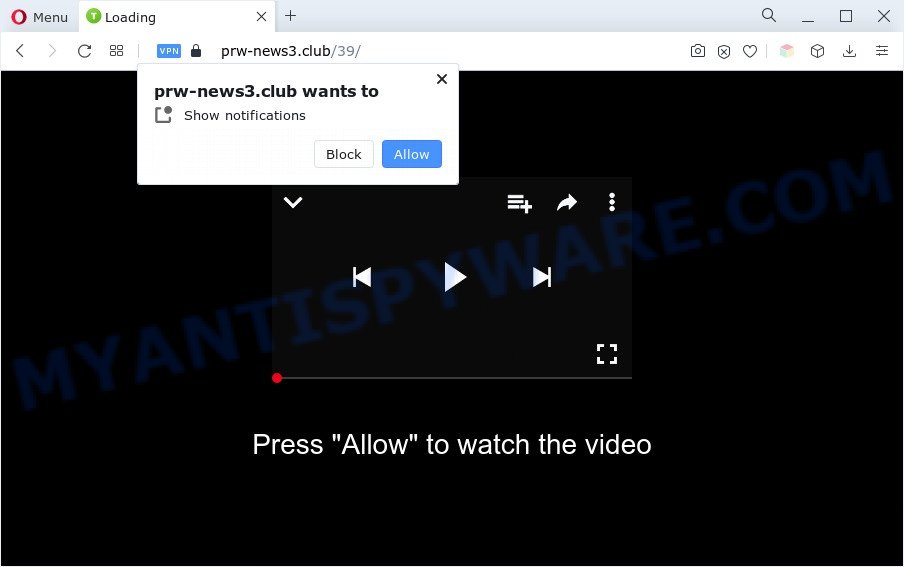
Once you click the ‘Allow’, then your internet browser will be configured to display popup ads in the lower right corner of your desktop. Push notifications are originally designed to alert the user of newly published news. Scammers abuse ‘browser notification feature’ to avoid antivirus software and ad blocking programs by displaying intrusive adverts. These advertisements are displayed in the lower right corner of the screen urges users to play online games, visit questionable webpages, install browser extensions & so on.

To end this intrusive behavior and remove Prw-news3.club spam notifications, you need to change browser settings that got changed by adware. For that, complete the Prw-news3.club removal tutorial below. Once you remove Prw-news3.club subscription, the push notifications will no longer show on your internet browser.
Threat Summary
| Name | Prw-news3.club popup |
| Type | push notifications ads, pop up virus, pop ups, popup ads |
| Distribution | social engineering attack, PUPs, malicious pop-up advertisements, adwares |
| Symptoms |
|
| Removal | Prw-news3.club removal guide |
How did you get infected with Prw-news3.club pop-ups
Some research has shown that users can be redirected to Prw-news3.club from shady advertisements or by potentially unwanted applications and adware software. Adware is software related to unwanted advertising. Some adware software will bring up adverts when you is surfing the Web, while other will build up a profile of your browsing habits in order to target advertising. In general, adware software have to be installed on your computer, so it will tend to be bundled with other programs in much the same method as PUPs.
Many of the free applications out there install browser toolbars, hijackers, adware and potentially unwanted software along with them without your knowledge. One has to be attentive while installing freeware in order to avoid accidentally installing additional software. It’s important that you pay attention to the EULA (End User License Agreements) and choose the Custom, Manual or Advanced installation method as it will typically disclose what third-party apps will also be installed.
In this post we will discuss how can you remove Prw-news3.club pop-ups from the Chrome, Edge, Internet Explorer and Mozilla Firefox manually or with free adware software removal utilities compatible with MS Windows 10 (8, 7 and XP).
How to remove Prw-news3.club pop up ads (removal instructions)
In the steps below we will have a look at the adware and how to delete Prw-news3.club from Chrome, MS Edge, Mozilla Firefox and Microsoft Internet Explorer browsers for Microsoft Windows OS, natively or by using a few free removal utilities. Read this manual carefully, bookmark it or open this page on your smartphone, because you may need to close your web-browser or restart your PC system.
To remove Prw-news3.club pop ups, use the following steps:
- How to manually remove Prw-news3.club
- Automatic Removal of Prw-news3.club advertisements
- Run AdBlocker to block Prw-news3.club and stay safe online
- To sum up
How to manually remove Prw-news3.club
In this section of the post, we have posted the steps that will help to remove Prw-news3.club pop-up ads manually. Although compared to removal tools, this way loses in time, but you don’t need to download anything on the computer. It will be enough for you to follow the detailed tutorial with pictures. We tried to describe each step in detail, but if you realized that you might not be able to figure it out, or simply do not want to change the Windows and browser settings, then it’s better for you to use tools from trusted developers, which are listed below.
Remove newly added adware
Some applications are free only because their setup file contains an adware software. This unwanted software generates money for the creators when it is installed. More often this adware software can be uninstalled by simply uninstalling it from the ‘Uninstall a Program’ that is located in Microsoft Windows control panel.
Make sure you have closed all web browsers and other applications. Next, remove any unrequested and suspicious applications from your Control panel.
Windows 10, 8.1, 8
Now, click the Windows button, type “Control panel” in search and press Enter. Select “Programs and Features”, then “Uninstall a program”.

Look around the entire list of apps installed on your computer. Most likely, one of them is the adware that causes multiple unwanted popups. Select the suspicious application or the application that name is not familiar to you and remove it.
Windows Vista, 7
From the “Start” menu in MS Windows, select “Control Panel”. Under the “Programs” icon, choose “Uninstall a program”.

Choose the dubious or any unknown applications, then click “Uninstall/Change” button to delete this undesired program from your PC system.
Windows XP
Click the “Start” button, select “Control Panel” option. Click on “Add/Remove Programs”.

Choose an unwanted program, then click “Change/Remove” button. Follow the prompts.
Remove Prw-news3.club notifications from browsers
If you are in situation where you don’t want to see spam notifications from the Prw-news3.club web page. In this case, you can turn off web notifications for your web-browser in Microsoft Windows/Apple Mac/Android. Find your web browser in the list below, follow few simple steps to remove web-browser permissions to display push notifications.
Google Chrome:
- Click the Menu button (three dots) on the top right hand corner
- When the drop-down menu appears, click on ‘Settings’. Scroll to the bottom of the page and click on ‘Advanced’.
- In the ‘Privacy and Security’ section, click on ‘Site settings’.
- Click on ‘Notifications’.
- Locate the Prw-news3.club URL and click the three vertical dots button next to it, then click on ‘Remove’.

Android:
- Tap ‘Settings’.
- Tap ‘Notifications’.
- Find and tap the web browser which displays Prw-news3.club spam notifications ads.
- In the opened window, find Prw-news3.club, other questionable sites and set the toggle button to ‘OFF’ on them one-by-one.

Mozilla Firefox:
- In the right upper corner of the Firefox window, click on the three bars to expand the Main menu.
- Go to ‘Options’, and Select ‘Privacy & Security’ on the left side of the window.
- Scroll down to the ‘Permissions’ section and click the ‘Settings’ button next to ‘Notifications’.
- Select the Prw-news3.club domain from the list and change the status to ‘Block’.
- Save changes.

Edge:
- In the top right hand corner, click on the three dots to expand the Edge menu.
- Click ‘Settings’. Click ‘Advanced’ on the left side of the window.
- In the ‘Website permissions’ section click ‘Manage permissions’.
- Click the switch under the Prw-news3.club site and each suspicious site.

Internet Explorer:
- In the top right corner of the Internet Explorer, click on the gear icon (menu button).
- Select ‘Internet options’.
- Click on the ‘Privacy’ tab and select ‘Settings’ in the pop-up blockers section.
- Locate the Prw-news3.club site and click the ‘Remove’ button to remove the URL.

Safari:
- Click ‘Safari’ button on the top-left corner of the browser and select ‘Preferences’.
- Open ‘Websites’ tab, then in the left menu click on ‘Notifications’.
- Locate the Prw-news3.club domain and select it, click the ‘Deny’ button.
Remove Prw-news3.club pop-ups from Internet Explorer
The IE reset is great if your web-browser is hijacked or you have unwanted add-ons or toolbars on your web browser, which installed by an malicious software.
First, launch the Internet Explorer, then click ‘gear’ icon ![]() . It will display the Tools drop-down menu on the right part of the web-browser, then click the “Internet Options” as displayed on the screen below.
. It will display the Tools drop-down menu on the right part of the web-browser, then click the “Internet Options” as displayed on the screen below.

In the “Internet Options” screen, select the “Advanced” tab, then click the “Reset” button. The IE will display the “Reset Internet Explorer settings” dialog box. Further, click the “Delete personal settings” check box to select it. Next, click the “Reset” button as shown in the figure below.

After the process is complete, press “Close” button. Close the Microsoft Internet Explorer and restart your system for the changes to take effect. This step will help you to restore your web browser’s new tab, search provider by default and homepage to default state.
Remove Prw-news3.club ads from Google Chrome
Reset Google Chrome will allow you to get rid of Prw-news3.club advertisements from your web browser as well as to recover browser settings hijacked by adware. All unwanted, harmful and adware extensions will also be removed from the web browser. However, your themes, bookmarks, history, passwords, and web form auto-fill information will not be deleted.

- First start the Chrome and click Menu button (small button in the form of three dots).
- It will show the Chrome main menu. Select More Tools, then click Extensions.
- You’ll see the list of installed extensions. If the list has the extension labeled with “Installed by enterprise policy” or “Installed by your administrator”, then complete the following guide: Remove Chrome extensions installed by enterprise policy.
- Now open the Chrome menu once again, click the “Settings” menu.
- You will see the Chrome’s settings page. Scroll down and press “Advanced” link.
- Scroll down again and click the “Reset” button.
- The Chrome will open the reset profile settings page as shown on the image above.
- Next click the “Reset” button.
- Once this task is finished, your web-browser’s search provider by default, new tab and home page will be restored to their original defaults.
- To learn more, read the post How to reset Google Chrome settings to default.
Delete Prw-news3.club from Mozilla Firefox by resetting web-browser settings
If the Firefox web browser is re-directed to Prw-news3.club and you want to restore the Mozilla Firefox settings back to their original settings, then you should follow the step-by-step guidance below. It will save your personal information such as saved passwords, bookmarks, auto-fill data and open tabs.
First, launch the Mozilla Firefox and click ![]() button. It will open the drop-down menu on the right-part of the web-browser. Further, press the Help button (
button. It will open the drop-down menu on the right-part of the web-browser. Further, press the Help button (![]() ) like below.
) like below.

In the Help menu, select the “Troubleshooting Information” option. Another way to open the “Troubleshooting Information” screen – type “about:support” in the web browser adress bar and press Enter. It will display the “Troubleshooting Information” page as displayed on the image below. In the upper-right corner of this screen, press the “Refresh Firefox” button.

It will display the confirmation dialog box. Further, click the “Refresh Firefox” button. The Mozilla Firefox will begin a procedure to fix your problems that caused by the Prw-news3.club adware. After, it’s complete, click the “Finish” button.
Automatic Removal of Prw-news3.club advertisements
Is your Windows PC affected with adware software? Then don’t worry, in the following tutorial, we’re sharing best malware removal tools which can remove Prw-news3.club pop ups from the MS Edge, Chrome, Firefox and Microsoft Internet Explorer and your PC.
Run Zemana AntiMalware to remove Prw-news3.club pop up advertisements
Zemana AntiMalware (ZAM) is a malware removal utility developed for Windows. This utility will allow you get rid of Prw-news3.club advertisements, various types of malware (including hijacker infections and PUPs) from your machine. It has simple and user friendly interface. While the Zemana does its job, your PC system will run smoothly.

- First, visit the page linked below, then click the ‘Download’ button in order to download the latest version of Zemana Free.
Zemana AntiMalware
165037 downloads
Author: Zemana Ltd
Category: Security tools
Update: July 16, 2019
- When the download is finished, close all programs and windows on your system. Open a file location. Double-click on the icon that’s named Zemana.AntiMalware.Setup.
- Further, press Next button and follow the prompts.
- Once install is complete, click the “Scan” button . Zemana AntiMalware tool will start scanning the whole computer to find out adware related to the Prw-news3.club pop ups. This procedure can take some time, so please be patient. During the scan Zemana will scan for threats present on your computer.
- After that process is done, Zemana Anti Malware will show a scan report. When you are ready, click “Next”. Once finished, you can be prompted to restart your system.
Remove Prw-news3.club popup advertisements from web-browsers with Hitman Pro
HitmanPro is a free removal utility. It removes PUPs, adware software, browser hijackers and unwanted web-browser add-ons. It’ll locate and remove adware responsible for Prw-news3.club pop ups. HitmanPro uses very small PC resources and is a portable program. Moreover, Hitman Pro does add another layer of malware protection.
Installing the HitmanPro is simple. First you will need to download Hitman Pro from the following link. Save it on your Microsoft Windows desktop or in any other place.
After downloading is finished, open the folder in which you saved it and double-click the HitmanPro icon. It will start the HitmanPro utility. If the User Account Control prompt will ask you want to run the program, click Yes button to continue.

Next, press “Next” to perform a system scan with this tool for the adware related to the Prw-news3.club pop-ups.

When the scan is finished, you can check all items found on your PC as shown on the screen below.

Next, you need to click “Next” button. It will show a dialog box, click the “Activate free license” button. The Hitman Pro will remove adware that causes Prw-news3.club advertisements and move the selected items to the program’s quarantine. After disinfection is complete, the tool may ask you to restart your system.
Get rid of Prw-news3.club pop up ads with MalwareBytes Anti Malware
If you’re still having issues with the Prw-news3.club pop ups — or just wish to scan your PC system occasionally for adware and other malware — download MalwareBytes Anti Malware (MBAM). It’s free for home use, and searches for and deletes various undesired programs that attacks your PC system or degrades machine performance. MalwareBytes Free can get rid of adware software, potentially unwanted applications as well as malicious software, including ransomware and trojans.

Visit the page linked below to download the latest version of MalwareBytes for MS Windows. Save it directly to your MS Windows Desktop.
327265 downloads
Author: Malwarebytes
Category: Security tools
Update: April 15, 2020
After downloading is complete, run it and follow the prompts. Once installed, the MalwareBytes Anti-Malware (MBAM) will try to update itself and when this procedure is done, click the “Scan” button to scan for adware that causes Prw-news3.club pop-ups. A system scan can take anywhere from 5 to 30 minutes, depending on your machine. When a malware, adware or potentially unwanted applications are found, the count of the security threats will change accordingly. Wait until the the scanning is complete. Review the scan results and then click “Quarantine” button.
The MalwareBytes is a free program that you can use to delete all detected folders, files, services, registry entries and so on. To learn more about this malware removal tool, we advise you to read and follow the steps or the video guide below.
Run AdBlocker to block Prw-news3.club and stay safe online
It is important to use adblocker software such as AdGuard to protect your PC system from harmful web sites. Most security experts says that it is okay to stop advertisements. You should do so just to stay safe! And, of course, the AdGuard can to block Prw-news3.club and other undesired web sites.
AdGuard can be downloaded from the following link. Save it on your Desktop.
26898 downloads
Version: 6.4
Author: © Adguard
Category: Security tools
Update: November 15, 2018
Once the download is complete, double-click the downloaded file to start it. The “Setup Wizard” window will show up on the computer screen like below.

Follow the prompts. AdGuard will then be installed and an icon will be placed on your desktop. A window will show up asking you to confirm that you want to see a quick instructions as shown in the figure below.

Click “Skip” button to close the window and use the default settings, or click “Get Started” to see an quick instructions that will allow you get to know AdGuard better.
Each time, when you launch your computer, AdGuard will start automatically and stop unwanted advertisements, block Prw-news3.club, as well as other harmful or misleading web-pages. For an overview of all the features of the application, or to change its settings you can simply double-click on the AdGuard icon, that is located on your desktop.
To sum up
After completing the steps shown above, your PC system should be free from adware software that causes Prw-news3.club popups in your web browser and other malicious software. The Edge, Internet Explorer, Google Chrome and Firefox will no longer reroute you to various intrusive web sites like Prw-news3.club. Unfortunately, if the instructions does not help you, then you have caught a new adware software, and then the best way – ask for help here.


















