Coobelaining.club is a web-site which uses social engineering methods to deceive computer users into subscribing to spam notifications. It will show the message ‘Click Allow to’ (enable Flash Player, watch a video, download a file, connect to the Internet, access the content of the webpage), asking you to subscribe to notifications.
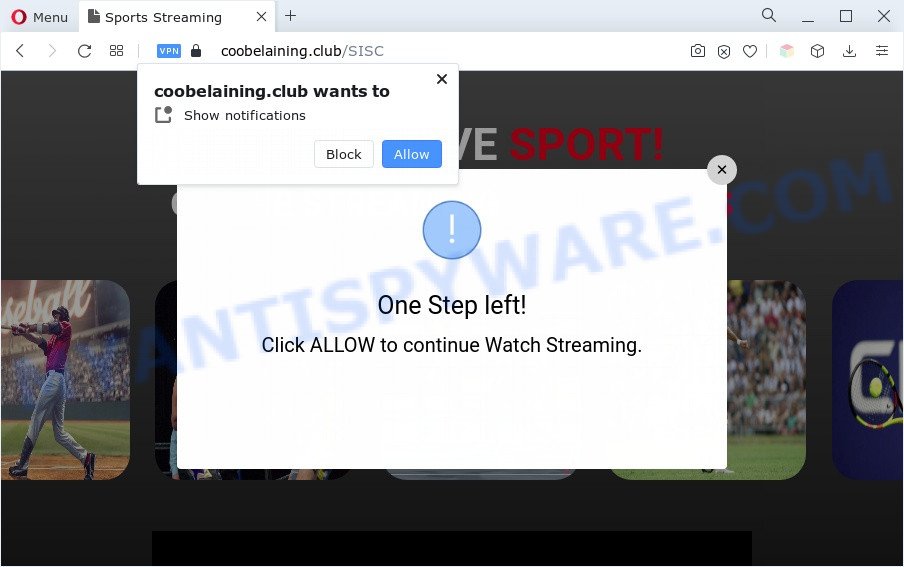
If click on the ‘Allow’ button, the Coobelaining.club web-page gets your permission to send spam notifications in form of pop-up adverts in the lower right corner of your screen. The push notifications will essentially be ads for ‘free’ online games, free gifts scams, suspicious browser add-ons, adult websites, and fake software as displayed on the screen below.

In order to remove Coobelaining.club spam notifications open the browser’s settings and follow the Coobelaining.club removal steps below. Once you remove Coobelaining.club subscription, the spam notifications will no longer show on your browser.
Threat Summary
| Name | Coobelaining.club pop-up |
| Type | push notifications advertisements, popup virus, pop-ups, popup advertisements |
| Distribution | adware softwares, social engineering attack, PUPs, dubious pop-up ads |
| Symptoms |
|
| Removal | Coobelaining.club removal guide |
How did you get infected with Coobelaining.club pop-ups
Cyber security professionals have determined that users are rerouted to Coobelaining.club by adware or from suspicious ads. Adware software installed without the user’s knowledge is a type of malicious software. Once adware get installed in your system then it begin showing unwanted ads and pop-ups. In some cases, adware can promote p*rn web-sites and adult products.
Adware usually gets on your computer along with another program in the same setup file. The risk of this is especially high for the various free programs downloaded from the World Wide Web. The authors of the programs are hoping that users will run the quick installation type, that is simply to click the Next button, without paying attention to the information on the screen and do not carefully considering every step of the installation procedure. Thus, adware can infiltrate your machine without your knowledge. Therefore, it is very important to read all the information that tells the program during installation, including the ‘Terms of Use’ and ‘Software license’. Use only the Manual, Custom or Advanced installation type. This mode will allow you to disable all optional and unwanted apps and components.
If you want to delete Coobelaining.club advertisements, you will not succeed, because the adware is very stubborn. But with the help of the following instructions, you surely can delete Coobelaining.club pop-ups completely from your internet browsers.
How to remove Coobelaining.club pop ups (removal guide)
There are several steps to deleting the adware which cause intrusive Coobelaining.club ads, because it installs itself so deeply into Microsoft Windows. You need to uninstall all suspicious and unknown applications, then remove harmful extensions from the Internet Explorer, Google Chrome, Mozilla Firefox and MS Edge and other browsers you have installed. Finally, you need to reset your internet browser settings to remove any changes the adware has made, and then check your machine with Zemana Anti-Malware, MalwareBytes Free or HitmanPro to ensure the adware software is fully removed. It will take a while.
To remove Coobelaining.club pop ups, execute the steps below:
- Manual Coobelaining.club pop-ups removal
- Automatic Removal of Coobelaining.club pop-ups
- Run AdBlocker to stop Coobelaining.club pop-up advertisements and stay safe online
- To sum up
Manual Coobelaining.club pop-ups removal
This part of the article is a step-by-step guidance that will show you how to remove Coobelaining.club ads manually. You just need to follow every step. In this case, you do not need to download any additional utilities.
Remove unwanted or newly installed applications
The process of adware removal is generally the same across all versions of Microsoft Windows OS from 10 to XP. To start with, it is necessary to check the list of installed software on your personal computer and uninstall all unused, unknown and dubious applications.
Windows 8, 8.1, 10
First, click the Windows button
Windows XP, Vista, 7
First, click “Start” and select “Control Panel”.
It will open the Windows Control Panel as shown below.

Next, click “Uninstall a program” ![]()
It will open a list of all software installed on your personal computer. Scroll through the all list, and remove any dubious and unknown software. To quickly find the latest installed apps, we recommend sort applications by date in the Control panel.
Remove Coobelaining.club notifications from browsers
If you’ve clicked the “Allow” button in the Coobelaining.club pop-up and gave a notification permission, you should remove this notification permission first from your web-browser settings. To delete the Coobelaining.club permission to send spam notifications to your computer, execute the steps below. These steps are for Windows, Apple Mac and Android.
|
|
|
|
|
|
Remove Coobelaining.club pop-ups from Internet Explorer
By resetting Internet Explorer web-browser you revert back your web-browser settings to its default state. This is good initial when troubleshooting problems that might have been caused by adware responsible for Coobelaining.club advertisements.
First, open the Microsoft Internet Explorer, click ![]() ) button. Next, click “Internet Options” as shown on the image below.
) button. Next, click “Internet Options” as shown on the image below.

In the “Internet Options” screen select the Advanced tab. Next, click Reset button. The IE will show the Reset Internet Explorer settings prompt. Select the “Delete personal settings” check box and press Reset button.

You will now need to restart your system for the changes to take effect. It will remove adware software that causes multiple intrusive popups, disable malicious and ad-supported browser’s extensions and restore the Internet Explorer’s settings like default search engine, newtab page and start page to default state.
Remove Coobelaining.club pop ups from Google Chrome
If you have adware software problem or the Google Chrome is running slow, then reset Google Chrome settings can help you. In the steps below we’ll show you a way to reset your Chrome settings to default state without reinstall. This will also allow to remove Coobelaining.club pop-ups from your web-browser.
First launch the Google Chrome. Next, click the button in the form of three horizontal dots (![]() ).
).
It will display the Chrome menu. Select More Tools, then click Extensions. Carefully browse through the list of installed addons. If the list has the extension signed with “Installed by enterprise policy” or “Installed by your administrator”, then complete the following guidance: Remove Chrome extensions installed by enterprise policy.
Open the Google Chrome menu once again. Further, click the option named “Settings”.

The internet browser will show the settings screen. Another way to display the Chrome’s settings – type chrome://settings in the web-browser adress bar and press Enter
Scroll down to the bottom of the page and click the “Advanced” link. Now scroll down until the “Reset” section is visible, as shown on the image below and press the “Reset settings to their original defaults” button.

The Google Chrome will display the confirmation dialog box as shown on the screen below.

You need to confirm your action, click the “Reset” button. The browser will start the procedure of cleaning. Once it’s complete, the browser’s settings including new tab, home page and search engine by default back to the values which have been when the Chrome was first installed on your PC system.
Delete Coobelaining.club from Mozilla Firefox by resetting browser settings
If the Mozilla Firefox settings like search provider by default, newtab and startpage have been changed by the adware, then resetting it to the default state can help. However, your saved passwords and bookmarks will not be changed, deleted or cleared.
Click the Menu button (looks like three horizontal lines), and press the blue Help icon located at the bottom of the drop down menu like below.

A small menu will appear, click the “Troubleshooting Information”. On this page, click “Refresh Firefox” button like below.

Follow the onscreen procedure to revert back your Mozilla Firefox internet browser settings to their default values.
Automatic Removal of Coobelaining.club pop-ups
Many antivirus companies have developed apps that help detect adware and thereby remove Coobelaining.club from the MS Edge, IE, Firefox and Google Chrome web-browsers. Below is a a few of the free programs you may want to use. Your machine may have a huge number of PUPs, adware and browser hijackers installed at the same time, so we recommend, if any unwanted or malicious program returns after restarting the PC, then start your PC system into Safe Mode and use the antimalware tool once again.
Use Zemana to delete Coobelaining.club advertisements
Thinking about get rid of Coobelaining.club popups from your browser? Then pay attention to Zemana Anti Malware. This is a well-known tool, originally created just to search for and delete malicious software, adware and PUPs. But by now it has seriously changed and can not only rid you of malicious software, but also protect your computer from malicious software and adware, as well as find and remove common viruses and trojans.
Visit the following page to download Zemana Anti-Malware. Save it to your Desktop so that you can access the file easily.
165044 downloads
Author: Zemana Ltd
Category: Security tools
Update: July 16, 2019
When downloading is done, close all windows on your machine. Further, open the set up file called Zemana.AntiMalware.Setup. If the “User Account Control” dialog box pops up as displayed on the screen below, click the “Yes” button.

It will display the “Setup wizard” which will assist you install Zemana Anti-Malware (ZAM) on the system. Follow the prompts and do not make any changes to default settings.

Once installation is done successfully, Zemana will automatically start and you can see its main window as displayed in the figure below.

Next, click the “Scan” button for scanning your system for the adware that cause pop ups. While the Zemana Anti-Malware (ZAM) utility is scanning, you can see how many objects it has identified as being affected by malicious software.

Once the checking is finished, Zemana Anti-Malware (ZAM) will display a list of all items detected by the scan. Make sure all threats have ‘checkmark’ and click “Next” button.

The Zemana will get rid of adware software related to the Coobelaining.club advertisements and move the selected items to the program’s quarantine. Once disinfection is complete, you can be prompted to restart your computer.
Use HitmanPro to delete Coobelaining.club advertisements
If Zemana cannot delete this adware, then we recommends to use the HitmanPro. HitmanPro is a free removal tool for hijackers, potentially unwanted applications, toolbars and adware responsible for Coobelaining.club ads. It’s specially developed to work as a second scanner for your system.

- Visit the following page to download Hitman Pro. Save it on your MS Windows desktop or in any other place.
- Once the download is finished, launch the HitmanPro, double-click the HitmanPro.exe file.
- If the “User Account Control” prompts, press Yes to continue.
- In the Hitman Pro window, click the “Next” for scanning your machine for the adware software that causes Coobelaining.club advertisements. A system scan can take anywhere from 5 to 30 minutes, depending on your personal computer. When a malicious software, adware software or PUPs are found, the number of the security threats will change accordingly. Wait until the the checking is complete.
- When HitmanPro is complete scanning your computer, it will open the Scan Results. Once you’ve selected what you wish to delete from your PC press “Next”. Now, click the “Activate free license” button to begin the free 30 days trial to get rid of all malware found.
How to remove Coobelaining.club with MalwareBytes Free
Trying to delete Coobelaining.club ads can become a battle of wills between the adware infection and you. MalwareBytes AntiMalware (MBAM) can be a powerful ally, removing most of today’s adware, malicious software and potentially unwanted programs with ease. Here’s how to use MalwareBytes will help you win.

- Visit the page linked below to download MalwareBytes Free. Save it on your Microsoft Windows desktop.
Malwarebytes Anti-malware
327273 downloads
Author: Malwarebytes
Category: Security tools
Update: April 15, 2020
- At the download page, click on the Download button. Your internet browser will display the “Save as” dialog box. Please save it onto your Windows desktop.
- Once the downloading process is done, please close all software and open windows on your PC system. Double-click on the icon that’s called MBSetup.
- This will open the Setup wizard of MalwareBytes Anti Malware onto your PC system. Follow the prompts and do not make any changes to default settings.
- When the Setup wizard has finished installing, the MalwareBytes Anti-Malware will start and display the main window.
- Further, press the “Scan” button . MalwareBytes Free utility will begin scanning the whole PC system to find out adware that causes multiple unwanted pop ups. While the MalwareBytes tool is scanning, you can see number of objects it has identified as being infected by malware.
- When MalwareBytes Free has completed scanning, a list of all items found is produced.
- Make sure to check mark the threats that are unsafe and then click the “Quarantine” button. After disinfection is complete, you may be prompted to reboot the PC.
- Close the Anti Malware and continue with the next step.
Video instruction, which reveals in detail the steps above.
Run AdBlocker to stop Coobelaining.club pop-up advertisements and stay safe online
The AdGuard is a very good adblocker program for the Chrome, Firefox, Microsoft Internet Explorer and MS Edge, with active user support. It does a great job by removing certain types of unwanted ads, popunders, popups, undesired newtabs, and even full page ads and web-site overlay layers. Of course, the AdGuard can stop the Coobelaining.club ads automatically or by using a custom filter rule.
First, click the following link, then click the ‘Download’ button in order to download the latest version of AdGuard.
26902 downloads
Version: 6.4
Author: © Adguard
Category: Security tools
Update: November 15, 2018
Once downloading is finished, start the downloaded file. You will see the “Setup Wizard” screen as shown on the screen below.

Follow the prompts. When the setup is finished, you will see a window similar to the one below.

You can click “Skip” to close the installation program and use the default settings, or click “Get Started” button to see an quick tutorial that will help you get to know AdGuard better.
In most cases, the default settings are enough and you don’t need to change anything. Each time, when you start your PC system, AdGuard will launch automatically and stop undesired advertisements, block Coobelaining.club, as well as other malicious or misleading web sites. For an overview of all the features of the application, or to change its settings you can simply double-click on the AdGuard icon, which is located on your desktop.
To sum up
After completing the steps outlined above, your computer should be clean from this adware and other malware. The Mozilla Firefox, Internet Explorer, Chrome and MS Edge will no longer display unwanted Coobelaining.club webpage when you browse the Net. Unfortunately, if the steps does not help you, then you have caught a new adware software, and then the best way – ask for help.
Please create a new question by using the “Ask Question” button in the Questions and Answers. Try to give us some details about your problems, so we can try to help you more accurately. Wait for one of our trained “Security Team” or Site Administrator to provide you with knowledgeable assistance tailored to your problem with the unwanted Coobelaining.club pop up advertisements.




















