Bwquest.online pop up is a browser-based scam that is used to force unsuspecting users into subscribing to browser notification spam. When you visit the Bwquest.online web-site which wants to send you push notifications, you’ll be greeted with a prompt that asks whether you want to agree to them or not. Your options will be ‘Block’ and ‘Allow’.
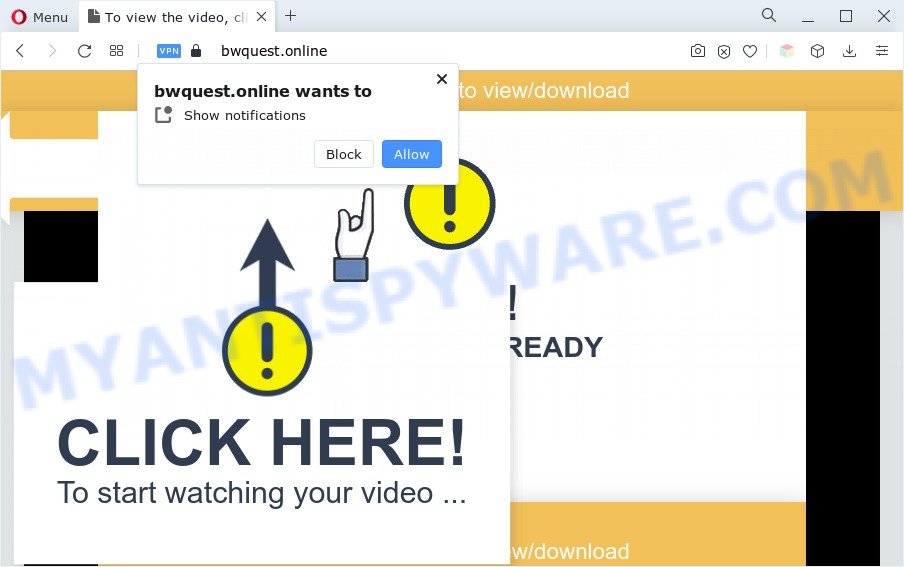
If click on the ‘Allow’ button, the Bwquest.online webpage gets your permission to send spam notifications in form of popup advertisements in the right bottom corner of your desktop. The spam notifications will essentially be advertisements for ‘free’ online games, free gifts scams, questionable web-browser addons, adult web pages, and fake downloads as displayed in the figure below.

To end this intrusive behavior and get rid of Bwquest.online browser notification spam, you need to modify browser settings that got modified by adware. For that, follow the Bwquest.online removal instructions below. Once you delete notifications subscription, the Bwquest.online pop-ups ads will no longer appear on your desktop.
Threat Summary
| Name | Bwquest.online pop-up |
| Type | browser notification spam advertisements, popups, popup advertisements, pop up virus |
| Distribution | adwares, PUPs, shady popup advertisements, social engineering attack |
| Symptoms |
|
| Removal | Bwquest.online removal guide |
How does your system get infected with Bwquest.online pop-ups
Experienced security researchers have determined that users are re-directed to Bwquest.online by adware or from misleading ads. Adware is considered a potentially security threat because it often installed on system without the consent of the user. Adware software usually just displays intrusive advertisements, but sometimes adware software can be used to obtain your personal information.
The majority of adware is bundled with free applications or even paid programs which Net users can easily download online. The installers of such apps, in many cases, clearly display that they will install optional software. The option is given to users to block the install of any bundled apps. So, in order to avoid the installation of any adware: read all disclaimers and install screens very carefully, choose only Custom or Advanced installation mode and reject all optional software in which you are unsure.
By following few simple steps below it’s easy to scan and delete adware from Chrome, MS Edge, Internet Explorer and Mozilla Firefox and your PC system. Learn how to remove Bwquest.online pop up ads and harmful programs, as well as how to run a full PC system virus scan.
How to remove Bwquest.online pop-ups (removal instructions)
There are several steps to deleting the adware software that causes Bwquest.online advertisements in your internet browser, because it installs itself so deeply into MS Windows. You need to delete all suspicious and unknown programs, then remove malicious plugins from the Firefox, MS Edge, Google Chrome and IE and other internet browsers you have installed. Finally, you need to reset your browser settings to remove any changes the adware has made, and then scan your computer with Zemana Free, MalwareBytes AntiMalware or HitmanPro to ensure the adware software is fully removed. It will take a while.
To remove Bwquest.online pop ups, perform the following steps:
- How to manually get rid of Bwquest.online
- Automatic Removal of Bwquest.online pop-up advertisements
- How to stop Bwquest.online advertisements
- Finish words
How to manually get rid of Bwquest.online
In most cases, it is possible to manually get rid of Bwquest.online ads. This way does not involve the use of any tricks or removal utilities. You just need to restore the normal settings of the computer and browser. This can be done by following a few simple steps below. If you want to quickly delete Bwquest.online pop-up ads, as well as perform a full scan of your computer, we recommend that you use adware removal tools, which are listed below.
Delete PUPs using Microsoft Windows Control Panel
First, go to Microsoft Windows Control Panel and uninstall questionable applications, all applications you do not remember installing. It’s important to pay the most attention to software you installed just before Bwquest.online pop-ups appeared on your internet browser. If you don’t know what a program does, look for the answer on the Internet.
Press Windows button ![]() , then click Search
, then click Search ![]() . Type “Control panel”and press Enter. If you using Windows XP or Windows 7, then click “Start” and select “Control Panel”. It will show the Windows Control Panel as on the image below.
. Type “Control panel”and press Enter. If you using Windows XP or Windows 7, then click “Start” and select “Control Panel”. It will show the Windows Control Panel as on the image below.

Further, press “Uninstall a program” ![]()
It will display a list of all software installed on your computer. Scroll through the all list, and remove any questionable and unknown programs.
Remove Bwquest.online notifications from internet browsers
If you have allowed the Bwquest.online site to send push notifications to your web-browser, then we’ll need to delete these permissions. Depending on internet browser, you can execute the following steps to remove the Bwquest.online permissions to send push notifications.
|
|
|
|
|
|
Get rid of Bwquest.online from Firefox by resetting browser settings
If Mozilla Firefox settings are hijacked by the adware, your internet browser displays undesired pop-up advertisements, then ‘Reset Firefox’ could solve these problems. It’ll keep your personal information such as browsing history, bookmarks, passwords and web form auto-fill data.
First, run the Firefox and click ![]() button. It will show the drop-down menu on the right-part of the browser. Further, click the Help button (
button. It will show the drop-down menu on the right-part of the browser. Further, click the Help button (![]() ) as shown below.
) as shown below.

In the Help menu, select the “Troubleshooting Information” option. Another way to open the “Troubleshooting Information” screen – type “about:support” in the web browser adress bar and press Enter. It will show the “Troubleshooting Information” page as displayed in the following example. In the upper-right corner of this screen, click the “Refresh Firefox” button.

It will open the confirmation dialog box. Further, click the “Refresh Firefox” button. The Mozilla Firefox will begin a process to fix your problems that caused by the Bwquest.online adware. When, it is finished, click the “Finish” button.
Remove Bwquest.online pop ups from Internet Explorer
The Microsoft Internet Explorer reset is great if your web-browser is hijacked or you have unwanted add-ons or toolbars on your web-browser, which installed by an malicious software.
First, open the IE, click ![]() ) button. Next, press “Internet Options” as displayed on the image below.
) button. Next, press “Internet Options” as displayed on the image below.

In the “Internet Options” screen select the Advanced tab. Next, click Reset button. The Microsoft Internet Explorer will display the Reset Internet Explorer settings dialog box. Select the “Delete personal settings” check box and click Reset button.

You will now need to reboot your system for the changes to take effect. It will get rid of adware that causes multiple intrusive pop ups, disable malicious and ad-supported web-browser’s extensions and restore the Microsoft Internet Explorer’s settings such as search engine, home page and new tab page to default state.
Remove Bwquest.online popup ads from Google Chrome
This step will show you how to reset Google Chrome browser settings to original settings. This can remove Bwquest.online advertisements and fix some surfing issues, especially after adware software infection. It will keep your personal information such as browsing history, bookmarks, passwords and web form auto-fill data.

- First, start the Chrome and click the Menu icon (icon in the form of three dots).
- It will display the Chrome main menu. Select More Tools, then click Extensions.
- You’ll see the list of installed extensions. If the list has the extension labeled with “Installed by enterprise policy” or “Installed by your administrator”, then complete the following instructions: Remove Chrome extensions installed by enterprise policy.
- Now open the Google Chrome menu once again, click the “Settings” menu.
- Next, click “Advanced” link, that located at the bottom of the Settings page.
- On the bottom of the “Advanced settings” page, click the “Reset settings to their original defaults” button.
- The Chrome will open the reset settings dialog box as shown on the screen above.
- Confirm the browser’s reset by clicking on the “Reset” button.
- To learn more, read the post How to reset Chrome settings to default.
Automatic Removal of Bwquest.online pop-up advertisements
Adware and Bwquest.online advertisements can be uninstalled from the internet browser and system by running full system scan with an anti-malware tool. For example, you can run a full system scan with Zemana Anti-Malware, MalwareBytes and Hitman Pro. It will allow you remove components of adware software from Windows registry and malicious files from harddisks.
Remove Bwquest.online ads with Zemana Anti-Malware
Zemana Anti-Malware (ZAM) is a complete package of antimalware tools. Despite so many features, it does not reduce the performance of your computer. Zemana can remove almost all the forms of adware including Bwquest.online pop-ups, hijacker infections, potentially unwanted software and malicious browser extensions. Zemana Anti Malware has real-time protection that can defeat most malware. You can use Zemana with any other antivirus software without any conflicts.
- Visit the page linked below to download the latest version of Zemana Anti-Malware for Microsoft Windows. Save it on your Desktop.
Zemana AntiMalware
165094 downloads
Author: Zemana Ltd
Category: Security tools
Update: July 16, 2019
- Once you have downloaded the installation file, make sure to double click on the Zemana.AntiMalware.Setup. This would start the Zemana installation on your machine.
- Select installation language and press ‘OK’ button.
- On the next screen ‘Setup Wizard’ simply click the ‘Next’ button and follow the prompts.

- Finally, once the installation is done, Zemana will start automatically. Else, if doesn’t then double-click on the Zemana Anti-Malware (ZAM) icon on your desktop.
- Now that you have successfully install Zemana Free, let’s see How to use Zemana Anti Malware to remove Bwquest.online pop-ups from your computer.
- After you have launched the Zemana AntiMalware, you’ll see a window such as the one below, just click ‘Scan’ button . Zemana Free application will scan through the whole personal computer for the adware.

- Now pay attention to the screen while Zemana Free scans your system.

- After Zemana Anti Malware completes the scan, it will show the Scan Results. When you’re ready, click ‘Next’ button.

- Zemana Anti Malware (ZAM) may require a reboot PC system in order to complete the Bwquest.online pop-ups removal process.
- If you want to permanently remove adware software from your system, then press ‘Quarantine’ icon, select all malicious software, adware, potentially unwanted apps and other items and click Delete.
- Reboot your system to complete the adware removal process.
Use HitmanPro to remove Bwquest.online pop-up advertisements
Hitman Pro is a free application that created to delete malicious software, PUPs, browser hijacker infections and adware from your PC running MS Windows 10, 8, 7, XP (32-bit and 64-bit). It’ll help to identify and get rid of adware software which causes unwanted Bwquest.online pop ups, including its files, folders and registry keys.

- Installing the Hitman Pro is simple. First you will need to download Hitman Pro from the following link. Save it on your MS Windows desktop.
- After the downloading process is complete, double click the HitmanPro icon. Once this tool is started, press “Next” button to search for adware related to the Bwquest.online popup ads. Depending on your machine, the scan can take anywhere from a few minutes to close to an hour. While the tool is checking, you may see number of objects and files has already scanned.
- When Hitman Pro has completed scanning, Hitman Pro will display a scan report. Once you’ve selected what you wish to remove from your personal computer press “Next” button. Now click the “Activate free license” button to begin the free 30 days trial to remove all malware found.
Use MalwareBytes AntiMalware to remove Bwquest.online popup advertisements
Trying to delete Bwquest.online pop up advertisements can become a battle of wills between the adware infection and you. MalwareBytes Anti-Malware (MBAM) can be a powerful ally, removing most of today’s adware, malicious software and PUPs with ease. Here’s how to use MalwareBytes Free will help you win.

- MalwareBytes Anti-Malware can be downloaded from the following link. Save it to your Desktop so that you can access the file easily.
Malwarebytes Anti-malware
327319 downloads
Author: Malwarebytes
Category: Security tools
Update: April 15, 2020
- At the download page, click on the Download button. Your web browser will display the “Save as” prompt. Please save it onto your Windows desktop.
- After the download is done, please close all software and open windows on your personal computer. Double-click on the icon that’s named MBSetup.
- This will open the Setup wizard of MalwareBytes onto your computer. Follow the prompts and don’t make any changes to default settings.
- When the Setup wizard has finished installing, the MalwareBytes Anti Malware will launch and open the main window.
- Further, press the “Scan” button to perform a system scan for the adware that cause popups. While the utility is checking, you may see how many objects and files has already scanned.
- After that process is complete, the results are displayed in the scan report.
- When you are ready, click the “Quarantine” button. When the process is finished, you may be prompted to restart the computer.
- Close the Anti-Malware and continue with the next step.
Video instruction, which reveals in detail the steps above.
How to stop Bwquest.online advertisements
We suggest to install an ad blocking application that can stop Bwquest.online and other intrusive web-pages. The ad blocker tool such as AdGuard is a application which basically removes advertising from the Internet and stops access to malicious webpages. Moreover, security experts says that using adblocker programs is necessary to stay safe when surfing the Net.
AdGuard can be downloaded from the following link. Save it on your MS Windows desktop or in any other place.
26913 downloads
Version: 6.4
Author: © Adguard
Category: Security tools
Update: November 15, 2018
After downloading it, start the downloaded file. You will see the “Setup Wizard” screen as on the image below.

Follow the prompts. After the installation is finished, you will see a window as shown in the following example.

You can click “Skip” to close the installation program and use the default settings, or click “Get Started” button to see an quick tutorial which will help you get to know AdGuard better.
In most cases, the default settings are enough and you do not need to change anything. Each time, when you run your computer, AdGuard will start automatically and stop unwanted advertisements, block Bwquest.online, as well as other malicious or misleading websites. For an overview of all the features of the application, or to change its settings you can simply double-click on the AdGuard icon, which is located on your desktop.
Finish words
Once you’ve complete the steps outlined above, your computer should be clean from this adware software and other malware. The Mozilla Firefox, Chrome, MS Edge and Microsoft Internet Explorer will no longer open intrusive Bwquest.online web-page when you browse the Internet. Unfortunately, if the step-by-step instructions does not help you, then you have caught a new adware, and then the best way – ask for help.
Please create a new question by using the “Ask Question” button in the Questions and Answers. Try to give us some details about your problems, so we can try to help you more accurately. Wait for one of our trained “Security Team” or Site Administrator to provide you with knowledgeable assistance tailored to your problem with the undesired Bwquest.online pop ups.























