What is ConverterSearchHD?
According to security researchers, ConverterSearchHD is a PUP (potentially unwanted program) that belongs to the category of Browser hijackers. Browser hijacker is program or a browser extension that can change your start page and search engine, reroute you to websites you never intended to open, collect search queries and your privacy data. In the article below you will find guidance about how to restore the affected browser settings to their original defaults and fully remove ConverterSearchHD from Firefox, Edge, Microsoft Internet Explorer and Google Chrome.
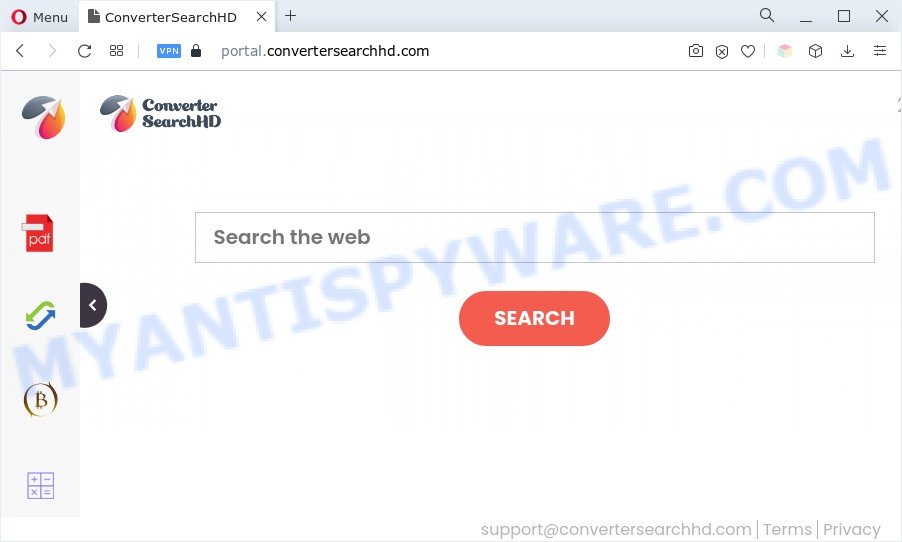
When you perform a search through ConverterSearchHD, in addition to search results from Yahoo, Bing or Google Custom Search that provide links to web pages, news articles, images or videos you will also be shown a large number of unwanted advertisements. The authors of ConverterSearchHD doing this to earn advertising money from these ads.
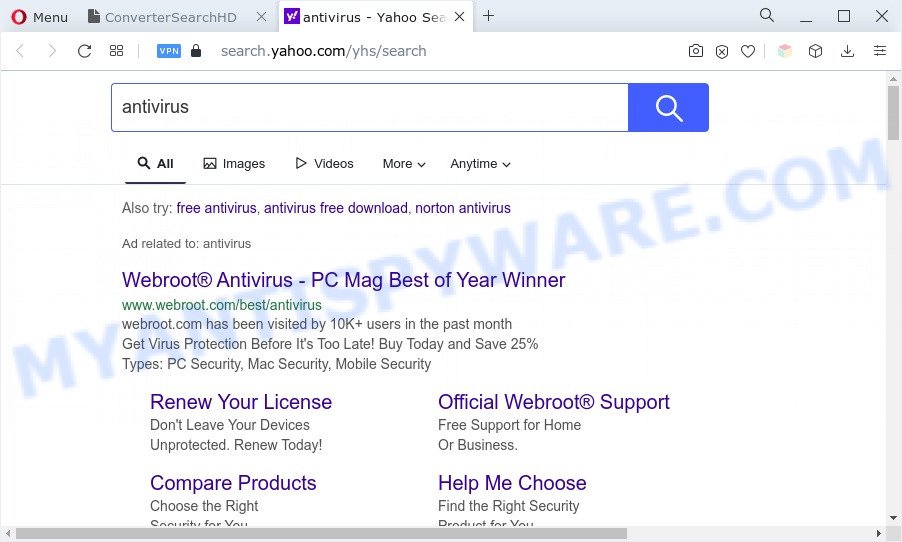
And finally, the ConverterSearchHD hijacker can gather lots of personal information about you like what web sites you’re opening, what you’re looking for the World Wide Web and so on. This information, in the future, may be used for marketing purposes.
How can ConverterSearchHD get on your computer
PUPs and browser hijackers usually gets on your machine along with various free software. Most often, it can be bundled within the installation packages from Softonic, Cnet, Soft32, Brothersoft or other similar web sites. So, you should run any files downloaded from the Web with great caution, read the User agreement, Software license and Terms of use. In the process of installing a new program, you should choose a Manual, Advanced or Custom installation mode to control what components and optional apps to be installed.
Threat Summary
| Name | ConverterSearchHD |
| Type | redirect virus, PUP, search provider hijacker, startpage hijacker, browser hijacker |
| Name | portal.convertersearchhd.com, feed.convertersearchhd.com |
| Affected Browser Settings | search engine, start page, newtab page URL |
| Symptoms |
|
| Removal | ConverterSearchHD removal guide |
How to remove ConverterSearchHD hijacker
In the step-by-step guide below, we will try to cover the MS Edge, Google Chrome, Mozilla Firefox and IE and provide general advice to remove ConverterSearchHD browser hijacker. You may find some minor differences in your Microsoft Windows install. No matter, you should be okay if you follow the steps outlined below: delete all suspicious and unknown programs, reset web-browsers settings, fix web-browsers shortcuts, run free malware removal tools. Some of the steps below will require you to close this web-site. So, please read the few simple steps carefully, after that bookmark it or open it on your smartphone for later reference.
To remove ConverterSearchHD, perform the steps below:
- How to remove ConverterSearchHD manually
- Automatic Removal of ConverterSearchHD browser hijacker
- Run AdBlocker to block ConverterSearchHD and stay safe online
- To sum up
How to remove ConverterSearchHD manually
ConverterSearchHD is a browser hijacker that can rewrite your browser search provider by default, newtab and start page and reroute you to the webpages which may contain tons of advertisements. Not every antivirus application can detect and remove ConverterSearchHD easily from the web-browser. Follow the steps below and you can delete browser hijacker infection by yourself.
Uninstall PUPs through the Windows Control Panel
When troubleshooting a personal computer, one common step is go to Windows Control Panel and delete questionable software. The same approach will be used in the removal of ConverterSearchHD browser hijacker. Please use steps based on your Windows version.
Make sure you have closed all internet browsers and other software. Next, delete any unwanted and suspicious software from your Control panel.
Windows 10, 8.1, 8
Now, press the Windows button, type “Control panel” in search and press Enter. Select “Programs and Features”, then “Uninstall a program”.

Look around the entire list of programs installed on your machine. Most likely, one of them is the ConverterSearchHD hijacker. Choose the dubious program or the program that name is not familiar to you and remove it.
Windows Vista, 7
From the “Start” menu in MS Windows, select “Control Panel”. Under the “Programs” icon, choose “Uninstall a program”.

Select the questionable or any unknown programs, then press “Uninstall/Change” button to uninstall this undesired program from your computer.
Windows XP
Click the “Start” button, select “Control Panel” option. Click on “Add/Remove Programs”.

Choose an unwanted program, then click “Change/Remove” button. Follow the prompts.
Get rid of ConverterSearchHD browser hijacker from IE
By resetting Microsoft Internet Explorer web browser you restore your web browser settings to its default state. This is basic when troubleshooting problems that might have been caused by browser hijackers like ConverterSearchHD.
First, open the Internet Explorer. Next, click the button in the form of gear (![]() ). It will open the Tools drop-down menu, click the “Internet Options” as shown on the screen below.
). It will open the Tools drop-down menu, click the “Internet Options” as shown on the screen below.

In the “Internet Options” window click on the Advanced tab, then click the Reset button. The Internet Explorer will open the “Reset Internet Explorer settings” window as on the image below. Select the “Delete personal settings” check box, then click “Reset” button.

You will now need to restart your PC for the changes to take effect.
Remove ConverterSearchHD from Mozilla Firefox by resetting web-browser settings
If the Firefox browser program is hijacked, then resetting its settings can help. The Reset feature is available on all modern version of Mozilla Firefox. A reset can fix many issues by restoring Mozilla Firefox settings such as start page, new tab and search provider to their original state. Your saved bookmarks, form auto-fill information and passwords won’t be cleared or changed.
Start the Firefox and click the menu button (it looks like three stacked lines) at the top right of the internet browser screen. Next, press the question-mark icon at the bottom of the drop-down menu. It will display the slide-out menu.

Select the “Troubleshooting information”. If you are unable to access the Help menu, then type “about:support” in your address bar and press Enter. It bring up the “Troubleshooting Information” page as shown on the image below.

Click the “Refresh Firefox” button at the top right of the Troubleshooting Information page. Select “Refresh Firefox” in the confirmation dialog box. The Mozilla Firefox will begin a process to fix your problems that caused by the ConverterSearchHD browser hijacker. Once, it’s finished, click the “Finish” button.
Remove ConverterSearchHD from Chrome
Another way to remove ConverterSearchHD from Google Chrome is Reset Chrome settings. This will disable malicious extensions and reset Chrome settings including newtab, home page and default search provider to original state. However, your themes, bookmarks, history, passwords, and web form auto-fill information will not be deleted.

- First, launch the Google Chrome and click the Menu icon (icon in the form of three dots).
- It will open the Chrome main menu. Choose More Tools, then click Extensions.
- You’ll see the list of installed extensions. If the list has the addon labeled with “Installed by enterprise policy” or “Installed by your administrator”, then complete the following steps: Remove Chrome extensions installed by enterprise policy.
- Now open the Google Chrome menu once again, press the “Settings” menu.
- Next, click “Advanced” link, which located at the bottom of the Settings page.
- On the bottom of the “Advanced settings” page, click the “Reset settings to their original defaults” button.
- The Chrome will open the reset settings prompt as on the image above.
- Confirm the browser’s reset by clicking on the “Reset” button.
- To learn more, read the post How to reset Chrome settings to default.
Automatic Removal of ConverterSearchHD browser hijacker
The manual instructions above is tedious to use and can not always help to get rid of ConverterSearchHD hijacker easily. Here I am telling you an automatic method to remove this browser hijacker from your web browser easily. Zemana AntiMalware, MalwareBytes Free and HitmanPro are anti malware tools that can detect and remove all kinds of unwanted software including the ConverterSearchHD browser hijacker.
Remove ConverterSearchHD browser hijacker infection with Zemana
Zemana Anti Malware (ZAM) highly recommended, because it can search for security threats such hijacker and adware software which most ‘classic’ antivirus apps fail to pick up on. Moreover, if you have any ConverterSearchHD removal problems which cannot be fixed by this tool automatically, then Zemana Free provides 24X7 online assistance from the highly experienced support staff.
Visit the page linked below to download Zemana. Save it directly to your Microsoft Windows Desktop.
165053 downloads
Author: Zemana Ltd
Category: Security tools
Update: July 16, 2019
When the downloading process is done, close all windows on your computer. Further, run the set up file named Zemana.AntiMalware.Setup. If the “User Account Control” dialog box pops up as displayed on the image below, press the “Yes” button.

It will display the “Setup wizard” which will assist you install Zemana Free on the personal computer. Follow the prompts and do not make any changes to default settings.

Once install is finished successfully, Zemana Anti Malware will automatically run and you can see its main window like below.

Next, click the “Scan” button to begin checking your PC system for the ConverterSearchHD hijacker. Depending on your PC, the scan can take anywhere from a few minutes to close to an hour. During the scan Zemana will look for threats present on your PC.

When that process is finished, it will open the Scan Results. In order to delete all threats, simply click “Next” button.

The Zemana will remove ConverterSearchHD browser hijacker and move the selected threats to the program’s quarantine. When the task is complete, you may be prompted to restart your personal computer.
Remove ConverterSearchHD browser hijacker from internet browsers with Hitman Pro
In order to make sure that no more folders and files linked to ConverterSearchHD are inside your computer, you must run another effective malicious software scanner. We recommend to run Hitman Pro. No installation is necessary with this utility.

- Visit the page linked below to download Hitman Pro. Save it to your Desktop so that you can access the file easily.
- When the downloading process is finished, start the Hitman Pro, double-click the HitmanPro.exe file.
- If the “User Account Control” prompts, press Yes to continue.
- In the HitmanPro window, click the “Next” to perform a system scan for the ConverterSearchHD hijacker. When a threat is detected, the number of the security threats will change accordingly.
- After Hitman Pro has completed scanning your computer, a list of all items found is produced. Make sure all items have ‘checkmark’ and click “Next”. Now, press the “Activate free license” button to begin the free 30 days trial to delete all malware found.
How to remove ConverterSearchHD with MalwareBytes Free
Delete ConverterSearchHD manually is difficult and often unwanted software is not fully removed. Therefore, we suggest you to use the MalwareBytes that are completely clean your personal computer. Moreover, this free program will allow you to delete malicious software, potentially unwanted programs, toolbars and adware that your machine can be infected too.
Please go to the following link to download MalwareBytes Free. Save it on your Desktop.
327278 downloads
Author: Malwarebytes
Category: Security tools
Update: April 15, 2020
When the download is finished, close all windows on your PC system. Further, run the file named MBSetup. If the “User Account Control” dialog box pops up as shown in the figure below, click the “Yes” button.

It will display the Setup wizard that will allow you install MalwareBytes AntiMalware on the machine. Follow the prompts and don’t make any changes to default settings.

Once installation is done successfully, press “Get Started” button. Then MalwareBytes will automatically start and you may see its main window as shown in the following example.

Next, press the “Scan” button to perform a system scan with this utility for the ConverterSearchHD browser hijacker. A scan can take anywhere from 10 to 30 minutes, depending on the count of files on your machine and the speed of your personal computer. While the MalwareBytes Free utility is scanning, you may see number of objects it has identified as being infected by malicious software.

After the checking is finished, MalwareBytes AntiMalware will display a scan report. Make sure to check mark the threats which are unsafe and then click “Quarantine” button.

The MalwareBytes AntiMalware (MBAM) will get rid of ConverterSearchHD browser hijacker and move the selected threats to the Quarantine. Once that process is finished, you can be prompted to restart your machine. We recommend you look at the following video, which completely explains the process of using the MalwareBytes Anti Malware to remove hijackers, adware software and other malicious software.
Run AdBlocker to block ConverterSearchHD and stay safe online
Use ad blocker program like AdGuard in order to stop advertisements, malvertisements, pop-ups and online trackers, avoid having to install malicious and adware browser plug-ins and add-ons which affect your personal computer performance and impact your PC security. Surf the Net anonymously and stay safe online!
Visit the following page to download AdGuard. Save it directly to your MS Windows Desktop.
26903 downloads
Version: 6.4
Author: © Adguard
Category: Security tools
Update: November 15, 2018
Once the downloading process is finished, double-click the downloaded file to start it. The “Setup Wizard” window will show up on the computer screen as displayed on the screen below.

Follow the prompts. AdGuard will then be installed and an icon will be placed on your desktop. A window will show up asking you to confirm that you want to see a quick tutorial as displayed on the image below.

Press “Skip” button to close the window and use the default settings, or click “Get Started” to see an quick guidance which will help you get to know AdGuard better.
Each time, when you launch your personal computer, AdGuard will launch automatically and stop unwanted advertisements, block ConverterSearchHD, as well as other malicious or misleading webpages. For an overview of all the features of the program, or to change its settings you can simply double-click on the AdGuard icon, that is located on your desktop.
To sum up
Now your PC system should be clean of the ConverterSearchHD browser hijacker. We suggest that you keep Zemana Free (to periodically scan your computer for new hijacker infections and other malware) and AdGuard (to help you stop unwanted popup advertisements and harmful web pages). Moreover, to prevent any browser hijacker, please stay clear of unknown and third party programs, make sure that your antivirus program, turn on the option to search for PUPs.
If you need more help with ConverterSearchHD related issues, go to here.




















