According to cyber threat analysts, Lomurdened.club is a website that is designed to deceive people into registering for its push notifications that go directly to the desktop or the web-browser. It states that the user must subscribe to notifications in order to download a file, enable Flash Player, access the content of the web-page, connect to the Internet, watch a video, and so on.
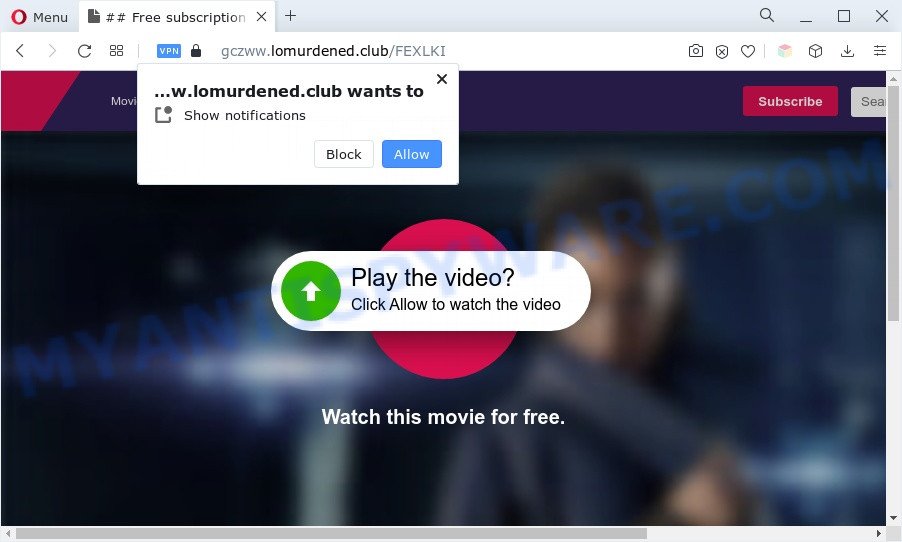
If you click on the ‘Allow’, the Lomurdened.club web page starts sending tons of browser notification spam on your your desktop. You will see the pop-up adverts even when your browser is closed. Push notifications are originally developed to alert the user of recently published content. Scammers abuse ‘browser notification feature’ to avoid antivirus software and ad-blocking programs by presenting annoying adverts. These advertisements are displayed in the lower right corner of the screen urges users to play online games, visit dubious web-pages, install web browser extensions & so on.

In order to unsubscribe from Lomurdened.club spam notifications open your web-browser’s settings and perform the Lomurdened.club removal guidance below. Once you delete Lomurdened.club subscription, the browser notification spam will no longer display on your web-browser.
Threat Summary
| Name | Lomurdened.club pop-up |
| Type | push notifications ads, pop-up virus, popup ads, pop-ups |
| Distribution | potentially unwanted apps, malicious popup advertisements, social engineering attack, adwares |
| Symptoms |
|
| Removal | Lomurdened.club removal guide |
How does your personal computer get infected with Lomurdened.club pop-ups
These Lomurdened.club pop-ups are caused by shady advertisements on the webpages you visit or adware software. Adware is a type of invasive software — which can infect personal computers — frequently reroute your web-browser to certain web-pages so the owners of those sites can get revenue by displaying advertisements to visitors. It’s not a good idea to have installed adware. The reason for this is simple, it doing things you do not know about. And of course you completely don’t know what will happen when you click on any the adverts.
Adware is bundled with various free software. This means that you need to be very careful when installing programs downloaded from the Internet, even from a large proven hosting. Be sure to read the Terms of Use and the Software license, choose only the Manual, Advanced or Custom setup option, switch off all bundled modules and software are offered to install.
If you noticed any of the symptoms mentioned above, we advise you to complete few simple steps below to get rid of the adware and get rid of Lomurdened.club popups from your web browser.
How to remove Lomurdened.club advertisements (removal steps)
Not all unwanted software such as adware that causes multiple annoying pop-ups are easily uninstallable. You might see pop-ups, deals, text links, in-text ads, banners and other type of advertisements in the IE, Chrome, MS Edge and Firefox and might not be able to figure out the program responsible for this activity. The reason for this is that many unwanted applications neither appear in MS Windows Control Panel. Therefore in order to fully delete Lomurdened.club pop-ups, you need to complete the following steps. Some of the steps will require you to restart your computer or shut down this webpage. So, read this guidance carefully, then bookmark this page or open it on your smartphone for later reference.
To remove Lomurdened.club pop ups, execute the following steps:
- How to get rid of Lomurdened.club pop up ads without any software
- Automatic Removal of Lomurdened.club pop up ads
- Stop Lomurdened.club pop-up ads
- To sum up
How to get rid of Lomurdened.club pop up ads without any software
Looking for a method to delete Lomurdened.club advertisements manually without installing any software? Then this section of the post is just for you. Below are some simple steps you can take. Performing these steps requires basic knowledge of web-browser and Windows setup. If you doubt that you can follow them, it is better to use free applications listed below that can help you remove Lomurdened.club pop-up advertisements.
Delete newly added potentially unwanted apps
The best way to start the computer cleanup is to delete unknown and questionable programs. Using the Microsoft Windows Control Panel you can do this quickly and easily. This step, in spite of its simplicity, should not be ignored, because the removing of unneeded apps can clean up the Firefox, Microsoft Edge, Internet Explorer and Chrome from pop-ups, hijackers and so on.
Windows 10, 8.1, 8
Click the MS Windows logo, and then press Search ![]() . Type ‘Control panel’and press Enter as displayed on the image below.
. Type ‘Control panel’and press Enter as displayed on the image below.

Once the ‘Control Panel’ opens, press the ‘Uninstall a program’ link under Programs category as shown in the following example.

Windows 7, Vista, XP
Open Start menu and choose the ‘Control Panel’ at right such as the one below.

Then go to ‘Add/Remove Programs’ or ‘Uninstall a program’ (Microsoft Windows 7 or Vista) as shown on the image below.

Carefully browse through the list of installed software and delete all dubious and unknown apps. We suggest to press ‘Installed programs’ and even sorts all installed software by date. Once you have found anything dubious that may be the adware that cause intrusive Lomurdened.club pop-ups or other potentially unwanted program (PUP), then select this program and click ‘Uninstall’ in the upper part of the window. If the suspicious program blocked from removal, then use Revo Uninstaller Freeware to completely remove it from your computer.
Remove Lomurdened.club notifications from web browsers
If you have allowed the Lomurdened.club push notifications, you might notice that this web site sending requests, and it can become annoying. To better control your computer, here’s how to remove Lomurdened.club browser notification spam from your web browser.
Google Chrome:
- Just copy and paste the following text into the address bar of Chrome.
- chrome://settings/content/notifications
- Press Enter.
- Remove the Lomurdened.club URL and other dubious URLs by clicking three vertical dots button next to each and selecting ‘Remove’.

Android:
- Tap ‘Settings’.
- Tap ‘Notifications’.
- Find and tap the web browser which displays Lomurdened.club browser notification spam advertisements.
- Find Lomurdened.club URL, other suspicious URLs and set the toggle button to ‘OFF’ on them one-by-one.

Mozilla Firefox:
- Click the Menu button (three horizontal stripes) on the right upper corner of the browser.
- In the drop-down menu select ‘Options’. In the left side select ‘Privacy & Security’.
- Scroll down to the ‘Permissions’ section and click the ‘Settings’ button next to ‘Notifications’.
- In the opened window, locate Lomurdened.club URL, other rogue notifications, click the drop-down menu and choose ‘Block’.
- Save changes.

Edge:
- Click the More button (it looks like three dots) in the top right hand corner.
- Scroll down to ‘Settings’. In the menu on the left go to ‘Advanced’.
- Click ‘Manage permissions’ button, located beneath ‘Website permissions’.
- Disable the on switch for the Lomurdened.club URL.

Internet Explorer:
- Click the Gear button on the top right corner.
- Go to ‘Internet Options’ in the menu.
- Click on the ‘Privacy’ tab and select ‘Settings’ in the pop-up blockers section.
- Find the Lomurdened.club and click the ‘Remove’ button to remove the site.

Safari:
- Click ‘Safari’ button on the left-upper corner of the window and select ‘Preferences’.
- Select the ‘Websites’ tab and then select ‘Notifications’ section on the left panel.
- Check for Lomurdened.club site, other questionable URLs and apply the ‘Deny’ option for each.
Remove Lomurdened.club popup ads from Google Chrome
If adware software, other program or extensions changed your Chrome settings without your knowledge, then you can remove Lomurdened.club pop-ups and revert back your web-browser settings in Chrome at any time. However, your saved passwords and bookmarks will not be changed, deleted or cleared.

- First launch the Chrome and click Menu button (small button in the form of three dots).
- It will display the Chrome main menu. Choose More Tools, then click Extensions.
- You’ll see the list of installed extensions. If the list has the extension labeled with “Installed by enterprise policy” or “Installed by your administrator”, then complete the following tutorial: Remove Chrome extensions installed by enterprise policy.
- Now open the Google Chrome menu once again, click the “Settings” menu.
- You will see the Google Chrome’s settings page. Scroll down and click “Advanced” link.
- Scroll down again and click the “Reset” button.
- The Chrome will open the reset profile settings page as on the image above.
- Next click the “Reset” button.
- Once this process is done, your web browser’s new tab page, search provider by default and home page will be restored to their original defaults.
- To learn more, read the article How to reset Google Chrome settings to default.
Get rid of Lomurdened.club advertisements from Mozilla Firefox
Resetting Firefox web-browser will reset all the settings to their default values and will remove Lomurdened.club advertisements, malicious add-ons and extensions. When using the reset feature, your personal information such as passwords, bookmarks, browsing history and web form auto-fill data will be saved.
First, open the Firefox. Next, click the button in the form of three horizontal stripes (![]() ). It will show the drop-down menu. Next, click the Help button (
). It will show the drop-down menu. Next, click the Help button (![]() ).
).

In the Help menu press the “Troubleshooting Information”. In the upper-right corner of the “Troubleshooting Information” page click on “Refresh Firefox” button similar to the one below.

Confirm your action, click the “Refresh Firefox”.
Get rid of Lomurdened.club pop-up advertisements from Internet Explorer
In order to restore all web browser newtab, search engine by default and start page you need to reset the Internet Explorer to the state, that was when the Windows was installed on your computer.
First, open the Internet Explorer, press ![]() ) button. Next, press “Internet Options” as shown in the figure below.
) button. Next, press “Internet Options” as shown in the figure below.

In the “Internet Options” screen select the Advanced tab. Next, press Reset button. The Internet Explorer will open the Reset Internet Explorer settings dialog box. Select the “Delete personal settings” check box and click Reset button.

You will now need to restart your computer for the changes to take effect. It will remove adware which cause popups, disable malicious and ad-supported browser’s extensions and restore the IE’s settings such as new tab, homepage and search engine to default state.
Automatic Removal of Lomurdened.club pop up ads
The manual guide above is tedious to use and can not always help to fully delete the Lomurdened.club pop up ads. Here I am telling you an automatic way to get rid of this adware from your personal computer completely. Zemana Anti Malware (ZAM), MalwareBytes Free and HitmanPro are antimalware tools that can be used to look for and get rid of all kinds of malware including adware software that causes Lomurdened.club ads.
How to remove Lomurdened.club popups with Zemana AntiMalware (ZAM)
Thinking about delete Lomurdened.club advertisements from your internet browser? Then pay attention to Zemana Free. This is a well-known tool, originally created just to look for and get rid of malicious software, adware software and PUPs. But by now it has seriously changed and can not only rid you of malware, but also protect your PC from malware and adware, as well as identify and get rid of common viruses and trojans.
Download Zemana AntiMalware by clicking on the link below.
165070 downloads
Author: Zemana Ltd
Category: Security tools
Update: July 16, 2019
When the download is complete, close all apps and windows on your personal computer. Open a directory in which you saved it. Double-click on the icon that’s named Zemana.AntiMalware.Setup like below.
![]()
When the installation begins, you will see the “Setup wizard” that will allow you install Zemana Free on your PC.

Once setup is complete, you will see window as on the image below.

Now click the “Scan” button to start checking your machine for the adware software responsible for Lomurdened.club popups. A system scan can take anywhere from 5 to 30 minutes, depending on your PC system. While the Zemana Anti Malware utility is checking, you can see how many objects it has identified as being infected by malicious software.

When the checking is complete, Zemana Anti-Malware (ZAM) will show a screen that contains a list of malware that has been found. Review the report and then press “Next” button.

The Zemana Anti Malware (ZAM) will remove adware which causes intrusive Lomurdened.club pop ups and move the selected threats to the program’s quarantine.
Get rid of Lomurdened.club pop ups and malicious extensions with HitmanPro
Hitman Pro is a portable utility which detects and deletes undesired apps such as browser hijacker infections, adware, toolbars, other web browser extensions and other malware. It scans your personal computer for adware that causes Lomurdened.club pop ups and prepares a list of threats marked for removal. HitmanPro will only erase those unwanted apps that you wish to be removed.
Please go to the link below to download the latest version of Hitman Pro for Microsoft Windows. Save it to your Desktop so that you can access the file easily.
After downloading is done, open the directory in which you saved it. You will see an icon like below.

Double click the Hitman Pro desktop icon. After the tool is started, you will see a screen as displayed in the following example.

Further, press “Next” button . HitmanPro tool will start scanning the whole computer to find out adware that causes undesired Lomurdened.club ads. Depending on your computer, the scan can take anywhere from a few minutes to close to an hour. Once the scanning is complete, Hitman Pro will open a list of detected threats as shown in the figure below.

Make sure all items have ‘checkmark’ and press “Next” button. It will display a prompt, press the “Activate free license” button.
How to get rid of Lomurdened.club with MalwareBytes Free
We suggest using the MalwareBytes Free that are completely clean your PC system of the adware software. The free utility is an advanced malware removal program designed by (c) Malwarebytes lab. This program uses the world’s most popular anti malware technology. It is able to help you delete annoying Lomurdened.club popup ads from your web browsers, PUPs, malicious software, hijackers, toolbars, ransomware and other security threats from your PC for free.

- Download MalwareBytes Anti-Malware (MBAM) from the link below.
Malwarebytes Anti-malware
327294 downloads
Author: Malwarebytes
Category: Security tools
Update: April 15, 2020
- When the download is complete, close all software and windows on your system. Open a file location. Double-click on the icon that’s named MBsetup.
- Select “Personal computer” option and press Install button. Follow the prompts.
- Once installation is done, click the “Scan” button to perform a system scan for the adware software which causes annoying Lomurdened.club popups. During the scan MalwareBytes AntiMalware will scan for threats exist on your personal computer.
- After MalwareBytes completes the scan, it will open the Scan Results. Once you’ve selected what you want to remove from your PC system click “Quarantine”. Once finished, you may be prompted to restart your personal computer.
The following video offers a step-by-step guidance on how to remove browser hijacker infections, adware software and other malicious software with MalwareBytes.
Stop Lomurdened.club pop-up ads
To put it simply, you need to use an ad blocker utility (AdGuard, for example). It will stop and protect you from all undesired web pages such as Lomurdened.club, ads and pop ups. To be able to do that, the adblocker application uses a list of filters. Each filter is a rule that describes a malicious web-site, an advertising content, a banner and others. The ad blocking program automatically uses these filters, depending on the websites you’re visiting.
AdGuard can be downloaded from the following link. Save it directly to your Windows Desktop.
26904 downloads
Version: 6.4
Author: © Adguard
Category: Security tools
Update: November 15, 2018
When downloading is done, double-click the downloaded file to launch it. The “Setup Wizard” window will show up on the computer screen like the one below.

Follow the prompts. AdGuard will then be installed and an icon will be placed on your desktop. A window will show up asking you to confirm that you want to see a quick tutorial as on the image below.

Click “Skip” button to close the window and use the default settings, or press “Get Started” to see an quick instructions that will allow you get to know AdGuard better.
Each time, when you start your computer, AdGuard will start automatically and stop unwanted ads, block Lomurdened.club, as well as other harmful or misleading web pages. For an overview of all the features of the application, or to change its settings you can simply double-click on the AdGuard icon, which may be found on your desktop.
To sum up
After completing the steps outlined above, your computer should be clean from adware software responsible for Lomurdened.club pop-up advertisements and other malware. The Chrome, IE, Microsoft Edge and Firefox will no longer reroute you to various annoying web-sites similar to Lomurdened.club. Unfortunately, if the steps does not help you, then you have caught a new adware, and then the best way – ask for help here.



















