According to computer security professionals, Jioer.pro is a web-site which uses the browser notification feature to force unsuspecting users into subscribing to spam notifications that go directly to the desktop or the web-browser. It will deliver the message stating that the user should click ‘Allow’ in order to access the content of the webpage, connect to the Internet, enable Flash Player, download a file, watch a video, and so on.
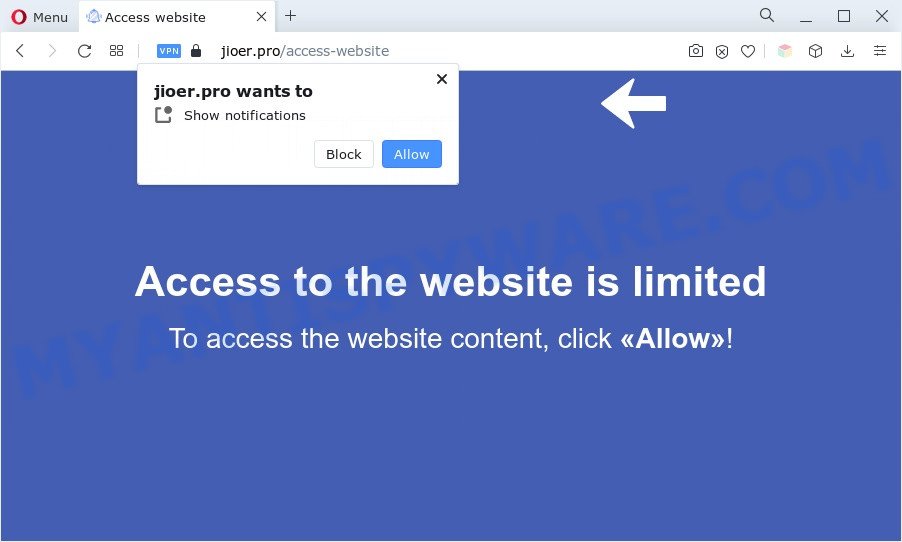
If you click on the ‘Allow’, then your web-browser will be configured to show unwanted adverts on your desktop, even when you are not using the internet browser. Push notifications are originally developed to alert the user of recently published news. Cyber criminals abuse ‘browser notification feature’ to avoid anti-virus and ad blocker programs by showing annoying ads. These ads are displayed in the lower right corner of the screen urges users to play online games, visit dubious web-sites, install internet browser addons & so on.

The best method to unsubscribe from Jioer.pro push notifications open your browser’s settings and follow the Jioer.pro removal instructions below. Once you remove Jioer.pro subscription, the browser notification spam will no longer appear on your desktop.
Threat Summary
| Name | Jioer.pro pop up |
| Type | push notifications ads, pop-up virus, pop up ads, popups |
| Distribution | social engineering attack, suspicious pop up advertisements, potentially unwanted software, adware softwares |
| Symptoms |
|
| Removal | Jioer.pro removal guide |
How does your PC system get infected with Jioer.pro pop-ups
These Jioer.pro popups are caused by misleading ads on the web-pages you visit or adware software. Many users consider adware, PUPs, keyloggers, trojans as the same thing. They are all types of unwanted programs that each behave differently. The word ‘adware’ is a combination of two words ‘ad’ and ‘software’. Adware presents ads on an infected machine. Not very dangerous for users, but very profitable for the the software producers.
Most of unwanted ads and popups come from internet browser toolbars and/or extensions, BHOs (browser helper objects) and third-party applications. Most often, these items claim itself as programs which improve your experience on the Internet by providing a fast and interactive startpage or a search provider that does not track you. Remember, how to avoid the unwanted applications. Be cautious, start only reputable software which download from reputable sources. NEVER install any unknown and suspicious programs.
So, obviously, you need to delete the adware software without a wait. Use the free few simple steps below. This guide will allow you clean your personal computer of adware and thereby get rid of the Jioer.pro unwanted popup advertisements.
How to remove Jioer.pro ads (removal steps)
Not all unwanted software such as adware related to the Jioer.pro ads are easily uninstallable. You might see pop-ups, deals, text links, in-text ads, banners and other type of advertisements in the Mozilla Firefox, Google Chrome, Microsoft Internet Explorer and Edge and might not be able to figure out the program responsible for this activity. The reason for this is that many undesired apps neither appear in Windows Control Panel. Therefore in order to fully remove Jioer.pro pop-ups, you need to execute the following steps. Read it once, after doing so, please bookmark this page (or open it on your smartphone) as you may need to close your internet browser or reboot your computer.
To remove Jioer.pro pop ups, perform the following steps:
- Manual Jioer.pro popup advertisements removal
- Uninstall potentially unwanted programs through the MS Windows Control Panel
- Remove Jioer.pro notifications from internet browsers
- Remove Jioer.pro advertisements from Chrome
- Delete Jioer.pro from Mozilla Firefox by resetting web browser settings
- Get rid of Jioer.pro pop up ads from Internet Explorer
- Automatic Removal of Jioer.pro popup ads
- Use AdBlocker to block Jioer.pro and stay safe online
- Finish words
Manual Jioer.pro popup advertisements removal
This part of the article is a step-by-step guidance that will show you how to remove Jioer.pro ads manually. You just need to follow every step. In this case, you do not need to install any additional tools.
Uninstall potentially unwanted programs through the MS Windows Control Panel
The main cause of Jioer.pro pop ups could be PUPs, adware or other unwanted applications that you may have unintentionally installed on the machine. You need to find and delete all suspicious applications.
Press Windows button ![]() , then press Search
, then press Search ![]() . Type “Control panel”and press Enter. If you using Windows XP or Windows 7, then click “Start” and select “Control Panel”. It will show the Windows Control Panel as displayed below.
. Type “Control panel”and press Enter. If you using Windows XP or Windows 7, then click “Start” and select “Control Panel”. It will show the Windows Control Panel as displayed below.

Further, press “Uninstall a program” ![]()
It will show a list of all applications installed on your personal computer. Scroll through the all list, and delete any dubious and unknown software.
Remove Jioer.pro notifications from internet browsers
Your browser likely now allows the Jioer.pro web site to send you browser notification spam, but you do not want the unwanted advertisements from this web page and we understand that. We have put together this steps on how you can delete Jioer.pro ads from Mozilla Firefox, Android, Microsoft Internet Explorer, Microsoft Edge, Google Chrome and Safari.
Google Chrome:
- Just copy and paste the following text into the address bar of Google Chrome.
- chrome://settings/content/notifications
- Press Enter.
- Delete the Jioer.pro site and other rogue notifications by clicking three vertical dots button next to each and selecting ‘Remove’.

Android:
- Open Google Chrome.
- Tap on the Menu button (three dots) on the top right corner of the browser.
- In the menu tap ‘Settings’, scroll down to ‘Advanced’.
- Tap on ‘Site settings’ and then ‘Notifications’. In the opened window, find the Jioer.pro site, other rogue notifications and tap on them one-by-one.
- Tap the ‘Clean & Reset’ button and confirm.

Mozilla Firefox:
- In the top right corner of the browser window, click the Menu button, represented by three horizontal stripes.
- In the menu go to ‘Options’, in the menu on the left go to ‘Privacy & Security’.
- Scroll down to the ‘Permissions’ section and click the ‘Settings’ button next to ‘Notifications’.
- Select the Jioer.pro domain from the list and change the status to ‘Block’.
- Click ‘Save Changes’ button.

Edge:
- In the top right hand corner, click on the three dots to expand the Edge menu.
- Click ‘Settings’. Click ‘Advanced’ on the left side of the window.
- Click ‘Manage permissions’ button under ‘Website permissions’.
- Disable the on switch for the Jioer.pro URL.

Internet Explorer:
- In the top right corner of the window, click on the menu button (gear icon).
- In the drop-down menu select ‘Internet Options’.
- Select the ‘Privacy’ tab and click ‘Settings below ‘Pop-up Blocker’ section.
- Select the Jioer.pro site and other suspicious sites below and remove them one by one by clicking the ‘Remove’ button.

Safari:
- On the top menu select ‘Safari’, then ‘Preferences’.
- Select the ‘Websites’ tab and then select ‘Notifications’ section on the left panel.
- Check for Jioer.pro site, other suspicious sites and apply the ‘Deny’ option for each.
Remove Jioer.pro advertisements from Chrome
Resetting Google Chrome to original state is effective in removing the Jioer.pro ads from your browser. This way is always advisable to perform if you have difficulty in removing changes caused by adware.
First run the Google Chrome. Next, click the button in the form of three horizontal dots (![]() ).
).
It will show the Chrome menu. Choose More Tools, then click Extensions. Carefully browse through the list of installed extensions. If the list has the add-on signed with “Installed by enterprise policy” or “Installed by your administrator”, then complete the following steps: Remove Google Chrome extensions installed by enterprise policy.
Open the Google Chrome menu once again. Further, click the option named “Settings”.

The web browser will display the settings screen. Another way to open the Chrome’s settings – type chrome://settings in the web browser adress bar and press Enter
Scroll down to the bottom of the page and click the “Advanced” link. Now scroll down until the “Reset” section is visible, as displayed in the figure below and press the “Reset settings to their original defaults” button.

The Google Chrome will open the confirmation dialog box as on the image below.

You need to confirm your action, click the “Reset” button. The internet browser will start the process of cleaning. Once it is finished, the web-browser’s settings including search engine, newtab page and startpage back to the values which have been when the Chrome was first installed on your computer.
Delete Jioer.pro from Mozilla Firefox by resetting web browser settings
This step will help you remove Jioer.pro pop-ups, third-party toolbars, disable harmful extensions and return your default start page, newtab page and search provider settings.
Press the Menu button (looks like three horizontal lines), and click the blue Help icon located at the bottom of the drop down menu as displayed on the screen below.

A small menu will appear, press the “Troubleshooting Information”. On this page, press “Refresh Firefox” button as displayed below.

Follow the onscreen procedure to return your Firefox web-browser settings to their original settings.
Get rid of Jioer.pro pop up ads from Internet Explorer
By resetting IE browser you revert back your browser settings to its default state. This is basic when troubleshooting problems that might have been caused by adware software which causes unwanted Jioer.pro pop ups.
First, open the IE. Next, click the button in the form of gear (![]() ). It will show the Tools drop-down menu, press the “Internet Options” as displayed on the image below.
). It will show the Tools drop-down menu, press the “Internet Options” as displayed on the image below.

In the “Internet Options” window click on the Advanced tab, then press the Reset button. The Microsoft Internet Explorer will open the “Reset Internet Explorer settings” window as on the image below. Select the “Delete personal settings” check box, then click “Reset” button.

You will now need to reboot your personal computer for the changes to take effect.
Automatic Removal of Jioer.pro popup ads
Best Jioer.pro pop-ups removal utility should locate and remove adware, malicious software, potentially unwanted software, toolbars, keyloggers, browser hijackers, worms, Trojans, and pop-up generators. The key is locating one with a good reputation and these features. Most quality applications listed below offer a free scan and malware removal so you can scan for and uninstall undesired programs without having to pay.
Use Zemana Anti-Malware (ZAM) to get rid of Jioer.pro popup advertisements
Zemana is a program that is used for malicious software, adware, browser hijacker infections and PUPs removal. The application is one of the most efficient antimalware utilities. It helps in malicious software removal and and defends all other types of security threats. One of the biggest advantages of using Zemana Free is that is easy to use and is free. Also, it constantly keeps updating its virus/malware signatures DB. Let’s see how to install and check your machine with Zemana AntiMalware (ZAM) in order to remove Jioer.pro pop ups from your PC.
Now you can set up and use Zemana Anti Malware (ZAM) to remove Jioer.pro popup ads from your web browser by following the steps below:
Click the link below to download Zemana Free installer called Zemana.AntiMalware.Setup on your system. Save it on your MS Windows desktop.
165086 downloads
Author: Zemana Ltd
Category: Security tools
Update: July 16, 2019
Start the setup file after it has been downloaded successfully and then follow the prompts to install this utility on your personal computer.

During installation you can change some settings, but we recommend you don’t make any changes to default settings.
When install is done, this malware removal tool will automatically start and update itself. You will see its main window as shown on the image below.

Now click the “Scan” button to detect adware responsible for Jioer.pro pop-ups. A scan can take anywhere from 10 to 30 minutes, depending on the number of files on your system and the speed of your system. When a malicious software, adware or PUPs are detected, the count of the security threats will change accordingly.

After Zemana Anti-Malware (ZAM) completes the scan, Zemana AntiMalware (ZAM) will create a list of unwanted applications and adware. Review the scan results and then click “Next” button.

The Zemana Anti Malware (ZAM) will delete adware that cause pop ups and move the selected items to the program’s quarantine. After the clean up is finished, you can be prompted to reboot your computer to make the change take effect.
Remove Jioer.pro pop-up advertisements from web-browsers with HitmanPro
The HitmanPro utility is free (30 day trial) and easy to use. It can check and get rid of malware, potentially unwanted software and adware in Microsoft Edge, Google Chrome, Firefox and IE internet browsers and thereby remove all intrusive Jioer.pro popup ads. Hitman Pro is powerful enough to find and delete malicious registry entries and files that are hidden on the machine.

- Visit the following page to download Hitman Pro. Save it on your Desktop.
- After the downloading process is complete, double click the HitmanPro icon. Once this utility is launched, press “Next” button for checking your system for the adware that causes Jioer.pro pop up advertisements in your web-browser. This task can take some time, so please be patient. While the HitmanPro is checking, you can see how many objects it has identified either as being malware.
- When the checking is complete, you’ll be shown the list of all detected threats on your computer. Next, you need to click “Next” button. Now click the “Activate free license” button to begin the free 30 days trial to get rid of all malicious software found.
Run MalwareBytes to get rid of Jioer.pro pop ups
We recommend using the MalwareBytes AntiMalware (MBAM). You can download and install MalwareBytes Anti Malware (MBAM) to detect adware and thereby remove Jioer.pro pop-up ads from your web-browsers. When installed and updated, this free malicious software remover automatically searches for and deletes all threats exist on the computer.
Click the link below to download MalwareBytes Anti-Malware (MBAM). Save it to your Desktop so that you can access the file easily.
327305 downloads
Author: Malwarebytes
Category: Security tools
Update: April 15, 2020
Once the download is complete, close all windows on your PC system. Further, launch the file called MBSetup. If the “User Account Control” dialog box pops up as displayed on the screen below, click the “Yes” button.

It will show the Setup wizard that will assist you install MalwareBytes AntiMalware on the system. Follow the prompts and do not make any changes to default settings.

Once install is complete successfully, press “Get Started” button. Then MalwareBytes Free will automatically launch and you may see its main window like below.

Next, click the “Scan” button to perform a system scan for the adware that causes Jioer.pro popups in your internet browser. When a malicious software, adware or PUPs are found, the count of the security threats will change accordingly. Wait until the the checking is complete.

After the scan get completed, MalwareBytes AntiMalware will show a list of all items found by the scan. You may remove items (move to Quarantine) by simply click “Quarantine” button.

The MalwareBytes Anti Malware will remove adware responsible for Jioer.pro advertisements. Once the clean up is complete, you can be prompted to reboot your system. We recommend you look at the following video, which completely explains the process of using the MalwareBytes Anti Malware to get rid of browser hijacker infections, adware software and other malicious software.
Use AdBlocker to block Jioer.pro and stay safe online
By installing an ad blocking program like AdGuard, you are able to block Jioer.pro, autoplaying video ads and delete a huge count of distracting and unwanted ads on web-pages.
- Download AdGuard on your MS Windows Desktop from the link below.
Adguard download
26910 downloads
Version: 6.4
Author: © Adguard
Category: Security tools
Update: November 15, 2018
- After downloading it, start the downloaded file. You will see the “Setup Wizard” program window. Follow the prompts.
- After the setup is done, click “Skip” to close the installation program and use the default settings, or press “Get Started” to see an quick tutorial that will help you get to know AdGuard better.
- In most cases, the default settings are enough and you don’t need to change anything. Each time, when you start your machine, AdGuard will launch automatically and stop unwanted ads, block Jioer.pro, as well as other harmful or misleading web pages. For an overview of all the features of the program, or to change its settings you can simply double-click on the icon named AdGuard, that can be found on your desktop.
Finish words
Now your computer should be free of the adware software that cause pop-ups. We suggest that you keep Zemana Free (to periodically scan your computer for new adwares and other malicious software) and AdGuard (to help you block undesired pop-ups and harmful webpages). Moreover, to prevent any adware software, please stay clear of unknown and third party programs, make sure that your antivirus application, turn on the option to scan for PUPs.
If you need more help with Jioer.pro pop ups related issues, go to here.


















