PDFSearchz is a PUP (potentially unwanted program) from the browser hijackers family. Browser hijacker are designed in order to redirect user’s web browser and display a large amount of unwanted advertisements and sponsored links from Yahoo, AdSense or another third-party vendors in the search results. Most often, this unwanted software installs on the PC in abundle with free programs that users downloaded and installed from the Internet. Once PDFSearchz gets inside your browser, it’ll change certain internet browser’s search provider, new tab and home page to the pdf-searchz.com domain.
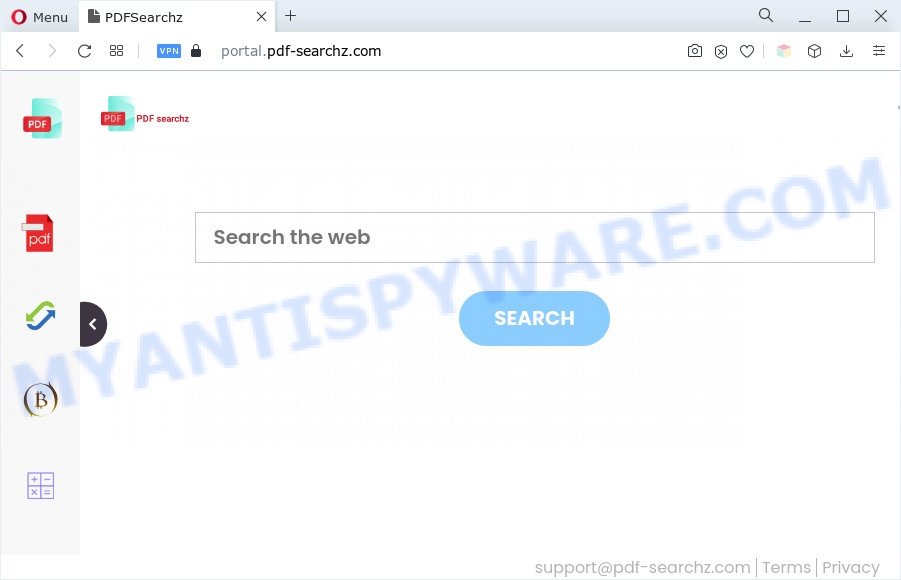
When you are performing searches using the web browser that has been affected by PDFSearchz, the search results will be returned from Bing, Yahoo or Google Custom Search. The creators of the PDFSearchz browser hijacker are most likely doing this to earn advertisement revenue from the advertisements shown in the search results.
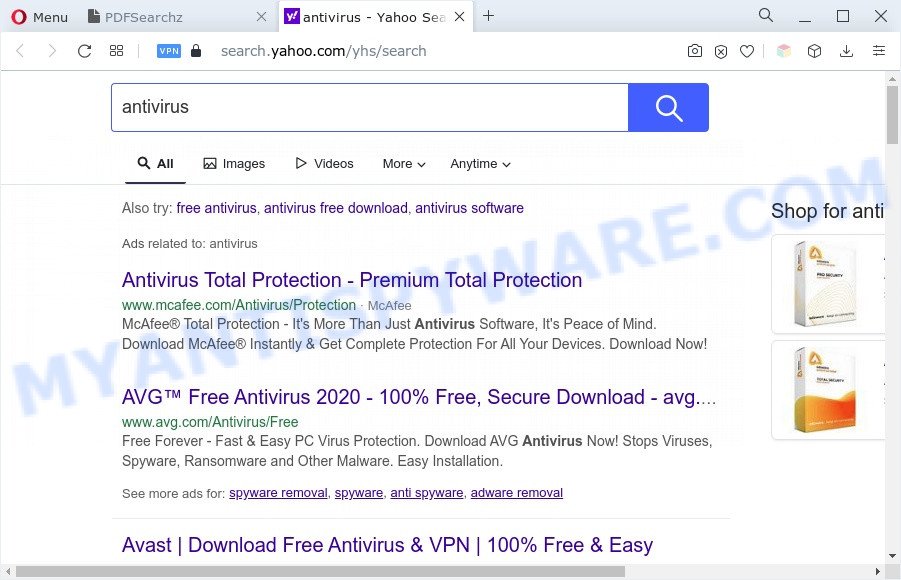
As well as unwanted web-browser redirects to pdf-searchz.com, PDFSearchz can collect your World Wide Web browsing activity by recording URLs visited, IP addresses, web browser version and type, cookie information, Internet Service Provider (ISP) and web sites visited. Such kind of behavior can lead to serious security problems or privacy info theft. This is another reason why PDFSearchz should be uninstalled sooner.
If you realized any of the symptoms mentioned above, we recommend you to perform guide below to get rid of the browser hijacker infection and remove PDFSearchz from your internet browser settings.
How can PDFSearchz get on your PC system
Browser hijacker and PUPs usually comes on the computer with other freeware. Most commonly, this unwanted software comes without the user’s knowledge. Therefore, many users aren’t even aware that their system has been hijacked by PUPs. Please follow the easy rules in order to protect your personal computer from any unwanted programs: don’t install any suspicious programs, read the user agreement and select only the Custom, Manual or Advanced install mode, do not rush to press the Next button. Also, always try to find a review of the program on the Internet. Be careful and attentive!
Threat Summary
| Name | PDFSearchz |
| Type | browser hijacker, search engine hijacker, PUP, startpage hijacker, redirect virus |
| Related domains | portal.pdf-searchz.com, feed.pdf-searchz.com |
| Affected Browser Settings | startpage, search provider, new tab page URL |
| Symptoms |
|
| Removal | PDFSearchz removal guide |
How to remove PDFSearchz hijacker
Even if you have the up-to-date classic antivirus installed, and you’ve checked your PC for malware and removed anything found, you need to do the guide below. The browser hijacker infection removal is not simple as installing another antivirus. Classic antivirus software are not created to run together and will conflict with each other, or possibly crash MS Windows. Instead we recommend complete the manual steps below after that run Zemana, MalwareBytes AntiMalware or Hitman Pro, which are free malware removal tools dedicated to search for and remove potentially unwanted software such as PDFSearchz. Run these tools to ensure the hijacker is removed.
To remove PDFSearchz, follow the steps below:
- Manual PDFSearchz hijacker removal
- Automatic Removal of PDFSearchz
- Block PDFSearchz and other annoying web pages
- To sum up
Manual PDFSearchz hijacker removal
Steps to get rid of PDFSearchz hijacker without any applications are presented below. Be sure to carry out the step-by-step guidance completely to fully remove this browser hijacker.
Uninstall potentially unwanted programs using Windows Control Panel
Check out the MS Windows Control Panel (Programs and Features section) to see all installed software. We advise to click on the “Date Installed” in order to sort the list of programs by the date you installed them. If you see any unknown and suspicious applications, they are the ones you need to delete.
Make sure you have closed all web browsers and other programs. Next, delete any unknown and suspicious programs from your Control panel.
Windows 10, 8.1, 8
Now, press the Windows button, type “Control panel” in search and press Enter. Choose “Programs and Features”, then “Uninstall a program”.

Look around the entire list of apps installed on your computer. Most likely, one of them is the PDFSearchz browser hijacker. Choose the dubious program or the program that name is not familiar to you and remove it.
Windows Vista, 7
From the “Start” menu in MS Windows, choose “Control Panel”. Under the “Programs” icon, select “Uninstall a program”.

Select the questionable or any unknown applications, then press “Uninstall/Change” button to remove this unwanted program from your machine.
Windows XP
Click the “Start” button, select “Control Panel” option. Click on “Add/Remove Programs”.

Select an undesired application, then click “Change/Remove” button. Follow the prompts.
Remove PDFSearchz hijacker from browsers
If you have ‘PDFSearchz hijacker’ removal problem, then remove unwanted extensions can help you. In the steps below we will show you the way to remove malicious add-ons without reinstall. This will also help to delete PDFSearchz hijacker from your web-browser.
You can also try to get rid of PDFSearchz hijacker by reset Google Chrome settings. |
If you are still experiencing problems with PDFSearchz removal, you need to reset Mozilla Firefox browser. |
Another solution to delete PDFSearchz browser hijacker from Internet Explorer is reset Internet Explorer settings. |
|
Automatic Removal of PDFSearchz
Manual removal steps does not always help to remove browser hijacker infection completely, as it is not easy to identify and delete components of hijacker and all malicious files from hard disk. Therefore, it’s recommended that you use malware removal utility to completely delete PDFSearchz off your personal computer. Several free malicious software removal utilities are currently available that can be used against the browser hijacker. The optimum solution would be to use Zemana AntiMalware (ZAM), MalwareBytes Free and Hitman Pro.
Run Zemana AntiMalware (ZAM) to remove PDFSearchz browser hijacker
Thinking about remove PDFSearchz browser hijacker from your web-browser? Then pay attention to Zemana Anti-Malware. This is a well-known utility, originally created just to search for and remove malicious software, adware and PUPs. But by now it has seriously changed and can not only rid you of malicious software, but also protect your PC from malware and adware, as well as identify and remove common viruses and trojans.
Visit the following page to download Zemana. Save it on your Windows desktop.
165053 downloads
Author: Zemana Ltd
Category: Security tools
Update: July 16, 2019
Once the downloading process is done, start it and follow the prompts. Once installed, the Zemana AntiMalware (ZAM) will try to update itself and when this task is done, click the “Scan” button for scanning your PC for the PDFSearchz browser hijacker.

A system scan can take anywhere from 5 to 30 minutes, depending on your personal computer. While the Zemana Anti Malware (ZAM) is checking, you may see number of objects it has identified either as being malicious software. All found items will be marked. You can remove them all by simply click “Next” button.

The Zemana Anti Malware will get rid of PDFSearchz browser hijacker and move the selected items to the program’s quarantine.
Remove PDFSearchz browser hijacker and malicious extensions with HitmanPro
All-in-all, Hitman Pro is a fantastic tool to free your machine from any unwanted programs like PDFSearchz. The Hitman Pro is portable program that meaning, you do not need to install it to use it. Hitman Pro is compatible with all versions of Microsoft Windows OS from Microsoft Windows XP to Windows 10. Both 64-bit and 32-bit systems are supported.
Installing the HitmanPro is simple. First you’ll need to download HitmanPro by clicking on the following link. Save it on your Desktop.
After downloading is complete, open the folder in which you saved it. You will see an icon like below.

Double click the Hitman Pro desktop icon. After the tool is started, you will see a screen like below.

Further, click “Next” button to perform a system scan for the PDFSearchz hijacker. A system scan may take anywhere from 5 to 30 minutes, depending on your computer. When Hitman Pro completes the scan, Hitman Pro will show you the results as shown in the following example.

You may remove items (move to Quarantine) by simply click “Next” button. It will display a prompt, click the “Activate free license” button.
Remove PDFSearchz hijacker with MalwareBytes Anti-Malware (MBAM)
You can remove PDFSearchz hijacker automatically with a help of MalwareBytes Anti Malware. We suggest this free malicious software removal tool because it can easily get rid of browser hijacker infection, adware software, PUPs and toolbars with all their components such as files, folders and registry entries.

Please go to the link below to download the latest version of MalwareBytes AntiMalware for MS Windows. Save it directly to your Windows Desktop.
327278 downloads
Author: Malwarebytes
Category: Security tools
Update: April 15, 2020
Once downloading is done, run it and follow the prompts. Once installed, the MalwareBytes will try to update itself and when this process is done, click the “Scan” button to begin scanning your computer for the PDFSearchz hijacker. A scan may take anywhere from 10 to 30 minutes, depending on the number of files on your PC and the speed of your computer. While the MalwareBytes Anti Malware (MBAM) is checking, you can see how many objects it has identified either as being malware. Next, you need to click “Quarantine” button.
The MalwareBytes AntiMalware (MBAM) is a free program that you can use to get rid of all detected folders, files, services, registry entries and so on. To learn more about this malicious software removal utility, we recommend you to read and follow the few simple steps or the video guide below.
Block PDFSearchz and other annoying web pages
To put it simply, you need to use an ad blocker utility (AdGuard, for example). It will stop and protect you from all unwanted websites, advertisements and popups. To be able to do that, the ad-blocking program uses a list of filters. Each filter is a rule that describes a malicious web site, an advertising content, a banner and others. The ad blocking application automatically uses these filters, depending on the web pages you’re visiting.
First, visit the page linked below, then click the ‘Download’ button in order to download the latest version of AdGuard.
26903 downloads
Version: 6.4
Author: © Adguard
Category: Security tools
Update: November 15, 2018
When the download is finished, start the downloaded file. You will see the “Setup Wizard” screen as on the image below.

Follow the prompts. Once the install is done, you will see a window as shown in the figure below.

You can press “Skip” to close the install program and use the default settings, or click “Get Started” button to see an quick tutorial that will help you get to know AdGuard better.
In most cases, the default settings are enough and you don’t need to change anything. Each time, when you start your computer, AdGuard will start automatically and stop unwanted advertisements, block PDFSearchz, as well as other malicious or misleading webpages. For an overview of all the features of the application, or to change its settings you can simply double-click on the AdGuard icon, that can be found on your desktop.
To sum up
Now your PC system should be clean of the PDFSearchz hijacker. We suggest that you keep AdGuard (to help you stop unwanted pop ups and intrusive harmful web-sites) and Zemana (to periodically scan your machine for new malware, browser hijackers and adware). Make sure that you have all the Critical Updates recommended for MS Windows operating system. Without regular updates you WILL NOT be protected when new hijacker infections, harmful apps and adware are released.
If you are still having problems while trying to remove PDFSearchz from your browser, then ask for help here.




















