News-back.net pop-up is a browser-based scam that uses social engineering to mislead you and other unsuspecting victims into signing up for its browser notification spam. This web-site claims that clicking ‘Allow’ button is necessary to access the content of the web-page, watch a video, connect to the Internet, download a file, enable Flash Player, and so on.
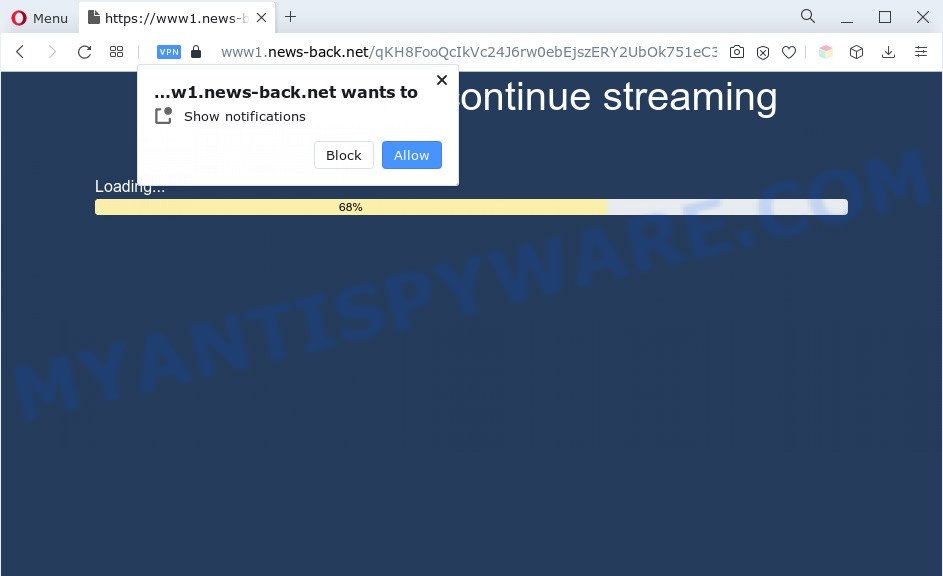
Once click on the ‘Allow’, the News-back.net web page gets your permission to send browser notification spam in form of popup adverts in the lower right corner of the desktop. The browser notification spam will promote ‘free’ online games, fake prizes scams, questionable web-browser extensions, adult web pages, and fake software as displayed in the figure below.

To end this intrusive behavior and remove News-back.net browser notification spam, you need to modify browser settings that got modified by adware software. For that, complete the News-back.net removal instructions below. Once you remove notifications subscription, the News-back.net popups advertisements will no longer show on the desktop.
Threat Summary
| Name | News-back.net pop up |
| Type | spam notifications advertisements, pop-up advertisements, popups, pop up virus |
| Distribution | potentially unwanted software, adwares, social engineering attack, suspicious popup ads |
| Symptoms |
|
| Removal | News-back.net removal guide |
How does your system get infected with News-back.net pop-ups
These News-back.net popups are caused by misleading ads on the webpages you visit or adware. Many users consider adware, PUPs, keyloggers, malware as the same thing. They are all forms of undesired programs that each behave differently. The word ‘adware’ is a combination of two words ‘ad’ and ‘software’. Adware displays ads on an infected PC system. Not very dangerous for computer users, but very profitable for the the software makers.
Adware usually comes on the PC system with free applications. Most often, it comes without the user’s knowledge. Therefore, many users aren’t even aware that their computer has been affected with potentially unwanted applications and adware. Please follow the easy rules in order to protect your computer from adware and potentially unwanted apps: do not install any suspicious apps, read the user agreement and select only the Custom, Manual or Advanced installation mode, don’t rush to click the Next button. Also, always try to find a review of the application on the Internet. Be careful and attentive!
To find out how to delete News-back.net advertisements, we advise to read the steps added to this blog post below. The guidance was created by experienced security researchers who discovered a way to get rid of the annoying adware out of the personal computer.
How to remove News-back.net ads (removal tutorial)
Not all undesired apps such as adware that cause intrusive News-back.net pop ups are easily uninstallable. You might see pop-ups, deals, text links, in-text ads, banners and other type of advertisements in the Mozilla Firefox, MS Edge, Google Chrome and IE and might not be able to figure out the application responsible for this activity. The reason for this is that many unwanted applications neither appear in Microsoft Windows Control Panel. Therefore in order to completely get rid of News-back.net pop up advertisements, you need to complete the steps below. Some of the steps will require you to reboot your machine or exit this web-page. So, read this tutorial carefully, then bookmark this page or open it on your smartphone for later reference.
To remove News-back.net pop ups, execute the following steps:
- Manual News-back.net popups removal
- Automatic Removal of News-back.net ads
- Stop News-back.net pop up ads
- Finish words
Manual News-back.net popups removal
In this section of the article, we have posted the steps that will help to remove News-back.net pop up advertisements manually. Although compared to removal tools, this way loses in time, but you don’t need to download anything on your computer. It will be enough for you to follow the detailed instructions with images. We tried to describe each step in detail, but if you realized that you might not be able to figure it out, or simply do not want to change the Windows and internet browser settings, then it’s better for you to run utilities from trusted developers, which are listed below.
Delete recently installed PUPs
We suggest that you begin the PC system cleaning process by checking the list of installed software and delete all unknown or suspicious software. This is a very important step, as mentioned above, very often the malicious apps such as adware software and hijacker infections may be bundled with free programs. Delete the unwanted applications can get rid of the undesired advertisements or web browser redirect.
Make sure you have closed all internet browsers and other applications. Next, remove any unrequested and suspicious applications from your Control panel.
Windows 10, 8.1, 8
Now, click the Windows button, type “Control panel” in search and press Enter. Choose “Programs and Features”, then “Uninstall a program”.

Look around the entire list of applications installed on your computer. Most likely, one of them is the adware that causes multiple intrusive pop ups. Select the questionable program or the program that name is not familiar to you and uninstall it.
Windows Vista, 7
From the “Start” menu in Microsoft Windows, select “Control Panel”. Under the “Programs” icon, choose “Uninstall a program”.

Choose the questionable or any unknown software, then click “Uninstall/Change” button to remove this undesired program from your computer.
Windows XP
Click the “Start” button, select “Control Panel” option. Click on “Add/Remove Programs”.

Choose an undesired program, then click “Change/Remove” button. Follow the prompts.
Remove News-back.net notifications from web browsers
If you are in situation where you don’t want to see push notifications from the News-back.net webpage. In this case, you can turn off web notifications for your browser in Windows/Mac OS/Android. Find your internet browser in the list below, follow steps to get rid of internet browser permissions to display browser notification spam.
|
|
|
|
|
|
Remove News-back.net from Mozilla Firefox by resetting internet browser settings
This step will allow you delete News-back.net pop-ups, third-party toolbars, disable malicious extensions and revert back your default start page, new tab page and search engine settings.
Start the Mozilla Firefox and press the menu button (it looks like three stacked lines) at the top right of the web-browser screen. Next, press the question-mark icon at the bottom of the drop-down menu. It will display the slide-out menu.

Select the “Troubleshooting information”. If you are unable to access the Help menu, then type “about:support” in your address bar and press Enter. It bring up the “Troubleshooting Information” page as displayed in the following example.

Click the “Refresh Firefox” button at the top right of the Troubleshooting Information page. Select “Refresh Firefox” in the confirmation prompt. The Firefox will begin a task to fix your problems that caused by the News-back.net adware software. Once, it is complete, click the “Finish” button.
Remove News-back.net popups from Google Chrome
If you have adware problem or the Chrome is running slow, then reset Chrome settings can help you. In the steps below we will show you a solution to reset your Chrome settings to original state without reinstall. This will also help to get rid of News-back.net popups from your web-browser.
First open the Google Chrome. Next, click the button in the form of three horizontal dots (![]() ).
).
It will show the Chrome menu. Choose More Tools, then click Extensions. Carefully browse through the list of installed extensions. If the list has the extension signed with “Installed by enterprise policy” or “Installed by your administrator”, then complete the following steps: Remove Chrome extensions installed by enterprise policy.
Open the Chrome menu once again. Further, press the option called “Settings”.

The web-browser will open the settings screen. Another way to display the Google Chrome’s settings – type chrome://settings in the web browser adress bar and press Enter
Scroll down to the bottom of the page and click the “Advanced” link. Now scroll down until the “Reset” section is visible, as displayed in the following example and press the “Reset settings to their original defaults” button.

The Google Chrome will display the confirmation dialog box like below.

You need to confirm your action, click the “Reset” button. The web-browser will run the task of cleaning. Once it’s complete, the web browser’s settings including default search provider, newtab page and home page back to the values that have been when the Chrome was first installed on your machine.
Get rid of News-back.net popup ads from Internet Explorer
By resetting Internet Explorer web-browser you return your browser settings to its default state. This is good initial when troubleshooting problems that might have been caused by adware that causes News-back.net advertisements in your internet browser.
First, open the Internet Explorer, then press ‘gear’ icon ![]() . It will show the Tools drop-down menu on the right part of the browser, then press the “Internet Options” as shown in the figure below.
. It will show the Tools drop-down menu on the right part of the browser, then press the “Internet Options” as shown in the figure below.

In the “Internet Options” screen, select the “Advanced” tab, then press the “Reset” button. The IE will open the “Reset Internet Explorer settings” dialog box. Further, click the “Delete personal settings” check box to select it. Next, click the “Reset” button as displayed below.

When the process is complete, click “Close” button. Close the Microsoft Internet Explorer and restart your machine for the changes to take effect. This step will help you to restore your browser’s search engine by default, newtab and start page to default state.
Automatic Removal of News-back.net ads
If the News-back.net ads are still there, the situation is more serious. But do not worry. There are several utilities that are developed to detect and remove adware software from your internet browser and personal computer. If you’re searching for a free method to adware removal, then Zemana AntiMalware is a good option. Also you can get Hitman Pro and MalwareBytes Free. Both programs also available for free unlimited scanning and for removal of found malware, adware and PUPs.
How to remove News-back.net pop up advertisements with Zemana Anti Malware (ZAM)
Thinking about get rid of News-back.net pop ups from your web-browser? Then pay attention to Zemana Anti-Malware. This is a well-known utility, originally created just to detect and remove malicious software, adware and PUPs. But by now it has seriously changed and can not only rid you of malicious software, but also protect your PC system from malware and adware, as well as find and remove common viruses and trojans.

- Installing the Zemana is simple. First you’ll need to download Zemana Free on your computer from the link below.
Zemana AntiMalware
165041 downloads
Author: Zemana Ltd
Category: Security tools
Update: July 16, 2019
- At the download page, click on the Download button. Your web-browser will show the “Save as” dialog box. Please save it onto your Windows desktop.
- When the downloading process is finished, please close all applications and open windows on your computer. Next, start a file named Zemana.AntiMalware.Setup.
- This will run the “Setup wizard” of Zemana Anti Malware (ZAM) onto your PC. Follow the prompts and don’t make any changes to default settings.
- When the Setup wizard has finished installing, the Zemana Anti-Malware will open and show the main window.
- Further, click the “Scan” button for scanning your system for the adware software that causes News-back.net advertisements. This procedure may take some time, so please be patient. When a malicious software, adware or PUPs are found, the number of the security threats will change accordingly.
- After Zemana AntiMalware has completed scanning, Zemana Anti-Malware will open you the results.
- Make sure all items have ‘checkmark’ and click the “Next” button. The tool will delete adware that causes multiple undesired popups. After finished, you may be prompted to restart the PC.
- Close the Zemana Anti Malware and continue with the next step.
Remove News-back.net pop-up ads and harmful extensions with HitmanPro
Hitman Pro is a free utility that can identify adware software that causes multiple unwanted pop ups. It is not always easy to locate all the junk applications that your PC system might have picked up on the World Wide Web. Hitman Pro will detect the adware, browser hijackers and other malware you need to remove.
First, visit the page linked below, then click the ‘Download’ button in order to download the latest version of Hitman Pro.
When the downloading process is finished, open the directory in which you saved it. You will see an icon like below.

Double click the HitmanPro desktop icon. After the utility is launched, you will see a screen as shown in the following example.

Further, click “Next” button for checking your machine for the adware software responsible for News-back.net pop-up ads. Depending on your PC, the scan can take anywhere from a few minutes to close to an hour. Once HitmanPro has completed scanning, Hitman Pro will open you the results as on the image below.

Make sure all threats have ‘checkmark’ and click “Next” button. It will open a prompt, press the “Activate free license” button.
How to get rid of News-back.net with MalwareBytes Free
You can remove News-back.net advertisements automatically through the use of MalwareBytes. We recommend this free malicious software removal tool because it can easily remove hijacker infections, adware, PUPs and toolbars with all their components such as files, folders and registry entries.
MalwareBytes Free can be downloaded from the following link. Save it to your Desktop.
327268 downloads
Author: Malwarebytes
Category: Security tools
Update: April 15, 2020
Once the downloading process is done, close all software and windows on your system. Double-click the install file named MBSetup. If the “User Account Control” dialog box pops up as displayed on the image below, click the “Yes” button.

It will open the Setup wizard that will help you install MalwareBytes Anti Malware (MBAM) on your PC system. Follow the prompts and don’t make any changes to default settings.

Once installation is finished successfully, click “Get Started” button. MalwareBytes Anti-Malware (MBAM) will automatically start and you can see its main screen as on the image below.

Now press the “Scan” button to perform a system scan for the adware software that cause intrusive News-back.net popup ads. A system scan can take anywhere from 5 to 30 minutes, depending on your computer.

When the scanning is done, MalwareBytes will display a list of all threats detected by the scan. Review the results once the utility has finished the system scan. If you think an entry should not be quarantined, then uncheck it. Otherwise, simply press “Quarantine” button. The MalwareBytes Free will get rid of adware that causes News-back.net pop-up advertisements in your internet browser. When finished, you may be prompted to reboot the PC system.

We recommend you look at the following video, which completely explains the procedure of using the MalwareBytes to get rid of adware, hijacker and other malicious software.
Stop News-back.net pop up ads
It is important to run ad blocking software such as AdGuard to protect your personal computer from harmful websites. Most security experts says that it’s okay to stop ads. You should do so just to stay safe! And, of course, the AdGuard can to stop News-back.net and other undesired web pages.
First, please go to the following link, then click the ‘Download’ button in order to download the latest version of AdGuard.
26901 downloads
Version: 6.4
Author: © Adguard
Category: Security tools
Update: November 15, 2018
After the download is done, double-click the downloaded file to launch it. The “Setup Wizard” window will show up on the computer screen as displayed on the image below.

Follow the prompts. AdGuard will then be installed and an icon will be placed on your desktop. A window will show up asking you to confirm that you want to see a quick guide as shown below.

Click “Skip” button to close the window and use the default settings, or click “Get Started” to see an quick guidance which will assist you get to know AdGuard better.
Each time, when you start your PC, AdGuard will start automatically and stop unwanted advertisements, block News-back.net, as well as other harmful or misleading web pages. For an overview of all the features of the program, or to change its settings you can simply double-click on the AdGuard icon, which is located on your desktop.
Finish words
After completing the steps shown above, your PC system should be free from adware software responsible for News-back.net pop-up advertisements and other malware. The Mozilla Firefox, Edge, Chrome and Microsoft Internet Explorer will no longer redirect you to various annoying web pages such as News-back.net. Unfortunately, if the guide does not help you, then you have caught a new adware, and then the best way – ask for help here.




















