According to security researchers, Vinphone.xyz is a webpage which tricks unsuspecting users into signing up for its browser notification spam so that it can send unwanted adverts directly to the desktop. It shows the message ‘Click Allow to’ (access the content of the web site, watch a video, connect to the Internet, download a file, enable Flash Player), asking you to subscribe to notifications.
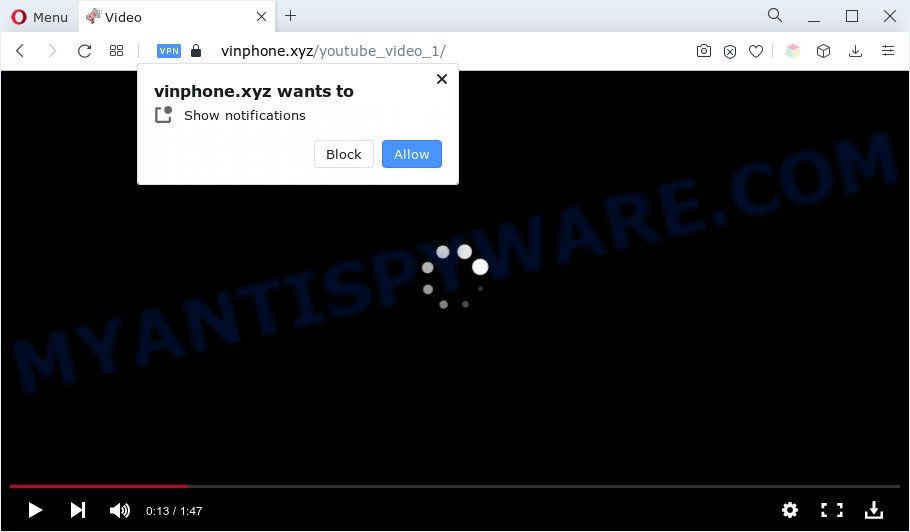
Once you click on the ‘Allow’ button, the Vinphone.xyz website starts sending a lot of spam notifications on your your desktop. You will see the pop up advertisements even when the web browser is closed. The developers of Vinphone.xyz use these push notifications to bypass protection against pop ups in the web-browser and therefore display lots of unwanted adverts. These advertisements are used to promote questionable web browser add-ons, prize & lottery scams, adware bundles, and adult web sites.

If you’re receiving push notifications, you can get rid of Vinphone.xyz subscription by going into your internet browser’s settings and completing the Vinphone.xyz removal guide below. Once you delete notifications subscription, the Vinphone.xyz pop ups ads will no longer appear on your screen.
Threat Summary
| Name | Vinphone.xyz pop up |
| Type | browser notification spam advertisements, pop-up virus, popup ads, pop ups |
| Distribution | social engineering attack, suspicious pop-up ads, potentially unwanted apps, adwares |
| Symptoms |
|
| Removal | Vinphone.xyz removal guide |
How does your system get infected with Vinphone.xyz pop ups
These Vinphone.xyz pop-ups are caused by dubious advertisements on the websites you visit or adware. Many computer users consider adware, browser hijackers, keyloggers, trojans as the same thing. They are all forms of malware that each behave differently. The word ‘adware’ is a combination of two words ‘ad’ and ‘software’. Adware presents ads on an infected machine. Not very dangerous for users, but very profitable for the the software producers.
Adware is bundled within some free applications. So always read carefully the installation screens, disclaimers, ‘Terms of Use’ and ‘Software license’ appearing during the install process. Additionally pay attention for optional applications which are being installed along with the main application. Ensure that you unchecked all of them! Also, run an adblocker application that will help to stop dubious and untrustworthy web-pages.
The tutorial below explaining steps to remove Vinphone.xyz popup advertisements problem. Feel free to use it for removal of the adware software that may attack Google Chrome, Microsoft Edge, Internet Explorer and Mozilla Firefox and other popular browsers. The steps will help you delete adware and thus clean your web browser from all unwanted advertisements.
How to remove Vinphone.xyz pop-ups (removal guide)
In the few simple steps below we will have a look at the adware and how to remove Vinphone.xyz from Internet Explorer, Mozilla Firefox, Google Chrome and Microsoft Edge browsers for Microsoft Windows OS, natively or by using a few free removal utilities. Some of the steps will require you to reboot your machine or exit this webpage. So, read this tutorial carefully, then bookmark this page or open it on your smartphone for later reference.
To remove Vinphone.xyz pop ups, use the following steps:
- How to get rid of Vinphone.xyz advertisements without any software
- Automatic Removal of Vinphone.xyz popups
- How to block Vinphone.xyz
- To sum up
How to get rid of Vinphone.xyz advertisements without any software
This part of the article is a step-by-step guidance that will help you to remove Vinphone.xyz popups manually. You just need to follow every step. In this case, you do not need to download any additional apps.
Delete newly added potentially unwanted programs
Some programs are free only because their setup file contains an adware. This unwanted software generates profit for the makers when it is installed. More often this adware can be removed by simply uninstalling it from the ‘Uninstall a Program’ that is located in Windows control panel.
Press Windows button ![]() , then click Search
, then click Search ![]() . Type “Control panel”and press Enter. If you using Windows XP or Windows 7, then click “Start” and select “Control Panel”. It will display the Windows Control Panel as shown below.
. Type “Control panel”and press Enter. If you using Windows XP or Windows 7, then click “Start” and select “Control Panel”. It will display the Windows Control Panel as shown below.

Further, click “Uninstall a program” ![]()
It will show a list of all software installed on your system. Scroll through the all list, and remove any questionable and unknown programs.
Remove Vinphone.xyz notifications from internet browsers
If you have allowed the Vinphone.xyz site to send push notifications to your web-browser, then we’ll need to delete these permissions. Depending on web browser, you can use the following steps to remove the Vinphone.xyz permissions to send push notifications.
|
|
|
|
|
|
Remove Vinphone.xyz pop-ups from Internet Explorer
The Microsoft Internet Explorer reset is great if your web browser is hijacked or you have unwanted add-ons or toolbars on your browser, which installed by an malware.
First, start the Internet Explorer, then press ‘gear’ icon ![]() . It will display the Tools drop-down menu on the right part of the web-browser, then click the “Internet Options” as on the image below.
. It will display the Tools drop-down menu on the right part of the web-browser, then click the “Internet Options” as on the image below.

In the “Internet Options” screen, select the “Advanced” tab, then press the “Reset” button. The Microsoft Internet Explorer will open the “Reset Internet Explorer settings” dialog box. Further, press the “Delete personal settings” check box to select it. Next, press the “Reset” button like the one below.

After the procedure is finished, click “Close” button. Close the Internet Explorer and reboot your personal computer for the changes to take effect. This step will help you to restore your web browser’s newtab page, home page and search engine to default state.
Delete Vinphone.xyz from Firefox by resetting browser settings
This step will help you remove Vinphone.xyz pop-ups, third-party toolbars, disable malicious extensions and return your default homepage, newtab page and search engine settings.
Press the Menu button (looks like three horizontal lines), and press the blue Help icon located at the bottom of the drop down menu as displayed below.

A small menu will appear, click the “Troubleshooting Information”. On this page, press “Refresh Firefox” button as displayed in the figure below.

Follow the onscreen procedure to revert back your Mozilla Firefox browser settings to their original state.
Remove Vinphone.xyz ads from Google Chrome
If you have adware problem or the Google Chrome is running slow, then reset Chrome settings can help you. In the steps below we will show you a way to reset your Chrome settings to original state without reinstall. This will also allow to get rid of Vinphone.xyz popup advertisements from your browser.

- First start the Google Chrome and click Menu button (small button in the form of three dots).
- It will open the Google Chrome main menu. Choose More Tools, then click Extensions.
- You will see the list of installed plugins. If the list has the extension labeled with “Installed by enterprise policy” or “Installed by your administrator”, then complete the following guidance: Remove Chrome extensions installed by enterprise policy.
- Now open the Google Chrome menu once again, press the “Settings” menu.
- You will see the Chrome’s settings page. Scroll down and press “Advanced” link.
- Scroll down again and click the “Reset” button.
- The Google Chrome will display the reset profile settings page as shown on the screen above.
- Next press the “Reset” button.
- Once this process is complete, your web-browser’s new tab page, start page and search provider by default will be restored to their original defaults.
- To learn more, read the blog post How to reset Chrome settings to default.
Automatic Removal of Vinphone.xyz popups
The manual tutorial above is tedious to use and can not always help to completely remove the Vinphone.xyz ads. Here I am telling you an automatic solution to remove this adware from your PC system completely. Zemana Free, MalwareBytes and Hitman Pro are anti-malware tools that have the ability to detect and get rid of all kinds of malware including adware software that causes multiple undesired popups.
Remove Vinphone.xyz ads with Zemana Anti Malware (ZAM)
Zemana AntiMalware highly recommended, because it can locate security threats such adware software and malware that most ‘classic’ antivirus software fail to pick up on. Moreover, if you have any Vinphone.xyz popup advertisements removal problems which cannot be fixed by this utility automatically, then Zemana Anti-Malware provides 24X7 online assistance from the highly experienced support staff.
First, click the following link, then click the ‘Download’ button in order to download the latest version of Zemana.
165086 downloads
Author: Zemana Ltd
Category: Security tools
Update: July 16, 2019
After downloading is done, start it and follow the prompts. Once installed, the Zemana will try to update itself and when this process is done, click the “Scan” button for scanning your PC system for the adware that causes Vinphone.xyz pop-up advertisements.

You may delete threats (move to Quarantine) by simply click “Next” button.

The Zemana Free will get rid of adware software that causes Vinphone.xyz pop-ups in your browser and move the selected threats to the program’s quarantine.
Delete Vinphone.xyz pop up ads from browsers with Hitman Pro
HitmanPro is a completely free (30 day trial) tool. You do not need expensive ways to delete adware that cause intrusive Vinphone.xyz ads and other malicious software. Hitman Pro will remove all the unwanted applications like adware software and hijacker infections for free.

- Please go to the following link to download the latest version of Hitman Pro for Windows. Save it on your Microsoft Windows desktop or in any other place.
- After the download is done, launch the HitmanPro, double-click the HitmanPro.exe file.
- If the “User Account Control” prompts, press Yes to continue.
- In the Hitman Pro window, press the “Next” to perform a system scan with this tool for the adware software related to the Vinphone.xyz popup ads. While the HitmanPro utility is scanning, you can see how many objects it has identified as being affected by malware.
- After finished, Hitman Pro will display a screen which contains a list of malware that has been found. Review the report and then press “Next”. Now, press the “Activate free license” button to start the free 30 days trial to get rid of all malware found.
How to remove Vinphone.xyz with MalwareBytes AntiMalware (MBAM)
Manual Vinphone.xyz pop-up advertisements removal requires some computer skills. Some files and registry entries that created by the adware software can be not fully removed. We advise that use the MalwareBytes Anti Malware (MBAM) that are completely clean your computer of adware. Moreover, the free application will help you to get rid of malicious software, potentially unwanted software, browser hijacker infections and toolbars that your machine can be infected too.
Installing the MalwareBytes Anti Malware is simple. First you will need to download MalwareBytes Free by clicking on the following link. Save it to your Desktop so that you can access the file easily.
327305 downloads
Author: Malwarebytes
Category: Security tools
Update: April 15, 2020
Once downloading is complete, close all windows on your PC system. Further, start the file named MBSetup. If the “User Account Control” dialog box pops up as on the image below, click the “Yes” button.

It will show the Setup wizard that will allow you install MalwareBytes Free on the computer. Follow the prompts and don’t make any changes to default settings.

Once installation is finished successfully, click “Get Started” button. Then MalwareBytes Free will automatically start and you can see its main window like below.

Next, click the “Scan” button to perform a system scan with this utility for the adware that causes Vinphone.xyz ads. This task can take some time, so please be patient. When a threat is found, the number of the security threats will change accordingly.

When the scan get completed, MalwareBytes Anti Malware will open you the results. When you are ready, click “Quarantine” button.

The MalwareBytes Anti Malware (MBAM) will get rid of adware which causes undesired Vinphone.xyz popup ads. Once finished, you can be prompted to restart your machine. We suggest you look at the following video, which completely explains the procedure of using the MalwareBytes AntiMalware to get rid of browser hijackers, adware and other malicious software.
How to block Vinphone.xyz
The AdGuard is a very good ad blocking program for the Edge, Internet Explorer, Chrome and Mozilla Firefox, with active user support. It does a great job by removing certain types of annoying ads, popunders, pop-ups, undesired newtabs, and even full page advertisements and web page overlay layers. Of course, the AdGuard can block the Vinphone.xyz advertisements automatically or by using a custom filter rule.
- Download AdGuard by clicking on the following link.
Adguard download
26910 downloads
Version: 6.4
Author: © Adguard
Category: Security tools
Update: November 15, 2018
- After downloading is done, start the downloaded file. You will see the “Setup Wizard” program window. Follow the prompts.
- Once the installation is complete, click “Skip” to close the installation application and use the default settings, or click “Get Started” to see an quick tutorial that will help you get to know AdGuard better.
- In most cases, the default settings are enough and you don’t need to change anything. Each time, when you start your computer, AdGuard will start automatically and stop undesired ads, block Vinphone.xyz, as well as other malicious or misleading web sites. For an overview of all the features of the application, or to change its settings you can simply double-click on the icon named AdGuard, which may be found on your desktop.
To sum up
Once you have finished the step-by-step tutorial above, your computer should be clean from this adware and other malware. The Internet Explorer, Mozilla Firefox, MS Edge and Google Chrome will no longer display annoying Vinphone.xyz web page when you surf the Internet. Unfortunately, if the step-by-step guide does not help you, then you have caught a new adware software, and then the best way – ask for help.
Please create a new question by using the “Ask Question” button in the Questions and Answers. Try to give us some details about your problems, so we can try to help you more accurately. Wait for one of our trained “Security Team” or Site Administrator to provide you with knowledgeable assistance tailored to your problem with the undesired Vinphone.xyz advertisements.


















