According to security experts, Double Your Bitcoins pop-ups are a browser-based scam which uses social engineering methods to lure users into believing there is an easy way to double bitcoins. These pop-ups inform that by sending bitcoins to the given address you can get back up to 10 times more. Of course this is a hoax, security experts warn that any user who sends bitcoins to the address shown on the page will receive nothing in return.
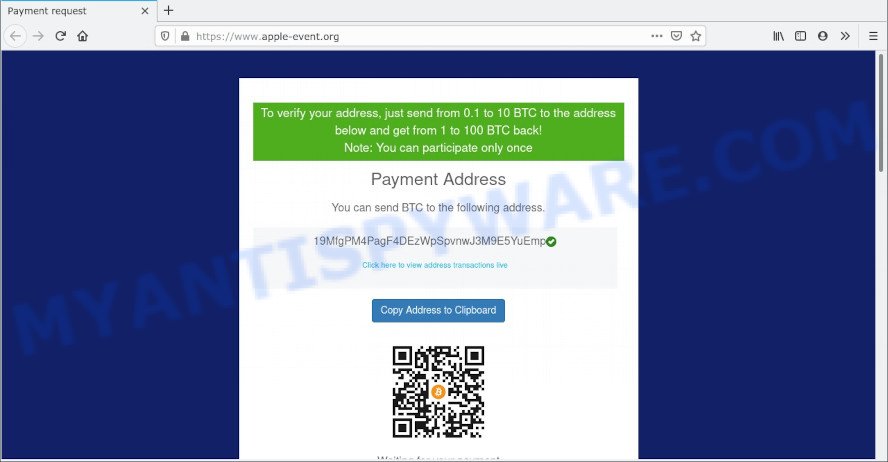
The Double Your Bitcoins creators claim that everyone who sends an amount from 0 to 10 bitcoins to the specified address can receive an amount from 1 to 100 bitcoins in return. That is, in other words, the authors of this scam promise to send the user up to 10 times more than they will receive from the user. Of course this is impossible, this and similar web-sites are designed to deceive gullible users. Therefore, such Double Your Bitcoins pop-ups cannot be trusted in any case, you need to try to close them immediately after they appear in the browser.
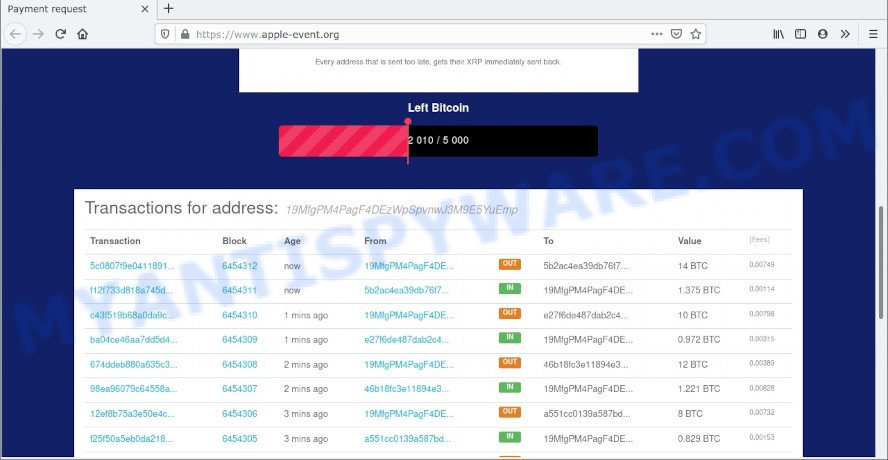
Experienced security professionals have determined that users are redirected to the Double Your Bitcoins scam by adware or from malicious advertisements. Adware is a form of software whose motive is to earn revenue for its developer. It have various ways of earning by displaying the ads forcibly to its victims. Adware can generate popup deals, display unsolicited advertisements, alter the victim’s web browser settings, or redirect the victim’s web browser to unknown websites. Aside from causing unwanted advertisements and web-browser redirects, it also can slow down the computer.
Threat Summary
| Name | Double Your Bitcoins |
| Type | adware, potentially unwanted program (PUP), pop-ups, popup advertisements, pop up virus |
| Symptoms |
|
| Removal | Double Your Bitcoins removal guide |
How does Adware get on your computer
Adware may be spread with the help of trojan horses and other forms of malware, but in many cases, adware spreads bundled with certain free software. Many developers of freeware include additional software in their installer. Sometimes it’s possible to avoid the install of any adware software: carefully read the Terms of Use and the Software license, choose only Manual, Custom or Advanced installation method, uncheck all checkboxes before clicking Install or Next button while installing new free applications.
How to remove Double Your Bitcoins pop up scam from Chrome, Firefox, IE, Edge
We advise opting for automatic Double Your Bitcoins scam removal in order to delete all adware related entries easily. This solution requires scanning the personal computer with reputable antimalware, e.g. Zemana Anti-Malware, MalwareBytes Anti Malware (MBAM) or HitmanPro. However, if you prefer manual removal steps, you can use the tutorial below in this blog post. Read it once, after doing so, please bookmark this page (or open it on your smartphone) as you may need to shut down your web-browser or reboot your computer.
To remove Double Your Bitcoins, complete the following steps:
- How to manually get rid of Double Your Bitcoins
- Automatic Removal of Double Your Bitcoins scam
- Stop Double Your Bitcoins pop ups
- Finish words
How to manually get rid of Double Your Bitcoins
In most cases, it’s possible to manually get rid of Double Your Bitcoins pop up scam. This solution does not involve the use of any tricks or removal tools. You just need to recover the normal settings of the machine and web browser. This can be done by following a few simple steps below. If you want to quickly remove Double Your Bitcoins pop ups, as well as perform a full scan of your PC system, we recommend that you use adware removal tools, which are listed below.
Delete recently installed PUPs
Check out the MS Windows Control Panel (Programs and Features section) to see all installed programs. We recommend to click on the “Date Installed” in order to sort the list of apps by the date you installed them. If you see any unknown and questionable programs, they are the ones you need to uninstall.
Press Windows button ![]() , then click Search
, then click Search ![]() . Type “Control panel”and press Enter. If you using Windows XP or Windows 7, then press “Start” and select “Control Panel”. It will show the Windows Control Panel as displayed in the figure below.
. Type “Control panel”and press Enter. If you using Windows XP or Windows 7, then press “Start” and select “Control Panel”. It will show the Windows Control Panel as displayed in the figure below.

Further, press “Uninstall a program” ![]()
It will show a list of all programs installed on your computer. Scroll through the all list, and delete any questionable and unknown programs.
Remove Double Your Bitcoins popup scam from Chrome
Another solution to remove Double Your Bitcoins popup scam from Chrome is Reset Google Chrome settings. This will disable malicious plugins and reset Chrome settings to original state. However, your saved bookmarks and passwords will not be lost. This will not affect your history, passwords, bookmarks, and other saved data.

- First run the Google Chrome and press Menu button (small button in the form of three dots).
- It will display the Google Chrome main menu. Choose More Tools, then click Extensions.
- You’ll see the list of installed plugins. If the list has the add-on labeled with “Installed by enterprise policy” or “Installed by your administrator”, then complete the following instructions: Remove Chrome extensions installed by enterprise policy.
- Now open the Google Chrome menu once again, press the “Settings” menu.
- You will see the Google Chrome’s settings page. Scroll down and click “Advanced” link.
- Scroll down again and press the “Reset” button.
- The Chrome will show the reset profile settings page as shown on the screen above.
- Next click the “Reset” button.
- Once this procedure is finished, your browser’s new tab, search provider by default and home page will be restored to their original defaults.
- To learn more, read the post How to reset Chrome settings to default.
Remove Double Your Bitcoins popup from Mozilla Firefox
If Firefox settings are hijacked by the adware, your internet browser shows annoying popup ads, then ‘Reset Firefox’ could solve these problems. Your saved bookmarks, form auto-fill information and passwords won’t be cleared or changed.
Start the Firefox and press the menu button (it looks like three stacked lines) at the top right of the web browser screen. Next, press the question-mark icon at the bottom of the drop-down menu. It will show the slide-out menu.

Select the “Troubleshooting information”. If you’re unable to access the Help menu, then type “about:support” in your address bar and press Enter. It bring up the “Troubleshooting Information” page as displayed in the figure below.

Click the “Refresh Firefox” button at the top right of the Troubleshooting Information page. Select “Refresh Firefox” in the confirmation dialog box. The Mozilla Firefox will begin a process to fix your problems that caused by the Double Your Bitcoins adware. After, it’s done, click the “Finish” button.
Get rid of Double Your Bitcoins scam from Microsoft Internet Explorer
By resetting Internet Explorer web-browser you restore your web-browser settings to its default state. This is basic when troubleshooting problems that might have been caused by adware software that cause popup scam.
First, start the IE. Next, press the button in the form of gear (![]() ). It will open the Tools drop-down menu, click the “Internet Options” like below.
). It will open the Tools drop-down menu, click the “Internet Options” like below.

In the “Internet Options” window click on the Advanced tab, then click the Reset button. The IE will open the “Reset Internet Explorer settings” window as displayed in the following example. Select the “Delete personal settings” check box, then click “Reset” button.

You will now need to reboot your system for the changes to take effect.
Automatic Removal of Double Your Bitcoins scam
The manual steps above is tedious to follow and can not always help to fully delete the Double Your Bitcoins popup scam. Here I am telling you an automatic solution to remove this adware from your PC system completely. Zemana Anti Malware (ZAM), MalwareBytes Free and HitmanPro are anti malware utilities that can be used to scan for and remove all kinds of malware including adware which causes the Double Your Bitcoins pop up scam.
Run Zemana AntiMalware to delete Double Your Bitcoins pop up
If you need a free tool that can easily remove Double Your Bitcoins popups, then use Zemana Free. This is a very handy program, which is primarily created to quickly search for and delete adware software and malware affecting browsers and modifying their settings.
Zemana Anti-Malware can be downloaded from the following link. Save it on your Desktop.
165075 downloads
Author: Zemana Ltd
Category: Security tools
Update: July 16, 2019
After the downloading process is complete, start it and follow the prompts. Once installed, the Zemana Anti-Malware (ZAM) will try to update itself and when this task is complete, click the “Scan” button for checking your PC for the adware that causes multiple annoying pop-ups.

This task may take some time, so please be patient. While the Zemana Anti-Malware program is checking, you can see how many objects it has identified as threat. Make sure to check mark the items that are unsafe and then click “Next” button.

The Zemana AntiMalware (ZAM) will delete adware responsible for Double Your Bitcoins pop ups and move the selected items to the program’s quarantine.
Use Hitman Pro to get rid of Double Your Bitcoins scam
All-in-all, Hitman Pro is a fantastic utility to clean your machine from any undesired apps such as adware software that causes multiple unwanted pop-ups. The HitmanPro is portable application that meaning, you don’t need to install it to run it. Hitman Pro is compatible with all versions of MS Windows OS from Microsoft Windows XP to Windows 10. Both 64-bit and 32-bit systems are supported.

- Download HitmanPro on your machine by clicking on the following link.
- When the downloading process is done, start the HitmanPro, double-click the HitmanPro.exe file.
- If the “User Account Control” prompts, press Yes to continue.
- In the HitmanPro window, click the “Next” to start checking your machine for the adware software which cause the Double Your Bitcoins scam. While the HitmanPro is checking, you can see number of objects it has identified either as being malware.
- After the scan get finished, it will show the Scan Results. Next, you need to click “Next”. Now, click the “Activate free license” button to begin the free 30 days trial to delete all malicious software found.
Delete Double Your Bitcoins popup scam with MalwareBytes Free
You can remove Double Your Bitcoins pop up scam automatically through the use of MalwareBytes Anti Malware. We recommend this free malware removal tool because it can easily get rid of hijackers, adware software, PUPs and toolbars with all their components such as files, folders and registry entries.
Installing the MalwareBytes is simple. First you will need to download MalwareBytes Free on your PC system by clicking on the link below.
327297 downloads
Author: Malwarebytes
Category: Security tools
Update: April 15, 2020
Once downloading is complete, close all software and windows on your machine. Open a directory in which you saved it. Double-click on the icon that’s called MBSetup as shown on the image below.
![]()
When the install starts, you will see the Setup wizard which will help you install Malwarebytes on your personal computer.

Once installation is finished, you will see window as shown below.

Now click the “Scan” button . MalwareBytes program will scan through the whole computer for the adware that causes Double Your Bitcoins pop ups. Depending on your system, the scan may take anywhere from a few minutes to close to an hour. While the MalwareBytes Anti-Malware is scanning, you can see how many objects it has identified either as being malware.

After finished, MalwareBytes will show a list of all items detected by the scan. Once you’ve selected what you want to delete from your computer click “Quarantine” button.

The Malwarebytes will now remove adware that causes unwanted Double Your Bitcoins scam. After the cleaning process is finished, you may be prompted to reboot your personal computer.

The following video explains few simple steps on how to delete browser hijacker infection, adware and other malicious software with MalwareBytes Free.
Stop Double Your Bitcoins pop ups
It is important to run adblocker software like AdGuard to protect your machine from harmful websites. Most security experts says that it’s okay to block ads. You should do so just to stay safe! And, of course, the AdGuard can to stop Double Your Bitcoins pop-up scam and other unwanted web-pages.
Click the link below to download the latest version of AdGuard for MS Windows. Save it on your MS Windows desktop.
26905 downloads
Version: 6.4
Author: © Adguard
Category: Security tools
Update: November 15, 2018
After downloading is finished, double-click the downloaded file to start it. The “Setup Wizard” window will show up on the computer screen as displayed on the image below.

Follow the prompts. AdGuard will then be installed and an icon will be placed on your desktop. A window will show up asking you to confirm that you want to see a quick instructions like below.

Click “Skip” button to close the window and use the default settings, or click “Get Started” to see an quick guide that will allow you get to know AdGuard better.
Each time, when you launch your computer, AdGuard will run automatically and stop unwanted advertisements, block Double Your Bitcoins scam, as well as other malicious or misleading web pages. For an overview of all the features of the program, or to change its settings you can simply double-click on the AdGuard icon, which is located on your desktop.
Finish words
Now your computer should be clean of the adware that causes the Double Your Bitcoins pop up scam. We suggest that you keep AdGuard (to help you stop unwanted pop up advertisements and intrusive malicious web sites) and Zemana AntiMalware (ZAM) (to periodically scan your system for new malware, browser hijacker infections and adware). Make sure that you have all the Critical Updates recommended for Microsoft Windows operating system. Without regular updates you WILL NOT be protected when new hijackers, harmful software and adware are released.
If you are still having problems while trying to remove Double Your Bitcoins pop ups from your web browser, then ask for help here.



















