Bigvideocloud.cam pop up is a browser-based scam that uses social engineering to deceive users into registering for its push notifications to deliver unwanted adverts directly to the web-browser. It will claim that you must subscribe to notifications in order to enable Flash Player, watch a video, download a file, connect to the Internet, access the content of the web-page, and so on.
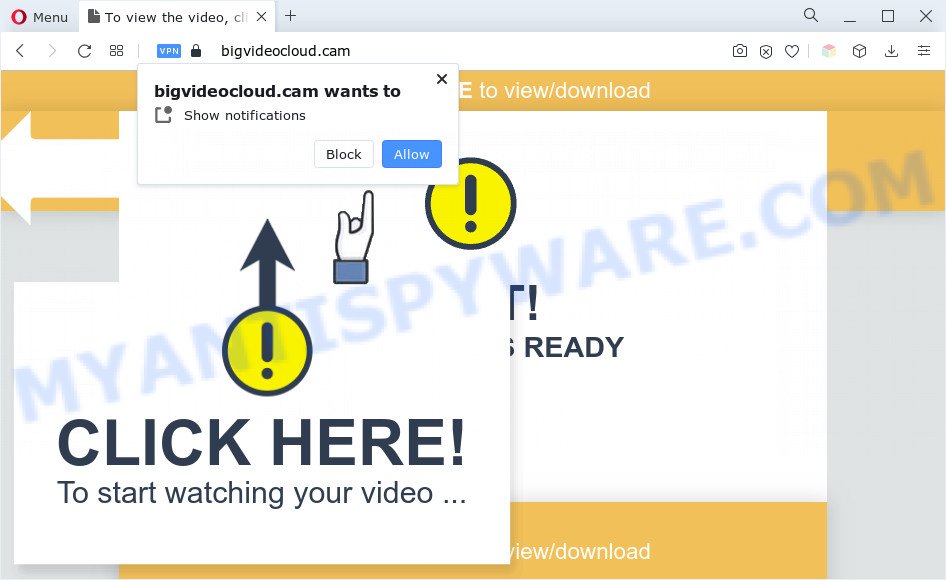
Once you click on the ‘Allow’, the Bigvideocloud.cam web-site starts sending lots of spam notifications on your your screen. You will see the popup advertisements even when you are not using the web-browser. Push notifications are originally designed to alert the user of recently published content. Cybercriminals abuse ‘push notifications’ to avoid anti-virus and adblocker apps by presenting intrusive advertisements. These advertisements are displayed in the lower right corner of the screen urges users to play online games, visit suspicious websites, install internet browser extensions & so on.

If you’re getting spam notifications, you can get rid of Bigvideocloud.cam subscription by going into your web-browser’s settings and completing the Bigvideocloud.cam removal tutorial below. Once you remove notifications subscription, the Bigvideocloud.cam pop ups advertisements will no longer display on the desktop.
Threat Summary
| Name | Bigvideocloud.cam pop up |
| Type | push notifications advertisements, pop-up ads, popups, popup virus |
| Distribution | social engineering attack, misleading pop-up advertisements, PUPs, adware softwares |
| Symptoms |
|
| Removal | Bigvideocloud.cam removal guide |
Where the Bigvideocloud.cam pop-ups comes from
Computer security specialists have determined that users are re-directed to Bigvideocloud.cam by adware software or from malicious advertisements. Adware is considered by many to be synonymous with ‘malicious software’. It is a harmful application that presents unwanted advertisements to computer users. Some examples include pop up ads, push notifications or unclosable windows. Adware software can be installed onto your PC via infected web pages, when you open email attachments, anytime you download and install free applications.
Adware usually gets onto system by being attached to certain free software that you download off of the World Wide Web. So, think back, have you ever download and run any free applications. In order to avoid infection, in the Setup wizard, you should be be proactive and carefully read the ‘Terms of use’, the ‘license agreement’ and other installation screens, as well as to always choose the ‘Manual’ or ‘Advanced’ installation mode, when installing anything downloaded from the Internet.
In the instructions below, we will explain best possible ways on how to clean your computer of adware and remove Bigvideocloud.cam advertisements from your web-browser.
How to remove Bigvideocloud.cam ads from Chrome, Firefox, IE, Edge
Fortunately, we have an effective way which will assist you manually or/and automatically delete Bigvideocloud.cam from your internet browser and bring your browser settings, including new tab page, search provider and startpage, back to normal. Below you will find a removal guide with all the steps you may need to successfully remove adware and its traces. Some of the steps below will require you to shut down this web-page. So, please read the few simple steps carefully, after that bookmark it or open it on your smartphone for later reference.
To remove Bigvideocloud.cam pop ups, complete the steps below:
- How to manually delete Bigvideocloud.cam
- Automatic Removal of Bigvideocloud.cam pop up advertisements
- Block Bigvideocloud.cam and other unwanted websites
- Finish words
How to manually delete Bigvideocloud.cam
In most cases, it’s possible to manually remove Bigvideocloud.cam advertisements. This way does not involve the use of any tricks or removal tools. You just need to restore the normal settings of the machine and web-browser. This can be done by following a few simple steps below. If you want to quickly remove Bigvideocloud.cam popups, as well as perform a full scan of your personal computer, we recommend that you run adware removal tools, which are listed below.
Uninstall unwanted or newly added applications
We recommend that you begin the system cleaning procedure by checking the list of installed software and uninstall all unknown or questionable applications. This is a very important step, as mentioned above, very often the malicious programs such as adware and browser hijackers may be bundled with free applications. Delete the unwanted software can remove the unwanted ads or internet browser redirect.
Press Windows button ![]() , then press Search
, then press Search ![]() . Type “Control panel”and press Enter. If you using Windows XP or Windows 7, then click “Start” and select “Control Panel”. It will display the Windows Control Panel as displayed in the figure below.
. Type “Control panel”and press Enter. If you using Windows XP or Windows 7, then click “Start” and select “Control Panel”. It will display the Windows Control Panel as displayed in the figure below.

Further, click “Uninstall a program” ![]()
It will open a list of all software installed on your computer. Scroll through the all list, and uninstall any dubious and unknown software.
Remove Bigvideocloud.cam notifications from internet browsers
If you have allowed the Bigvideocloud.cam site to send browser notification spam to your web browser, then we’ll need to remove these permissions. Depending on internet browser, you can execute the steps below to remove the Bigvideocloud.cam permissions to send push notifications.
|
|
|
|
|
|
Remove Bigvideocloud.cam popup ads from Google Chrome
If adware software, other application or addons replaced your Chrome settings without your knowledge, then you can remove Bigvideocloud.cam pop up advertisements and restore your web browser settings in Google Chrome at any time. However, your saved bookmarks and passwords will not be lost. This will not affect your history, passwords, bookmarks, and other saved data.
First open the Chrome. Next, press the button in the form of three horizontal dots (![]() ).
).
It will display the Chrome menu. Choose More Tools, then press Extensions. Carefully browse through the list of installed add-ons. If the list has the extension signed with “Installed by enterprise policy” or “Installed by your administrator”, then complete the following tutorial: Remove Chrome extensions installed by enterprise policy.
Open the Google Chrome menu once again. Further, click the option called “Settings”.

The web-browser will display the settings screen. Another method to display the Google Chrome’s settings – type chrome://settings in the browser adress bar and press Enter
Scroll down to the bottom of the page and click the “Advanced” link. Now scroll down until the “Reset” section is visible, as shown on the image below and press the “Reset settings to their original defaults” button.

The Google Chrome will show the confirmation dialog box as displayed on the image below.

You need to confirm your action, click the “Reset” button. The browser will run the procedure of cleaning. When it’s done, the internet browser’s settings including home page, newtab page and search engine by default back to the values that have been when the Chrome was first installed on your machine.
Remove Bigvideocloud.cam advertisements from Mozilla Firefox
This step will help you get rid of Bigvideocloud.cam popups, third-party toolbars, disable harmful add-ons and revert back your default startpage, newtab page and search engine settings.
First, run the Mozilla Firefox. Next, click the button in the form of three horizontal stripes (![]() ). It will display the drop-down menu. Next, press the Help button (
). It will display the drop-down menu. Next, press the Help button (![]() ).
).

In the Help menu press the “Troubleshooting Information”. In the upper-right corner of the “Troubleshooting Information” page click on “Refresh Firefox” button as shown in the figure below.

Confirm your action, click the “Refresh Firefox”.
Delete Bigvideocloud.cam pop ups from Internet Explorer
If you find that Internet Explorer browser settings such as search engine, homepage and new tab had been modified by adware software which cause intrusive Bigvideocloud.cam advertisements, then you may restore your settings, via the reset browser procedure.
First, launch the Internet Explorer, click ![]() ) button. Next, click “Internet Options” such as the one below.
) button. Next, click “Internet Options” such as the one below.

In the “Internet Options” screen select the Advanced tab. Next, click Reset button. The Internet Explorer will open the Reset Internet Explorer settings prompt. Select the “Delete personal settings” check box and press Reset button.

You will now need to restart your PC for the changes to take effect. It will get rid of adware that cause intrusive Bigvideocloud.cam popups, disable malicious and ad-supported web browser’s extensions and restore the IE’s settings like new tab, default search provider and startpage to default state.
Automatic Removal of Bigvideocloud.cam pop up advertisements
Manual removal tutorial may not be for everyone. Each Bigvideocloud.cam removal step above, such as removing dubious programs, restoring infected shortcuts, removing the adware from system settings, must be performed very carefully. If you are unsure about the steps above, then we suggest that you follow the automatic Bigvideocloud.cam removal steps listed below.
How to remove Bigvideocloud.cam ads with Zemana Anti Malware (ZAM)
You can download and use the Zemana AntiMalware (ZAM) for free. This antimalware tool will scan all the registry keys and files in your PC along with the system settings and browser extensions. If it finds any malware, adware or malicious extension that is related to Bigvideocloud.cam ads then the Zemana Free will remove them from your computer completely.
Installing the Zemana Anti-Malware (ZAM) is simple. First you’ll need to download Zemana Anti-Malware (ZAM) by clicking on the following link. Save it on your Desktop.
165094 downloads
Author: Zemana Ltd
Category: Security tools
Update: July 16, 2019
When downloading is finished, start it and follow the prompts. Once installed, the Zemana Anti Malware (ZAM) will try to update itself and when this process is complete, click the “Scan” button to perform a system scan with this tool for the adware software related to the Bigvideocloud.cam pop-ups.

This task can take some time, so please be patient. Next, you need to click “Next” button.

The Zemana Anti-Malware (ZAM) will remove adware that causes multiple unwanted pop-ups and move the selected threats to the program’s quarantine.
Remove Bigvideocloud.cam advertisements from internet browsers with Hitman Pro
HitmanPro is a free utility which can identify adware software that causes Bigvideocloud.cam ads. It’s not always easy to locate all the undesired apps that your computer might have picked up on the Internet. Hitman Pro will look for the adware, browser hijacker infections and other malicious software you need to erase.
Visit the following page to download Hitman Pro. Save it directly to your Windows Desktop.
When downloading is complete, open the folder in which you saved it and double-click the Hitman Pro icon. It will launch the Hitman Pro utility. If the User Account Control dialog box will ask you want to run the program, click Yes button to continue.

Next, click “Next” to perform a system scan with this utility for the adware that cause popups. This procedure can take quite a while, so please be patient. While the utility is checking, you may see how many objects and files has already scanned.

Once Hitman Pro completes the scan, HitmanPro will produce a list of unwanted apps and adware such as the one below.

Review the results once the tool has finished the system scan. If you think an entry should not be quarantined, then uncheck it. Otherwise, simply click “Next” button. It will display a dialog box, click the “Activate free license” button. The HitmanPro will delete adware software which cause popups. When the cleaning process is done, the tool may ask you to restart your personal computer.
How to get rid of Bigvideocloud.cam with MalwareBytes Free
Remove Bigvideocloud.cam pop up advertisements manually is difficult and often the adware is not fully removed. Therefore, we recommend you to run the MalwareBytes that are completely clean your PC. Moreover, this free application will allow you to remove malicious software, PUPs, toolbars and hijacker infections that your machine can be infected too.
Installing the MalwareBytes Anti Malware is simple. First you’ll need to download MalwareBytes on your Windows Desktop from the link below.
327319 downloads
Author: Malwarebytes
Category: Security tools
Update: April 15, 2020
Once the download is done, close all applications and windows on your personal computer. Open a directory in which you saved it. Double-click on the icon that’s called MBSetup as shown in the figure below.
![]()
When the setup starts, you’ll see the Setup wizard which will help you setup Malwarebytes on your personal computer.

Once setup is complete, you’ll see window as shown in the figure below.

Now press the “Scan” button . MalwareBytes Anti-Malware tool will start scanning the whole machine to find out adware responsible for Bigvideocloud.cam pop-up ads.

When MalwareBytes Free has finished scanning your PC, MalwareBytes AntiMalware (MBAM) will show a screen which contains a list of malicious software that has been detected. In order to remove all items, simply click “Quarantine” button.

The Malwarebytes will now remove adware that causes Bigvideocloud.cam advertisements and move the selected items to the program’s quarantine. When the cleaning process is complete, you may be prompted to reboot your personal computer.

The following video explains tutorial on how to remove hijacker, adware software and other malicious software with MalwareBytes Anti Malware (MBAM).
Block Bigvideocloud.cam and other unwanted websites
Run ad-blocking program such as AdGuard in order to stop ads, malvertisements, pop-ups and online trackers, avoid having to install harmful and adware browser plug-ins and add-ons which affect your computer performance and impact your PC security. Surf the Internet anonymously and stay safe online!
AdGuard can be downloaded from the following link. Save it directly to your MS Windows Desktop.
26913 downloads
Version: 6.4
Author: © Adguard
Category: Security tools
Update: November 15, 2018
After downloading it, double-click the downloaded file to launch it. The “Setup Wizard” window will show up on the computer screen like below.

Follow the prompts. AdGuard will then be installed and an icon will be placed on your desktop. A window will show up asking you to confirm that you want to see a quick instructions as shown in the following example.

Press “Skip” button to close the window and use the default settings, or click “Get Started” to see an quick tutorial which will help you get to know AdGuard better.
Each time, when you start your PC, AdGuard will start automatically and stop unwanted advertisements, block Bigvideocloud.cam, as well as other malicious or misleading web pages. For an overview of all the features of the application, or to change its settings you can simply double-click on the AdGuard icon, which can be found on your desktop.
Finish words
Once you’ve finished the guidance outlined above, your system should be clean from this adware and other malicious software. The Chrome, Microsoft Edge, Mozilla Firefox and Microsoft Internet Explorer will no longer open annoying Bigvideocloud.cam web site when you browse the Internet. Unfortunately, if the few simple steps does not help you, then you have caught a new adware, and then the best way – ask for help.
Please create a new question by using the “Ask Question” button in the Questions and Answers. Try to give us some details about your problems, so we can try to help you more accurately. Wait for one of our trained “Security Team” or Site Administrator to provide you with knowledgeable assistance tailored to your problem with the intrusive Bigvideocloud.cam ads.



















