According to experienced security professionals, Sheppared.club is a website which uses social engineering to fool computer users to accept push notifications via the web-browser. This webpage will show the message ‘Click Allow to’ (access the content of the web-site, enable Flash Player, connect to the Internet, watch a video, download a file), asking the user to subscribe to notifications.
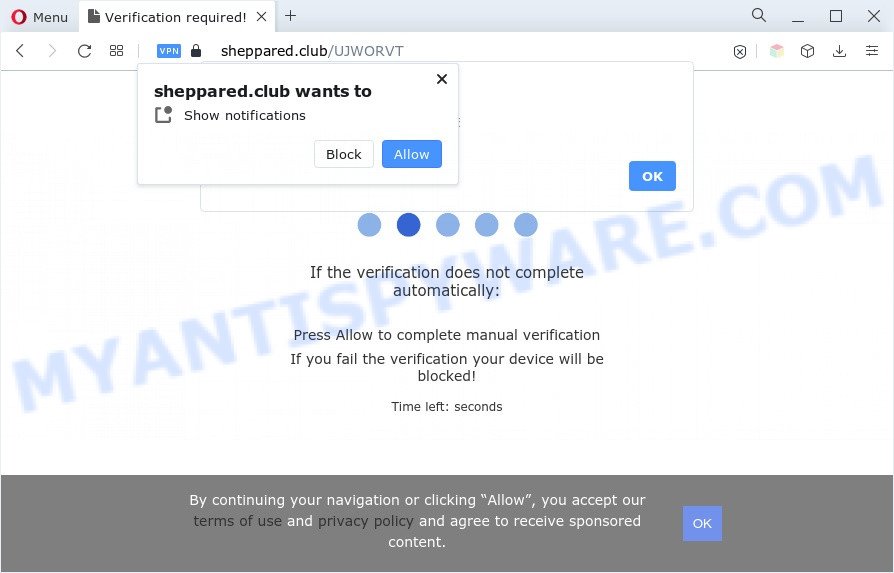
Once you click on the ‘Allow’ button, the Sheppared.club web page starts sending lots of spam notifications on your the browser screen. You will see the pop up adverts even when you are not using the browser. The browser notification spam will promote ‘free’ online games, free gifts scams, questionable web browser addons, adult web sites, and adware bundles as shown on the screen below.

The best way to remove Sheppared.club browser notification spam open the web browser’s settings and perform the Sheppared.club removal steps below. Once you remove notifications subscription, the Sheppared.club pop-ups advertisements will no longer appear on your desktop.
Threat Summary
| Name | Sheppared.club popup |
| Type | push notifications ads, popup virus, pop-ups, popup advertisements |
| Distribution | adware softwares, PUPs, misleading pop-up ads, social engineering attack |
| Symptoms |
|
| Removal | Sheppared.club removal guide |
Where the Sheppared.club pop ups comes from
Some research has shown that users can be redirected to Sheppared.club from dubious advertisements or by PUPs and adware. Adware is a term that originates from ‘ad supported’ software. Most often, ‘adware software’ is considered by many to be synonymous with ‘malicious software’. Its purpose is to generate money for its owner by serving undesired ads to a user while the user is browsing the Web.
Usually, adware gets into your computer as part of a bundle with freeware, sharing files and other unsafe programs that you downloaded from the Internet. The developers of adware pays software developers for distributing adware software within their software. So, optional software is often included as part of the installer. In order to avoid the setup of any adware software: choose only Manual, Custom or Advanced installation option and reject all additional applications in which you are unsure.
You should remove adware ASAP. Here, in this article below, you can found the best possible instructions on How to delete adware and Sheppared.club pop ups from your computer for free.
How to remove Sheppared.club pop-up ads from Chrome, Firefox, IE, Edge
In the guidance below we will have a look at the adware and how to get rid of Sheppared.club from MS Edge, Mozilla Firefox, Google Chrome and Internet Explorer browsers for Microsoft Windows OS, natively or by using a few free removal utilities. Some of the steps will require you to reboot your computer or close this web-page. So, read this guide carefully, then bookmark this page or open it on your smartphone for later reference.
To remove Sheppared.club pop ups, use the steps below:
- Manual Sheppared.club pop up advertisements removal
- Automatic Removal of Sheppared.club advertisements
- Run AdBlocker to block Sheppared.club and stay safe online
- Finish words
Manual Sheppared.club pop up advertisements removal
The most common adware software can be uninstalled manually, without the use of antivirus software or other removal tools. The manual steps below will help you delete Sheppared.club pop up ads step by step. Although each of the steps is easy and does not require special knowledge, but you are not sure that you can complete them, then use the free tools, a list of which is given below.
Uninstall PUPs through the MS Windows Control Panel
When troubleshooting a personal computer, one common step is go to Windows Control Panel and delete questionable applications. The same approach will be used in the removal of Sheppared.club pop-ups. Please use steps based on your Windows version.
Windows 10, 8.1, 8
Click the Windows logo, and then click Search ![]() . Type ‘Control panel’and press Enter as displayed in the figure below.
. Type ‘Control panel’and press Enter as displayed in the figure below.

After the ‘Control Panel’ opens, click the ‘Uninstall a program’ link under Programs category as shown in the figure below.

Windows 7, Vista, XP
Open Start menu and select the ‘Control Panel’ at right like below.

Then go to ‘Add/Remove Programs’ or ‘Uninstall a program’ (Windows 7 or Vista) like the one below.

Carefully browse through the list of installed programs and get rid of all suspicious and unknown applications. We suggest to click ‘Installed programs’ and even sorts all installed apps by date. When you’ve found anything dubious that may be the adware software which cause unwanted Sheppared.club ads or other potentially unwanted program (PUP), then select this application and click ‘Uninstall’ in the upper part of the window. If the dubious program blocked from removal, then run Revo Uninstaller Freeware to fully get rid of it from your computer.
Remove Sheppared.club notifications from internet browsers
Your browser likely now allows the Sheppared.club webpage to send you spam notifications, but you do not want the intrusive advertisements from this web site and we understand that. We have put together this instructions on how you can get rid of Sheppared.club advertisements from Safari, Internet Explorer, Firefox, Android, Chrome and Edge.
Google Chrome:
- Just copy and paste the following text into the address bar of Google Chrome.
- chrome://settings/content/notifications
- Press Enter.
- Remove the Sheppared.club URL and other rogue notifications by clicking three vertical dots button next to each and selecting ‘Remove’.

Android:
- Open Chrome.
- In the right upper corner, find and tap the Chrome menu (three dots).
- In the menu tap ‘Settings’, scroll down to ‘Advanced’.
- Tap on ‘Site settings’ and then ‘Notifications’. In the opened window, locate the Sheppared.club site, other suspicious sites and tap on them one-by-one.
- Tap the ‘Clean & Reset’ button and confirm.

Mozilla Firefox:
- Click on ‘three horizontal stripes’ button at the top right corner of the browser window.
- Choose ‘Options’ and click on ‘Privacy & Security’ on the left hand side of the browser window.
- Scroll down to ‘Permissions’ section and click ‘Settings…’ button next to ‘Notifications’.
- Select the Sheppared.club domain from the list and change the status to ‘Block’.
- Click ‘Save Changes’ button.

Edge:
- In the right upper corner, click on the three dots to expand the Edge menu.
- Click ‘Settings’. Click ‘Advanced’ on the left side of the window.
- Click ‘Manage permissions’ button under ‘Website permissions’.
- Click the switch below the Sheppared.club site and each questionable site.

Internet Explorer:
- Click the Gear button on the top right hand corner of the Internet Explorer.
- In the drop-down menu select ‘Internet Options’.
- Select the ‘Privacy’ tab and click ‘Settings below ‘Pop-up Blocker’ section.
- Select the Sheppared.club domain and other suspicious URLs below and delete them one by one by clicking the ‘Remove’ button.

Safari:
- Go to ‘Preferences’ in the Safari menu.
- Select the ‘Websites’ tab and then select ‘Notifications’ section on the left panel.
- Find the Sheppared.club URL and select it, click the ‘Deny’ button.
Remove Sheppared.club advertisements from IE
If you find that Microsoft Internet Explorer web browser settings such as newtab page, home page and search provider by default had been replaced by adware which cause pop-ups, then you may return your settings, via the reset web-browser procedure.
First, open the IE. Next, click the button in the form of gear (![]() ). It will open the Tools drop-down menu, press the “Internet Options” like below.
). It will open the Tools drop-down menu, press the “Internet Options” like below.

In the “Internet Options” window click on the Advanced tab, then click the Reset button. The Microsoft Internet Explorer will show the “Reset Internet Explorer settings” window as displayed below. Select the “Delete personal settings” check box, then press “Reset” button.

You will now need to reboot your computer for the changes to take effect.
Remove Sheppared.club pop ups from Chrome
Reset Chrome settings will remove Sheppared.club advertisements from web browser and disable harmful add-ons. It will also clear cached and temporary data (cookies, site data and content). Your saved bookmarks, form auto-fill information and passwords won’t be cleared or changed.

- First, launch the Google Chrome and click the Menu icon (icon in the form of three dots).
- It will show the Chrome main menu. Choose More Tools, then click Extensions.
- You’ll see the list of installed addons. If the list has the add-on labeled with “Installed by enterprise policy” or “Installed by your administrator”, then complete the following steps: Remove Chrome extensions installed by enterprise policy.
- Now open the Google Chrome menu once again, press the “Settings” menu.
- Next, click “Advanced” link, which located at the bottom of the Settings page.
- On the bottom of the “Advanced settings” page, click the “Reset settings to their original defaults” button.
- The Chrome will display the reset settings prompt as shown on the image above.
- Confirm the internet browser’s reset by clicking on the “Reset” button.
- To learn more, read the article How to reset Chrome settings to default.
Get rid of Sheppared.club advertisements from Firefox
If Firefox settings are hijacked by the adware, your internet browser displays undesired popup advertisements, then ‘Reset Firefox’ could solve these problems. Your saved bookmarks, form auto-fill information and passwords won’t be cleared or changed.
First, run the Mozilla Firefox and click ![]() button. It will open the drop-down menu on the right-part of the browser. Further, click the Help button (
button. It will open the drop-down menu on the right-part of the browser. Further, click the Help button (![]() ) as displayed on the image below.
) as displayed on the image below.

In the Help menu, select the “Troubleshooting Information” option. Another way to open the “Troubleshooting Information” screen – type “about:support” in the web browser adress bar and press Enter. It will open the “Troubleshooting Information” page as on the image below. In the upper-right corner of this screen, press the “Refresh Firefox” button.

It will show the confirmation prompt. Further, click the “Refresh Firefox” button. The Mozilla Firefox will start a task to fix your problems that caused by the Sheppared.club adware. When, it is done, click the “Finish” button.
Automatic Removal of Sheppared.club advertisements
Is your MS Windows machine affected by adware? Then don’t worry, in the guide listed below, we’re sharing best malware removal utilities that can remove Sheppared.club pop-ups from the Firefox, Edge, Chrome and Microsoft Internet Explorer and your system.
How to get rid of Sheppared.club ads with Zemana AntiMalware
Zemana is an extremely fast utility to remove Sheppared.club advertisements from the Microsoft Internet Explorer, Mozilla Firefox, Edge and Google Chrome. It also removes malicious software and adware software from your system. It improves your system’s performance by removing PUPs.
Visit the page linked below to download the latest version of Zemana for Windows. Save it on your MS Windows desktop or in any other place.
165094 downloads
Author: Zemana Ltd
Category: Security tools
Update: July 16, 2019
When the download is complete, launch it and follow the prompts. Once installed, the Zemana will try to update itself and when this task is finished, click the “Scan” button to begin checking your PC system for the adware software responsible for Sheppared.club popups.

This procedure can take some time, so please be patient. When a threat is detected, the number of the security threats will change accordingly. Wait until the the checking is finished. Review the report and then click “Next” button.

The Zemana Anti-Malware (ZAM) will start to remove adware that causes multiple unwanted pop ups.
Get rid of Sheppared.club advertisements from web browsers with HitmanPro
HitmanPro is a portable program that requires no hard install to scan for and remove adware software responsible for Sheppared.club pop-up advertisements. The application itself is small in size (only a few Mb). Hitman Pro does not need any drivers and special dlls. It is probably easier to use than any alternative malicious software removal utilities you’ve ever tried. HitmanPro works on 64 and 32-bit versions of MS Windows 10, 8, 7 and XP. It proves that removal utility can be just as useful as the widely known antivirus applications.
Hitman Pro can be downloaded from the following link. Save it to your Desktop so that you can access the file easily.
Once downloading is complete, open the folder in which you saved it and double-click the HitmanPro icon. It will start the HitmanPro tool. If the User Account Control prompt will ask you want to start the application, click Yes button to continue.

Next, click “Next” to perform a system scan with this utility for the adware that cause pop-ups. Depending on your PC system, the scan may take anywhere from a few minutes to close to an hour. While the Hitman Pro program is scanning, you can see how many objects it has identified as threat.

After HitmanPro has finished scanning, the results are displayed in the scan report as shown on the image below.

Make sure to check mark the threats which are unsafe and then click “Next” button. It will display a prompt, click the “Activate free license” button. The Hitman Pro will remove adware related to the Sheppared.club ads. Once disinfection is complete, the tool may ask you to reboot your computer.
Use MalwareBytes Anti Malware to remove Sheppared.club pop-ups
Remove Sheppared.club popups manually is difficult and often the adware is not completely removed. Therefore, we recommend you to use the MalwareBytes Free which are completely clean your system. Moreover, this free program will help you to remove malware, PUPs, toolbars and hijackers that your system can be infected too.

- First, please go to the following link, then click the ‘Download’ button in order to download the latest version of MalwareBytes Free.
Malwarebytes Anti-malware
327319 downloads
Author: Malwarebytes
Category: Security tools
Update: April 15, 2020
- Once the downloading process is finished, close all programs and windows on your system. Open a file location. Double-click on the icon that’s named MBsetup.
- Choose “Personal computer” option and press Install button. Follow the prompts.
- Once setup is finished, click the “Scan” button to begin checking your PC for the adware software responsible for Sheppared.club advertisements. This procedure can take some time, so please be patient. While the MalwareBytes Anti Malware (MBAM) program is scanning, you can see how many objects it has identified as threat.
- After the system scan is complete, MalwareBytes Free will show you the results. Next, you need to click “Quarantine”. After that process is finished, you can be prompted to restart your computer.
The following video offers a few simple steps on how to remove hijackers, adware and other malware with MalwareBytes Anti-Malware.
Run AdBlocker to block Sheppared.club and stay safe online
By installing an ad blocker program such as AdGuard, you’re able to stop Sheppared.club, autoplaying video ads and remove a large count of distracting and undesired ads on web pages.
- Please go to the following link to download AdGuard. Save it to your Desktop.
Adguard download
26913 downloads
Version: 6.4
Author: © Adguard
Category: Security tools
Update: November 15, 2018
- When downloading is done, start the downloaded file. You will see the “Setup Wizard” program window. Follow the prompts.
- Once the installation is finished, press “Skip” to close the install program and use the default settings, or click “Get Started” to see an quick tutorial which will help you get to know AdGuard better.
- In most cases, the default settings are enough and you do not need to change anything. Each time, when you start your computer, AdGuard will start automatically and stop undesired advertisements, block Sheppared.club, as well as other malicious or misleading web sites. For an overview of all the features of the program, or to change its settings you can simply double-click on the icon called AdGuard, which is located on your desktop.
Finish words
Once you’ve finished the steps outlined above, your PC should be clean from this adware and other malware. The Internet Explorer, Mozilla Firefox, Edge and Google Chrome will no longer show undesired Sheppared.club web-page when you surf the Internet. Unfortunately, if the step-by-step tutorial does not help you, then you have caught a new adware, and then the best way – ask for help.
Please create a new question by using the “Ask Question” button in the Questions and Answers. Try to give us some details about your problems, so we can try to help you more accurately. Wait for one of our trained “Security Team” or Site Administrator to provide you with knowledgeable assistance tailored to your problem with the annoying Sheppared.club pop-ups.



















