What is StreamSearchs?
According to cyber security professionals, StreamSearchs is a potentially unwanted program that belongs to the category of Browser hijackers. It performs changes on popular internet browsers installed on the affected PC. Particularly, it alters the users default homepage, new tab page and search provider for their Chrome, Firefox, Internet Explorer and MS Edge web browsers.
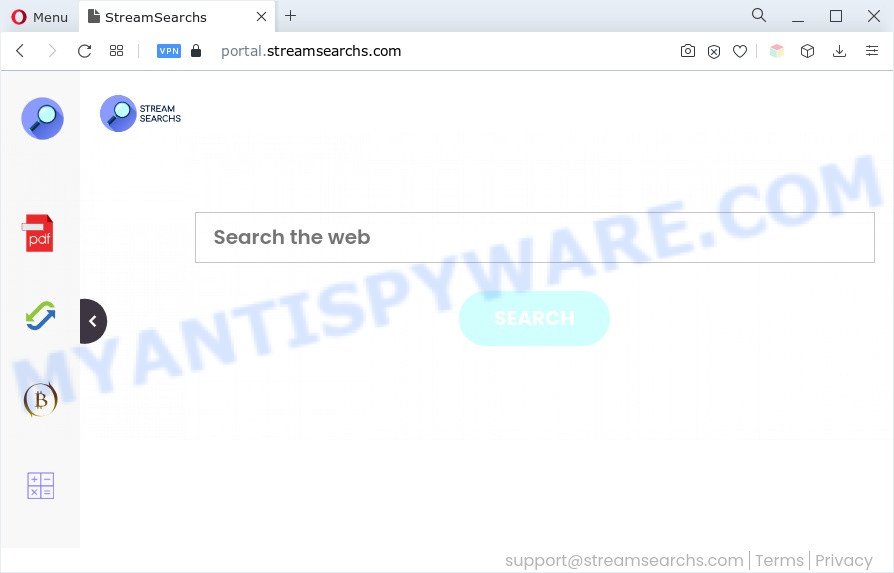
StreamSearchs will alter your web-browser’s search engine so that all searches are sent through streamsearchs.com that redirects to Bing, Yahoo or Google Custom Search engine which displays the search results for your query. The devs behind this browser hijacker are using legitimate search engine as they may earn profit from the advertisements which are shown in the search results.
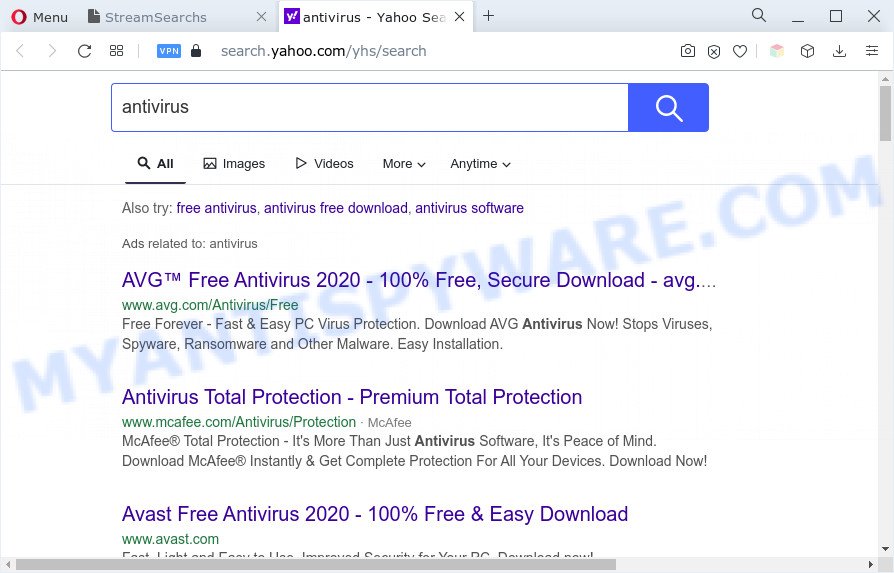
It’s not a good idea to have an unwanted program such as StreamSearchs your personal computer. The reason for this is simple, it doing things you don’t know about. The browser hijacker can be used to gather lots of marketing-type data about you which can be later used for marketing purposes. You do not know if your home address, account names and passwords are safe. And of course you completely don’t know what will happen when you click on any ads on the StreamSearchs website.
So, if you happen to encounter StreamSearchs, then be quick and take effort to delete the browser hijacker sooner. Follow the step-by-step guide below to delete any unwanted software. Let us know how you managed by sending us your comments please.
How can StreamSearchs get on your personal computer
Usually, browser hijackers gets into your PC as part of a bundle with freeware, sharing files and other unsafe software that you downloaded from the Web. The authors of this hijacker infection pays software developers for distributing StreamSearchs hijacker within their programs. So, third-party apps is often included as part of the setup file. In order to avoid the install of any hijackers like StreamSearchs: choose only Manual, Custom or Advanced installation method and reject all third-party applications in which you are unsure.
Threat Summary
| Name | StreamSearchs |
| Type | browser hijacker, redirect virus, search provider hijacker, home page hijacker, PUP |
| Associated domains | portal.streamsearchs.com, feed.streamsearchs.com |
| Affected Browser Settings | search engine, new tab page URL, homepage |
| Symptoms |
|
| Removal | StreamSearchs removal guide |
How to remove StreamSearchs hijacker (removal tutorial)
As with deleting adware, malicious software or potentially unwanted applications, there are few steps you can do. We suggest trying them all. If you do only one part of the guidance, then it should be run free malware removal tools, because you need to not only remove hijacker infection, but also prevent malicious software from infecting your computer. But to completely remove StreamSearchs you will have to at least reset your browser settings such as homepage, search provider and new tab page to default state, disinfect web-browsers shortcuts, remove all unwanted and suspicious applications, and remove browser hijacker by malicious software removal utilities. Some of the steps will require you to reboot your computer or shut down this web-site. So, read this guide carefully, then bookmark this page or open it on your smartphone for later reference.
To remove StreamSearchs, use the following steps:
- How to manually remove StreamSearchs
- Automatic Removal of StreamSearchs
- Run AdBlocker to block StreamSearchs and stay safe online
- To sum up
How to manually remove StreamSearchs
Manually uninstalling the StreamSearchs browser hijacker is also possible, although this approach takes time and technical prowess. You can sometimes locate browser hijacker infection in your computer’s list of installed applications and uninstall it as you would any other unwanted application.
Uninstall StreamSearchs related applications through the Control Panel of your machine
The main cause of homepage or search provider hijacking could be PUPs, adware or other undesired applications that you may have accidentally added on the PC. You need to identify and delete all dubious programs.
Windows 8, 8.1, 10
First, click the Windows button
Windows XP, Vista, 7
First, click “Start” and select “Control Panel”.
It will open the Windows Control Panel as shown in the figure below.

Next, click “Uninstall a program” ![]()
It will open a list of all apps installed on your personal computer. Scroll through the all list, and uninstall any suspicious and unknown apps. To quickly find the latest installed software, we recommend sort apps by date in the Control panel.
Get rid of StreamSearchs browser hijacker from Mozilla Firefox
This step will allow you remove StreamSearchs, third-party toolbars, disable harmful plugins and return your default home page, new tab and search provider settings.
First, open the Firefox. Next, press the button in the form of three horizontal stripes (![]() ). It will open the drop-down menu. Next, click the Help button (
). It will open the drop-down menu. Next, click the Help button (![]() ).
).

In the Help menu click the “Troubleshooting Information”. In the upper-right corner of the “Troubleshooting Information” page click on “Refresh Firefox” button as displayed below.

Confirm your action, click the “Refresh Firefox”.
Remove StreamSearchs browser hijacker from Internet Explorer
In order to recover all browser newtab page, startpage and search provider you need to reset the Microsoft Internet Explorer to the state, which was when the MS Windows was installed on your system.
First, run the Microsoft Internet Explorer, press ![]() ) button. Next, click “Internet Options” as displayed on the screen below.
) button. Next, click “Internet Options” as displayed on the screen below.

In the “Internet Options” screen select the Advanced tab. Next, click Reset button. The IE will show the Reset Internet Explorer settings prompt. Select the “Delete personal settings” check box and click Reset button.

You will now need to restart your PC for the changes to take effect. It will remove StreamSearchs hijacker, disable malicious and ad-supported browser’s extensions and restore the Microsoft Internet Explorer’s settings such as new tab page, search provider and startpage to default state.
Remove StreamSearchs from Chrome
This step will show you how to reset Google Chrome start page, search provider and newtab page to original settings. This can remove StreamSearchs and fix some browsing problems, especially after hijacker infection. When using the reset feature, your personal information such as passwords, bookmarks, browsing history and web form auto-fill data will be saved.

- First start the Chrome and press Menu button (small button in the form of three dots).
- It will show the Chrome main menu. Choose More Tools, then click Extensions.
- You will see the list of installed extensions. If the list has the extension labeled with “Installed by enterprise policy” or “Installed by your administrator”, then complete the following instructions: Remove Chrome extensions installed by enterprise policy.
- Now open the Chrome menu once again, click the “Settings” menu.
- You will see the Chrome’s settings page. Scroll down and press “Advanced” link.
- Scroll down again and click the “Reset” button.
- The Chrome will open the reset profile settings page as on the image above.
- Next click the “Reset” button.
- Once this process is complete, your web-browser’s search provider by default, new tab page and home page will be restored to their original defaults.
- To learn more, read the post How to reset Google Chrome settings to default.
Automatic Removal of StreamSearchs
Is your MS Windows PC system affected with browser hijacker? Then don’t worry, in the guide listed below, we’re sharing best malicious software removal tools that can remove StreamSearchs from the Microsoft Internet Explorer, Chrome, Microsoft Edge and Mozilla Firefox and your machine.
Run Zemana AntiMalware (ZAM) to remove StreamSearchs hijacker
You can download and use the Zemana AntiMalware (ZAM) for free. This anti malware tool will scan all the Microsoft Windows registry items and files in your PC system along with the system settings and web-browser add-ons. If it finds any malicious software, adware software or harmful extension that is responsible for redirects to StreamSearchs then the Zemana Anti Malware (ZAM) will remove them from your computer completely.
Now you can install and run Zemana Free to get rid of StreamSearchs browser hijacker from your browser by following the steps below:
Click the following link to download Zemana setup file named Zemana.AntiMalware.Setup on your PC. Save it on your Windows desktop.
165041 downloads
Author: Zemana Ltd
Category: Security tools
Update: July 16, 2019
Start the installer after it has been downloaded successfully and then follow the prompts to set up this tool on your computer.

During installation you can change some settings, but we advise you do not make any changes to default settings.
When setup is finished, this malicious software removal utility will automatically run and update itself. You will see its main window as shown on the screen below.

Now press the “Scan” button to locate the StreamSearchs browser hijacker. This procedure can take quite a while, so please be patient. When a threat is found, the count of the security threats will change accordingly. Wait until the the checking is finished.

After the checking is complete, Zemana Anti-Malware will create a list of unwanted software and browser hijacker. All found threats will be marked. You can remove them all by simply click “Next” button.

The Zemana AntiMalware (ZAM) will get rid of StreamSearchs browser hijacker. Once the cleaning process is done, you can be prompted to restart your PC to make the change take effect.
Run Hitman Pro to remove StreamSearchs hijacker
Hitman Pro is a completely free (30 day trial) utility. You do not need expensive solutions to remove StreamSearchs browser hijacker and other unwanted software. Hitman Pro will delete all the undesired applications such as adware and hijacker infections at zero cost.
Please go to the link below to download HitmanPro. Save it directly to your Windows Desktop.
Download and run HitmanPro on your machine. Once started, click “Next” button to perform a system scan for the StreamSearchs browser hijacker. This process may take some time, so please be patient. While the tool is scanning, you can see number of objects and files has already scanned..

Once HitmanPro has finished scanning, Hitman Pro will create a list of unwanted software and browser hijacker.

Next, you need to click Next button.
It will display a dialog box, press the “Activate free license” button to start the free 30 days trial to remove all malware found.
Delete StreamSearchs hijacker with MalwareBytes
We suggest using the MalwareBytes Anti Malware (MBAM). You can download and install MalwareBytes Anti-Malware (MBAM) to look for and remove StreamSearchs browser hijacker from your computer. When installed and updated, this free malware remover automatically scans for and removes all threats exist on the personal computer.
MalwareBytes Anti-Malware (MBAM) can be downloaded from the following link. Save it on your MS Windows desktop or in any other place.
327268 downloads
Author: Malwarebytes
Category: Security tools
Update: April 15, 2020
When the download is finished, close all apps and windows on your machine. Double-click the install file named MBSetup. If the “User Account Control” dialog box pops up as displayed below, click the “Yes” button.

It will open the Setup wizard which will help you install MalwareBytes on your PC system. Follow the prompts and do not make any changes to default settings.

Once installation is finished successfully, click “Get Started” button. MalwareBytes Anti Malware (MBAM) will automatically start and you can see its main screen as displayed on the image below.

Now press the “Scan” button to begin checking your computer for the StreamSearchs browser hijacker. This task can take quite a while, so please be patient. While the MalwareBytes Anti-Malware (MBAM) program is checking, you can see number of objects it has identified as threat.

After finished, it will display the Scan Results. Once you’ve selected what you want to delete from your system click “Quarantine” button. The MalwareBytes Anti-Malware (MBAM) will delete StreamSearchs hijacker and move the selected threats to the Quarantine. Once the cleaning procedure is finished, you may be prompted to reboot the computer.

We suggest you look at the following video, which completely explains the procedure of using the MalwareBytes to remove adware, browser hijacker and other malware.
Run AdBlocker to block StreamSearchs and stay safe online
Run ad-blocker program such as AdGuard in order to block advertisements, malvertisements, pop-ups and online trackers, avoid having to install malicious and adware browser plug-ins and add-ons which affect your PC system performance and impact your PC system security. Browse the Web anonymously and stay safe online!
First, visit the page linked below, then press the ‘Download’ button in order to download the latest version of AdGuard.
26901 downloads
Version: 6.4
Author: © Adguard
Category: Security tools
Update: November 15, 2018
After downloading it, launch the downloaded file. You will see the “Setup Wizard” screen as displayed below.

Follow the prompts. After the setup is done, you will see a window similar to the one below.

You can press “Skip” to close the install program and use the default settings, or press “Get Started” button to see an quick tutorial that will allow you get to know AdGuard better.
In most cases, the default settings are enough and you don’t need to change anything. Each time, when you start your computer, AdGuard will launch automatically and stop unwanted advertisements, block StreamSearchs, as well as other harmful or misleading web-pages. For an overview of all the features of the application, or to change its settings you can simply double-click on the AdGuard icon, which can be found on your desktop.
To sum up
After completing the tutorial shown above, your system should be free from the StreamSearchs hijacker and other PUPs. The Edge, Microsoft Internet Explorer, Chrome and Firefox will no longer show the StreamSearchs web-site on startup. Unfortunately, if the step-by-step instructions does not help you, then you have caught a new browser hijacker, and then the best way – ask for help here.




















