Spensions.club is a web-page which uses social engineering methods to mislead you and other unsuspecting victims into allowing its push notifications that go directly to the desktop or the internet browser. It will display the message ‘Click Allow to’ (access the content of the web page, connect to the Internet, download a file, watch a video, enable Flash Player), asking you to subscribe to notifications.
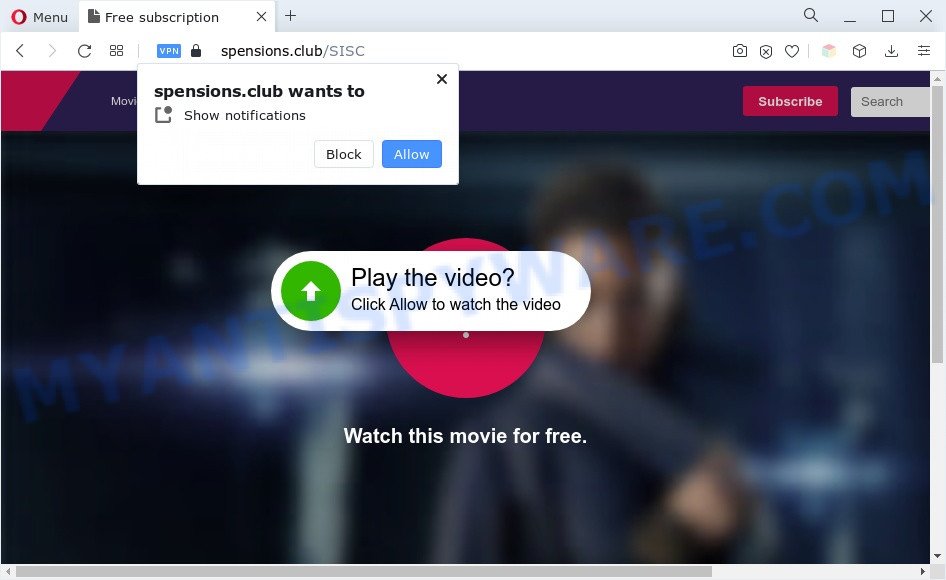
If you click on the ‘Allow’ button, the Spensions.club web page starts sending lots of spam notifications on your the desktop. You will see the pop-up adverts even when your browser is closed. The push notifications will promote ‘free’ online games, free gifts scams, dubious browser add-ons, adult web-sites, and fake downloads like the one below.

To end this intrusive behavior and remove Spensions.club push notifications, you need to change browser settings that got modified by adware. For that, complete the Spensions.club removal guide below. Once you remove notifications subscription, the Spensions.club popups ads will no longer show on the screen.
Threat Summary
| Name | Spensions.club popup |
| Type | push notifications advertisements, pop-up advertisements, pop ups, popup virus |
| Distribution | suspicious pop-up advertisements, adwares, potentially unwanted apps, social engineering attack |
| Symptoms |
|
| Removal | Spensions.club removal guide |
How did you get infected with Spensions.club pop-ups
These Spensions.club pop-ups are caused by misleading advertisements on the websites you visit or adware. Adware’s basic purpose is to display advertisements. These advertisements are often shown as advertising links, unclosable windows or push notifications. Clicks on the advertisements produce a monetary payoff for the software makers. Adware can work like Spyware, since it sends personal data such as searches and trends to advertisers.
Adware adware comes to the PC as part of the installer of various free software. Thus on the process of installation, it will be installed onto your PC system and/or internet browser. In order to avoid adware, you just need to follow a few simple rules: carefully read the Terms of Use and the license, select only a Manual, Custom or Advanced installation mode, which enables you to make sure that the program you want to install, thereby protect your PC from adware.
So, obviously, you need to get rid of the adware as soon as possible. Use the free steps below. This guide will help you clean your PC system of adware and thereby get rid of the Spensions.club annoying pop-up ads.
How to remove Spensions.club pop up ads from Chrome, Firefox, IE, Edge
When the adware gets installed on your computer without your knowledge, it’s not easy to delete. Most often, there is no Uninstall program which simply remove the adware software that causes unwanted Spensions.club ads from your PC system. So, we suggest using several well-proven free specialized utilities like Zemana AntiMalware (ZAM), MalwareBytes Anti Malware (MBAM) or HitmanPro. But the best way to remove Spensions.club pop-ups will be to perform several manual steps, after that additionally use antimalware tools.
To remove Spensions.club pop ups, complete the steps below:
- How to remove Spensions.club pop-ups without any software
- Automatic Removal of Spensions.club advertisements
- Stop Spensions.club pop ups
- Finish words
How to remove Spensions.club pop-ups without any software
Looking for a solution to remove Spensions.club popups manually without installing any programs? Then this section of the post is just for you. Below are some simple steps you can take. Performing these steps requires basic knowledge of web-browser and MS Windows setup. If you are not sure that you can follow them, it is better to use free tools listed below that can allow you remove Spensions.club popup advertisements.
Delete PUPs using Windows Control Panel
The main cause of Spensions.club advertisements could be potentially unwanted software, adware or other unwanted programs that you may have unintentionally installed on the computer. You need to find and delete all dubious software.
Windows 8, 8.1, 10
First, click Windows button

Once the ‘Control Panel’ opens, click the ‘Uninstall a program’ link under Programs category as displayed on the image below.

You will see the ‘Uninstall a program’ panel as shown below.

Very carefully look around the entire list of programs installed on your system. Most probably, one of them is the adware which cause intrusive Spensions.club popup ads. If you have many apps installed, you can help simplify the search of harmful programs by sort the list by date of installation. Once you’ve found a questionable, unwanted or unused program, right click to it, after that click ‘Uninstall’.
Windows XP, Vista, 7
First, click ‘Start’ button and select ‘Control Panel’ at right panel as on the image below.

Once the Windows ‘Control Panel’ opens, you need to press ‘Uninstall a program’ under ‘Programs’ as displayed on the screen below.

You will see a list of apps installed on your computer. We recommend to sort the list by date of installation to quickly find the programs that were installed last. Most likely, it is the adware software that causes undesired Spensions.club pop-up advertisements. If you’re in doubt, you can always check the program by doing a search for her name in Google, Yahoo or Bing. After the program which you need to uninstall is found, simply click on its name, and then press ‘Uninstall’ as displayed in the following example.

Remove Spensions.club notifications from browsers
If you have allowed the Spensions.club spam notifications, you might notice that this web page sending requests, and it can become annoying. To better control your computer, here’s how to get rid of Spensions.club spam notifications from your browser.
Google Chrome:
- Just copy and paste the following text into the address bar of Chrome.
- chrome://settings/content/notifications
- Press Enter.
- Remove the Spensions.club site and other rogue notifications by clicking three vertical dots button next to each and selecting ‘Remove’.

Android:
- Tap ‘Settings’.
- Tap ‘Notifications’.
- Find and tap the internet browser that displays Spensions.club spam notifications ads.
- Find Spensions.club URL in the list and disable it.

Mozilla Firefox:
- In the top right hand corner of the screen, click the Menu button, represented by three bars.
- In the menu go to ‘Options’, in the menu on the left go to ‘Privacy & Security’.
- Scroll down to the ‘Permissions’ section and click the ‘Settings’ button next to ‘Notifications’.
- Select the Spensions.club domain from the list and change the status to ‘Block’.
- Save changes.

Edge:
- In the top right hand corner, click the Edge menu button (it looks like three dots).
- Click ‘Settings’. Click ‘Advanced’ on the left side of the window.
- Click ‘Manage permissions’ button, located beneath ‘Website permissions’.
- Right-click the Spensions.club. Click ‘Delete’.

Internet Explorer:
- Click the Gear button on the top-right corner of the browser.
- Select ‘Internet options’.
- Select the ‘Privacy’ tab and click ‘Settings under ‘Pop-up Blocker’ section.
- Locate the Spensions.club and click the ‘Remove’ button to remove the domain.

Safari:
- Go to ‘Preferences’ in the Safari menu.
- Open ‘Websites’ tab, then in the left menu click on ‘Notifications’.
- Locate the Spensions.club domain and select it, click the ‘Deny’ button.
Get rid of Spensions.club popups from Microsoft Internet Explorer
By resetting IE web-browser you return your web browser settings to its default state. This is basic when troubleshooting problems that might have been caused by adware software responsible for Spensions.club popups.
First, open the Internet Explorer, then click ‘gear’ icon ![]() . It will show the Tools drop-down menu on the right part of the browser, then click the “Internet Options” as on the image below.
. It will show the Tools drop-down menu on the right part of the browser, then click the “Internet Options” as on the image below.

In the “Internet Options” screen, select the “Advanced” tab, then press the “Reset” button. The Internet Explorer will open the “Reset Internet Explorer settings” prompt. Further, click the “Delete personal settings” check box to select it. Next, click the “Reset” button as shown on the screen below.

After the procedure is done, click “Close” button. Close the Internet Explorer and restart your personal computer for the changes to take effect. This step will help you to restore your internet browser’s search engine by default, start page and newtab to default state.
Remove Spensions.club pop ups from Google Chrome
Like other modern web browsers, the Chrome has the ability to reset the settings to their default values and thereby recover the browser’s settings such as search engine, home page and newtab page that have been changed by the adware related to the Spensions.club pop-ups.

- First, launch the Google Chrome and click the Menu icon (icon in the form of three dots).
- It will open the Chrome main menu. Choose More Tools, then click Extensions.
- You’ll see the list of installed addons. If the list has the plugin labeled with “Installed by enterprise policy” or “Installed by your administrator”, then complete the following guidance: Remove Chrome extensions installed by enterprise policy.
- Now open the Google Chrome menu once again, click the “Settings” menu.
- Next, press “Advanced” link, that located at the bottom of the Settings page.
- On the bottom of the “Advanced settings” page, press the “Reset settings to their original defaults” button.
- The Google Chrome will display the reset settings dialog box as shown on the screen above.
- Confirm the internet browser’s reset by clicking on the “Reset” button.
- To learn more, read the article How to reset Chrome settings to default.
Remove Spensions.club pop ups from Mozilla Firefox
If the Firefox web-browser is rerouted to Spensions.club and you want to recover the Mozilla Firefox settings back to their default state, then you should follow the guide below. However, your saved bookmarks and passwords will not be lost. This will not affect your history, passwords, bookmarks, and other saved data.
Launch the Mozilla Firefox and click the menu button (it looks like three stacked lines) at the top right of the web-browser screen. Next, press the question-mark icon at the bottom of the drop-down menu. It will display the slide-out menu.

Select the “Troubleshooting information”. If you are unable to access the Help menu, then type “about:support” in your address bar and press Enter. It bring up the “Troubleshooting Information” page like below.

Click the “Refresh Firefox” button at the top right of the Troubleshooting Information page. Select “Refresh Firefox” in the confirmation prompt. The Mozilla Firefox will start a task to fix your problems that caused by the Spensions.club adware. Once, it is done, press the “Finish” button.
Automatic Removal of Spensions.club advertisements
Spyware, adware software, potentially unwanted programs and browser hijackers can be difficult to remove manually. Do not try to delete this apps without the aid of malware removal utilities. In order to completely remove adware software from your PC system, use professionally designed utilities, such as Zemana AntiMalware, MalwareBytes Free and Hitman Pro.
How to remove Spensions.club advertisements with Zemana Anti-Malware
Zemana is a free utility that performs a scan of your computer and displays if there are existing adware, browser hijackers, viruses, worms, spyware, trojans and other malicious software residing on your machine. If malicious software is detected, Zemana can automatically remove it. Zemana Anti-Malware doesn’t conflict with other anti-malware and antivirus software installed on your computer.
Zemana can be downloaded from the following link. Save it on your Microsoft Windows desktop or in any other place.
165075 downloads
Author: Zemana Ltd
Category: Security tools
Update: July 16, 2019
When downloading is complete, close all software and windows on your computer. Double-click the set up file named Zemana.AntiMalware.Setup. If the “User Account Control” dialog box pops up as on the image below, click the “Yes” button.

It will open the “Setup wizard” which will help you install Zemana Free on your computer. Follow the prompts and do not make any changes to default settings.

Once installation is complete successfully, Zemana AntiMalware (ZAM) will automatically start and you can see its main screen as displayed in the figure below.

Now click the “Scan” button to detect adware responsible for Spensions.club pop up advertisements. This process may take quite a while, so please be patient. While the Zemana Anti-Malware is checking, you can see number of objects it has identified either as being malicious software.

After Zemana AntiMalware (ZAM) has finished scanning, the results are displayed in the scan report. You may remove items (move to Quarantine) by simply click “Next” button. The Zemana will remove adware that cause popups. After finished, you may be prompted to reboot the machine.
Get rid of Spensions.club ads from internet browsers with HitmanPro
Hitman Pro is a malware removal utility that is developed to scan for and delete browser hijacker infections, PUPs, adware and questionable processes from the infected PC system. It is a portable program that can be run instantly from USB stick. HitmanPro have an advanced computer monitoring utility which uses a whitelist database to block dubious processes and programs.

- Visit the following page to download Hitman Pro. Save it on your MS Windows desktop or in any other place.
- After downloading is complete, launch the Hitman Pro, double-click the HitmanPro.exe file.
- If the “User Account Control” prompts, click Yes to continue.
- In the Hitman Pro window, press the “Next” to perform a system scan for the adware software that causes undesired Spensions.club popups. This task can take some time, so please be patient. While the Hitman Pro application is scanning, you may see how many objects it has identified as threat.
- When Hitman Pro has completed scanning, HitmanPro will display you the results. Next, you need to click “Next”. Now, click the “Activate free license” button to begin the free 30 days trial to remove all malicious software found.
Use MalwareBytes Anti-Malware (MBAM) to get rid of Spensions.club pop-up advertisements
Trying to remove Spensions.club pop-ups can become a battle of wills between the adware infection and you. MalwareBytes can be a powerful ally, deleting most of today’s adware software, malicious software and potentially unwanted applications with ease. Here’s how to use MalwareBytes Free will help you win.

Click the following link to download the latest version of MalwareBytes for Windows. Save it on your Desktop.
327297 downloads
Author: Malwarebytes
Category: Security tools
Update: April 15, 2020
After the download is finished, run it and follow the prompts. Once installed, the MalwareBytes AntiMalware (MBAM) will try to update itself and when this process is complete, press the “Scan” button to perform a system scan for the adware which cause undesired Spensions.club advertisements. Depending on your PC, the scan can take anywhere from a few minutes to close to an hour. When a malicious software, adware software or potentially unwanted software are detected, the number of the security threats will change accordingly. Make sure all items have ‘checkmark’ and click “Quarantine” button.
The MalwareBytes is a free program that you can use to get rid of all detected folders, files, services, registry entries and so on. To learn more about this malicious software removal utility, we suggest you to read and follow the step-by-step tutorial or the video guide below.
Stop Spensions.club pop ups
In order to increase your security and protect your computer against new annoying ads and malicious web sites, you need to run ad-blocking application that blocks an access to harmful ads and web sites. Moreover, the program can block the show of intrusive advertising, that also leads to faster loading of web-pages and reduce the consumption of web traffic.
First, visit the page linked below, then press the ‘Download’ button in order to download the latest version of AdGuard.
26905 downloads
Version: 6.4
Author: © Adguard
Category: Security tools
Update: November 15, 2018
After downloading it, launch the downloaded file. You will see the “Setup Wizard” screen as on the image below.

Follow the prompts. Once the install is finished, you will see a window as shown on the screen below.

You can press “Skip” to close the installation program and use the default settings, or click “Get Started” button to see an quick tutorial which will help you get to know AdGuard better.
In most cases, the default settings are enough and you do not need to change anything. Each time, when you launch your system, AdGuard will start automatically and stop undesired ads, block Spensions.club, as well as other harmful or misleading web sites. For an overview of all the features of the program, or to change its settings you can simply double-click on the AdGuard icon, that may be found on your desktop.
Finish words
After completing the steps above, your machine should be clean from adware software that causes intrusive Spensions.club popups and other malware. The Edge, Google Chrome, IE and Firefox will no longer reroute you to various annoying websites similar to Spensions.club. Unfortunately, if the step-by-step guide does not help you, then you have caught a new adware software, and then the best way – ask for help here.



















