According to IT security experts, Contexture.club is a web-site which deceives people into registering for its browser notification spam that go directly to the desktop or the internet browser. This webpage will show the ‘Confirm notifications’ prompt that attempts to get the user to press the ‘Allow’ button to subscribe to its notifications.
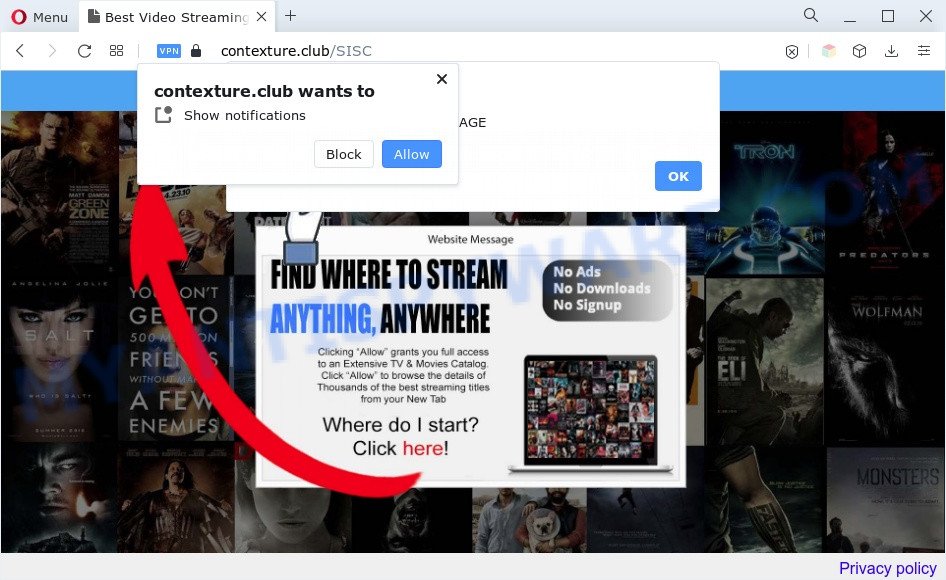
If you press on the ‘Allow’, then your internet browser will be configured to display annoying adverts on your desktop, even when the web-browser is closed. The spam notifications will essentially be advertisements for ‘free’ online games, fake prizes scams, questionable browser add-ons, adult web sites, and fake downloads as displayed in the figure below.

The best method to unsubscribe from Contexture.club push notifications open your internet browser’s settings and follow the Contexture.club removal guidance below. Once you delete notifications subscription, the Contexture.club popups advertisements will no longer appear on your browser.
Threat Summary
| Name | Contexture.club pop-up |
| Type | browser notification spam ads, popup virus, pop-up advertisements, pop ups |
| Distribution | social engineering attack, PUPs, adware softwares, malicious pop up ads |
| Symptoms |
|
| Removal | Contexture.club removal guide |
How does your computer get infected with Contexture.club pop-ups
Some research has shown that users can be redirected to Contexture.club from suspicious advertisements or by PUPs and adware software. Adware software is undesired software designed to throw advertisements up on your web browser screen. Adware generates revenue for its author by randomly displaying a lot of ads and pop up deals. You might experience a change in your start page or search engine, new tabs opening or even a redirect to unsafe web sites.
Adware adware comes to the machine as part of the installer of various free programs. Thus on the process of installation, it will be installed onto your PC system and/or web-browser. In order to avoid adware, you just need to follow a few simple rules: carefully read the Terms of Use and the license, choose only a Manual, Custom or Advanced installation mode, which enables you to make sure that the application you want to install, thereby protect your machine from adware software.
So, obviously, you need to get rid of the adware as soon as possible. Use the free steps below. This guide will allow you clean your PC of adware software and thereby remove the Contexture.club undesired pop ups.
How to remove Contexture.club popup advertisements from Chrome, Firefox, IE, Edge
In the guidance below, we will try to cover the Microsoft Edge, Firefox, Chrome and IE and provide general help to remove Contexture.club pop ups. You may find some minor differences in your Microsoft Windows install. No matter, you should be okay if you follow the steps outlined below: remove all suspicious and unknown applications, reset browsers settings, fix internet browsers shortcuts, delete harmful scheduled tasks, use free malicious software removal tools. Some of the steps will require you to restart your computer or shut down this webpage. So, read this guidance carefully, then bookmark this page or open it on your smartphone for later reference.
To remove Contexture.club pop ups, perform the steps below:
- Manual Contexture.club popups removal
- Automatic Removal of Contexture.club ads
- How to block Contexture.club
- Finish words
Manual Contexture.club popups removal
In most cases, it’s possible to manually remove Contexture.club pop-up advertisements. This solution does not involve the use of any tricks or removal utilities. You just need to recover the normal settings of the computer and web browser. This can be done by following a few simple steps below. If you want to quickly remove Contexture.club ads, as well as perform a full scan of your system, we recommend that you run adware removal tools, which are listed below.
Removing the Contexture.club, check the list of installed programs first
When troubleshooting a system, one common step is go to MS Windows Control Panel and uninstall questionable apps. The same approach will be used in the removal of Contexture.club ads. Please use instructions based on your MS Windows version.
Press Windows button ![]() , then click Search
, then click Search ![]() . Type “Control panel”and press Enter. If you using Windows XP or Windows 7, then press “Start” and select “Control Panel”. It will display the Windows Control Panel such as the one below.
. Type “Control panel”and press Enter. If you using Windows XP or Windows 7, then press “Start” and select “Control Panel”. It will display the Windows Control Panel such as the one below.

Further, press “Uninstall a program” ![]()
It will open a list of all software installed on your computer. Scroll through the all list, and delete any questionable and unknown applications.
Remove Contexture.club notifications from browsers
If you’ve allowed the Contexture.club site to send spam notifications to your web browser, then we’ll need to remove these permissions. Depending on browser, you can execute the following steps to remove the Contexture.club permissions to send browser notification spam.
|
|
|
|
|
|
Delete Contexture.club ads from IE
If you find that IE web browser settings such as search engine, home page and newtab page had been modified by adware software that causes Contexture.club pop-up advertisements, then you may return your settings, via the reset web-browser procedure.
First, open the Microsoft Internet Explorer, then click ‘gear’ icon ![]() . It will show the Tools drop-down menu on the right part of the internet browser, then click the “Internet Options” as shown in the figure below.
. It will show the Tools drop-down menu on the right part of the internet browser, then click the “Internet Options” as shown in the figure below.

In the “Internet Options” screen, select the “Advanced” tab, then click the “Reset” button. The Internet Explorer will open the “Reset Internet Explorer settings” prompt. Further, press the “Delete personal settings” check box to select it. Next, click the “Reset” button as shown on the screen below.

When the procedure is done, click “Close” button. Close the Internet Explorer and restart your system for the changes to take effect. This step will help you to restore your browser’s default search engine, new tab and home page to default state.
Remove Contexture.club ads from Chrome
Use the Reset web browser utility of the Google Chrome to reset all its settings such as newtab page, startpage and default search engine to original defaults. This is a very useful tool to use, in the case of web-browser redirects to annoying ad web pages like Contexture.club.

- First, run the Google Chrome and click the Menu icon (icon in the form of three dots).
- It will show the Google Chrome main menu. Select More Tools, then click Extensions.
- You’ll see the list of installed extensions. If the list has the extension labeled with “Installed by enterprise policy” or “Installed by your administrator”, then complete the following instructions: Remove Chrome extensions installed by enterprise policy.
- Now open the Google Chrome menu once again, press the “Settings” menu.
- Next, press “Advanced” link, that located at the bottom of the Settings page.
- On the bottom of the “Advanced settings” page, press the “Reset settings to their original defaults” button.
- The Chrome will display the reset settings prompt as shown on the image above.
- Confirm the internet browser’s reset by clicking on the “Reset” button.
- To learn more, read the post How to reset Google Chrome settings to default.
Remove Contexture.club pop ups from Mozilla Firefox
If the Mozilla Firefox browser is redirected to Contexture.club and you want to restore the Firefox settings back to their default values, then you should follow the step-by-step tutorial below. Your saved bookmarks, form auto-fill information and passwords won’t be cleared or changed.
First, start the Firefox and press ![]() button. It will display the drop-down menu on the right-part of the internet browser. Further, click the Help button (
button. It will display the drop-down menu on the right-part of the internet browser. Further, click the Help button (![]() ) as displayed below.
) as displayed below.

In the Help menu, select the “Troubleshooting Information” option. Another way to open the “Troubleshooting Information” screen – type “about:support” in the web-browser adress bar and press Enter. It will show the “Troubleshooting Information” page as displayed on the image below. In the upper-right corner of this screen, click the “Refresh Firefox” button.

It will open the confirmation prompt. Further, click the “Refresh Firefox” button. The Mozilla Firefox will begin a process to fix your problems that caused by the Contexture.club adware. Once, it’s done, click the “Finish” button.
Automatic Removal of Contexture.club ads
It is not enough to get rid of Contexture.club ads from your web browser by completing the manual steps above to solve all problems. Some the adware related files may remain on your machine and they will restore the adware software even after you get rid of it. For that reason we advise to use free anti malware tool like Zemana Anti Malware, MalwareBytes Free and HitmanPro. Either of those applications should has the ability to search for and delete adware software responsible for Contexture.club popups.
Use Zemana Anti-Malware (ZAM) to remove Contexture.club pop-up advertisements
Zemana Free is a lightweight utility that designed to run alongside your antivirus software, detecting and removing malicious software, adware and potentially unwanted software that other programs miss. Zemana Free is easy to use, fast, does not use many resources and have great detection and removal rates.
Download Zemana on your PC system from the following link.
165079 downloads
Author: Zemana Ltd
Category: Security tools
Update: July 16, 2019
When the download is finished, close all programs and windows on your machine. Open a directory in which you saved it. Double-click on the icon that’s named Zemana.AntiMalware.Setup as shown on the screen below.
![]()
When the installation begins, you will see the “Setup wizard” that will allow you install Zemana Free on your PC system.

Once installation is finished, you will see window like below.

Now press the “Scan” button . Zemana Free program will scan through the whole PC system for the adware that causes multiple annoying pop-ups. When a malicious software, adware software or PUPs are found, the count of the security threats will change accordingly. Wait until the the scanning is done.

After that process is complete, Zemana Free will open a screen which contains a list of malware that has been detected. Review the scan results and then click “Next” button.

The Zemana Anti-Malware (ZAM) will begin to delete adware software which cause undesired Contexture.club popup advertisements.
Remove Contexture.club ads from browsers with HitmanPro
Hitman Pro is a malware removal utility that is designed to detect and terminate hijacker infections, PUPs, adware and dubious processes from the affected personal computer. It’s a portable application that can be run instantly from USB key. HitmanPro have an advanced device monitoring tool which uses a white-list database to isolate suspicious tasks and applications.
First, visit the following page, then click the ‘Download’ button in order to download the latest version of Hitman Pro.
Download and run Hitman Pro on your computer. Once started, click “Next” button for checking your computer for the adware that causes Contexture.club advertisements. While the HitmanPro application is scanning, you may see number of objects it has identified as threat..

After that process is finished, it will open the Scan Results.

When you are ready, click Next button.
It will show a dialog box, click the “Activate free license” button to begin the free 30 days trial to remove all malicious software found.
How to delete Contexture.club with MalwareBytes Free
We suggest using the MalwareBytes Anti Malware (MBAM) which are fully clean your machine of the adware. The free utility is an advanced malware removal program created by (c) Malwarebytes lab. This program uses the world’s most popular anti malware technology. It’s able to help you remove undesired Contexture.club pop up ads from your browsers, potentially unwanted programs, malware, browser hijackers, toolbars, ransomware and other security threats from your system for free.
MalwareBytes can be downloaded from the following link. Save it on your Microsoft Windows desktop.
327299 downloads
Author: Malwarebytes
Category: Security tools
Update: April 15, 2020
When the download is complete, close all windows on your PC system. Further, start the file named MBSetup. If the “User Account Control” dialog box pops up as displayed on the screen below, press the “Yes” button.

It will show the Setup wizard which will allow you setup MalwareBytes AntiMalware (MBAM) on the PC. Follow the prompts and do not make any changes to default settings.

Once installation is finished successfully, click “Get Started” button. Then MalwareBytes AntiMalware will automatically run and you can see its main window like below.

Next, click the “Scan” button to start checking your personal computer for the adware software which cause pop-ups. When a threat is found, the count of the security threats will change accordingly. Wait until the the checking is complete.

When MalwareBytes Free is finished scanning your personal computer, the results are displayed in the scan report. All detected threats will be marked. You can remove them all by simply press “Quarantine” button.

The MalwareBytes AntiMalware (MBAM) will delete adware that causes annoying Contexture.club advertisements and move the selected threats to the program’s quarantine. Once disinfection is finished, you can be prompted to reboot your system. We suggest you look at the following video, which completely explains the procedure of using the MalwareBytes to delete hijacker infections, adware software and other malicious software.
How to block Contexture.club
By installing an ad blocker application like AdGuard, you’re able to block Contexture.club, autoplaying video ads and remove a huge count of distracting and unwanted ads on web sites.
Installing the AdGuard is simple. First you will need to download AdGuard on your PC from the link below.
26906 downloads
Version: 6.4
Author: © Adguard
Category: Security tools
Update: November 15, 2018
After downloading is finished, start the downloaded file. You will see the “Setup Wizard” screen as displayed on the image below.

Follow the prompts. After the installation is finished, you will see a window as on the image below.

You can click “Skip” to close the installation program and use the default settings, or click “Get Started” button to see an quick tutorial which will help you get to know AdGuard better.
In most cases, the default settings are enough and you don’t need to change anything. Each time, when you start your computer, AdGuard will run automatically and stop undesired advertisements, block Contexture.club, as well as other harmful or misleading webpages. For an overview of all the features of the program, or to change its settings you can simply double-click on the AdGuard icon, which can be found on your desktop.
Finish words
Now your system should be free of the adware software responsible for Contexture.club advertisements. We suggest that you keep Zemana AntiMalware (ZAM) (to periodically scan your personal computer for new adwares and other malicious software) and AdGuard (to help you stop intrusive pop ups and harmful webpages). Moreover, to prevent any adware, please stay clear of unknown and third party apps, make sure that your antivirus program, turn on the option to detect PUPs.
If you need more help with Contexture.club pop-ups related issues, go to here.


















