Trendopportunityfollow.ga is a web-site that deceives you and other unsuspecting users into subscribing to spam notifications from this or similar websites that will in turn bombard users with unwanted ads usually related to adware, adult web sites and other click fraud schemes. It shows the message ‘Click Allow to’ (watch a video, enable Flash Player, download a file, connect to the Internet, access the content of the web page), asking you to subscribe to notifications.
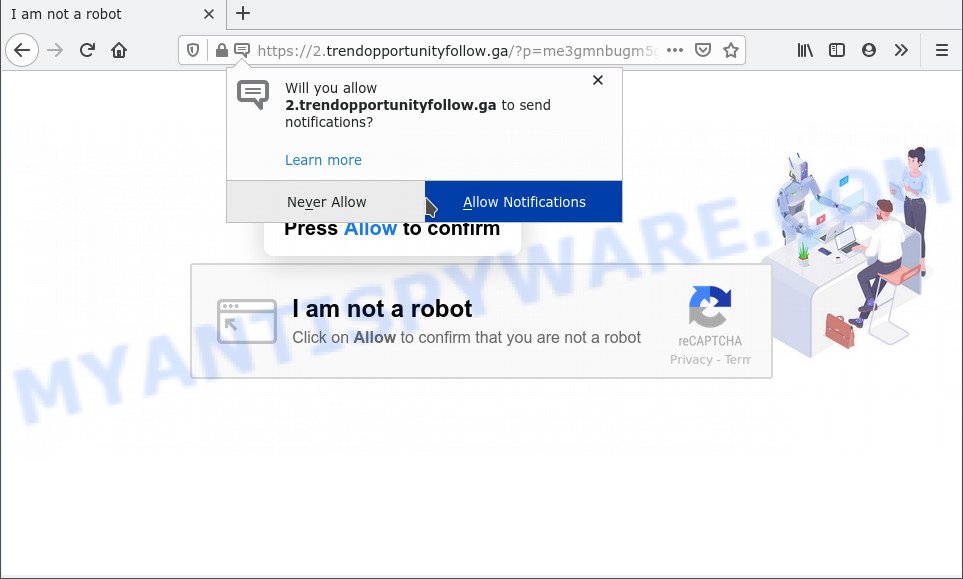
Once you click on the ‘Allow’, the Trendopportunityfollow.ga web page starts sending a huge number of browser notification spam on your your screen. You will see the pop up adverts even when you are not using the web browser. Push notifications are originally designed to alert the user of newly published news. Cybercriminals abuse ‘push notifications’ to avoid antivirus and ad blocker software by presenting intrusive ads. These ads are displayed in the lower right corner of the screen urges users to play online games, visit questionable web pages, install internet browser extensions & so on.

To end this intrusive behavior and delete Trendopportunityfollow.ga browser notification spam, you need to modify browser settings that got changed by adware software. For that, complete the Trendopportunityfollow.ga removal steps below. Once you remove Trendopportunityfollow.ga subscription, the browser notification spam will no longer show on the screen.
Threat Summary
| Name | Trendopportunityfollow.ga popup |
| Type | push notifications advertisements, pop up virus, pop ups, popup advertisements |
| Distribution | social engineering attack, dubious popup ads, PUPs, adwares |
| Symptoms |
|
| Removal | Trendopportunityfollow.ga removal guide |
Where the Trendopportunityfollow.ga popups comes from
Security researchers have determined that users are redirected to Trendopportunityfollow.ga by adware software or from suspicious ads. Adware is undesired software designed to throw advertisements up on your browser screen. Adware generates revenue for its author by constantly showing a large number of ads and pop up deals. You might experience a change in your startpage or search engine, new tabs opening or even a redirect to misleading websites.
Adware usually come bundled with freeware which downloaded from the Web. Which means that you need to be proactive and carefully read the Terms of use and the License agreement properly. For the most part, adware and potentially unwanted software will be clearly described, so take the time to carefully read all the information about the software that you downloaded and want to install on your computer.
If you are unfortunate have adware software or malicious software running on your PC, you can follow the suggestions here to get rid of Trendopportunityfollow.ga advertisements from your browser.
How to remove Trendopportunityfollow.ga popup advertisements (removal guidance)
In many cases adware requires more than a simple uninstall with the help of Microsoft Windows Control panel in order to be fully uninstalled. For that reason, our team developed several removal methods which we’ve combined in a detailed instructions. Therefore, if you’ve the unwanted Trendopportunityfollow.ga pop ups on your personal computer and are currently trying to have it removed then feel free to follow the step-by-step guidance below in order to resolve your problem. Read it once, after doing so, please bookmark this page (or open it on your smartphone) as you may need to exit your web browser or reboot your machine.
To remove Trendopportunityfollow.ga pop ups, use the following steps:
- How to remove Trendopportunityfollow.ga ads without any software
- Automatic Removal of Trendopportunityfollow.ga popups
- Use AdBlocker to block Trendopportunityfollow.ga and stay safe online
- Finish words
How to remove Trendopportunityfollow.ga ads without any software
This part of the article is a step-by-step instructions that will help you to get rid of Trendopportunityfollow.ga advertisements manually. You just need to follow every step. In this case, you do not need to download any additional software.
Uninstall unwanted or recently added apps
Some PUPs, browser hijacking software and adware can be deleted by uninstalling the free applications they came with. If this way does not succeed, then looking them up in the list of installed apps in Windows Control Panel. Use the “Uninstall” command in order to get rid of them.
Windows 8, 8.1, 10
First, click Windows button

When the ‘Control Panel’ opens, press the ‘Uninstall a program’ link under Programs category as displayed on the screen below.

You will see the ‘Uninstall a program’ panel as shown below.

Very carefully look around the entire list of software installed on your PC. Most likely, one of them is the adware that causes Trendopportunityfollow.ga popups in your browser. If you’ve many apps installed, you can help simplify the search of malicious apps by sort the list by date of installation. Once you have found a dubious, unwanted or unused program, right click to it, after that click ‘Uninstall’.
Windows XP, Vista, 7
First, click ‘Start’ button and select ‘Control Panel’ at right panel as displayed below.

Once the Windows ‘Control Panel’ opens, you need to click ‘Uninstall a program’ under ‘Programs’ as on the image below.

You will see a list of software installed on your computer. We recommend to sort the list by date of installation to quickly find the apps that were installed last. Most likely, it’s the adware software that causes multiple intrusive popups. If you are in doubt, you can always check the program by doing a search for her name in Google, Yahoo or Bing. After the application which you need to remove is found, simply press on its name, and then press ‘Uninstall’ as displayed on the screen below.

Remove Trendopportunityfollow.ga notifications from web-browsers
If you’re getting push notifications from the Trendopportunityfollow.ga or another intrusive web-page, you’ll have previously pressed the ‘Allow’ button. Below we will teach you how to turn them off.
Google Chrome:
- Just copy and paste the following text into the address bar of Chrome.
- chrome://settings/content/notifications
- Press Enter.
- Remove the Trendopportunityfollow.ga URL and other questionable sites by clicking three vertical dots button next to each and selecting ‘Remove’.

Android:
- Tap ‘Settings’.
- Tap ‘Notifications’.
- Find and tap the web browser which shows Trendopportunityfollow.ga push notifications ads.
- Find Trendopportunityfollow.ga site in the list and disable it.

Mozilla Firefox:
- In the top right corner, click the Menu button, represented by three bars.
- In the menu go to ‘Options’, in the menu on the left go to ‘Privacy & Security’.
- Scroll down to ‘Permissions’ section and click ‘Settings…’ button next to ‘Notifications’.
- Locate sites you down’t want to see notifications from (for example, Trendopportunityfollow.ga), click on drop-down menu next to each and select ‘Block’.
- Click ‘Save Changes’ button.

Edge:
- In the top-right corner, click on the three dots to expand the Edge menu.
- Scroll down, find and click ‘Settings’. In the left side select ‘Advanced’.
- Click ‘Manage permissions’ button, located beneath ‘Website permissions’.
- Disable the on switch for the Trendopportunityfollow.ga domain.

Internet Explorer:
- Click the Gear button on the right upper corner.
- Go to ‘Internet Options’ in the menu.
- Select the ‘Privacy’ tab and click ‘Settings under ‘Pop-up Blocker’ section.
- Find the Trendopportunityfollow.ga site and click the ‘Remove’ button to remove the URL.

Safari:
- Click ‘Safari’ button on the left upper corner of the browser and select ‘Preferences’.
- Select the ‘Websites’ tab and then select ‘Notifications’ section on the left panel.
- Check for Trendopportunityfollow.ga domain, other questionable URLs and apply the ‘Deny’ option for each.
Delete Trendopportunityfollow.ga ads from Mozilla Firefox
This step will allow you remove Trendopportunityfollow.ga pop up ads, third-party toolbars, disable malicious extensions and revert back your default start page, new tab and search provider settings.
First, open the Mozilla Firefox and click ![]() button. It will open the drop-down menu on the right-part of the browser. Further, click the Help button (
button. It will open the drop-down menu on the right-part of the browser. Further, click the Help button (![]() ) such as the one below.
) such as the one below.

In the Help menu, select the “Troubleshooting Information” option. Another way to open the “Troubleshooting Information” screen – type “about:support” in the web-browser adress bar and press Enter. It will open the “Troubleshooting Information” page as shown in the following example. In the upper-right corner of this screen, click the “Refresh Firefox” button.

It will open the confirmation prompt. Further, click the “Refresh Firefox” button. The Mozilla Firefox will begin a procedure to fix your problems that caused by the Trendopportunityfollow.ga adware. Once, it’s finished, click the “Finish” button.
Remove Trendopportunityfollow.ga pop-ups from Internet Explorer
The Internet Explorer reset is great if your web-browser is hijacked or you have unwanted add-ons or toolbars on your browser, that installed by an malware.
First, open the Microsoft Internet Explorer, click ![]() ) button. Next, click “Internet Options” as shown on the screen below.
) button. Next, click “Internet Options” as shown on the screen below.

In the “Internet Options” screen select the Advanced tab. Next, press Reset button. The Microsoft Internet Explorer will open the Reset Internet Explorer settings prompt. Select the “Delete personal settings” check box and click Reset button.

You will now need to restart your PC for the changes to take effect. It will delete adware software that cause popups, disable malicious and ad-supported web browser’s extensions and restore the Microsoft Internet Explorer’s settings such as search engine, homepage and newtab page to default state.
Remove Trendopportunityfollow.ga advertisements from Chrome
Use the Reset internet browser utility of the Chrome to reset all its settings such as new tab, start page and search engine by default to original defaults. This is a very useful utility to use, in the case of browser redirects to unwanted ad websites such as Trendopportunityfollow.ga.
Open the Google Chrome menu by clicking on the button in the form of three horizontal dotes (![]() ). It will show the drop-down menu. Choose More Tools, then click Extensions.
). It will show the drop-down menu. Choose More Tools, then click Extensions.
Carefully browse through the list of installed add-ons. If the list has the extension labeled with “Installed by enterprise policy” or “Installed by your administrator”, then complete the following guide: Remove Chrome extensions installed by enterprise policy otherwise, just go to the step below.
Open the Google Chrome main menu again, click to “Settings” option.

Scroll down to the bottom of the page and click on the “Advanced” link. Now scroll down until the Reset settings section is visible, as displayed on the screen below and press the “Reset settings to their original defaults” button.

Confirm your action, click the “Reset” button.
Automatic Removal of Trendopportunityfollow.ga popups
Malware removal tools are pretty effective when you think your PC is infected by adware. Below we will discover best tools which can be used to delete adware and Trendopportunityfollow.ga ads from your computer and web browser.
Run Zemana to remove Trendopportunityfollow.ga advertisements
Zemana Anti Malware (ZAM) is a free malicious software removal tool. Currently, there are two versions of the tool, one of them is free and second is paid (premium). The principle difference between the free and paid version of the utility is real-time protection module. If you just need to check your system for malicious software and delete adware responsible for Trendopportunityfollow.ga ads, then the free version will be enough for you.
Click the following link to download the latest version of Zemana for Microsoft Windows. Save it to your Desktop so that you can access the file easily.
165082 downloads
Author: Zemana Ltd
Category: Security tools
Update: July 16, 2019
After the downloading process is complete, start it and follow the prompts. Once installed, the Zemana Free will try to update itself and when this procedure is complete, press the “Scan” button to detect adware software which causes intrusive Trendopportunityfollow.ga pop up advertisements.

A system scan can take anywhere from 5 to 30 minutes, depending on your PC. Make sure all threats have ‘checkmark’ and press “Next” button.

The Zemana Anti-Malware will start to remove adware that causes Trendopportunityfollow.ga popup ads in your internet browser.
Delete Trendopportunityfollow.ga pop-ups from web-browsers with Hitman Pro
Hitman Pro will help delete adware that causes multiple intrusive popups that slow down your system. The browser hijackers, adware software and other potentially unwanted apps slow your internet browser down and try to trick you into clicking on misleading ads and links. HitmanPro removes the adware and lets you enjoy your computer without Trendopportunityfollow.ga pop up advertisements.
HitmanPro can be downloaded from the following link. Save it directly to your Microsoft Windows Desktop.
Once the download is complete, open the folder in which you saved it. You will see an icon like below.

Double click the HitmanPro desktop icon. Once the utility is started, you will see a screen as shown on the image below.

Further, press “Next” button for checking your computer for the adware that causes Trendopportunityfollow.ga ads. This procedure can take quite a while, so please be patient. As the scanning ends, HitmanPro will display you the results as on the image below.

Once you have selected what you wish to delete from your machine click “Next” button. It will display a prompt, press the “Activate free license” button.
How to get rid of Trendopportunityfollow.ga with MalwareBytes AntiMalware
You can remove Trendopportunityfollow.ga advertisements automatically through the use of MalwareBytes Anti Malware. We suggest this free malware removal tool because it can easily get rid of browser hijackers, adware, potentially unwanted programs and toolbars with all their components such as files, folders and registry entries.

- MalwareBytes can be downloaded from the following link. Save it on your MS Windows desktop.
Malwarebytes Anti-malware
327301 downloads
Author: Malwarebytes
Category: Security tools
Update: April 15, 2020
- At the download page, click on the Download button. Your web browser will show the “Save as” dialog box. Please save it onto your Windows desktop.
- After the download is done, please close all apps and open windows on your computer. Double-click on the icon that’s called MBSetup.
- This will start the Setup wizard of MalwareBytes Anti Malware onto your personal computer. Follow the prompts and do not make any changes to default settings.
- When the Setup wizard has finished installing, the MalwareBytes Free will start and open the main window.
- Further, click the “Scan” button to search for adware that causes Trendopportunityfollow.ga pop ups in your web-browser. A system scan may take anywhere from 5 to 30 minutes, depending on your PC system. During the scan MalwareBytes Anti Malware (MBAM) will search for threats present on your computer.
- Once the scan get finished, the results are displayed in the scan report.
- When you’re ready, click the “Quarantine” button. Once finished, you may be prompted to reboot the PC.
- Close the AntiMalware and continue with the next step.
Video instruction, which reveals in detail the steps above.
Use AdBlocker to block Trendopportunityfollow.ga and stay safe online
Use adblocker application like AdGuard in order to block advertisements, malvertisements, pop-ups and online trackers, avoid having to install malicious and adware browser plug-ins and add-ons which affect your PC system performance and impact your PC system security. Surf the World Wide Web anonymously and stay safe online!
Installing the AdGuard is simple. First you will need to download AdGuard from the link below. Save it on your Windows desktop or in any other place.
26908 downloads
Version: 6.4
Author: © Adguard
Category: Security tools
Update: November 15, 2018
After the downloading process is done, run the downloaded file. You will see the “Setup Wizard” screen as shown below.

Follow the prompts. After the installation is finished, you will see a window like below.

You can click “Skip” to close the setup program and use the default settings, or click “Get Started” button to see an quick tutorial which will help you get to know AdGuard better.
In most cases, the default settings are enough and you don’t need to change anything. Each time, when you start your personal computer, AdGuard will run automatically and stop unwanted advertisements, block Trendopportunityfollow.ga, as well as other harmful or misleading web sites. For an overview of all the features of the program, or to change its settings you can simply double-click on the AdGuard icon, that is located on your desktop.
Finish words
Now your personal computer should be free of the adware software which causes unwanted Trendopportunityfollow.ga pop ups. We suggest that you keep AdGuard (to help you stop unwanted pop ups and undesired harmful websites) and Zemana Anti-Malware (to periodically scan your PC system for new adwares and other malware). Probably you are running an older version of Java or Adobe Flash Player. This can be a security risk, so download and install the latest version right now.
If you are still having problems while trying to get rid of Trendopportunityfollow.ga pop up ads from the Mozilla Firefox, Edge, Google Chrome and Internet Explorer, then ask for help here here.


















