Getfile765.site is a website which uses social engineering to trick you and other unsuspecting victims into subscribing to browser notification spam. When you visit the Getfile765.site web site that wants to send you spam notifications, you’ll be greeted with a popup which asks whether you want to agree to them or not. Your options will be ‘Block’ and ‘Allow’.
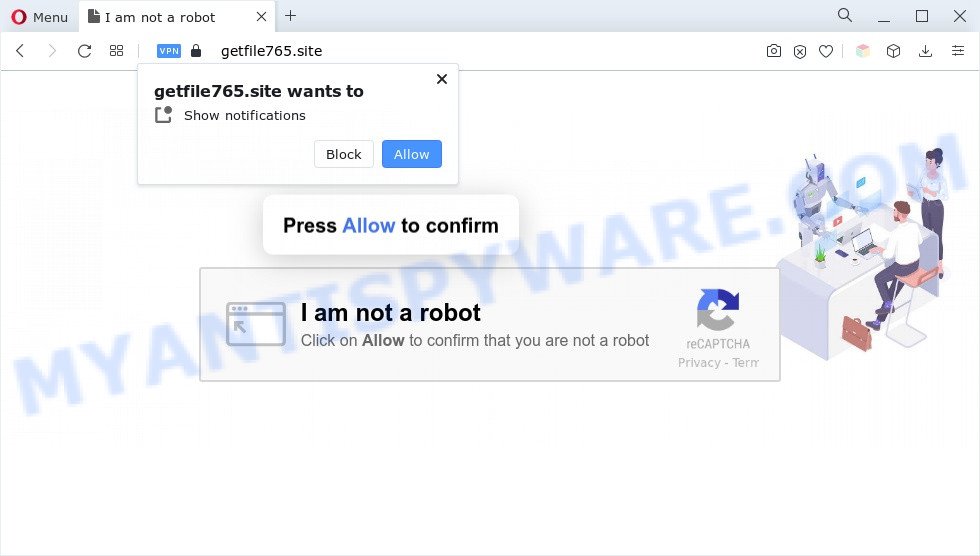
Once enabled, the Getfile765.site push notifications will start popping up in the right bottom corner of the screen occasionally and spam you with annoying adverts. The makers of Getfile765.site use these push notifications to bypass protection against pop-ups in the web browser and therefore show lots of unwanted adverts. These ads are used to promote suspicious browser addons, free gifts scams, fake downloads, and adult web sites.

To end this intrusive behavior and get rid of Getfile765.site browser notification spam, you need to modify browser settings that got altered by adware. For that, perform the Getfile765.site removal tutorial below. Once you delete notifications subscription, the Getfile765.site pop-ups advertisements will no longer appear on the screen.
Threat Summary
| Name | Getfile765.site popup |
| Type | browser notification spam advertisements, pop-ups, pop up virus, pop-up advertisements |
| Distribution | adwares, social engineering attack, PUPs, malicious popup advertisements |
| Symptoms |
|
| Removal | Getfile765.site removal guide |
How does your computer get infected with Getfile765.site popups
Cyber threat analysts have determined that users are redirected to Getfile765.site by adware or from dubious ads. Adware displays unwanted ads on your computer. Some of these ads are scams or fake ads designed to trick you. Even the harmless advertisements can become really irritating. Adware can be installed accidentally and without you knowing about it, when you open email attachments, install free applications.
Adware is usually is bundled within free software. So, when you installing free programs, carefully read the disclaimers, choose the Custom or Advanced install mode to watch for optional apps that are being installed, because some of the programs are potentially unwanted applications and adware.
If you are unfortunate have adware software or malicious software running on your computer, you can follow the step-by-step guidance here to remove Getfile765.site popup ads from your web browser.
How to remove Getfile765.site popups (removal guide)
The answer is right here on this web-page. We have put together simplicity and efficiency. It will help you easily to clean your computer of adware that causes multiple annoying popups. Moreover, you may select manual or automatic removal solution. If you are familiar with the computer then use manual removal, otherwise run the free anti-malware utility created specifically to remove adware software. Of course, you may combine both methods. Some of the steps below will require you to shut down this web page. So, please read the step-by-step guidance carefully, after that bookmark it or open it on your smartphone for later reference.
To remove Getfile765.site pop ups, perform the steps below:
- Manual Getfile765.site pop-up advertisements removal
- Automatic Removal of Getfile765.site advertisements
- How to stop Getfile765.site popups
- To sum up
Manual Getfile765.site pop-up advertisements removal
In this section of the blog post, we have posted the steps that will allow to remove Getfile765.site pop ups manually. Although compared to removal tools, this solution loses in time, but you don’t need to download anything on your personal computer. It will be enough for you to follow the detailed instructions with images. We tried to describe each step in detail, but if you realized that you might not be able to figure it out, or simply do not want to change the Microsoft Windows and web-browser settings, then it’s better for you to use utilities from trusted developers, which are listed below.
Removing the Getfile765.site, check the list of installed applications first
First, you should try to identify and uninstall the program that causes the appearance of annoying ads or web-browser redirect, using the ‘Uninstall a program’ which is located in the ‘Control panel’.
|
|
|
|
Remove Getfile765.site notifications from web browsers
If you are in situation where you don’t want to see browser notification spam from the Getfile765.site web-page. In this case, you can turn off web notifications for your web-browser in Windows/Apple Mac/Android. Find your browser in the list below, follow guidance to delete web-browser permissions to show spam notifications.
Google Chrome:
- In the top right hand corner, click on Chrome’s main menu button, represented by three vertical dots.
- Select ‘Settings’. Then, scroll down to the bottom where it says ‘Advanced’.
- When the drop-down menu appears, tap ‘Settings’. Scroll down to ‘Advanced’.
- Click on ‘Notifications’.
- Locate the Getfile765.site site and delete it by clicking the three vertical dots on the right to the site and select ‘Remove’.

Android:
- Tap ‘Settings’.
- Tap ‘Notifications’.
- Find and tap the internet browser that displays Getfile765.site push notifications advertisements.
- Locate Getfile765.site site, other dubious sites and set the toggle button to ‘OFF’ on them one-by-one.

Mozilla Firefox:
- Click the Menu button (three horizontal stripes) on the right upper corner.
- Go to ‘Options’, and Select ‘Privacy & Security’ on the left side of the window.
- Scroll down to the ‘Permissions’ section and click the ‘Settings’ button next to ‘Notifications’.
- Locate sites you down’t want to see notifications from (for example, Getfile765.site), click on drop-down menu next to each and select ‘Block’.
- Click ‘Save Changes’ button.

Edge:
- In the top-right corner, click the Edge menu button (three dots).
- Click ‘Settings’. Click ‘Advanced’ on the left side of the window.
- Click ‘Manage permissions’ button under ‘Website permissions’.
- Disable the on switch for the Getfile765.site site.

Internet Explorer:
- In the right upper corner of the window, click on the gear icon (menu button).
- In the drop-down menu select ‘Internet Options’.
- Select the ‘Privacy’ tab and click ‘Settings under ‘Pop-up Blocker’ section.
- Locate the Getfile765.site URL and click the ‘Remove’ button to delete the site.

Safari:
- On the top menu select ‘Safari’, then ‘Preferences’.
- Select the ‘Websites’ tab and then select ‘Notifications’ section on the left panel.
- Locate the Getfile765.site URL and select it, click the ‘Deny’ button.
Remove Getfile765.site popups from Internet Explorer
By resetting IE browser you revert back your internet browser settings to its default state. This is first when troubleshooting problems that might have been caused by adware that causes Getfile765.site ads in your browser.
First, open the Internet Explorer, click ![]() ) button. Next, click “Internet Options” such as the one below.
) button. Next, click “Internet Options” such as the one below.

In the “Internet Options” screen select the Advanced tab. Next, click Reset button. The IE will open the Reset Internet Explorer settings dialog box. Select the “Delete personal settings” check box and click Reset button.

You will now need to restart your machine for the changes to take effect. It will remove adware which cause unwanted Getfile765.site pop-up ads, disable malicious and ad-supported web browser’s extensions and restore the IE’s settings such as new tab, default search provider and start page to default state.
Remove Getfile765.site popups from Chrome
This step will show you how to reset Chrome browser settings to original state. This can delete Getfile765.site pop ups and fix some browsing issues, especially after adware infection. It’ll save your personal information such as saved passwords, bookmarks, auto-fill data and open tabs.
First open the Chrome. Next, press the button in the form of three horizontal dots (![]() ).
).
It will show the Chrome menu. Select More Tools, then press Extensions. Carefully browse through the list of installed plugins. If the list has the plugin signed with “Installed by enterprise policy” or “Installed by your administrator”, then complete the following guidance: Remove Google Chrome extensions installed by enterprise policy.
Open the Google Chrome menu once again. Further, press the option called “Settings”.

The web-browser will open the settings screen. Another way to show the Chrome’s settings – type chrome://settings in the web browser adress bar and press Enter
Scroll down to the bottom of the page and click the “Advanced” link. Now scroll down until the “Reset” section is visible, as shown in the figure below and click the “Reset settings to their original defaults” button.

The Google Chrome will open the confirmation dialog box like below.

You need to confirm your action, click the “Reset” button. The web browser will start the task of cleaning. When it’s finished, the web browser’s settings including new tab, search provider by default and home page back to the values that have been when the Google Chrome was first installed on your computer.
Get rid of Getfile765.site pop ups from Mozilla Firefox
If the Mozilla Firefox web browser program is hijacked, then resetting its settings can help. The Reset feature is available on all modern version of Mozilla Firefox. A reset can fix many issues by restoring Mozilla Firefox settings such as default search engine, start page and new tab to their default values. However, your themes, bookmarks, history, passwords, and web form auto-fill information will not be deleted.
Start the Mozilla Firefox and click the menu button (it looks like three stacked lines) at the top right of the internet browser screen. Next, click the question-mark icon at the bottom of the drop-down menu. It will open the slide-out menu.

Select the “Troubleshooting information”. If you are unable to access the Help menu, then type “about:support” in your address bar and press Enter. It bring up the “Troubleshooting Information” page as displayed on the screen below.

Click the “Refresh Firefox” button at the top right of the Troubleshooting Information page. Select “Refresh Firefox” in the confirmation dialog box. The Mozilla Firefox will begin a procedure to fix your problems that caused by the Getfile765.site adware. When, it is done, press the “Finish” button.
Automatic Removal of Getfile765.site advertisements
Manual removal steps may not be for everyone. Each Getfile765.site removal step above, such as deleting questionable programs, restoring hijacked shortcuts, removing the adware from system settings, must be performed very carefully. If you are have doubts about the steps above, then we recommend that you use the automatic Getfile765.site removal guide listed below.
How to get rid of Getfile765.site pop-ups with Zemana AntiMalware
Zemana Free is one of the best in its class, it can search for and remove tons of of various security threats, including adware, hijackers, spyware and trojans that masqueraded as legitimate system programs. Also Zemana Free includes another tool called FRST – is a helpful program for manual removal of files and parts of the Windows registry created by malware.
First, click the following link, then click the ‘Download’ button in order to download the latest version of Zemana Anti Malware (ZAM).
165044 downloads
Author: Zemana Ltd
Category: Security tools
Update: July 16, 2019
After the download is complete, close all windows on your machine. Further, run the install file named Zemana.AntiMalware.Setup. If the “User Account Control” prompt pops up such as the one below, click the “Yes” button.

It will display the “Setup wizard” that will allow you install Zemana on the system. Follow the prompts and do not make any changes to default settings.

Once setup is done successfully, Zemana will automatically start and you can see its main window as displayed in the figure below.

Next, click the “Scan” button . Zemana Free utility will begin scanning the whole PC system to find out adware that causes Getfile765.site pop-ups in your internet browser. When a malicious software, adware software or PUPs are found, the number of the security threats will change accordingly. Wait until the the checking is complete.

As the scanning ends, Zemana will show you the results. Once you have selected what you want to delete from your computer click “Next” button.

The Zemana will delete adware responsible for Getfile765.site pop-up ads and move the selected threats to the Quarantine. After that process is finished, you can be prompted to restart your machine.
Use Hitman Pro to get rid of Getfile765.site advertisements
HitmanPro is a malicious software removal utility that is developed to scan for and delete hijackers, PUPs, adware software and questionable processes from the personal computer that has been infected with malicious software. It’s a portable program which can be run instantly from USB flash drive. Hitman Pro have an advanced device monitoring tool that uses a whitelist database to block suspicious processes and programs.
Visit the following page to download the latest version of HitmanPro for MS Windows. Save it on your Microsoft Windows desktop.
Download and use Hitman Pro on your PC system. Once started, click “Next” button to perform a system scan with this utility for the adware that causes unwanted Getfile765.site pop ups. This task can take quite a while, so please be patient. During the scan HitmanPro will look for threats present on your machine..

When HitmanPro is done scanning your personal computer, you will be displayed the list of all found items on your computer.

Next, you need to click Next button.
It will display a prompt, press the “Activate free license” button to begin the free 30 days trial to remove all malware found.
How to remove Getfile765.site with MalwareBytes Anti Malware
Trying to remove Getfile765.site popup advertisements can become a battle of wills between the adware infection and you. MalwareBytes Free can be a powerful ally, removing most of today’s adware, malware and PUPs with ease. Here’s how to use MalwareBytes will help you win.
Click the following link to download the latest version of MalwareBytes for Microsoft Windows. Save it directly to your Windows Desktop.
327273 downloads
Author: Malwarebytes
Category: Security tools
Update: April 15, 2020
Once the downloading process is done, close all apps and windows on your system. Double-click the install file named MBSetup. If the “User Account Control” dialog box pops up as displayed on the image below, click the “Yes” button.

It will open the Setup wizard which will help you set up MalwareBytes Free on your computer. Follow the prompts and don’t make any changes to default settings.

Once install is finished successfully, click “Get Started” button. MalwareBytes Anti Malware will automatically start and you can see its main screen as displayed on the image below.

Now click the “Scan” button . MalwareBytes program will scan through the whole system for the adware that causes multiple intrusive pop ups. This procedure can take quite a while, so please be patient. While the utility is scanning, you may see how many objects and files has already scanned.

As the scanning ends, a list of all items detected is prepared. Once you’ve selected what you wish to remove from your personal computer click “Quarantine” button. The MalwareBytes Free will remove adware software that causes Getfile765.site pop-up advertisements. After the task is done, you may be prompted to reboot the computer.

We advise you look at the following video, which completely explains the procedure of using the MalwareBytes Anti Malware to delete adware, hijacker infection and other malware.
How to stop Getfile765.site popups
If you want to delete annoying advertisements, web browser redirections and pop-ups, then install an ad blocking program such as AdGuard. It can block Getfile765.site, ads, pop-ups and stop webpages from tracking your online activities when using the Firefox, Google Chrome, MS Edge and Microsoft Internet Explorer. So, if you like browse the Web, but you don’t like unwanted advertisements and want to protect your system from malicious web-sites, then the AdGuard is your best choice.
- Installing the AdGuard is simple. First you will need to download AdGuard from the following link.
Adguard download
26902 downloads
Version: 6.4
Author: © Adguard
Category: Security tools
Update: November 15, 2018
- When the download is finished, start the downloaded file. You will see the “Setup Wizard” program window. Follow the prompts.
- When the installation is done, click “Skip” to close the installation program and use the default settings, or click “Get Started” to see an quick tutorial which will allow you get to know AdGuard better.
- In most cases, the default settings are enough and you do not need to change anything. Each time, when you run your computer, AdGuard will start automatically and stop undesired advertisements, block Getfile765.site, as well as other malicious or misleading web sites. For an overview of all the features of the program, or to change its settings you can simply double-click on the icon called AdGuard, which can be found on your desktop.
To sum up
After completing the steps outlined above, your PC should be clean from this adware and other malicious software. The MS Edge, Google Chrome, Mozilla Firefox and IE will no longer show annoying Getfile765.site web page when you surf the Web. Unfortunately, if the step-by-step guide does not help you, then you have caught a new adware, and then the best way – ask for help.
Please create a new question by using the “Ask Question” button in the Questions and Answers. Try to give us some details about your problems, so we can try to help you more accurately. Wait for one of our trained “Security Team” or Site Administrator to provide you with knowledgeable assistance tailored to your problem with the annoying Getfile765.site ads.




















