According to cyber threat analysts, Sinistermousemove.art is a web site which uses social engineering methods to fool you and other unsuspecting victims into registering for its push notifications that go directly to the desktop or the internet browser. It will ask the user to press on the ‘Allow’ in order to to connect to the Internet, enable Flash Player, access the content of the webpage, download a file, watch a video, and so on.
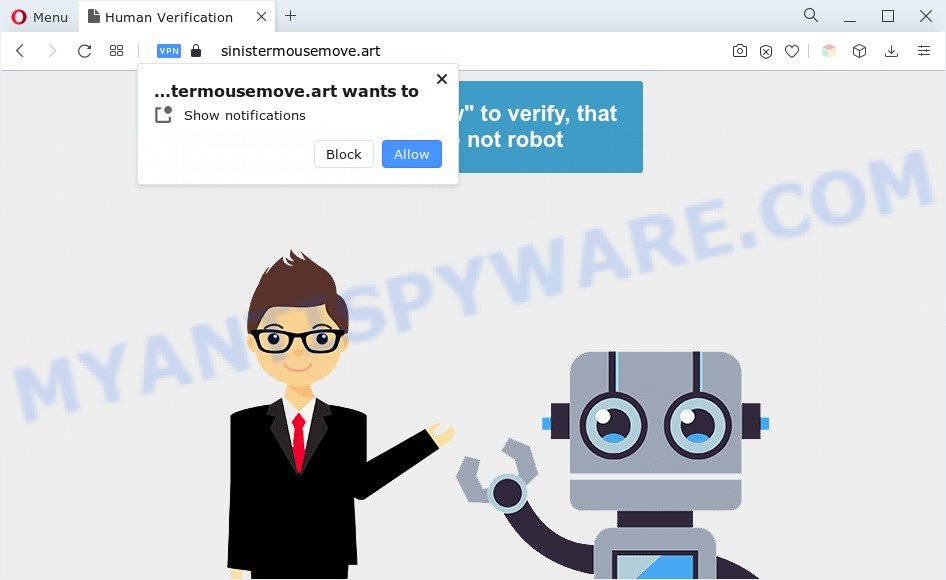
Once enabled, the Sinistermousemove.art spam notifications will start popping up in the lower right corner of Windows or Mac occasionally and spam you with annoying adverts. The push notifications will essentially be advertisements for ‘free’ online games, fake prizes scams, questionable web-browser add-ons, adult web sites, and fake downloads as shown in the following example.

In order to remove Sinistermousemove.art browser notification spam open the web browser’s settings and complete the Sinistermousemove.art removal guidance below. Once you delete notifications subscription, the Sinistermousemove.art pop ups ads will no longer appear on your internet browser.
Threat Summary
| Name | Sinistermousemove.art pop-up |
| Type | browser notification spam advertisements, pop-up ads, pop-up virus, popups |
| Distribution | social engineering attack, misleading popup ads, potentially unwanted applications, adwares |
| Symptoms |
|
| Removal | Sinistermousemove.art removal guide |
How did you get infected with Sinistermousemove.art pop ups
These Sinistermousemove.art popups are caused by dubious ads on the web-pages you visit or adware. Adware is not a harmful program such as computer virus or other malware, but its presence can bring constant pop-ups and/or annoying ads. Actually makers of adware is associated with some merchants and by showing advertisements to users they earn profit for yourself. These advertisements not only bother your browsing experience but also reroute your web browser to shady webpages.
Most commonly, the freeware setup file includes additional programs such as this adware. So, be very careful when you agree to install anything. The best way – is to choose a Custom, Advanced or Manual setup type. Here reject all bundled software in which you are unsure or that causes even a slightest suspicion. The main thing you should remember, you don’t need to install any additional software which you don’t trust!
Adware is usually written in ways common to malicious software, spyware and hijackers. In order to remove adware software and thereby delete Sinistermousemove.art advertisements, you will need perform the following steps or run free adware removal tool listed below.
How to remove Sinistermousemove.art popup advertisements (removal tutorial)
Fortunately, we have an effective solution that will help you manually or/and automatically remove Sinistermousemove.art from your web-browser and bring your internet browser settings, including search engine, startpage and newtab, back to normal. Below you will find a removal steps with all the steps you may need to successfully remove adware and its components. Read this manual carefully, bookmark it or open this page on your smartphone, because you may need to close your browser or restart your system.
To remove Sinistermousemove.art pop ups, use the steps below:
- How to get rid of Sinistermousemove.art pop-up ads without any software
- Remove potentially unwanted apps through the Microsoft Windows Control Panel
- Remove Sinistermousemove.art notifications from web-browsers
- Remove Sinistermousemove.art pop-up advertisements from Chrome
- Get rid of Sinistermousemove.art from Firefox by resetting web-browser settings
- Delete Sinistermousemove.art pop-up advertisements from Internet Explorer
- Automatic Removal of Sinistermousemove.art popup ads
- Run AdBlocker to stop Sinistermousemove.art popup advertisements and stay safe online
- To sum up
How to get rid of Sinistermousemove.art pop-up ads without any software
Most adware can be removed manually, without the use of antivirus software or other removal tools. The manual steps below will show you how to remove Sinistermousemove.art pop up advertisements step by step. Although each of the steps is very easy and does not require special knowledge, but you doubt that you can finish them, then use the free utilities, a list of which is given below.
Remove potentially unwanted apps through the Microsoft Windows Control Panel
Check out the Windows Control Panel (Programs and Features section) to see all installed programs. We suggest to click on the “Date Installed” in order to sort the list of apps by the date you installed them. If you see any unknown and dubious programs, they are the ones you need to remove.
|
|
|
|
Remove Sinistermousemove.art notifications from web-browsers
If you are in situation where you don’t want to see push notifications from the Sinistermousemove.art web-site. In this case, you can turn off web notifications for your browser in Microsoft Windows/Mac OS/Android. Find your browser in the list below, follow steps to remove web browser permissions to display browser notification spam.
|
|
|
|
|
|
Remove Sinistermousemove.art pop-up advertisements from Chrome
If you have adware, Sinistermousemove.art advertisements problems or Chrome is running slow, then reset Google Chrome can help you. In this guidance we will show you the way to reset your Chrome settings and data to original state without reinstall.

- First, start the Chrome and press the Menu icon (icon in the form of three dots).
- It will show the Chrome main menu. Choose More Tools, then press Extensions.
- You will see the list of installed plugins. If the list has the extension labeled with “Installed by enterprise policy” or “Installed by your administrator”, then complete the following guide: Remove Chrome extensions installed by enterprise policy.
- Now open the Chrome menu once again, press the “Settings” menu.
- Next, click “Advanced” link, which located at the bottom of the Settings page.
- On the bottom of the “Advanced settings” page, click the “Reset settings to their original defaults” button.
- The Google Chrome will display the reset settings prompt as on the image above.
- Confirm the web-browser’s reset by clicking on the “Reset” button.
- To learn more, read the post How to reset Chrome settings to default.
Get rid of Sinistermousemove.art from Firefox by resetting web-browser settings
Resetting Mozilla Firefox browser will reset all the settings to their original settings and will remove Sinistermousemove.art pop-ups, malicious add-ons and extensions. Your saved bookmarks, form auto-fill information and passwords won’t be cleared or changed.
Click the Menu button (looks like three horizontal lines), and click the blue Help icon located at the bottom of the drop down menu as displayed below.

A small menu will appear, press the “Troubleshooting Information”. On this page, press “Refresh Firefox” button as displayed on the image below.

Follow the onscreen procedure to restore your Mozilla Firefox web-browser settings to their original settings.
Delete Sinistermousemove.art pop-up advertisements from Internet Explorer
In order to restore all browser newtab page, search provider by default and startpage you need to reset the Microsoft Internet Explorer to the state, that was when the Microsoft Windows was installed on your computer.
First, run the Microsoft Internet Explorer, click ![]() ) button. Next, press “Internet Options” as displayed in the following example.
) button. Next, press “Internet Options” as displayed in the following example.

In the “Internet Options” screen select the Advanced tab. Next, click Reset button. The IE will display the Reset Internet Explorer settings prompt. Select the “Delete personal settings” check box and click Reset button.

You will now need to reboot your PC system for the changes to take effect. It will delete adware software which causes undesired Sinistermousemove.art pop up ads, disable malicious and ad-supported internet browser’s extensions and restore the Microsoft Internet Explorer’s settings such as default search engine, home page and new tab to default state.
Automatic Removal of Sinistermousemove.art popup ads
There are not many good free anti malware programs with high detection ratio. The effectiveness of malicious software removal tools depends on various factors, mostly on how often their virus/malware signatures DB are updated in order to effectively detect modern malware, adware, hijacker infections and other PUPs. We recommend to run several programs, not just one. These programs which listed below will allow you remove all components of the adware software from your disk and Windows registry and thereby delete Sinistermousemove.art ads.
Use Zemana Anti Malware to remove Sinistermousemove.art pop-ups
Zemana is a free malware removal utility. Currently, there are two versions of the program, one of them is free and second is paid (premium). The principle difference between the free and paid version of the tool is real-time protection module. If you just need to scan your system for malware and remove adware software that cause pop ups, then the free version will be enough for you.
First, visit the following page, then click the ‘Download’ button in order to download the latest version of Zemana.
165082 downloads
Author: Zemana Ltd
Category: Security tools
Update: July 16, 2019
When the download is finished, run it and follow the prompts. Once installed, the Zemana Anti-Malware will try to update itself and when this procedure is done, click the “Scan” button . Zemana Anti Malware (ZAM) program will scan through the whole PC for the adware which cause pop-ups.

A system scan may take anywhere from 5 to 30 minutes, depending on your personal computer. While the Zemana AntiMalware (ZAM) tool is checking, you can see number of objects it has identified as being infected by malware. Next, you need to press “Next” button.

The Zemana AntiMalware (ZAM) will get rid of adware responsible for Sinistermousemove.art popup ads and move the selected threats to the Quarantine.
Remove Sinistermousemove.art advertisements from web-browsers with HitmanPro
In order to make sure that no more harmful folders and files related to adware are inside your PC, you must run another effective malicious software scanner. We recommend to run HitmanPro. No installation is necessary with this utility.

- Download HitmanPro by clicking on the following link. Save it directly to your Windows Desktop.
- After downloading is complete, start the HitmanPro, double-click the HitmanPro.exe file.
- If the “User Account Control” prompts, press Yes to continue.
- In the Hitman Pro window, click the “Next” to perform a system scan for the adware that causes annoying Sinistermousemove.art popups. This process may take some time, so please be patient. When a threat is found, the number of the security threats will change accordingly.
- Once the system scan is complete, Hitman Pro will show a screen which contains a list of malware that has been detected. Make sure all items have ‘checkmark’ and press “Next”. Now, click the “Activate free license” button to begin the free 30 days trial to remove all malicious software found.
Remove Sinistermousemove.art ads with MalwareBytes AntiMalware
Trying to remove Sinistermousemove.art popups can become a battle of wills between the adware infection and you. MalwareBytes AntiMalware (MBAM) can be a powerful ally, deleting most of today’s adware, malicious software and potentially unwanted applications with ease. Here’s how to use MalwareBytes Anti Malware (MBAM) will help you win.
Installing the MalwareBytes is simple. First you will need to download MalwareBytes Anti Malware on your MS Windows Desktop from the link below.
327301 downloads
Author: Malwarebytes
Category: Security tools
Update: April 15, 2020
After downloading is complete, close all software and windows on your computer. Double-click the install file named MBSetup. If the “User Account Control” dialog box pops up like below, click the “Yes” button.

It will open the Setup wizard that will help you set up MalwareBytes Anti Malware on your PC. Follow the prompts and do not make any changes to default settings.

Once setup is done successfully, press “Get Started” button. MalwareBytes will automatically start and you can see its main screen as displayed on the image below.

Now click the “Scan” button . MalwareBytes utility will begin scanning the whole computer to find out adware which causes intrusive Sinistermousemove.art pop-up ads. While the MalwareBytes Free tool is checking, you can see number of objects it has identified as being affected by malicious software.

When MalwareBytes Anti Malware has finished scanning, MalwareBytes AntiMalware (MBAM) will display a list of found threats. Review the scan results and then click “Quarantine” button. The MalwareBytes Anti Malware (MBAM) will delete adware that causes annoying Sinistermousemove.art ads. Once that process is complete, you may be prompted to restart the system.

We recommend you look at the following video, which completely explains the procedure of using the MalwareBytes to remove adware software, browser hijacker and other malware.
Run AdBlocker to stop Sinistermousemove.art popup advertisements and stay safe online
It is also critical to protect your internet browsers from harmful web pages and advertisements by using an ad-blocker program like AdGuard. Security experts says that it’ll greatly reduce the risk of malware, and potentially save lots of money. Additionally, the AdGuard can also protect your privacy by blocking almost all trackers.
Visit the following page to download the latest version of AdGuard for Microsoft Windows. Save it to your Desktop so that you can access the file easily.
26908 downloads
Version: 6.4
Author: © Adguard
Category: Security tools
Update: November 15, 2018
Once downloading is complete, double-click the downloaded file to run it. The “Setup Wizard” window will show up on the computer screen as displayed on the screen below.

Follow the prompts. AdGuard will then be installed and an icon will be placed on your desktop. A window will show up asking you to confirm that you want to see a quick guide as displayed below.

Press “Skip” button to close the window and use the default settings, or click “Get Started” to see an quick instructions which will help you get to know AdGuard better.
Each time, when you launch your computer, AdGuard will launch automatically and stop unwanted advertisements, block Sinistermousemove.art, as well as other harmful or misleading web sites. For an overview of all the features of the application, or to change its settings you can simply double-click on the AdGuard icon, which is located on your desktop.
To sum up
Now your machine should be free of the adware software which causes intrusive Sinistermousemove.art pop-up ads. We suggest that you keep AdGuard (to help you block unwanted ads and intrusive malicious webpages) and Zemana Free (to periodically scan your machine for new adwares and other malicious software). Probably you are running an older version of Java or Adobe Flash Player. This can be a security risk, so download and install the latest version right now.
If you are still having problems while trying to remove Sinistermousemove.art pop-ups from the Firefox, IE, Google Chrome and MS Edge, then ask for help here here.


















