According to computer security experts, Bestdealfor29.life is a web-page that uses social engineering to fool computer users into signing up for its spam notifications that go directly to the desktop or the web browser. When you visit the Bestdealfor29.life web-page that wants to send you browser notification spam, you will be greeted with a prompt which asks whether you want to agree to them or not. Your options will be ‘Block’ and ‘Allow’.
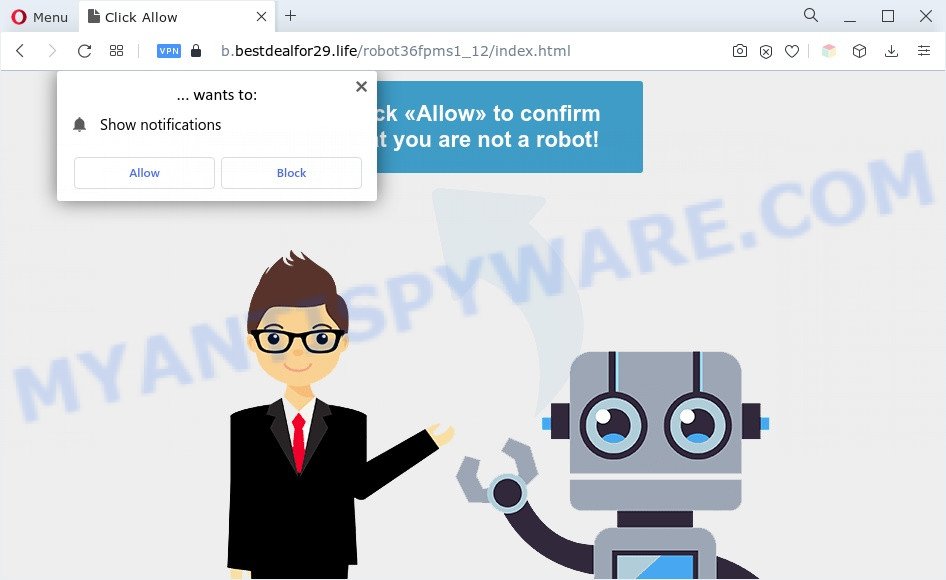
Once click on the ‘Allow’ button, the Bestdealfor29.life web-page gets your permission to send browser notification spam in form of popup advertisements in the lower right corner of the desktop. The authors of Bestdealfor29.life use these push notifications to bypass protection against pop ups in the internet browser and therefore display a lot of unwanted advertisements. These advertisements are used to promote questionable web browser extensions, fake prizes scams, adware software bundles, and adult webpages.

To end this intrusive behavior and remove Bestdealfor29.life push notifications, you need to change browser settings that got changed by adware. For that, follow the Bestdealfor29.life removal guide below. Once you remove notifications subscription, the Bestdealfor29.life pop ups ads will no longer appear on your web browser.
Threat Summary
| Name | Bestdealfor29.life pop-up |
| Type | spam notifications advertisements, pop-ups, popup ads, pop up virus |
| Distribution | social engineering attack, adware softwares, PUPs, shady pop-up advertisements |
| Symptoms |
|
| Removal | Bestdealfor29.life removal guide |
How does your PC system get infected with Bestdealfor29.life pop-ups
These Bestdealfor29.life pop ups are caused by malicious advertisements on the web sites you visit or adware. Adware software installed without the user’s knowledge is a type of malicious software. Once adware software get installed in your system then it start displaying unwanted advertisements and popups. In some cases, adware software can promote p*rn web-sites and adult products.
Adware usually come bundled with free programs which downloaded from the Internet. Which means that you need to be proactive and carefully read the Terms of use and the License agreement properly. For the most part, adware software and PUPs will be clearly described, so take the time to carefully read all the information about the software that you downloaded and want to install on your computer.
So, obviously, you need to remove the adware software sooner. Use the free few simple steps below. This guide will allow you clean your machine of adware software and thus remove the Bestdealfor29.life annoying pop ups.
How to remove Bestdealfor29.life advertisements (removal guidance)
In order to remove Bestdealfor29.life pop up ads from the Internet Explorer, Google Chrome, Edge and Mozilla Firefox, you need to reset the web browser settings. Additionally, you should look up for other suspicious entries, such as files, applications, browser addons and shortcut files. However, if you want to remove Bestdealfor29.life pop-ups easily, you should run reputable anti malware utility and let it do the job for you.
To remove Bestdealfor29.life pop ups, complete the following steps:
- How to remove Bestdealfor29.life pop-up ads without any software
- Automatic Removal of Bestdealfor29.life advertisements
- How to stop Bestdealfor29.life pop ups
- To sum up
How to remove Bestdealfor29.life pop-up ads without any software
In this section of the blog post, we have posted the steps that will help to remove Bestdealfor29.life popup ads manually. Although compared to removal utilities, this way loses in time, but you don’t need to download anything on your machine. It will be enough for you to follow the detailed guidance with images. We tried to describe each step in detail, but if you realized that you might not be able to figure it out, or simply do not want to change the MS Windows and browser settings, then it’s better for you to run utilities from trusted developers, which are listed below.
Uninstall PUPs using MS Windows Control Panel
First of all, check the list of installed apps on your PC system and uninstall all unknown and newly added apps. If you see an unknown program with incorrect spelling or varying capital letters, it have most likely been installed by malicious software and you should clean it off first with malware removal utility like Zemana Anti-Malware (ZAM).
Press Windows button ![]() , then press Search
, then press Search ![]() . Type “Control panel”and press Enter. If you using Windows XP or Windows 7, then press “Start” and select “Control Panel”. It will open the Windows Control Panel as shown below.
. Type “Control panel”and press Enter. If you using Windows XP or Windows 7, then press “Start” and select “Control Panel”. It will open the Windows Control Panel as shown below.

Further, click “Uninstall a program” ![]()
It will open a list of all programs installed on your machine. Scroll through the all list, and remove any suspicious and unknown apps.
Remove Bestdealfor29.life notifications from internet browsers
If you’re getting browser notification spam from the Bestdealfor29.life or another unwanted webpage, you’ll have previously pressed the ‘Allow’ button. Below we will teach you how to turn them off.
Google Chrome:
- Just copy and paste the following text into the address bar of Chrome.
- chrome://settings/content/notifications
- Press Enter.
- Remove the Bestdealfor29.life URL and other suspicious sites by clicking three vertical dots button next to each and selecting ‘Remove’.

Android:
- Open Chrome.
- Tap on the Menu button (three dots) on the top right hand corner of the Google Chrome window.
- In the menu tap ‘Settings’, scroll down to ‘Advanced’.
- In the ‘Site Settings’, tap on ‘Notifications’, locate the Bestdealfor29.life site and tap on it.
- Tap the ‘Clean & Reset’ button and confirm.

Mozilla Firefox:
- Click on ‘three bars’ button at the right upper corner of the browser window.
- In the menu go to ‘Options’, in the menu on the left go to ‘Privacy & Security’.
- Scroll down to ‘Permissions’ and then to ‘Settings’ next to ‘Notifications’.
- Find sites you down’t want to see notifications from (for example, Bestdealfor29.life), click on drop-down menu next to each and select ‘Block’.
- Click ‘Save Changes’ button.

Edge:
- In the right upper corner, click the Edge menu button (three dots).
- Scroll down, locate and click ‘Settings’. In the left side select ‘Advanced’.
- Click ‘Manage permissions’ button below ‘Website permissions’.
- Right-click the Bestdealfor29.life site. Click ‘Delete’.

Internet Explorer:
- In the top right hand corner of the Internet Explorer, click on the gear icon (menu button).
- Select ‘Internet options’.
- Click on the ‘Privacy’ tab and select ‘Settings’ in the pop-up blockers section.
- Find the Bestdealfor29.life domain and click the ‘Remove’ button to remove the site.

Safari:
- Go to ‘Preferences’ in the Safari menu.
- Select the ‘Websites’ tab and then select ‘Notifications’ section on the left panel.
- Check for Bestdealfor29.life, other suspicious URLs and apply the ‘Deny’ option for each.
Remove Bestdealfor29.life advertisements from Google Chrome
Reset Google Chrome settings can help you solve some problems caused by adware software and remove Bestdealfor29.life pop up advertisements from web browser. This will also disable malicious addons as well as clear cookies and site data. However, your saved bookmarks and passwords will not be lost. This will not affect your history, passwords, bookmarks, and other saved data.

- First, start the Chrome and click the Menu icon (icon in the form of three dots).
- It will open the Google Chrome main menu. Select More Tools, then click Extensions.
- You will see the list of installed addons. If the list has the addon labeled with “Installed by enterprise policy” or “Installed by your administrator”, then complete the following instructions: Remove Chrome extensions installed by enterprise policy.
- Now open the Chrome menu once again, press the “Settings” menu.
- Next, click “Advanced” link, which located at the bottom of the Settings page.
- On the bottom of the “Advanced settings” page, press the “Reset settings to their original defaults” button.
- The Google Chrome will open the reset settings prompt as shown on the image above.
- Confirm the browser’s reset by clicking on the “Reset” button.
- To learn more, read the blog post How to reset Google Chrome settings to default.
Remove Bestdealfor29.life pop-ups from Microsoft Internet Explorer
By resetting Microsoft Internet Explorer browser you restore your web browser settings to its default state. This is good initial when troubleshooting problems that might have been caused by adware that causes Bestdealfor29.life ads in your web browser.
First, run the Internet Explorer, then click ‘gear’ icon ![]() . It will display the Tools drop-down menu on the right part of the internet browser, then click the “Internet Options” as on the image below.
. It will display the Tools drop-down menu on the right part of the internet browser, then click the “Internet Options” as on the image below.

In the “Internet Options” screen, select the “Advanced” tab, then click the “Reset” button. The Microsoft Internet Explorer will open the “Reset Internet Explorer settings” prompt. Further, click the “Delete personal settings” check box to select it. Next, press the “Reset” button as shown in the following example.

When the process is done, click “Close” button. Close the Microsoft Internet Explorer and reboot your system for the changes to take effect. This step will help you to restore your web browser’s default search engine, new tab page and homepage to default state.
Remove Bestdealfor29.life advertisements from Firefox
If the Firefox settings such as new tab page, homepage and search engine have been changed by the adware, then resetting it to the default state can help. It’ll save your personal information such as saved passwords, bookmarks, auto-fill data and open tabs.
Run the Mozilla Firefox and click the menu button (it looks like three stacked lines) at the top right of the browser screen. Next, click the question-mark icon at the bottom of the drop-down menu. It will show the slide-out menu.

Select the “Troubleshooting information”. If you are unable to access the Help menu, then type “about:support” in your address bar and press Enter. It bring up the “Troubleshooting Information” page as displayed on the image below.

Click the “Refresh Firefox” button at the top right of the Troubleshooting Information page. Select “Refresh Firefox” in the confirmation dialog box. The Firefox will start a process to fix your problems that caused by the Bestdealfor29.life adware. When, it’s complete, click the “Finish” button.
Automatic Removal of Bestdealfor29.life advertisements
The manual instructions above is tedious to use and can not always help to completely delete the Bestdealfor29.life advertisements. Here I am telling you an automatic solution to delete this adware from your system completely. Zemana, MalwareBytes Anti Malware and HitmanPro are antimalware tools that can be used to find and remove all kinds of malware including adware software which causes annoying Bestdealfor29.life pop up advertisements.
Use Zemana Anti Malware to get rid of Bestdealfor29.life ads
If you need a free utility that can easily delete Bestdealfor29.life pop-up advertisements, then use Zemana Anti Malware (ZAM). This is a very handy program, which is primarily designed to quickly locate and get rid of adware and malware affecting internet browsers and changing their settings.
Click the link below to download the latest version of Zemana for Windows. Save it on your Windows desktop or in any other place.
165079 downloads
Author: Zemana Ltd
Category: Security tools
Update: July 16, 2019
When the download is done, run it and follow the prompts. Once installed, the Zemana will try to update itself and when this procedure is complete, press the “Scan” button to perform a system scan for the adware software responsible for Bestdealfor29.life ads.

A system scan may take anywhere from 5 to 30 minutes, depending on your machine. While the Zemana Anti Malware (ZAM) is checking, you may see number of objects it has identified either as being malicious software. Review the report and then click “Next” button.

The Zemana will delete adware that cause annoying Bestdealfor29.life ads and move the selected items to the Quarantine.
Get rid of Bestdealfor29.life pop up ads from web browsers with Hitman Pro
Hitman Pro is a portable tool that identifies and uninstalls undesired software like browser hijacker infections, adware software, toolbars, other internet browser extensions and other malicious software. It scans your personal computer for adware responsible for Bestdealfor29.life pop up advertisements and produces a list of items marked for removal. Hitman Pro will only erase those unwanted apps that you wish to be removed.

- Please go to the following link to download HitmanPro. Save it to your Desktop so that you can access the file easily.
- Once the downloading process is done, start the Hitman Pro, double-click the HitmanPro.exe file.
- If the “User Account Control” prompts, click Yes to continue.
- In the Hitman Pro window, click the “Next” for scanning your PC system for the adware software that causes Bestdealfor29.life pop-up ads. This process can take some time, so please be patient. While the HitmanPro is scanning, you can see number of objects it has identified either as being malicious software.
- As the scanning ends, Hitman Pro will display a list of found items. Make sure all threats have ‘checkmark’ and click “Next”. Now, press the “Activate free license” button to begin the free 30 days trial to delete all malicious software found.
Run MalwareBytes AntiMalware to delete Bestdealfor29.life popup advertisements
If you are having issues with Bestdealfor29.life popups removal, then check out MalwareBytes Anti-Malware (MBAM). This is a utility that can help clean up your computer and improve your speeds for free. Find out more below.
Click the following link to download the latest version of MalwareBytes Free for Microsoft Windows. Save it to your Desktop so that you can access the file easily.
327299 downloads
Author: Malwarebytes
Category: Security tools
Update: April 15, 2020
When the downloading process is done, close all windows on your system. Further, open the file named MBSetup. If the “User Account Control” prompt pops up as on the image below, click the “Yes” button.

It will display the Setup wizard which will allow you setup MalwareBytes AntiMalware on the PC system. Follow the prompts and do not make any changes to default settings.

Once install is done successfully, press “Get Started” button. Then MalwareBytes Free will automatically start and you can see its main window as displayed on the image below.

Next, click the “Scan” button to start checking your PC system for the adware software responsible for Bestdealfor29.life popups. When a threat is found, the count of the security threats will change accordingly.

Once the scan get completed, you may check all threats found on your PC system. You may delete items (move to Quarantine) by simply click “Quarantine” button.

The MalwareBytes will delete adware related to the Bestdealfor29.life pop ups and move the selected items to the Quarantine. Once the cleaning process is done, you can be prompted to reboot your system. We recommend you look at the following video, which completely explains the procedure of using the MalwareBytes to remove hijackers, adware and other malware.
How to stop Bestdealfor29.life pop ups
Use an adblocker tool such as AdGuard will protect you from malicious advertisements and content. Moreover, you can find that the AdGuard have an option to protect your privacy and stop phishing and spam web-sites. Additionally, ad-blocker apps will allow you to avoid undesired pop up ads and unverified links that also a good way to stay safe online.
Download AdGuard on your Windows Desktop from the link below.
26906 downloads
Version: 6.4
Author: © Adguard
Category: Security tools
Update: November 15, 2018
After downloading it, launch the downloaded file. You will see the “Setup Wizard” screen as on the image below.

Follow the prompts. After the install is complete, you will see a window as shown below.

You can press “Skip” to close the install program and use the default settings, or click “Get Started” button to see an quick tutorial that will allow you get to know AdGuard better.
In most cases, the default settings are enough and you don’t need to change anything. Each time, when you start your PC system, AdGuard will run automatically and stop undesired advertisements, block Bestdealfor29.life, as well as other malicious or misleading websites. For an overview of all the features of the application, or to change its settings you can simply double-click on the AdGuard icon, which can be found on your desktop.
To sum up
Now your PC system should be free of the adware that cause undesired Bestdealfor29.life pop-ups. We suggest that you keep AdGuard (to help you stop unwanted popups and intrusive malicious web sites) and Zemana Free (to periodically scan your PC for new adwares and other malicious software). Probably you are running an older version of Java or Adobe Flash Player. This can be a security risk, so download and install the latest version right now.
If you are still having problems while trying to remove Bestdealfor29.life pop up ads from the Google Chrome, Microsoft Edge, Mozilla Firefox and Internet Explorer, then ask for help here here.


















