Mypushz.com is a deceptive webpage which uses social engineering methods to fool you and other unsuspecting users into subscribing to spam notifications that go directly to the desktop or the browser. It will tell that you need to press ‘Allow’ button in order to watch a video, enable Flash Player, download a file, connect to the Internet, access the content of the webpage, and so on.
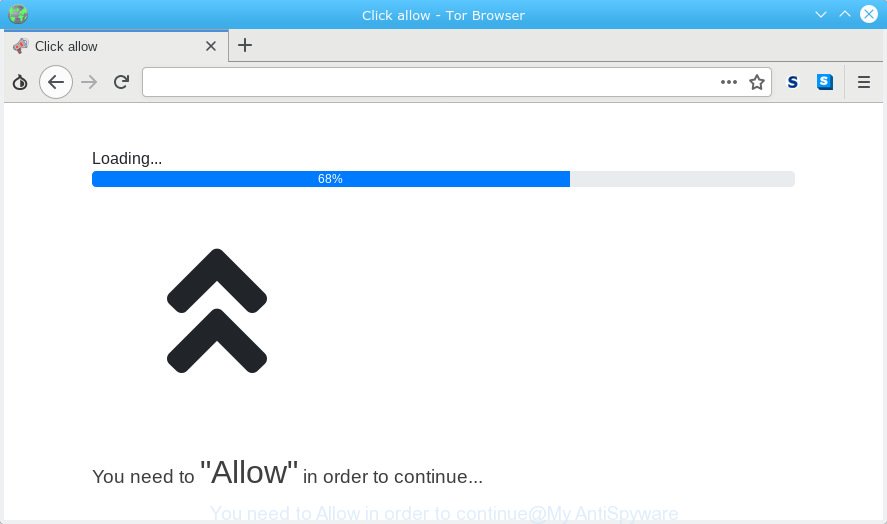
If you click on the ‘Allow’ button, then your browser will be configured to show annoying advertisements on your desktop, even when the web browser is closed. Push notifications are originally designed to alert the user of newly published content. Cybercriminals abuse ‘browser notification feature’ to avoid anti-virus and ad blocking applications by presenting unwanted adverts. These ads are displayed in the lower right corner of the screen urges users to play online games, visit suspicious web pages, install browser extensions & so on.

If you’re receiving spam notifications, you can remove Mypushz.com subscription by going into your web-browser’s settings and completing the Mypushz.com removal tutorial below. Once you remove Mypushz.com subscription, the spam notifications will no longer appear on your web browser.
Threat Summary
| Name | Mypushz.com pop-up |
| Type | push notifications ads, popup advertisements, pop-up virus, pop ups |
| Distribution | potentially unwanted programs, misleading pop up ads, social engineering attack, adwares |
| Symptoms |
|
| Removal | Mypushz.com removal guide |
Where the Mypushz.com pop-ups comes from
Some research has shown that users can be redirected to Mypushz.com from malicious advertisements or by PUPs and adware. Adware is considered a potentially security threat because it often installed on computer without the consent of the user. Adware software usually just presents unwanted ads, but sometimes adware can be used to obtain your data.
Adware software spreads as a part of various free applications. This means that you need to be very careful when installing applications downloaded from the Net, even from a large proven hosting. Be sure to read the Terms of Use and the Software license, choose only the Manual, Advanced or Custom installation method, switch off all unnecessary internet browser extensions and apps are offered to install.
So, obviously, you need to remove the adware as soon as possible. Use the free few simple steps below. This guide will help you clean your personal computer of adware and thus delete the Mypushz.com undesired popup advertisements.
How to remove Mypushz.com pop-up ads (removal guide)
There are a few methods which can be used to remove Mypushz.com advertisements. But, not all potentially unwanted apps such as this adware can be completely removed using only manual methods. In many cases you’re not able to remove any adware utilizing standard Windows options. In order to get rid of Mypushz.com ads you need complete a few manual steps and run reliable removal tools. Most IT security experts states that Zemana Free, MalwareBytes Free or HitmanPro tools are a right choice. These free programs are able to find and remove Mypushz.com pop-ups from your computer and revert back your browser settings to defaults.
To remove Mypushz.com pop ups, use the following steps:
- How to remove Mypushz.com popups without any software
- Automatic Removal of Mypushz.com pop ups
- How to block Mypushz.com
- To sum up
How to remove Mypushz.com popups without any software
This part of the article is a step-by-step tutorial that will show you how to remove Mypushz.com popups manually. You just need to carefully complete each step. In this case, you do not need to download any additional apps.
Uninstall newly installed adware
Some programs are free only because their installer contains an adware. This unwanted programs generates money for the authors when it is installed. More often this adware can be uninstalled by simply uninstalling it from the ‘Uninstall a Program’ that is located in Microsoft Windows control panel.
Make sure you have closed all web-browsers and other apps. Next, uninstall any undesired and suspicious software from your Control panel.
Windows 10, 8.1, 8
Now, click the Windows button, type “Control panel” in search and press Enter. Choose “Programs and Features”, then “Uninstall a program”.

Look around the entire list of programs installed on your personal computer. Most likely, one of them is the adware that cause pop ups. Choose the questionable application or the program that name is not familiar to you and remove it.
Windows Vista, 7
From the “Start” menu in Microsoft Windows, choose “Control Panel”. Under the “Programs” icon, choose “Uninstall a program”.

Choose the dubious or any unknown apps, then press “Uninstall/Change” button to uninstall this unwanted program from your personal computer.
Windows XP
Click the “Start” button, select “Control Panel” option. Click on “Add/Remove Programs”.

Select an unwanted program, then click “Change/Remove” button. Follow the prompts.
Remove Mypushz.com notifications from browsers
If you have allowed the Mypushz.com push notifications, you might notice that this web-site sending requests, and it can become annoying. To better control your personal computer, here’s how to delete Mypushz.com push notifications from your web browser.
|
|
|
|
|
|
Remove Mypushz.com popup ads from Google Chrome
Reset Chrome settings to remove Mypushz.com pop up advertisements. If you’re still experiencing problems with Mypushz.com advertisements removal, you need to reset Google Chrome browser to its default state. This step needs to be performed only if adware has not been removed by the previous steps.

- First start the Chrome and click Menu button (small button in the form of three dots).
- It will display the Google Chrome main menu. Select More Tools, then press Extensions.
- You’ll see the list of installed extensions. If the list has the plugin labeled with “Installed by enterprise policy” or “Installed by your administrator”, then complete the following tutorial: Remove Chrome extensions installed by enterprise policy.
- Now open the Google Chrome menu once again, click the “Settings” menu.
- You will see the Chrome’s settings page. Scroll down and click “Advanced” link.
- Scroll down again and click the “Reset” button.
- The Chrome will display the reset profile settings page as shown on the screen above.
- Next click the “Reset” button.
- Once this process is complete, your internet browser’s newtab page, search provider and start page will be restored to their original defaults.
- To learn more, read the article How to reset Chrome settings to default.
Get rid of Mypushz.com ads from IE
If you find that Internet Explorer web browser settings like homepage, new tab page and default search engine had been modified by adware related to the Mypushz.com pop up advertisements, then you may revert back your settings, via the reset web-browser procedure.
First, start the Microsoft Internet Explorer, then click ‘gear’ icon ![]() . It will display the Tools drop-down menu on the right part of the browser, then press the “Internet Options” as on the image below.
. It will display the Tools drop-down menu on the right part of the browser, then press the “Internet Options” as on the image below.

In the “Internet Options” screen, select the “Advanced” tab, then click the “Reset” button. The Internet Explorer will open the “Reset Internet Explorer settings” prompt. Further, click the “Delete personal settings” check box to select it. Next, click the “Reset” button as displayed in the figure below.

Once the task is complete, click “Close” button. Close the Internet Explorer and restart your system for the changes to take effect. This step will help you to restore your browser’s startpage, newtab page and search engine to default state.
Remove Mypushz.com pop up ads from Firefox
Resetting Firefox browser will reset all the settings to their original settings and will remove Mypushz.com ads, malicious add-ons and extensions. Essential information like bookmarks, browsing history, passwords, cookies, auto-fill data and personal dictionaries will not be removed.
First, start the Firefox. Next, click the button in the form of three horizontal stripes (![]() ). It will display the drop-down menu. Next, click the Help button (
). It will display the drop-down menu. Next, click the Help button (![]() ).
).

In the Help menu click the “Troubleshooting Information”. In the upper-right corner of the “Troubleshooting Information” page click on “Refresh Firefox” button like below.

Confirm your action, click the “Refresh Firefox”.
Automatic Removal of Mypushz.com pop ups
There are not many good free anti-malware programs with high detection ratio. The effectiveness of malware removal utilities depends on various factors, mostly on how often their virus/malware signatures DB are updated in order to effectively detect modern malicious software, adware, hijackers and other potentially unwanted software. We suggest to use several applications, not just one. These programs that listed below will allow you delete all components of the adware from your disk and Windows registry and thereby remove Mypushz.com advertisements.
Remove Mypushz.com advertisements with Zemana Anti Malware (ZAM)
Zemana is a free program for Microsoft Windows operating system to detect and delete adware related to the Mypushz.com popups, and other undesired software like PUPs, harmful browser addons, browser toolbars.
Download Zemana Free on your computer by clicking on the link below.
165053 downloads
Author: Zemana Ltd
Category: Security tools
Update: July 16, 2019
Once downloading is complete, start it and follow the prompts. Once installed, the Zemana Anti Malware (ZAM) will try to update itself and when this procedure is finished, click the “Scan” button . Zemana Free program will scan through the whole PC system for the adware that causes Mypushz.com pop-up ads in your internet browser.

This procedure can take quite a while, so please be patient. During the scan Zemana Free will scan for threats exist on your machine. Make sure all items have ‘checkmark’ and click “Next” button.

The Zemana Anti-Malware will delete adware software which causes annoying Mypushz.com ads and move the selected threats to the Quarantine.
Get rid of Mypushz.com advertisements from browsers with Hitman Pro
If the Mypushz.com pop up ads problem persists, use the HitmanPro and check if your web browser is affected by adware. The Hitman Pro is a downloadable security tool that provides on-demand scanning and helps remove adware software, PUPs, and other malicious software. It works with your existing antivirus software.
Visit the page linked below to download the latest version of HitmanPro for MS Windows. Save it on your Microsoft Windows desktop or in any other place.
After the download is done, open the file location and double-click the Hitman Pro icon. It will start the HitmanPro utility. If the User Account Control prompt will ask you want to launch the application, click Yes button to continue.

Next, press “Next” to locate adware related to the Mypushz.com pop-up advertisements. A scan may take anywhere from 10 to 30 minutes, depending on the number of files on your PC system and the speed of your PC. While the tool is scanning, you may see how many objects and files has already scanned.

Once the scan is complete, a list of all items detected is produced as shown in the following example.

All detected items will be marked. You can remove them all by simply press “Next” button. It will display a prompt, click the “Activate free license” button. The HitmanPro will remove adware that causes Mypushz.com advertisements in your web-browser and move the selected threats to the program’s quarantine. After the procedure is done, the utility may ask you to reboot your computer.
How to remove Mypushz.com with MalwareBytes Anti-Malware
If you are still having problems with the Mypushz.com popup advertisements — or just wish to check your PC system occasionally for adware and other malicious software — download MalwareBytes Free. It is free for home use, and scans for and removes various unwanted programs that attacks your computer or degrades system performance. MalwareBytes Free can remove adware, potentially unwanted apps as well as malicious software, including ransomware and trojans.

First, visit the page linked below, then click the ‘Download’ button in order to download the latest version of MalwareBytes Free.
327276 downloads
Author: Malwarebytes
Category: Security tools
Update: April 15, 2020
When downloading is complete, run it and follow the prompts. Once installed, the MalwareBytes AntiMalware will try to update itself and when this task is complete, click the “Scan” button . MalwareBytes AntiMalware (MBAM) program will scan through the whole system for the adware software responsible for Mypushz.com pop-up ads. A scan can take anywhere from 10 to 30 minutes, depending on the count of files on your system and the speed of your personal computer. During the scan MalwareBytes will look for threats exist on your computer. All found threats will be marked. You can delete them all by simply press “Quarantine” button.
The MalwareBytes is a free application that you can use to remove all detected folders, files, services, registry entries and so on. To learn more about this malware removal tool, we recommend you to read and follow the tutorial or the video guide below.
How to block Mypushz.com
Using an ad blocker application like AdGuard is an effective way to alleviate the risks. Additionally, ad blocker programs will also protect you from harmful advertisements and web-sites, and, of course, block redirection chain to Mypushz.com and similar web pages.
Click the following link to download AdGuard. Save it on your Microsoft Windows desktop.
26903 downloads
Version: 6.4
Author: © Adguard
Category: Security tools
Update: November 15, 2018
After the downloading process is complete, start the downloaded file. You will see the “Setup Wizard” screen as displayed on the image below.

Follow the prompts. After the installation is complete, you will see a window similar to the one below.

You can click “Skip” to close the installation program and use the default settings, or click “Get Started” button to see an quick tutorial which will help you get to know AdGuard better.
In most cases, the default settings are enough and you don’t need to change anything. Each time, when you start your PC system, AdGuard will start automatically and stop undesired ads, block Mypushz.com, as well as other malicious or misleading web-sites. For an overview of all the features of the program, or to change its settings you can simply double-click on the AdGuard icon, that is located on your desktop.
To sum up
Now your computer should be free of the adware related to the Mypushz.com pop ups. We suggest that you keep AdGuard (to help you stop unwanted popups and annoying harmful web-pages) and Zemana AntiMalware (ZAM) (to periodically scan your system for new adwares and other malware). Probably you are running an older version of Java or Adobe Flash Player. This can be a security risk, so download and install the latest version right now.
If you are still having problems while trying to remove Mypushz.com popups from the Edge, IE, Firefox and Chrome, then ask for help here here.




















