If you’re reading this blog post, the chances are, you are doing so through the internet browser that is hijacked by something called Puppyness.club. Puppyness is a potentially unwanted program that belongs to the category of Browser hijackers. It takes control of your web-browser and alters your newtab page, homepage and default search provider to its own. So, you will notice a new homepage and search engine installed in the Chrome, Edge, Microsoft Internet Explorer or Mozilla Firefox web browser.
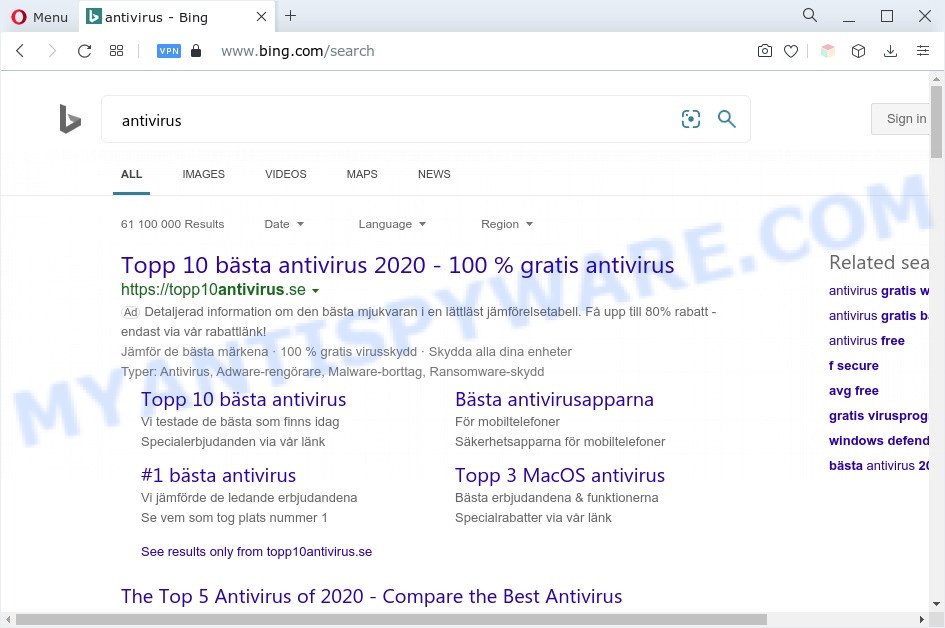
Puppyness redirects user searches to Bing
The Puppyness hijacker will alter your internet browser’s search engine so that all searches are sent through Puppyness.club, which redirects to Bing, Yahoo or Google Custom Search engine which shows the search results for your query. The devs behind this hijacker are using legitimate search engine as they may earn revenue from the ads that are displayed in the search results.
As well as unwanted browser redirects to Puppyness.club, the hijacker can collect your Web browsing activity by saving URLs visited, IP addresses, web-browser version and type, cookie information, Internet Service Provider (ISP) and web-pages visited. Such kind of behavior can lead to serious security problems or confidential info theft. This is another reason why the hijacker that redirects your web-browser to Puppyness.club should be uninstalled sooner.
Thus, the browser hijacker is quite dangerous. So, we suggest you delete it from your personal computer ASAP. Follow the tutorial presented below to remove Puppyness.club from the Internet Explorer, Microsoft Edge, Chrome and Mozilla Firefox.
How can Puppyness.club get on your PC system
Most commonly, browser hijackers and PUPs spreads as a part of the installation packages from file sharing web sites. So, install a free software is a a good chance that you will find a bundled hijacker infection. If you don’t know how to avoid it, then use a simple trick. During the installation, select the Custom or Advanced installation method. Next, click ‘Decline’ button and clear all checkboxes on offers that ask you to install additional applications. Moreover, please carefully read Term of use and User agreement before installing any software or otherwise you can end up with another unwanted application on your personal computer like this browser hijacker.
Threat Summary
| Name | Puppyness |
| Name | puppyness.club |
| Type | search engine hijacker, redirect virus, start page hijacker, browser hijacker, PUP |
| Affected Browser Settings | newtab URL, homepage, search provider |
| Symptoms |
|
| Removal | Puppyness.club removal guide |
How to remove Puppyness.club from Windows 10 (8, 7, XP)
Fortunately, we’ve an effective way which will assist you manually or/and automatically delete Puppyness.club from your personal computer and bring your browser settings, including home page, new tab page and default search engine, back to normal. Below you will find a removal guidance with all the steps you may need to successfully get rid of this hijacker and its traces. Certain of the steps below will require you to close this website. So, please read the steps carefully, after that bookmark it or open it on your smartphone for later reference.
To remove Puppyness.club, complete the steps below:
- How to delete Puppyness.club start page without any software
- Automatic Removal of Puppyness.club
- How to block Puppyness.club
- To sum up
How to delete Puppyness.club start page without any software
If you perform exactly the few simple steps below you should be able to remove the Puppyness.club redirect from the Firefox, Chrome, IE and Microsoft Edge browsers.
Delete PUPs through the Microsoft Windows Control Panel
The best way to begin the computer cleanup is to delete unknown and dubious apps. Using the Microsoft Windows Control Panel you can do this quickly and easily. This step, in spite of its simplicity, should not be ignored, because the removing of unneeded programs can clean up the Google Chrome, Internet Explorer, Firefox and Microsoft Edge from popup advertisements hijackers and so on.
|
|
|
|
Remove Puppyness.club from Microsoft Internet Explorer
In order to restore all web-browser new tab page, default search engine and homepage you need to reset the Microsoft Internet Explorer to the state, that was when the Windows was installed on your personal computer.
First, launch the IE. Next, click the button in the form of gear (![]() ). It will open the Tools drop-down menu, click the “Internet Options” like below.
). It will open the Tools drop-down menu, click the “Internet Options” like below.

In the “Internet Options” window click on the Advanced tab, then click the Reset button. The IE will display the “Reset Internet Explorer settings” window as displayed on the screen below. Select the “Delete personal settings” check box, then press “Reset” button.

You will now need to reboot your personal computer for the changes to take effect.
Get rid of Puppyness.club start page from Mozilla Firefox
If Mozilla Firefox homepage or search provider are hijacked by the Puppyness.club browser hijacker, your web browser shows intrusive popup ads, then ‘Reset Firefox’ could solve these problems. Your saved bookmarks, form auto-fill information and passwords won’t be cleared or changed.
Click the Menu button (looks like three horizontal lines), and click the blue Help icon located at the bottom of the drop down menu like the one below.

A small menu will appear, click the “Troubleshooting Information”. On this page, click “Refresh Firefox” button as displayed in the figure below.

Follow the onscreen procedure to restore your Firefox web-browser settings to their original settings.
Remove Puppyness.club from Chrome
Reset Chrome settings to remove Puppyness.club. If you are still experiencing issues with the browser hijacker, you need to reset Google Chrome browser to its default state. This step needs to be performed only if hijacker infection has not been removed by the previous steps.
Open the Google Chrome menu by clicking on the button in the form of three horizontal dotes (![]() ). It will display the drop-down menu. Choose More Tools, then click Extensions.
). It will display the drop-down menu. Choose More Tools, then click Extensions.
Carefully browse through the list of installed addons. If the list has the add-on labeled with “Installed by enterprise policy” or “Installed by your administrator”, then complete the following guidance: Remove Chrome extensions installed by enterprise policy otherwise, just go to the step below.
Open the Chrome main menu again, click to “Settings” option.

Scroll down to the bottom of the page and click on the “Advanced” link. Now scroll down until the Reset settings section is visible, like below and click the “Reset settings to their original defaults” button.

Confirm your action, press the “Reset” button.
Automatic Removal of Puppyness.club
The manual guide above is tedious to use and can not always help to get rid of Puppyness.club redirect completely. Here I am telling you an automatic solution to remove this hijacker infection from your PC completely. Zemana AntiMalware, MalwareBytes and Hitman Pro are antimalware utilities that can scan for and delete all kinds of unwanted software including the Puppyness hijacker and other internet browser’s malicious extensions.
How to delete Puppyness.club with Zemana AntiMalware
Zemana Anti-Malware (ZAM) is an ultra light weight tool to remove Puppyness.club from your web browser. It also removes malicious software and adware software from your machine. It improves your system’s performance by removing PUPs.
- Visit the following page to download Zemana AntiMalware. Save it on your Microsoft Windows desktop.
Zemana AntiMalware
165054 downloads
Author: Zemana Ltd
Category: Security tools
Update: July 16, 2019
- Once you have downloaded the installation file, make sure to double click on the Zemana.AntiMalware.Setup. This would start the Zemana Anti Malware (ZAM) installation on your computer.
- Select installation language and click ‘OK’ button.
- On the next screen ‘Setup Wizard’ simply press the ‘Next’ button and follow the prompts.

- Finally, once the install is complete, Zemana Free will run automatically. Else, if doesn’t then double-click on the Zemana AntiMalware icon on your desktop.
- Now that you have successfully install Zemana Anti Malware (ZAM), let’s see How to use Zemana to remove Puppyness.club redirect from your computer.
- After you have opened the Zemana, you’ll see a window as displayed in the figure below, just press ‘Scan’ button . Zemana AntiMalware (ZAM) tool will start scanning the whole computer to find out browser hijacker.

- Now pay attention to the screen while Zemana Free scans your personal computer.

- After Zemana has completed scanning, a list of all threats detected is prepared. All found threats will be marked. You can delete them all by simply click ‘Next’ button.

- Zemana Anti Malware may require a reboot system in order to complete the Puppyness.club removal procedure.
- If you want to completely delete browser hijacker from your PC system, then click ‘Quarantine’ icon, select all malicious software, adware, potentially unwanted apps and other threats and press Delete.
- Restart your machine to complete the browser hijacker removal process.
Use HitmanPro to delete Puppyness.club from the PC system
HitmanPro is a portable tool which finds and uninstalls undesired software like hijackers, adware, toolbars, other web browser extensions and other malware. It scans your system for a hijacker responsible for redirecting your web browser to the Puppyness.club web site and prepares a list of items marked for removal. Hitman Pro will only erase those undesired applications that you wish to be removed.
First, click the following link, then click the ‘Download’ button in order to download the latest version of HitmanPro.
When downloading is complete, open the file location. You will see an icon like below.

Double click the Hitman Pro desktop icon. Once the utility is launched, you will see a screen like below.

Further, press “Next” button . Hitman Pro tool will begin scanning the whole system to find out the browser hijacker responsible for redirecting user searches to Puppyness.club. This task can take quite a while, so please be patient. After HitmanPro has completed scanning your PC system, a list of all threats found is created as displayed in the following example.

Make sure all threats have ‘checkmark’ and click “Next” button. It will show a dialog box, click the “Activate free license” button.
Use MalwareBytes Free to remove Puppyness.club
We recommend using the MalwareBytes Free. You may download and install MalwareBytes Anti Malware (MBAM) to scan for and remove Puppyness.club redirect from your computer. When installed and updated, this free malicious software remover automatically searches for and removes all threats present on the personal computer.
Visit the page linked below to download MalwareBytes Anti Malware. Save it on your Desktop.
327280 downloads
Author: Malwarebytes
Category: Security tools
Update: April 15, 2020
After the download is done, close all apps and windows on your personal computer. Open a directory in which you saved it. Double-click on the icon that’s called MBSetup as shown in the figure below.
![]()
When the installation begins, you will see the Setup wizard which will help you set up Malwarebytes on your system.

Once setup is done, you will see window as displayed in the following example.

Now click the “Scan” button to perform a system scan with this utility for the hijacker that cause a redirect to the Puppyness.club web-page. A system scan can take anywhere from 5 to 30 minutes, depending on your PC system. While the MalwareBytes Free is scanning, you can see number of objects it has identified either as being malicious software.

After that process is done, MalwareBytes Anti-Malware will show a screen that contains a list of malware that has been detected. Review the report and then press “Quarantine” button.

The Malwarebytes will now begin to remove browser hijacker responsible for browser redirects to Puppyness.club. Once finished, you may be prompted to restart your PC system.

The following video explains steps on how to remove hijacker infection, adware and other malicious software with MalwareBytes Anti Malware.
How to block Puppyness.club
By installing an ad blocking program like AdGuard, you’re able to block Puppyness.club, stop autoplaying video ads and remove a ton of distracting and unwanted ads on web pages.
First, please go to the following link, then click the ‘Download’ button in order to download the latest version of AdGuard.
26903 downloads
Version: 6.4
Author: © Adguard
Category: Security tools
Update: November 15, 2018
After downloading it, start the downloaded file. You will see the “Setup Wizard” screen as on the image below.

Follow the prompts. When the installation is done, you will see a window as displayed on the screen below.

You can press “Skip” to close the setup program and use the default settings, or click “Get Started” button to see an quick tutorial that will help you get to know AdGuard better.
In most cases, the default settings are enough and you do not need to change anything. Each time, when you run your computer, AdGuard will start automatically and stop unwanted ads, block Puppyness.club, as well as other malicious or misleading web-pages. For an overview of all the features of the program, or to change its settings you can simply double-click on the AdGuard icon, which can be found on your desktop.
To sum up
Once you’ve done the guide above, your PC system should be clean from this hijacker and other malicious software. The IE, Mozilla Firefox, Chrome and MS Edge will no longer display the Puppyness.club webpage on startup. Unfortunately, if the steps does not help you, then you have caught a new browser hijacker, and then the best way – ask for help.
Please create a new question by using the “Ask Question” button in the Questions and Answers. Try to give us some details about your problems, so we can try to help you more accurately. Wait for one of our trained “Security Team” or Site Administrator to provide you with knowledgeable assistance tailored to your problem with the Puppyness.club redirect.
























