According to security researchers, ConvertSearch is a potentially unwanted program (PUP) from the browser hijackers family. It affects your computer and alters web-browser settings. ConvertSearch can take over your web browser and force you to use convert-search.com as your new tab page, default search engine and home page. When ConvertSearch in your PC, it can collect privacy info such as search queries as well as browsing history. Use the following tutorial to know how to delete ConvertSearch and other unwanted apps.
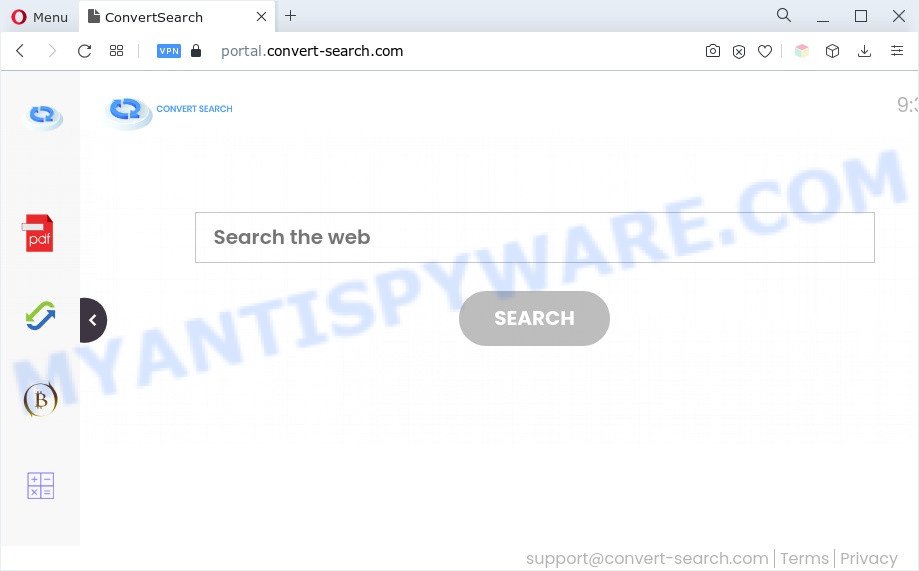
When you are performing searches using the browser that has been affected with ConvertSearch, the search results will be returned from Bing, Yahoo or Google Custom Search. The developers of the browser hijacker are most probably doing this to generate advertisement profit from the ads displayed in the search results.
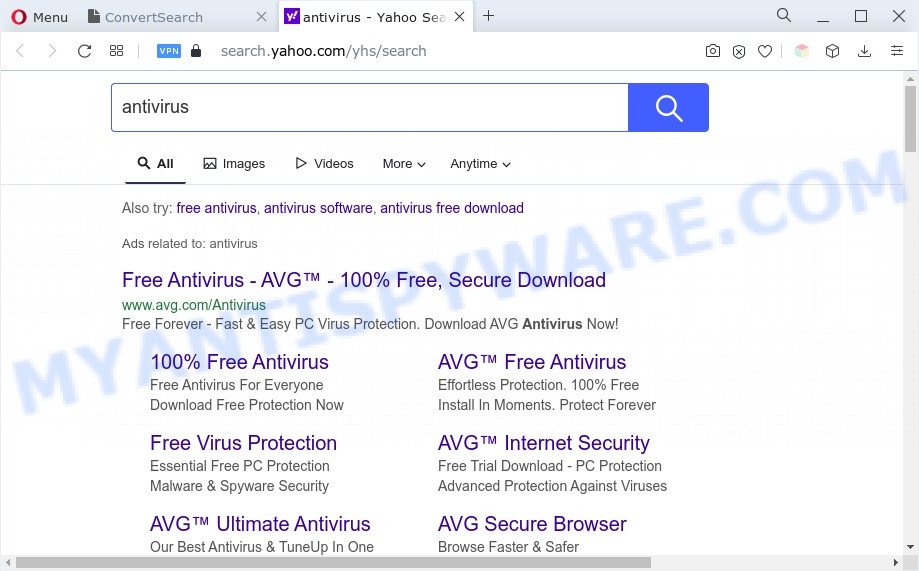
It is not a good idea to have an unwanted program such as ConvertSearch on your PC. The reason for this is simple, it doing things you don’t know about. The browser hijacker is able to collect lots of your sensitive info which can be later sold to third parties. You don’t know if your home address, account names and passwords are safe. And of course you completely don’t know what will happen when you click on any ads on the ConvertSearch web site.
If the Internet Explorer, Firefox, Google Chrome and Edge have been hijacked by the ConvertSearch browser hijacker, you must have finished any of the steps above. Once you have cleaned your machine by following our few simple steps below, make sure not to commit the same mistakes again in the future.
How can ConvertSearch get on your computer
Probably ConvertSearch browser hijacker get installed onto your machine when you have installed some free software like E-Mail checker, PDF creator, video codec, etc. Because, most commonly, a browser hijacker can be bundled within the setup files from Softonic, Cnet, Soft32, Brothersoft or other similar web sites which hosts freeware. So, you should start any files downloaded from the Net with great caution! Always carefully read the ‘User agreement’, ‘Software license’ and ‘Terms of use’. In the process of installing a new program, you need to select a ‘Manual’, ‘Advanced’ or ‘Custom’ install option to control what components and bundled software to be installed.
Threat Summary
| Name | ConvertSearch |
| Associated domains | portal.convert-search.com, feed.convert-search.com |
| Type | search provider hijacker, browser hijacker, redirect virus, home page hijacker, PUP |
| Affected Browser Settings | new tab URL, startpage, search provider |
| Symptoms |
|
| Removal | ConvertSearch removal guide |
How to remove ConvertSearch from Chrome, Firefox, IE, Edge
We suggest opting for automatic ConvertSearch removal in order to get rid of all hijacker infection related entries easily. This method requires scanning the computer with reputable anti-malware, e.g. Zemana Free, MalwareBytes Anti Malware (MBAM) or Hitman Pro. However, if you prefer manual removal steps, you can follow the guidance below in this article. Read this manual carefully, bookmark it or open this page on your smartphone, because you may need to shut down your web browser or restart your machine.
To remove ConvertSearch, execute the following steps:
- How to remove ConvertSearch manually
- Automatic Removal of ConvertSearch hijacker
- How to stop ConvertSearch redirect
- Finish words
How to remove ConvertSearch manually
ConvertSearch is a browser hijacker that can rewrite your browser settings and redirect you to the web sites which may contain countless advertisements. Not every antivirus application can find and remove browser hijackers easily from your personal computer. Follow the instructions below and you can remove the browser hijacker by yourself.
Delete ConvertSearch associated software by using Windows Control Panel
When troubleshooting a personal computer, one common step is go to Windows Control Panel and uninstall suspicious apps. The same approach will be used in the removal of ConvertSearch browser hijacker. Please use steps based on your Windows version.
- If you are using Windows 8, 8.1 or 10 then click Windows button, next click Search. Type “Control panel”and press Enter.
- If you are using Windows XP, Vista, 7, then click “Start” button and click “Control Panel”.
- It will open the Windows Control Panel.
- Further, click “Uninstall a program” under Programs category.
- It will show a list of all programs installed on the system.
- Scroll through the all list, and delete questionable and unknown apps. To quickly find the latest installed apps, we recommend sort applications by date.
See more details in the video guidance below.
Remove ConvertSearch from Google Chrome
In this step we are going to show you how to reset Chrome settings. PUPs like ConvertSearch can make changes to your web-browser settings including default search provider, home page and new tab, add toolbars and undesired add-ons. By resetting Google Chrome settings you will remove ConvertSearch and reset unwanted changes caused by browser hijacker. It’ll keep your personal information such as browsing history, bookmarks, passwords and web form auto-fill data.
Open the Google Chrome menu by clicking on the button in the form of three horizontal dotes (![]() ). It will show the drop-down menu. Choose More Tools, then click Extensions.
). It will show the drop-down menu. Choose More Tools, then click Extensions.
Carefully browse through the list of installed plugins. If the list has the extension labeled with “Installed by enterprise policy” or “Installed by your administrator”, then complete the following tutorial: Remove Chrome extensions installed by enterprise policy otherwise, just go to the step below.
Open the Google Chrome main menu again, press to “Settings” option.

Scroll down to the bottom of the page and click on the “Advanced” link. Now scroll down until the Reset settings section is visible, as shown on the screen below and press the “Reset settings to their original defaults” button.

Confirm your action, click the “Reset” button.
Remove ConvertSearch from Mozilla Firefox by resetting web-browser settings
If Firefox home page or search provider are hijacked by ConvertSearch, your browser shows unwanted pop up advertisements, then ‘Reset Mozilla Firefox’ could solve these problems. It will save your personal information such as saved passwords, bookmarks, auto-fill data and open tabs.
First, start the Mozilla Firefox. Next, click the button in the form of three horizontal stripes (![]() ). It will display the drop-down menu. Next, press the Help button (
). It will display the drop-down menu. Next, press the Help button (![]() ).
).

In the Help menu click the “Troubleshooting Information”. In the upper-right corner of the “Troubleshooting Information” page click on “Refresh Firefox” button as displayed on the screen below.

Confirm your action, press the “Refresh Firefox”.
Delete ConvertSearch hijacker from Internet Explorer
By resetting Internet Explorer web browser you return your browser settings to its default state. This is good initial when troubleshooting problems that might have been caused by a browser hijacker like ConvertSearch.
First, open the IE, press ![]() ) button. Next, click “Internet Options” as shown in the figure below.
) button. Next, click “Internet Options” as shown in the figure below.

In the “Internet Options” screen select the Advanced tab. Next, press Reset button. The Internet Explorer will show the Reset Internet Explorer settings prompt. Select the “Delete personal settings” check box and press Reset button.

You will now need to reboot your personal computer for the changes to take effect. It will delete browser hijackers, disable malicious and ad-supported browser’s extensions and restore the Microsoft Internet Explorer’s settings like new tab page, default search provider and start page to default state.
Automatic Removal of ConvertSearch hijacker
If your computer is still infected with the ConvertSearch browser hijacker, then the best way of detection and removal is to run an antimalware scan on the PC system. Download free malware removal tools below and launch a full system scan. It will help you remove all components of the browser hijacker from hardisk and Windows registry.
Get rid of ConvertSearch browser hijacker with Zemana
Zemana Free is free full featured malware removal tool. It can check your files and MS Windows registry in real-time. Zemana Free can help to get rid of browser hijackers, other PUPs and adware. It uses 1% of your PC resources. This utility has got simple and beautiful interface and at the same time best possible protection for your computer.
- Installing the Zemana Anti-Malware (ZAM) is simple. First you will need to download Zemana Anti-Malware on your MS Windows Desktop by clicking on the link below.
Zemana AntiMalware
165090 downloads
Author: Zemana Ltd
Category: Security tools
Update: July 16, 2019
- Once you have downloaded the install file, make sure to double click on the Zemana.AntiMalware.Setup. This would start the Zemana installation on your computer.
- Select setup language and click ‘OK’ button.
- On the next screen ‘Setup Wizard’ simply press the ‘Next’ button and follow the prompts.

- Finally, once the installation is finished, Zemana will start automatically. Else, if doesn’t then double-click on the Zemana Free icon on your desktop.
- Now that you have successfully install Zemana, let’s see How to use Zemana AntiMalware (ZAM) to remove ConvertSearch browser hijacker from your computer.
- After you have started the Zemana Anti-Malware (ZAM), you will see a window as displayed on the screen below, just press ‘Scan’ button to perform a system scan for the browser hijacker.

- Now pay attention to the screen while Zemana Anti-Malware scans your personal computer.

- As the scanning ends, Zemana Free will open you the results. Once you have selected what you wish to remove from your personal computer click ‘Next’ button.

- Zemana may require a reboot personal computer in order to complete the ConvertSearch hijacker removal process.
- If you want to fully remove browser hijacker from your computer, then click ‘Quarantine’ icon, select all malicious software, adware software, potentially unwanted software and other threats and click Delete.
- Restart your PC system to complete the browser hijacker removal process.
Use Hitman Pro to remove ConvertSearch from the PC
HitmanPro is a free program which created to get rid of malware, potentially unwanted programs, adware software and hijackers from your computer running Windows 10, 8, 7, XP (32-bit and 64-bit). It’ll help to search for and remove the browser hijacker, including its files, folders and registry keys.
Visit the following page to download HitmanPro. Save it to your Desktop.
Download and run HitmanPro on your system. Once started, press “Next” button . Hitman Pro tool will start scanning the whole PC system to find out the ConvertSearch hijacker. Depending on your machine, the scan may take anywhere from a few minutes to close to an hour. When a threat is detected, the number of the security threats will change accordingly. .

When Hitman Pro has finished scanning, HitmanPro will produce a list of unwanted applications and hijacker infection.

You may remove items (move to Quarantine) by simply press Next button.
It will show a dialog box, click the “Activate free license” button to begin the free 30 days trial to remove all malicious software found.
Remove ConvertSearch hijacker with MalwareBytes Free
You can get rid of ConvertSearch automatically with a help of MalwareBytes. We suggest this free malware removal utility because it can easily get rid of hijacker, adware, potentially unwanted programs and toolbars with all their components such as files, folders and registry entries.
Visit the following page to download the latest version of MalwareBytes Anti-Malware for Windows. Save it on your Windows desktop or in any other place.
327309 downloads
Author: Malwarebytes
Category: Security tools
Update: April 15, 2020
When the download is finished, close all windows on your computer. Further, open the file named MBSetup. If the “User Account Control” dialog box pops up as displayed on the screen below, click the “Yes” button.

It will open the Setup wizard that will help you setup MalwareBytes Anti Malware (MBAM) on the computer. Follow the prompts and don’t make any changes to default settings.

Once installation is done successfully, click “Get Started” button. Then MalwareBytes will automatically start and you can see its main window as shown on the image below.

Next, press the “Scan” button to begin scanning your PC system for the ConvertSearch browser hijacker. When a threat is found, the number of the security threats will change accordingly.

When MalwareBytes is done scanning your PC system, the results are displayed in the scan report. In order to delete all threats, simply press “Quarantine” button.

The MalwareBytes AntiMalware will remove browser hijackers and move the selected threats to the Quarantine. Once disinfection is finished, you may be prompted to reboot your computer. We recommend you look at the following video, which completely explains the procedure of using the MalwareBytes Free to remove hijackers, adware and other malicious software.
How to stop ConvertSearch redirect
The AdGuard is a very good ad blocker application for the Internet Explorer, Google Chrome, Firefox and Edge, with active user support. It does a great job by removing certain types of undesired ads, popunders, popups, annoying newtab pages, and even full page advertisements and website overlay layers. Of course, the AdGuard can block the ConvertSearch redirect automatically or by using a custom filter rule.
Download AdGuard on your Microsoft Windows Desktop by clicking on the following link.
26910 downloads
Version: 6.4
Author: © Adguard
Category: Security tools
Update: November 15, 2018
After downloading it, launch the downloaded file. You will see the “Setup Wizard” screen as shown in the figure below.

Follow the prompts. Once the setup is done, you will see a window as displayed on the screen below.

You can press “Skip” to close the installation program and use the default settings, or press “Get Started” button to see an quick tutorial that will allow you get to know AdGuard better.
In most cases, the default settings are enough and you do not need to change anything. Each time, when you start your personal computer, AdGuard will run automatically and stop unwanted advertisements, block ConvertSearch, as well as other harmful or misleading websites. For an overview of all the features of the program, or to change its settings you can simply double-click on the AdGuard icon, that is located on your desktop.
Finish words
After completing the few simple steps outlined above, your machine should be free from the ConvertSearch hijacker and other PUPs. The MS Edge, Google Chrome, Mozilla Firefox and Internet Explorer will no longer show the ConvertSearch website on startup. Unfortunately, if the instructions does not help you, then you have caught a new hijacker, and then the best way – ask for help here.
























