What is EasyWebPagePrint?
According to computer security specialists, EasyWebPagePrint is a potentially unwanted program that belongs to the category of browser hijackers. Browser hijacker is a web-browser addon or a program that engages in behavior that is unexpected, or that negatively affects the user’s Internet surfing experience. Examples include applications that replaces internet browser’s start page, search engine or similar browser settings to ones you don’t want.
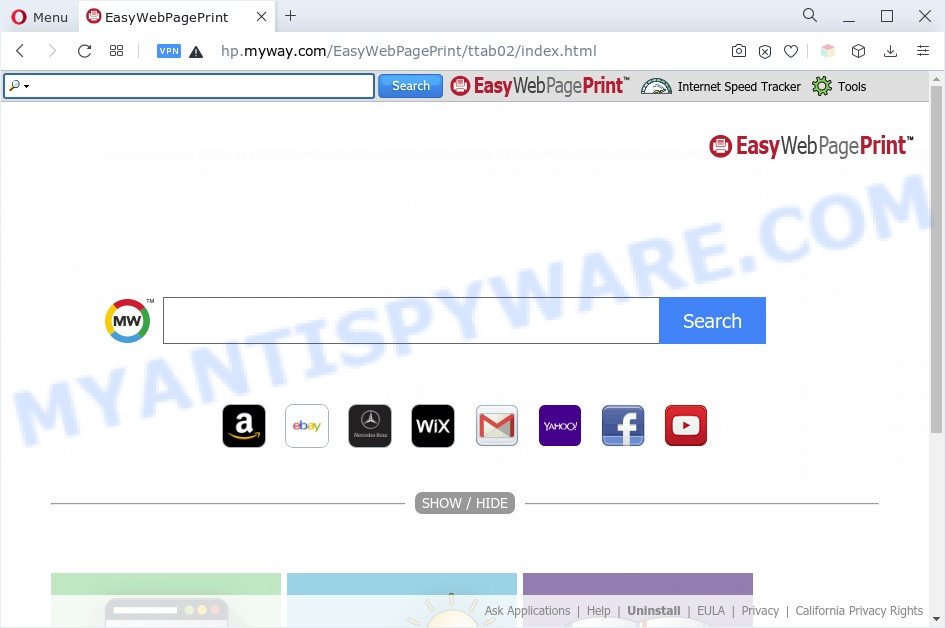
When you perform a search via EasyWebPagePrint, in addition to search results from search.myway.com that provide links to web pages, news articles, images or videos you will also be shown lots of unwanted advertisements. The developers of EasyWebPagePrint doing this to make advertising money from these advertisements.
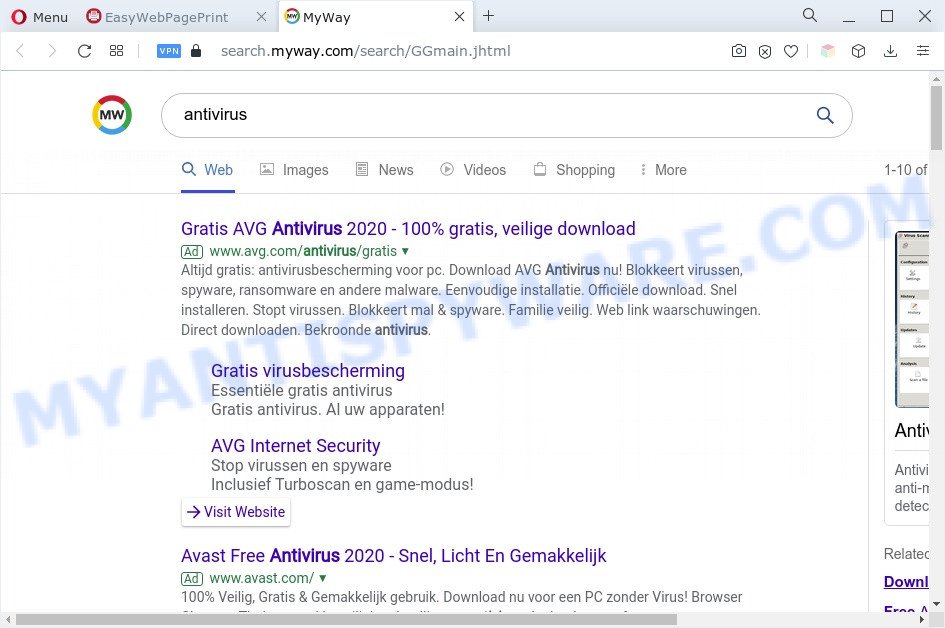
And finally, EasyWebPagePrint has the ability to collect lots of confidential info about you such as what web-pages you are opening, what you’re looking for the Net and so on. This information, in the future, can be used for marketing purposes.
If you noticed any of the symptoms mentioned above, we suggest you to perform instructions below to get rid of the browser hijacker and remove EasyWebPagePrint from your web browser settings.
How can EasyWebPagePrint get on your computer
Probably the browser hijacker get installed onto your PC when you have installed some free applications such as E-Mail checker, PDF creator, video codec, etc. Because, in many cases, PUPs and browser hijackers can be bundled within the installation packages from Softonic, Cnet, Soft32, Brothersoft or other similar websites which hosts free software. So, you should start any files downloaded from the Internet with great caution! Always carefully read the ‘User agreement’, ‘Software license’ and ‘Terms of use’. In the process of installing a new program, you need to choose a ‘Manual’, ‘Advanced’ or ‘Custom’ setup type to control what components and optional apps to be installed.
Threat Summary
| Name | EasyWebPagePrint |
| Type | redirect virus, homepage hijacker, browser hijacker, search engine hijacker, PUP |
| Affected Browser Settings | new tab URL, search engine, homepage |
| Symptoms |
|
| Removal | EasyWebPagePrint removal guide |
How to remove EasyWebPagePrint hijacker
Not all unwanted apps like EasyWebPagePrint are easily uninstallable. You might see a new home page, newtab page, search provider and other type of unwanted changes to the Google Chrome, Mozilla Firefox, MS Edge and Internet Explorer settings and might not be able to figure out the program responsible for this activity. The reason for this is that many unwanted programs neither appear in Windows Control Panel. Therefore in order to fully remove EasyWebPagePrint hijacker, you need to complete the following steps. Certain of the steps will require you to reboot your PC or exit this webpage. So, read this guide carefully, then bookmark this page or open it on your smartphone for later reference.
To remove EasyWebPagePrint, follow the steps below:
- How to get rid of EasyWebPagePrint hijacker without any software
- Automatic Removal of EasyWebPagePrint hijacker
- Block EasyWebPagePrint and other unwanted web sites
- Finish words
How to get rid of EasyWebPagePrint hijacker without any software
Read this section to know how to manually get rid of the browser hijacker. Even if the steps does not work for you, there are several free malicious software removers below that can easily handle such browser hijacker infections.
Deleting the EasyWebPagePrint, check the list of installed applications first
The main cause of start page or search engine hijacking could be potentially unwanted apps, adware or other unwanted programs that you may have accidentally added on the PC. You need to find and remove all dubious programs.
- If you are using Windows 8, 8.1 or 10 then press Windows button, next click Search. Type “Control panel”and press Enter.
- If you are using Windows XP, Vista, 7, then click “Start” button and click “Control Panel”.
- It will open the Windows Control Panel.
- Further, press “Uninstall a program” under Programs category.
- It will open a list of all programs installed on the PC.
- Scroll through the all list, and uninstall suspicious and unknown software. To quickly find the latest installed applications, we recommend sort programs by date.
See more details in the video guidance below.
Remove EasyWebPagePrint hijacker from browsers
If you’re still seeing EasyWebPagePrint that won’t go away, you might have unwanted extensions installed on your web browser. Check your web-browser for unwanted extensions using the steps below.
You can also try to delete EasyWebPagePrint browser hijacker by reset Google Chrome settings. |
If you are still experiencing problems with EasyWebPagePrint removal, you need to reset Firefox browser. |
Another solution to get rid of EasyWebPagePrint browser hijacker from Internet Explorer is reset Internet Explorer settings. |
|
Automatic Removal of EasyWebPagePrint hijacker
Security professionals have built efficient malicious software removal tools to aid users in removing hijacker infections , adware software and potentially unwanted software. Below we will share with you the best malicious software removal utilities with the ability to detect and delete EasyWebPagePrint and other potentially unwanted programs.
Run Zemana to get rid of EasyWebPagePrint browser hijacker
Thinking about remove EasyWebPagePrint browser hijacker from your internet browser? Then pay attention to Zemana Anti Malware. This is a well-known utility, originally created just to scan for and remove malware, adware and PUPs. But by now it has seriously changed and can not only rid you of malware, but also protect your computer from malware and adware software, as well as identify and get rid of common viruses and trojans.
Now you can setup and use Zemana Free to get rid of EasyWebPagePrint from your web browser by following the steps below:
Visit the following page to download Zemana installer named Zemana.AntiMalware.Setup on your computer. Save it to your Desktop so that you can access the file easily.
165069 downloads
Author: Zemana Ltd
Category: Security tools
Update: July 16, 2019
Launch the setup file after it has been downloaded successfully and then follow the prompts to install this tool on your computer.

During setup you can change certain settings, but we suggest you don’t make any changes to default settings.
When installation is complete, this malicious software removal utility will automatically start and update itself. You will see its main window such as the one below.

Now press the “Scan” button to perform a system scan with this tool for the EasyWebPagePrint hijacker. This procedure can take quite a while, so please be patient. When a malicious software, adware software or potentially unwanted applications are found, the count of the security threats will change accordingly.

As the scanning ends, Zemana Free will open a list of found threats. Review the report and then click “Next” button.

The Zemana Free will get rid of EasyWebPagePrint browser hijacker. Once disinfection is finished, you may be prompted to reboot your personal computer to make the change take effect.
Delete EasyWebPagePrint browser hijacker and unwanted extensions with Hitman Pro
In order to make sure that no more malicious folders and files linked to the browser hijacker are inside your machine, you must run another effective malicious software scanner. We advise to use HitmanPro. No installation is necessary with this utility.
Click the link below to download the latest version of Hitman Pro for Microsoft Windows. Save it on your MS Windows desktop.
When the downloading process is finished, open the file location and double-click the HitmanPro icon. It will launch the HitmanPro utility. If the User Account Control prompt will ask you want to launch the application, click Yes button to continue.

Next, click “Next” to perform a system scan with this utility for the EasyWebPagePrint hijacker. A system scan can take anywhere from 5 to 30 minutes, depending on your system. While the HitmanPro tool is scanning, you can see how many objects it has identified as being infected by malicious software.

When HitmanPro completes the scan, you’ll be shown the list of all detected items on your personal computer as shown on the image below.

Review the results once the tool has complete the system scan. If you think an entry should not be quarantined, then uncheck it. Otherwise, simply press “Next” button. It will display a prompt, click the “Activate free license” button. The Hitman Pro will delete EasyWebPagePrint browser hijacker and move the selected threats to the program’s quarantine. After finished, the tool may ask you to restart your computer.
Remove EasyWebPagePrint browser hijacker with MalwareBytes AntiMalware
Remove EasyWebPagePrint browser hijacker manually is difficult and often the browser hijacker infection is not fully removed. Therefore, we recommend you to use the MalwareBytes which are completely clean your computer. Moreover, this free program will help you to delete malicious software, PUPs, toolbars and adware that your PC can be infected too.
Visit the page linked below to download MalwareBytes Anti Malware (MBAM). Save it on your MS Windows desktop or in any other place.
327294 downloads
Author: Malwarebytes
Category: Security tools
Update: April 15, 2020
When downloading is finished, close all windows on your system. Further, start the file named MBSetup. If the “User Account Control” prompt pops up similar to the one below, click the “Yes” button.

It will display the Setup wizard which will assist you install MalwareBytes Anti Malware (MBAM) on the computer. Follow the prompts and don’t make any changes to default settings.

Once install is complete successfully, press “Get Started” button. Then MalwareBytes AntiMalware (MBAM) will automatically start and you can see its main window like below.

Next, press the “Scan” button to perform a system scan for the EasyWebPagePrint hijacker. While the MalwareBytes Anti Malware application is checking, you may see how many objects it has identified as threat.

When MalwareBytes is finished scanning your computer, MalwareBytes Anti Malware (MBAM) will show a list of all items detected by the scan. Review the report and then press “Quarantine” button.

The MalwareBytes AntiMalware (MBAM) will remove EasyWebPagePrint hijacker. Once finished, you can be prompted to reboot your computer. We suggest you look at the following video, which completely explains the process of using the MalwareBytes Free to get rid of hijackers, adware and other malicious software.
Block EasyWebPagePrint and other unwanted web sites
By installing an ad-blocking application such as AdGuard, you are able to block EasyWebPagePrint, stop autoplaying video ads and get rid of lots of distracting and intrusive ads on webpages.
First, please go to the following link, then click the ‘Download’ button in order to download the latest version of AdGuard.
26904 downloads
Version: 6.4
Author: © Adguard
Category: Security tools
Update: November 15, 2018
After downloading it, double-click the downloaded file to start it. The “Setup Wizard” window will show up on the computer screen as shown in the figure below.

Follow the prompts. AdGuard will then be installed and an icon will be placed on your desktop. A window will show up asking you to confirm that you want to see a quick instructions as shown below.

Press “Skip” button to close the window and use the default settings, or press “Get Started” to see an quick tutorial which will help you get to know AdGuard better.
Each time, when you launch your PC, AdGuard will start automatically and stop undesired advertisements, block EasyWebPagePrint, as well as other malicious or misleading web-pages. For an overview of all the features of the program, or to change its settings you can simply double-click on the AdGuard icon, which can be found on your desktop.
Finish words
Now your PC should be clean of the browser hijacker infection. We suggest that you keep Zemana Free (to periodically scan your computer for new hijackers and other malicious software) and AdGuard (to help you block undesired pop up ads and harmful web pages). Moreover, to prevent any browser hijacker, please stay clear of unknown and third party applications, make sure that your antivirus program, turn on the option to locate potentially unwanted software.
If you need more help with EasyWebPagePrint related issues, go to here.



















