What is Customsearch.info
Customsearch.info is a web-page that is classified as a fake search engine. It is promoted by browser hjackers that belongs to the group of potentially unwanted programs (PUPs). Browser hjackers are created to change the browser settings of an infected machine. Usually a browser hijacker changes the search provider, newtab and start page. In addition to what was said earlier, security specialists include browser hjackers in the group of potentially unwanted programs for another reason, most often they are installed on a personal computer unnoticed, by accident or by a user who was misled by PUPs authors
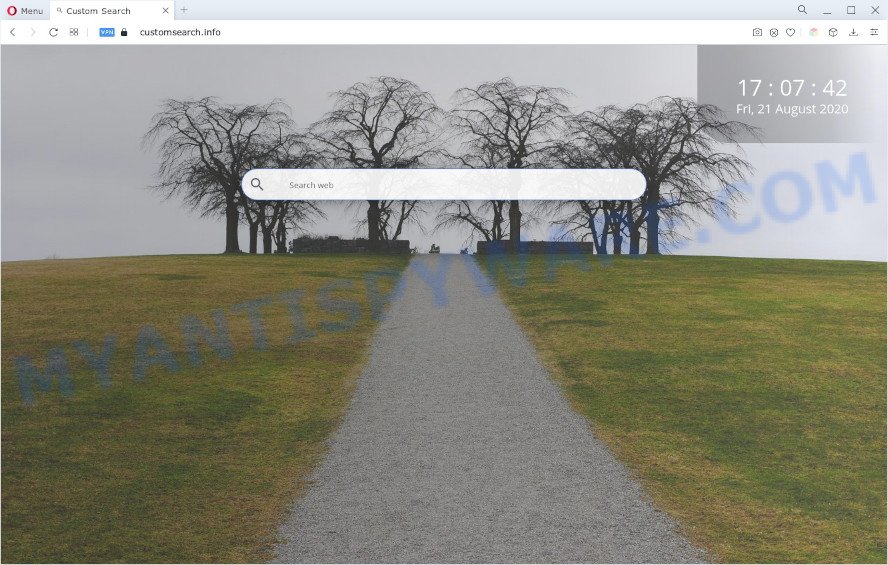
When you are performing searches using the internet browser that has been affected with Customsearch.info, the search results will be returned from Bing, Yahoo or Google Custom Search. The developers of Customsearch.info hijacker are most probably doing this to generate advertisement profit from the ads displayed in the search results. Customsearch.info can use the Managed by your organization feature in the Chrome browser to prevent changing the search engine and removing it.
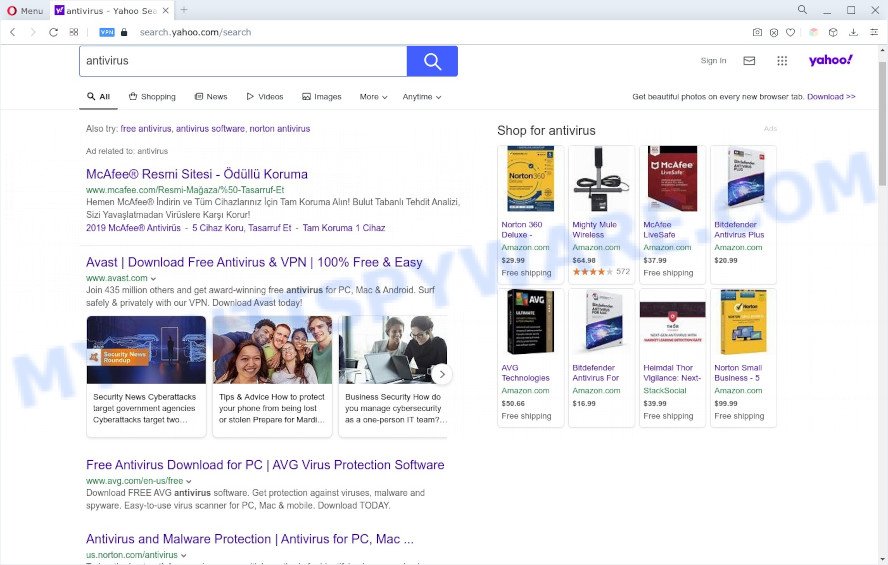
Customsearch.info can not only alter your startpage or search provider, but redirect your web browser to malicious webpages. What is more, it can analyze your surfing, and gain access to your sensitive information and, subsequently, can use it for marketing purposes. Thus, there are more than enough reasons to remove Customsearch.info from your web-browser.
How can a browser hijacker get on your computer
Customsearch.info most likely to occur during the install of free software due the fact that browser hijackers like this are commonly hidden in the installation package. Thus, if you’ve installed some free software using Quick(Standard) method, you may have let a browser hijacker get inside the system. Keep in mind that the Quick mode is unreliable because it do not warn about optional software. Thus, optional apps will be installed automatically unless you choose Advanced/Custom method and uncheck its installation.
Threat Summary
| Name | Customsearch.info |
| Type | browser hijacker, home page hijacker, search provider hijacker, PUP, redirect virus |
| Affected Browser Settings | search provider, homepage, new tab URL |
| Symptoms |
|
| Removal | Customsearch.info removal guide |
How to remove Customsearch.info from PC
Most often hijackers requires more than a simple uninstall with the help of Windows Control panel in order to be fully removed. For that reason, our team developed several removal solutions which we have combined in a detailed instructions. Therefore, if you have the Customsearch.info hijacker on your PC and are currently trying to have it uninstalled then feel free to follow the few simple steps below in order to resolve your problem. Read it once, after doing so, please bookmark this page (or open it on your smartphone) as you may need to shut down your browser or reboot your system.
To remove Customsearch.info, perform the following steps:
- Remove Customsearch.info home page without any tools
- Automatic Removal of Customsearch.info
- How to block Customsearch.info
- Finish words
Remove Customsearch.info home page without any tools
Read this section to know how to manually get rid of the Customsearch.info hijacker. Even if the few simple steps does not work for you, there are several free malware removers below that can easily handle such hijackers.
Remove suspicious software using MS Windows Control Panel
First method for manual browser hijacker removal is to go into the Windows “Control Panel”, then “Uninstall a program” console. Take a look at the list of software on your PC system and see if there are any dubious and unknown applications. If you see any, you need to delete them. Of course, before doing so, you can do an Internet search to find details on the program. If it is a potentially unwanted program, adware or malicious software, you will likely find information that says so.
Press Windows button ![]() , then press Search
, then press Search ![]() . Type “Control panel”and press Enter. If you using Windows XP or Windows 7, then click “Start” and select “Control Panel”. It will display the Windows Control Panel as shown on the screen below.
. Type “Control panel”and press Enter. If you using Windows XP or Windows 7, then click “Start” and select “Control Panel”. It will display the Windows Control Panel as shown on the screen below.

Further, click “Uninstall a program” ![]()
It will display a list of all software installed on your PC. Scroll through the all list, and remove any questionable and unknown applications.
Remove Customsearch.info from internet browsers
If you are still getting Customsearch.info search, then you can try to remove it by uninstalling harmful add-ons.
You can also try to get rid of Customsearch.info by reset Chrome settings. |
If you are still experiencing issues with Customsearch.info removal, you need to reset Firefox browser. |
Another way to get rid of Customsearch.info redirect from IE is reset Internet Explorer settings. |
|
Automatic Removal of Customsearch.info
Manual removal steps does not always allow to remove browser hijacker completely, as it is not easy to identify and delete components of browser hijacker and all malicious files from hard disk. Therefore, it’s recommended that you use malware removal utility to completely delete Customsearch.info off your machine. Several free malware removal utilities are currently available that may be used against the hijacker infection. The optimum solution would be to run Zemana Free, MalwareBytes Free and Hitman Pro.
How to remove Customsearch.info with Zemana Anti Malware
Zemana Anti-Malware (ZAM) is a free program for Windows operating system to search for and delete PUPs, adware, harmful browser extensions, browser toolbars, and other unwanted applications like hijacker responsible for modifying your web browser settings to Customsearch.info.
Visit the page linked below to download Zemana Anti Malware (ZAM). Save it to your Desktop.
165044 downloads
Author: Zemana Ltd
Category: Security tools
Update: July 16, 2019
When the downloading process is finished, run it and follow the prompts. Once installed, the Zemana Free will try to update itself and when this process is finished, press the “Scan” button for scanning your computer for the hijacker infection that developed to reroute your web-browser to the Customsearch.info webpage.

A system scan may take anywhere from 5 to 30 minutes, depending on your PC system. Next, you need to click “Next” button.

The Zemana AntiMalware (ZAM) will start to get rid of browser hijacker responsible for modifying your browser settings to Customsearch.info.
Get rid of Customsearch.info hijacker infection and malicious extensions with Hitman Pro
HitmanPro is a free program that developed to delete malicious software, PUPs, adware software and browser hijacker infections from your personal computer running Windows 10, 8, 7, XP (32-bit and 64-bit). It’ll help to identify and remove hijacker that cause a reroute to Customsearch.info website, including its files, folders and registry keys.
Installing the HitmanPro is simple. First you’ll need to download HitmanPro by clicking on the following link.
After the download is done, open the folder in which you saved it. You will see an icon like below.

Double click the Hitman Pro desktop icon. After the utility is started, you will see a screen like below.

Further, click “Next” button to detect browser hijacker that changes web browser settings to replace your search engine, startpage and newtab with Customsearch.info website. This task may take quite a while, so please be patient. Once Hitman Pro completes the scan, it will open the Scan Results as displayed below.

You may remove threats (move to Quarantine) by simply press “Next” button. It will show a prompt, press the “Activate free license” button.
Run MalwareBytes to remove Customsearch.info
Delete Customsearch.info hijacker manually is difficult and often the hijacker infection is not completely removed. Therefore, we suggest you to use the MalwareBytes AntiMalware (MBAM) that are fully clean your computer. Moreover, this free program will help you to get rid of malware, potentially unwanted applications, toolbars and adware software that your PC system can be infected too.

MalwareBytes Free can be downloaded from the following link. Save it directly to your MS Windows Desktop.
327273 downloads
Author: Malwarebytes
Category: Security tools
Update: April 15, 2020
When downloading is done, run it and follow the prompts. Once installed, the MalwareBytes Anti Malware will try to update itself and when this process is done, click the “Scan” button . MalwareBytes AntiMalware utility will begin scanning the whole personal computer to find out browser hijacker which cause Customsearch.info web-site to appear. A system scan can take anywhere from 5 to 30 minutes, depending on your computer. While the MalwareBytes Anti Malware (MBAM) is checking, you can see how many objects it has identified either as being malicious software. Make sure to check mark the items which are unsafe and then click “Quarantine” button.
The MalwareBytes Anti Malware is a free application that you can use to remove all detected folders, files, services, registry entries and so on. To learn more about this malicious software removal utility, we advise you to read and follow the few simple steps or the video guide below.
How to block Customsearch.info
To put it simply, you need to use an ad blocking utility (AdGuard, for example). It’ll block and protect you from all intrusive web sites like Customsearch.info, ads and pop-ups. To be able to do that, the ad-blocking program uses a list of filters. Each filter is a rule that describes a malicious web-page, an advertising content, a banner and others. The ad blocking program automatically uses these filters, depending on the websites you’re visiting.
- AdGuard can be downloaded from the following link. Save it to your Desktop so that you can access the file easily.
Adguard download
26902 downloads
Version: 6.4
Author: © Adguard
Category: Security tools
Update: November 15, 2018
- After downloading it, launch the downloaded file. You will see the “Setup Wizard” program window. Follow the prompts.
- Once the installation is done, click “Skip” to close the installation program and use the default settings, or click “Get Started” to see an quick tutorial which will assist you get to know AdGuard better.
- In most cases, the default settings are enough and you do not need to change anything. Each time, when you start your PC, AdGuard will start automatically and stop undesired advertisements, block Customsearch.info, as well as other harmful or misleading web sites. For an overview of all the features of the application, or to change its settings you can simply double-click on the icon named AdGuard, that may be found on your desktop.
Finish words
Now your machine should be free of the browser hijacker infection responsible for redirections to Customsearch.info. We suggest that you keep AdGuard (to help you block unwanted pop-ups and undesired harmful web-pages) and Zemana (to periodically scan your PC for new malware, hijackers and adware). Make sure that you have all the Critical Updates recommended for MS Windows OS. Without regular updates you WILL NOT be protected when new hijackers, malicious software and adware are released.
If you are still having problems while trying to delete Customsearch.info startpage from your internet browser, then ask for help here.




















