What is My Converter Tab
My Converter Tab is a potentially unwanted program (PUP) that belongs to the group of browser hjackers. Browser hjacker is a part of sotware that is designed to modify the browser settings of an affected computer. Usually a browser hijacker alters the newtab, search engine and startpage. In addition to what was said earlier, most often PUPs are installed on a PC system unnoticed, by accident or by a user who was misled by PUPs authors.
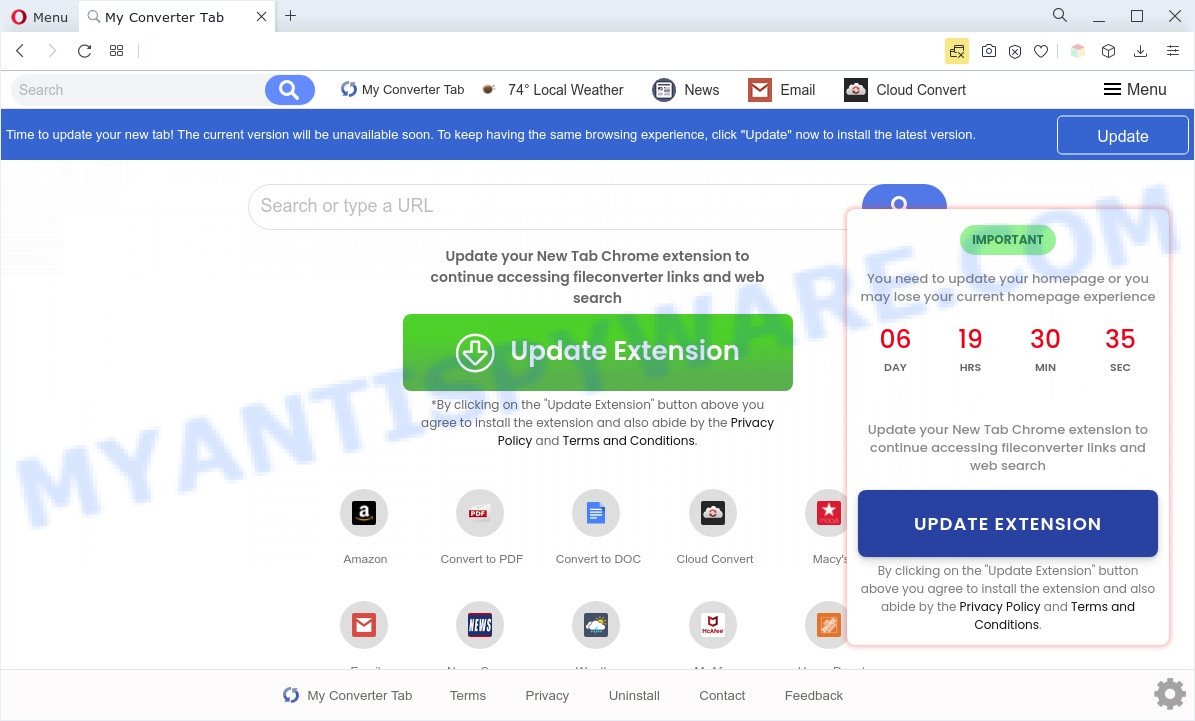
Typically, browser hijackers and PUPs promote fake search providers by setting their address as the startpage or search engine of the affected browser. In this case, My Converter Tab changes the browser settings to search.hmyconverter.co. That is, in other words, this browser hijacker is created for the sole purpose of forcing the user to visit search.hmyconverter.co when the user opens the homepage or uses the search provider. Therefore, the only way to remove a browser redirect to this unwanted website is to completely remove the browser hijacker associated with it. The reason for this is that PUPs and browser hijackers often block the ability to change browser settings, thus preventing the user from restoring the start page and search provider. For example, in this case, to delete search.hmyconverter.co from the address of the home page and search engine, the user needs to uninstall My Converter Tab.
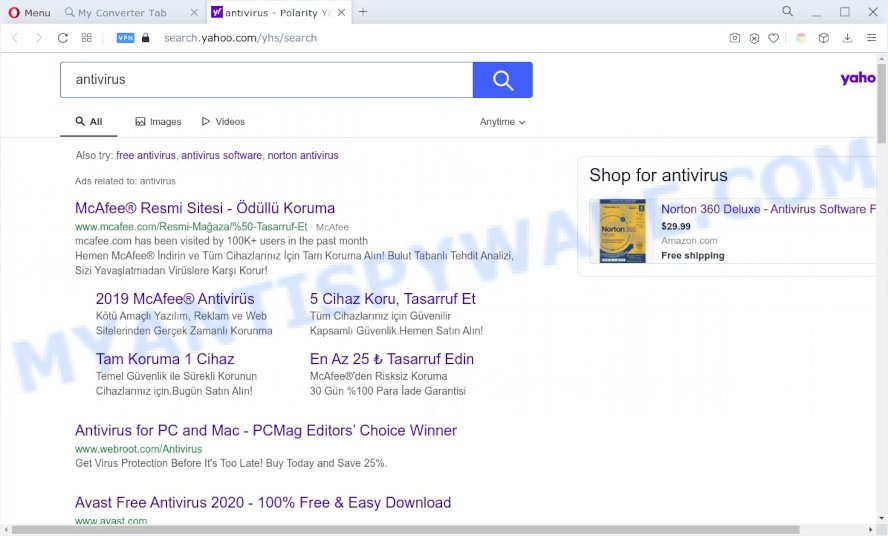
When you are performing searches using the web browser that has been affected with My Converter Tab, the search results will be returned from Bing, Yahoo or Google Custom Search. The creators of My Converter Tab browser hijacker are most likely doing this to earn advertisement revenue from the ads displayed in the search results.
How can My Converter Tab get on your personal computer
These days some free software makers bundle additional programs which could be PUPs like the My Converter Tab hijacker, with a view to making some money. These are not free programs as install an unwanted programs on to your Microsoft Windows computer. So whenever you install a new free program that downloaded from the Internet, be very careful during installation. Carefully read the EULA (a text with I ACCEPT/I DECLINE button), choose custom or manual install type, uncheck all additional software.
Threat Summary
| Name | My Converter Tab |
| Associated domains | search.hmyconverter.co, query.hmyconverter.co |
| Type | search provider hijacker, home page hijacker, browser hijacker, PUP, redirect virus |
| Affected Browser Settings | newtab page URL, start page, search provider |
| Symptoms |
|
| Removal | My Converter Tab removal guide |
How to remove My Converter Tab from Chrome, Firefox, IE, Edge
In the guidance below we will show how to remove My Converter Tab from Mozilla Firefox, MS Edge, Google Chrome and Microsoft Internet Explorer internet browsers for Windows OS, natively or by using free malware removal tools. Read it once, after doing so, please bookmark this page (or open it on your smartphone) as you may need to shut down your web browser or restart your personal computer.
To remove My Converter Tab, use the steps below:
- Manual My Converter Tab hijacker removal
- Automatic Removal of My Converter Tab hijacker
- How to stop My Converter Tab redirect
- Finish words
Manual My Converter Tab hijacker removal
Read this section to know how to manually remove the My Converter Tab browser hijacker. Even if the step-by-step guidance does not work for you, there are several free malware removers below that can easily handle such hijackers.
Delete My Converter Tab related software through the Control Panel of your machine
The best way to begin the personal computer cleanup is to remove unknown and suspicious applications. Using the Windows Control Panel you can do this quickly and easily. This step, in spite of its simplicity, should not be ignored, because the removing of unneeded applications can clean up the Google Chrome, Mozilla Firefox, IE and Microsoft Edge from pop up ads hijackers and so on.
|
|
|
|
Remove My Converter Tab hijacker from internet browsers
Remove unwanted plugins is a simple method to delete My Converter Tab browser hijacker and revert back web-browser’s settings which have been changed by hijacker infection.
You can also try to remove My Converter Tab browser hijacker by reset Google Chrome settings. |
If you are still experiencing problems with My Converter Tab hijacker infection removal, you need to reset Firefox browser. |
Another solution to remove My Converter Tab from Internet Explorer is reset Internet Explorer settings. |
|
Automatic Removal of My Converter Tab hijacker
If you are an unskilled computer user, then we recommend to run free removal utilities listed below to remove My Converter Tab for good. The automatic method is highly recommended. It has less steps and easier to implement than the manual solution. Moreover, it lower risk of system damage. So, the automatic My Converter Tab removal is a better option.
Delete My Converter Tab hijacker with Zemana AntiMalware
Download Zemana Anti Malware to remove My Converter Tab automatically from all of your web-browsers. This is a freeware specially developed for malware removal. This tool can delete adware, hijacker from Microsoft Internet Explorer, Mozilla Firefox, Google Chrome and Microsoft Edge and Microsoft Windows registry automatically.
- Zemana AntiMalware can be downloaded from the following link. Save it on your Desktop.
Zemana AntiMalware
165079 downloads
Author: Zemana Ltd
Category: Security tools
Update: July 16, 2019
- Once you have downloaded the installation file, make sure to double click on the Zemana.AntiMalware.Setup. This would start the Zemana Anti-Malware installation on your system.
- Select installation language and click ‘OK’ button.
- On the next screen ‘Setup Wizard’ simply click the ‘Next’ button and follow the prompts.

- Finally, once the installation is done, Zemana will start automatically. Else, if does not then double-click on the Zemana Anti-Malware (ZAM) icon on your desktop.
- Now that you have successfully install Zemana Anti-Malware, let’s see How to use Zemana Anti-Malware to remove My Converter Tab browser hijacker from your computer.
- After you have launched the Zemana Anti Malware, you’ll see a window as shown in the following example, just click ‘Scan’ button to look for browser hijacker.

- Now pay attention to the screen while Zemana scans your personal computer.

- When Zemana is complete scanning your PC, it will show the Scan Results. Review the report and then click ‘Next’ button.

- Zemana Free may require a restart computer in order to complete the My Converter Tab hijacker removal process.
- If you want to permanently delete hijacker from your machine, then click ‘Quarantine’ icon, select all malware, adware, PUPs and other items and press Delete.
- Restart your computer to complete the browser hijacker infection removal process.
Use Hitman Pro to get rid of My Converter Tab hijacker
Hitman Pro is a malware removal tool that is developed to look for and terminate hijackers, PUPs, adware and suspicious processes from the personal computer that has been infected by malicious software. It is a portable program that can be run instantly from Flash Drive. HitmanPro have an advanced computer monitoring tool that uses a whitelist database to block questionable processes and programs.

- Download HitmanPro on your computer by clicking on the following link.
- When the download is complete, double click the HitmanPro icon. Once this utility is opened, click “Next” button to perform a system scan with this tool for the My Converter Tab browser hijacker. This task may take some time, so please be patient. While the Hitman Pro utility is scanning, you can see number of objects it has identified as being infected by malware.
- Once finished, the results are displayed in the scan report. Next, you need to click “Next” button. Now click the “Activate free license” button to begin the free 30 days trial to get rid of all malware found.
How to delete My Converter Tab with MalwareBytes Free
We recommend using the MalwareBytes. You can download and install MalwareBytes AntiMalware (MBAM) to find and remove My Converter Tab hijacker from your PC. When installed and updated, this free malicious software remover automatically detects and deletes all threats present on the system.
Installing the MalwareBytes is simple. First you’ll need to download MalwareBytes Free on your machine by clicking on the link below.
327299 downloads
Author: Malwarebytes
Category: Security tools
Update: April 15, 2020
Once the download is complete, close all programs and windows on your personal computer. Double-click the install file named MBSetup. If the “User Account Control” dialog box pops up as displayed below, click the “Yes” button.

It will open the Setup wizard that will help you set up MalwareBytes Free on your machine. Follow the prompts and do not make any changes to default settings.

Once installation is complete successfully, click “Get Started” button. MalwareBytes Free will automatically start and you can see its main screen as shown below.

Now press the “Scan” button for scanning your computer for the My Converter Tab browser hijacker. This process can take some time, so please be patient.

When MalwareBytes Anti-Malware completes the scan, MalwareBytes AntiMalware (MBAM) will show a scan report. All detected items will be marked. You can remove them all by simply press “Quarantine” button. The MalwareBytes Free will get rid of My Converter Tab hijacker. Once disinfection is done, you may be prompted to restart the PC system.

We recommend you look at the following video, which completely explains the process of using the MalwareBytes Free to delete adware, hijacker and other malware.
How to stop My Converter Tab redirect
In order to increase your security and protect your personal computer against new unwanted ads and harmful web sites, you need to run ad-blocker program that blocks an access to harmful ads and web-pages. Moreover, the program may block the display of intrusive advertising, which also leads to faster loading of web sites and reduce the consumption of web traffic.
Click the following link to download the latest version of AdGuard for MS Windows. Save it to your Desktop.
26906 downloads
Version: 6.4
Author: © Adguard
Category: Security tools
Update: November 15, 2018
After downloading it, start the downloaded file. You will see the “Setup Wizard” screen as on the image below.

Follow the prompts. When the install is finished, you will see a window as on the image below.

You can press “Skip” to close the installation program and use the default settings, or press “Get Started” button to see an quick tutorial which will assist you get to know AdGuard better.
In most cases, the default settings are enough and you don’t need to change anything. Each time, when you start your system, AdGuard will run automatically and stop undesired advertisements, block My Converter Tab, as well as other malicious or misleading web-pages. For an overview of all the features of the application, or to change its settings you can simply double-click on the AdGuard icon, that is located on your desktop.
Finish words
Now your system should be clean of the My Converter Tab hijacker. We suggest that you keep Zemana Free (to periodically scan your personal computer for new hijackers and other malware) and AdGuard (to help you block annoying pop ups and harmful webpages). Moreover, to prevent any browser hijacker, please stay clear of unknown and third party programs, make sure that your antivirus program, turn on the option to find potentially unwanted apps.
If you need more help with My Converter Tab related issues, go to here.






















