Entcatedp.club popups are a social engineering attack that tricks unsuspecting users into registering for its browser notification spam from this or similar web-sites that will in turn bombard users with unwanted advertisements usually related to adware, adult web-sites and other click fraud schemes. This website will show the ‘Show notifications’ prompt that attempts to get the user to click the ‘Allow’ button to subscribe to its notifications.
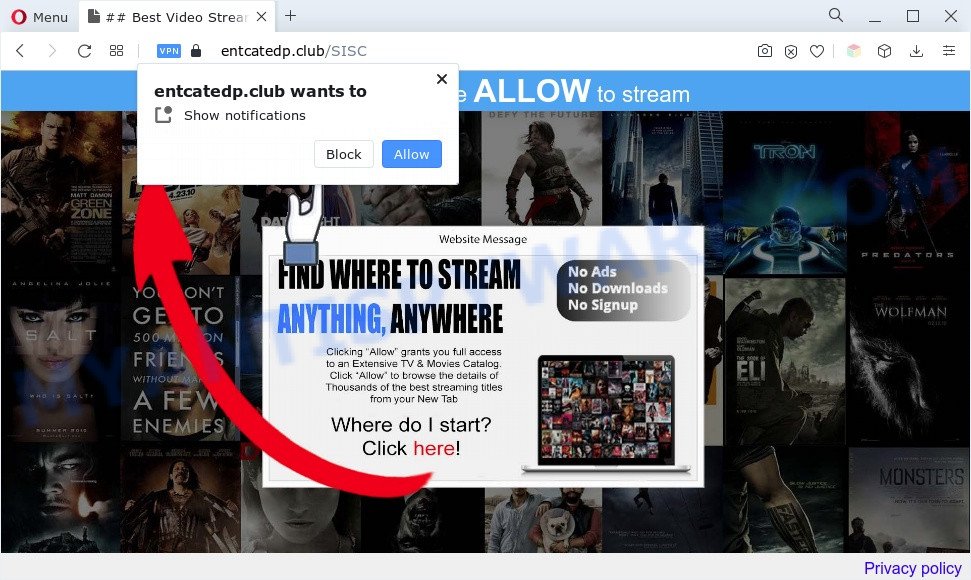
Once you click on the ‘Allow’ button, then your web-browser will be configured to show unwanted adverts on your desktop, even when the web-browser is closed. Push notifications are originally designed to alert the user of recently published news. Cyber criminals abuse ‘push notifications’ to avoid antivirus software and ad blocking software by presenting unwanted adverts. These ads are displayed in the lower right corner of the screen urges users to play online games, visit dubious web sites, install browser plugins & so on.

The best method to unsubscribe from Entcatedp.club browser notification spam open your internet browser’s settings and perform the Entcatedp.club removal tutorial below. Once you remove notifications subscription, the Entcatedp.club pop ups ads will no longer appear on the desktop.
Threat Summary
| Name | Entcatedp.club pop up |
| Type | push notifications ads, popup ads, pop up virus, popups |
| Distribution | adware softwares, dubious pop up ads, social engineering attack, potentially unwanted applications |
| Symptoms |
|
| Removal | Entcatedp.club removal guide |
How did you get infected with Entcatedp.club popups
Security researchers have determined that users are redirected to Entcatedp.club by adware or from misleading advertisements. Adware is considered a potentially security threat because it often installed on PC system without the consent of the owner. Adware usually just displays annoying advertisements, but sometimes adware can be used to obtain your data.
Adware software spreads bundled with certain freeware. So always read carefully the installation screens, disclaimers, ‘Terms of Use’ and ‘Software license’ appearing during the install procedure. Additionally pay attention for third-party apps that are being installed along with the main application. Ensure that you unchecked all of them! Also, use an ad-blocker application that will help to block malicious and untrustworthy web pages.
Therefore it is very important to follow the steps below as soon as possible. The tutorial will allow you to delete adware as well as clean your personal computer from the Entcatedp.club pop ups. What is more, the step-by-step guide below will help you delete other harmful applications like undesired toolbars and browser hijackers, which can be installed onto personal computer along with the adware.
How to remove Entcatedp.club ads from Chrome, Firefox, IE, Edge
We can help you get rid of Entcatedp.club from your browsers, without the need to take your computer to a professional. Simply follow the removal instructions below if you currently have the unwanted adware software on your computer and want to remove it. If you’ve any difficulty while trying to delete the adware that cause intrusive Entcatedp.club ads, feel free to ask for our help in the comment section below. Some of the steps below will require you to exit this webpage. So, please read the few simple steps carefully, after that bookmark it or open it on your smartphone for later reference.
To remove Entcatedp.club pop ups, execute the steps below:
- How to manually delete Entcatedp.club
- Automatic Removal of Entcatedp.club advertisements
- How to block Entcatedp.club
- Finish words
How to manually delete Entcatedp.club
In most cases, it’s possible to manually remove Entcatedp.club advertisements. This solution does not involve the use of any tricks or removal tools. You just need to recover the normal settings of the PC and web-browser. This can be done by following a few simple steps below. If you want to quickly delete Entcatedp.club pop up advertisements, as well as perform a full scan of your PC system, we recommend that you run adware removal utilities, which are listed below.
Uninstall recently installed adware software
First, go to Windows Control Panel and delete questionable programs, all programs you do not remember installing. It’s important to pay the most attention to programs you installed just before Entcatedp.club pop-up ads appeared on your web-browser. If you do not know what a program does, look for the answer on the Web.
Make sure you have closed all browsers and other apps. Next, uninstall any unwanted and suspicious software from your Control panel.
Windows 10, 8.1, 8
Now, click the Windows button, type “Control panel” in search and press Enter. Select “Programs and Features”, then “Uninstall a program”.

Look around the entire list of software installed on your computer. Most likely, one of them is the adware related to the Entcatedp.club popups. Select the suspicious application or the program that name is not familiar to you and delete it.
Windows Vista, 7
From the “Start” menu in MS Windows, choose “Control Panel”. Under the “Programs” icon, choose “Uninstall a program”.

Choose the dubious or any unknown apps, then press “Uninstall/Change” button to uninstall this undesired program from your computer.
Windows XP
Click the “Start” button, select “Control Panel” option. Click on “Add/Remove Programs”.

Select an undesired program, then click “Change/Remove” button. Follow the prompts.
Remove Entcatedp.club notifications from internet browsers
If you have allowed the Entcatedp.club site to send spam notifications to your browser, then we’ll need to remove these permissions. Depending on web browser, you can execute the following steps to get rid of the Entcatedp.club permissions to send push notifications.
Google Chrome:
- In the top right hand corner of the screen, click on ‘three vertical dots’, and this will open up the main menu on Chrome.
- Select ‘Settings’. Then, scroll down to the bottom where it says ‘Advanced’.
- At the ‘Privacy and Security’ section click ‘Site settings’.
- Go to Notifications settings.
- Find the Entcatedp.club site and click the three vertical dots button next to it, then click on ‘Remove’.

Android:
- Open Google Chrome.
- In the top right corner, find and tap the Google Chrome menu (three dots).
- In the menu tap ‘Settings’, scroll down to ‘Advanced’.
- In the ‘Site Settings’, tap on ‘Notifications’, locate the Entcatedp.club site and tap on it.
- Tap the ‘Clean & Reset’ button and confirm.

Mozilla Firefox:
- Click on ‘three bars’ button at the right upper corner of the Firefox window.
- Choose ‘Options’ and click on ‘Privacy & Security’ on the left hand side.
- Scroll down to ‘Permissions’ and then to ‘Settings’ next to ‘Notifications’.
- Locate sites you down’t want to see notifications from (for example, Entcatedp.club), click on drop-down menu next to each and select ‘Block’.
- Click ‘Save Changes’ button.

Edge:
- In the top right hand corner, click on the three dots to expand the Edge menu.
- Click ‘Settings’. Click ‘Advanced’ on the left side of the window.
- In the ‘Website permissions’ section click ‘Manage permissions’.
- Disable the on switch for the Entcatedp.club.

Internet Explorer:
- In the top right corner of the Internet Explorer, click on the gear icon (menu button).
- Select ‘Internet options’.
- Click on the ‘Privacy’ tab and select ‘Settings’ in the pop-up blockers section.
- Select the Entcatedp.club site and other questionable sites below and remove them one by one by clicking the ‘Remove’ button.

Safari:
- Go to ‘Preferences’ in the Safari menu.
- Open ‘Websites’ tab, then in the left menu click on ‘Notifications’.
- Check for Entcatedp.club domain, other suspicious sites and apply the ‘Deny’ option for each.
Get rid of Entcatedp.club ads from Microsoft Internet Explorer
The Internet Explorer reset is great if your browser is hijacked or you have unwanted add-ons or toolbars on your web browser, which installed by an malicious software.
First, open the Microsoft Internet Explorer. Next, press the button in the form of gear (![]() ). It will show the Tools drop-down menu, click the “Internet Options” like below.
). It will show the Tools drop-down menu, click the “Internet Options” like below.

In the “Internet Options” window click on the Advanced tab, then click the Reset button. The Internet Explorer will show the “Reset Internet Explorer settings” window as shown on the screen below. Select the “Delete personal settings” check box, then click “Reset” button.

You will now need to reboot your machine for the changes to take effect.
Remove Entcatedp.club advertisements from Google Chrome
Reset Chrome settings will remove Entcatedp.club popup ads from internet browser and disable harmful plugins. It will also clear cached and temporary data (cookies, site data and content). When using the reset feature, your personal information like passwords, bookmarks, browsing history and web form auto-fill data will be saved.

- First, launch the Chrome and click the Menu icon (icon in the form of three dots).
- It will open the Chrome main menu. Select More Tools, then click Extensions.
- You’ll see the list of installed extensions. If the list has the extension labeled with “Installed by enterprise policy” or “Installed by your administrator”, then complete the following instructions: Remove Chrome extensions installed by enterprise policy.
- Now open the Chrome menu once again, press the “Settings” menu.
- Next, press “Advanced” link, which located at the bottom of the Settings page.
- On the bottom of the “Advanced settings” page, click the “Reset settings to their original defaults” button.
- The Google Chrome will open the reset settings dialog box as on the image above.
- Confirm the browser’s reset by clicking on the “Reset” button.
- To learn more, read the blog post How to reset Google Chrome settings to default.
Remove Entcatedp.club pop ups from Firefox
The Firefox reset will remove redirections to unwanted Entcatedp.club web-page, modified preferences, extensions and security settings. When using the reset feature, your personal information such as passwords, bookmarks, browsing history and web form auto-fill data will be saved.
First, launch the Firefox. Next, click the button in the form of three horizontal stripes (![]() ). It will display the drop-down menu. Next, click the Help button (
). It will display the drop-down menu. Next, click the Help button (![]() ).
).

In the Help menu click the “Troubleshooting Information”. In the upper-right corner of the “Troubleshooting Information” page click on “Refresh Firefox” button similar to the one below.

Confirm your action, press the “Refresh Firefox”.
Automatic Removal of Entcatedp.club advertisements
Using a malware removal tool to detect and delete adware software hiding on your machine is probably the simplest method to remove the Entcatedp.club ads. We recommends the Zemana AntiMalware (ZAM) program for Microsoft Windows PCs. Hitman Pro and MalwareBytes Free are other antimalware tools for MS Windows that offers a free malicious software removal.
Remove Entcatedp.club pop-up ads with Zemana Anti Malware
Zemana AntiMalware (ZAM) is one of the best in its class, it can scan for and remove a lot of of different security threats, including adware, browser hijackers, spyware and trojans that masqueraded as legitimate computer applications. Also Zemana Free includes another utility called FRST – is a helpful application for manual removal of files and parts of the Windows registry created by malicious software.

- Visit the page linked below to download the latest version of Zemana Free for Microsoft Windows. Save it on your MS Windows desktop or in any other place.
Zemana AntiMalware
165053 downloads
Author: Zemana Ltd
Category: Security tools
Update: July 16, 2019
- After the downloading process is complete, close all applications and windows on your system. Open a file location. Double-click on the icon that’s named Zemana.AntiMalware.Setup.
- Further, click Next button and follow the prompts.
- Once installation is finished, press the “Scan” button . Zemana Anti Malware (ZAM) tool will begin scanning the whole personal computer to find out adware that cause pop ups. When a malicious software, adware or potentially unwanted programs are detected, the count of the security threats will change accordingly. Wait until the the checking is complete.
- Once Zemana Free completes the scan, Zemana Anti-Malware (ZAM) will display a screen which contains a list of malicious software that has been detected. Next, you need to press “Next”. When finished, you can be prompted to restart your personal computer.
Get rid of Entcatedp.club pop up ads and harmful extensions with Hitman Pro
HitmanPro is one of the most effective tools for uninstalling adware, potentially unwanted apps and other malicious software. It can locate hidden adware in your PC and remove all malicious folders and files related to adware. HitmanPro will help you to get rid of Entcatedp.club pop-ups from your PC system and Internet Explorer, Google Chrome, Microsoft Edge and Mozilla Firefox. We strongly recommend you to download this utility as the developers are working hard to make it better.

- First, visit the page linked below, then click the ‘Download’ button in order to download the latest version of Hitman Pro.
- Once the download is complete, launch the Hitman Pro, double-click the HitmanPro.exe file.
- If the “User Account Control” prompts, press Yes to continue.
- In the Hitman Pro window, press the “Next” . Hitman Pro program will scan through the whole personal computer for the adware that causes Entcatedp.club popups. While the tool is checking, you can see number of objects and files has already scanned.
- Once the scan get completed, HitmanPro will show a screen that contains a list of malicious software that has been detected. Review the scan results and then click “Next”. Now, press the “Activate free license” button to begin the free 30 days trial to get rid of all malicious software found.
Remove Entcatedp.club pop-up ads with MalwareBytes Free
If you’re having issues with Entcatedp.club advertisements removal, then check out MalwareBytes Anti-Malware (MBAM). This is a utility that can help clean up your personal computer and improve your speeds for free. Find out more below.
First, click the following link, then click the ‘Download’ button in order to download the latest version of MalwareBytes AntiMalware (MBAM).
327277 downloads
Author: Malwarebytes
Category: Security tools
Update: April 15, 2020
After the download is finished, close all software and windows on your personal computer. Open a directory in which you saved it. Double-click on the icon that’s called MBSetup as displayed on the screen below.
![]()
When the installation begins, you’ll see the Setup wizard which will help you install Malwarebytes on your system.

Once installation is complete, you will see window as on the image below.

Now click the “Scan” button to start checking your personal computer for the adware which causes undesired Entcatedp.club ads. A system scan can take anywhere from 5 to 30 minutes, depending on your PC. When a malware, adware software or PUPs are detected, the number of the security threats will change accordingly. Wait until the the scanning is finished.

When MalwareBytes Free is done scanning your computer, MalwareBytes Free will display you the results. You may remove items (move to Quarantine) by simply press “Quarantine” button.

The Malwarebytes will now begin to remove adware that cause pop ups. When the procedure is finished, you may be prompted to restart your PC system.

The following video explains steps on how to delete browser hijacker, adware and other malicious software with MalwareBytes Free.
How to block Entcatedp.club
To put it simply, you need to use an adblocker utility (AdGuard, for example). It will block and protect you from all unwanted web sites such as Entcatedp.club, ads and popups. To be able to do that, the adblocker program uses a list of filters. Each filter is a rule that describes a malicious website, an advertising content, a banner and others. The adblocker program automatically uses these filters, depending on the web-sites you’re visiting.
Visit the following page to download the latest version of AdGuard for Microsoft Windows. Save it to your Desktop.
26903 downloads
Version: 6.4
Author: © Adguard
Category: Security tools
Update: November 15, 2018
After downloading it, start the downloaded file. You will see the “Setup Wizard” screen as shown on the screen below.

Follow the prompts. Once the installation is finished, you will see a window as on the image below.

You can click “Skip” to close the install program and use the default settings, or press “Get Started” button to see an quick tutorial which will allow you get to know AdGuard better.
In most cases, the default settings are enough and you do not need to change anything. Each time, when you start your computer, AdGuard will start automatically and stop unwanted advertisements, block Entcatedp.club, as well as other harmful or misleading web pages. For an overview of all the features of the program, or to change its settings you can simply double-click on the AdGuard icon, that may be found on your desktop.
Finish words
Once you’ve finished the steps above, your system should be clean from this adware and other malware. The Mozilla Firefox, Internet Explorer, MS Edge and Google Chrome will no longer show unwanted Entcatedp.club web site when you surf the Web. Unfortunately, if the step-by-step instructions does not help you, then you have caught a new adware, and then the best way – ask for help.
Please create a new question by using the “Ask Question” button in the Questions and Answers. Try to give us some details about your problems, so we can try to help you more accurately. Wait for one of our trained “Security Team” or Site Administrator to provide you with knowledgeable assistance tailored to your problem with the annoying Entcatedp.club ads.




















