According to experienced security specialists, Wellmovies.best is a website that misleads you and other unsuspecting users to accept push notifications via the web browser. It will deliver the message stating that the user should click ‘Allow’ button in order to watch a video, download a file, enable Flash Player, connect to the Internet, access the content of the web-site, and so on.
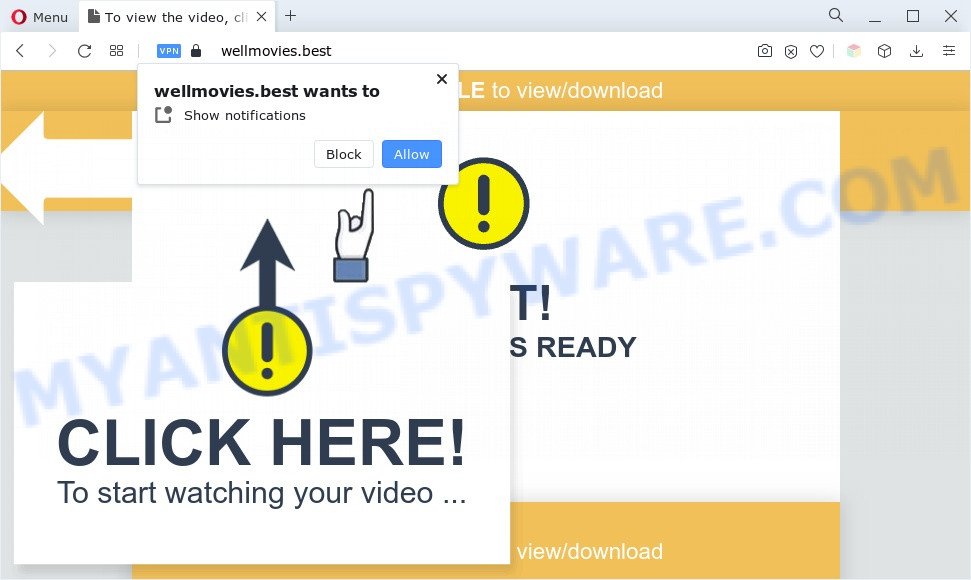
If click on the ‘Allow’ button, the Wellmovies.best web-page gets your permission to send spam notifications in form of pop-up advertisements in the right bottom corner of the desktop. The browser notification spam will essentially be advertisements for ‘free’ online games, giveaway scams, dubious web browser extensions, adult web sites, and fake downloads as on the image below.

In order to unsubscribe from Wellmovies.best spam notifications open your web-browser’s settings and complete the Wellmovies.best removal guide below. Once you remove Wellmovies.best subscription, the spam notifications will no longer show on your web browser.
Threat Summary
| Name | Wellmovies.best popup |
| Type | browser notification spam ads, pop ups, popup advertisements, pop-up virus |
| Distribution | adware softwares, dubious pop up advertisements, social engineering attack, potentially unwanted applications |
| Symptoms |
|
| Removal | Wellmovies.best removal guide |
Where the Wellmovies.best pop-ups comes from
Cyber threat analysts have determined that users are re-directed to Wellmovies.best by adware software or from suspicious advertisements. Adware is a type of malware. When adware software hijacks your system, it might carry out various harmful tasks. Some of the more common acts on PC systems include: adware can display constant pop-ups and/or unwanted commercials;adware software can redirect your browser to malicious web-pages; adware software can slow down your computer; adware can change internet browser settings.
Adware gets on your computer as a part of various freeware. This means that you need to be very careful when installing applications downloaded from the Internet, even from a large proven hosting. Be sure to read the Terms of Use and the Software license, select only the Manual, Advanced or Custom install method, switch off all additional browser add-ons and programs are offered to install.
If you noticed any of the symptoms mentioned above, we recommend you to perform guide below to remove the adware software and remove Wellmovies.best pop ups from your web-browser.
How to remove Wellmovies.best pop-ups from Chrome, Firefox, IE, Edge
In many cases adware requires more than a simple uninstall with the help of MS Windows Control panel in order to be fully removed. For that reason, our team created several removal ways that we’ve combined in a detailed guide. Therefore, if you have the unwanted Wellmovies.best ads on your computer and are currently trying to have it removed then feel free to follow the steps below in order to resolve your problem. Read this manual carefully, bookmark it or open this page on your smartphone, because you may need to exit your web browser or reboot your PC.
To remove Wellmovies.best pop ups, perform the steps below:
- How to manually get rid of Wellmovies.best
- Remove unwanted or recently installed programs
- Remove Wellmovies.best notifications from browsers
- Remove Wellmovies.best pop-up advertisements from Microsoft Internet Explorer
- Get rid of Wellmovies.best from Mozilla Firefox by resetting web browser settings
- Remove Wellmovies.best popup ads from Chrome
- Automatic Removal of Wellmovies.best popup ads
- Run AdBlocker to stop Wellmovies.best popups and stay safe online
- To sum up
How to manually get rid of Wellmovies.best
First of all, try to get rid of Wellmovies.best pop-ups manually; to do this, follow the steps below. Of course, manual adware removal requires more time and may not be suitable for those who are poorly versed in computer settings. In this case, we recommend that you scroll down to the section that describes how to remove Wellmovies.best ads using free utilities.
Remove unwanted or recently installed programs
When troubleshooting a system, one common step is go to Microsoft Windows Control Panel and uninstall dubious applications. The same approach will be used in the removal of Wellmovies.best advertisements. Please use instructions based on your Windows version.
- If you are using Windows 8, 8.1 or 10 then press Windows button, next click Search. Type “Control panel”and press Enter.
- If you are using Windows XP, Vista, 7, then click “Start” button and click “Control Panel”.
- It will display the Windows Control Panel.
- Further, press “Uninstall a program” under Programs category.
- It will show a list of all software installed on the PC.
- Scroll through the all list, and remove dubious and unknown programs. To quickly find the latest installed applications, we recommend sort programs by date.
See more details in the video tutorial below.
Remove Wellmovies.best notifications from browsers
if you became a victim of cyber frauds and clicked on the “Allow” button, then your internet browser was configured to show annoying ads. To remove the advertisements, you need to remove the notification permission that you gave the Wellmovies.best web-site to send push notifications.
Google Chrome:
- Just copy and paste the following text into the address bar of Google Chrome.
- chrome://settings/content/notifications
- Press Enter.
- Remove the Wellmovies.best URL and other dubious URLs by clicking three vertical dots button next to each and selecting ‘Remove’.

Android:
- Tap ‘Settings’.
- Tap ‘Notifications’.
- Find and tap the browser that shows Wellmovies.best push notifications advertisements.
- Find Wellmovies.best in the list and disable it.

Mozilla Firefox:
- Click the Menu button (three bars) on the top right hand corner of the screen.
- In the menu go to ‘Options’, in the menu on the left go to ‘Privacy & Security’.
- Scroll down to ‘Permissions’ section and click ‘Settings…’ button next to ‘Notifications’.
- In the opened window, locate Wellmovies.best, other rogue notifications, click the drop-down menu and choose ‘Block’.
- Save changes.

Edge:
- Click the More button (three dots) in the right upper corner of the screen.
- Click ‘Settings’. Click ‘Advanced’ on the left side of the window.
- Click ‘Manage permissions’ button below ‘Website permissions’.
- Right-click the Wellmovies.best URL. Click ‘Delete’.

Internet Explorer:
- Click the Gear button on the top-right corner.
- In the drop-down menu select ‘Internet Options’.
- Select the ‘Privacy’ tab and click ‘Settings under ‘Pop-up Blocker’ section.
- Select the Wellmovies.best domain and other suspicious URLs under and delete them one by one by clicking the ‘Remove’ button.

Safari:
- Go to ‘Preferences’ in the Safari menu.
- Open ‘Websites’ tab, then in the left menu click on ‘Notifications’.
- Locate the Wellmovies.best domain and select it, click the ‘Deny’ button.
Remove Wellmovies.best pop-up advertisements from Microsoft Internet Explorer
In order to recover all web-browser default search engine, startpage and new tab you need to reset the IE to the state, that was when the Windows was installed on your machine.
First, start the Microsoft Internet Explorer. Next, click the button in the form of gear (![]() ). It will display the Tools drop-down menu, click the “Internet Options” such as the one below.
). It will display the Tools drop-down menu, click the “Internet Options” such as the one below.

In the “Internet Options” window click on the Advanced tab, then click the Reset button. The Microsoft Internet Explorer will open the “Reset Internet Explorer settings” window as displayed on the image below. Select the “Delete personal settings” check box, then click “Reset” button.

You will now need to reboot your computer for the changes to take effect.
Get rid of Wellmovies.best from Mozilla Firefox by resetting web browser settings
Resetting your Mozilla Firefox is first troubleshooting step for any issues with your internet browser program, including the redirect to Wellmovies.best website. When using the reset feature, your personal information such as passwords, bookmarks, browsing history and web form auto-fill data will be saved.
First, start the Mozilla Firefox and click ![]() button. It will display the drop-down menu on the right-part of the web browser. Further, press the Help button (
button. It will display the drop-down menu on the right-part of the web browser. Further, press the Help button (![]() ) as shown on the screen below.
) as shown on the screen below.

In the Help menu, select the “Troubleshooting Information” option. Another way to open the “Troubleshooting Information” screen – type “about:support” in the internet browser adress bar and press Enter. It will display the “Troubleshooting Information” page like below. In the upper-right corner of this screen, press the “Refresh Firefox” button.

It will open the confirmation prompt. Further, click the “Refresh Firefox” button. The Firefox will begin a procedure to fix your problems that caused by the Wellmovies.best adware software. Once, it is complete, click the “Finish” button.
Remove Wellmovies.best popup ads from Chrome
If you have adware, Wellmovies.best pop-up advertisements problems or Google Chrome is running slow, then reset Chrome can help you. In this guidance we will show you the method to reset your Chrome settings and data to default values without reinstall.

- First, start the Google Chrome and click the Menu icon (icon in the form of three dots).
- It will open the Chrome main menu. Select More Tools, then press Extensions.
- You will see the list of installed addons. If the list has the plugin labeled with “Installed by enterprise policy” or “Installed by your administrator”, then complete the following steps: Remove Chrome extensions installed by enterprise policy.
- Now open the Chrome menu once again, click the “Settings” menu.
- Next, click “Advanced” link, that located at the bottom of the Settings page.
- On the bottom of the “Advanced settings” page, click the “Reset settings to their original defaults” button.
- The Chrome will open the reset settings dialog box as shown on the screen above.
- Confirm the browser’s reset by clicking on the “Reset” button.
- To learn more, read the blog post How to reset Google Chrome settings to default.
Automatic Removal of Wellmovies.best popup ads
It’s not enough to remove Wellmovies.best ads from your web-browser by completing the manual steps above to solve all problems. Some the adware related files may remain on your computer and they will recover the adware even after you delete it. For that reason we suggest to use free anti-malware tool such as Zemana Free, MalwareBytes Anti-Malware (MBAM) and Hitman Pro. Either of those applications should can be used to search for and remove adware which causes annoying Wellmovies.best pop up ads.
Delete Wellmovies.best pop up ads with Zemana AntiMalware
Zemana is a free malware removal tool. Currently, there are two versions of the tool, one of them is free and second is paid (premium). The principle difference between the free and paid version of the tool is real-time protection module. If you just need to scan your system for malware and remove adware responsible for Wellmovies.best popups, then the free version will be enough for you.

- First, visit the following page, then click the ‘Download’ button in order to download the latest version of Zemana AntiMalware (ZAM).
Zemana AntiMalware
165053 downloads
Author: Zemana Ltd
Category: Security tools
Update: July 16, 2019
- At the download page, click on the Download button. Your internet browser will display the “Save as” prompt. Please save it onto your Windows desktop.
- After the downloading process is complete, please close all apps and open windows on your personal computer. Next, launch a file named Zemana.AntiMalware.Setup.
- This will run the “Setup wizard” of Zemana Free onto your personal computer. Follow the prompts and do not make any changes to default settings.
- When the Setup wizard has finished installing, the Zemana Anti Malware (ZAM) will run and show the main window.
- Further, press the “Scan” button to perform a system scan for the adware software that causes multiple undesired pop ups. A system scan can take anywhere from 5 to 30 minutes, depending on your system.
- When Zemana Free is finished scanning your PC, Zemana AntiMalware will prepare a list of unwanted apps and adware.
- Make sure to check mark the items which are unsafe and then click the “Next” button. The tool will remove adware which cause intrusive Wellmovies.best popups. After the process is done, you may be prompted to restart the machine.
- Close the Zemana AntiMalware and continue with the next step.
Remove Wellmovies.best advertisements and harmful extensions with HitmanPro
Hitman Pro is a completely free (30 day trial) utility. You do not need expensive methods to delete adware software that causes multiple intrusive popups and other misleading programs. Hitman Pro will remove all the undesired programs like adware and hijackers for free.
Visit the page linked below to download the latest version of Hitman Pro for MS Windows. Save it on your Windows desktop.
Download and use Hitman Pro on your PC system. Once started, click “Next” button to begin scanning your personal computer for the adware related to the Wellmovies.best pop-ups. A scan can take anywhere from 10 to 30 minutes, depending on the count of files on your machine and the speed of your PC. During the scan HitmanPro will search for threats present on your computer..

Once finished, the results are displayed in the scan report.

In order to delete all threats, simply press Next button.
It will open a dialog box, click the “Activate free license” button to start the free 30 days trial to remove all malicious software found.
Remove Wellmovies.best advertisements with MalwareBytes AntiMalware
You can delete Wellmovies.best popups automatically with a help of MalwareBytes Anti-Malware. We advise this free malicious software removal tool because it can easily remove hijackers, adware, potentially unwanted apps and toolbars with all their components such as files, folders and registry entries.
MalwareBytes Free can be downloaded from the following link. Save it to your Desktop.
327278 downloads
Author: Malwarebytes
Category: Security tools
Update: April 15, 2020
After the downloading process is complete, close all windows on your PC system. Further, start the file named MBSetup. If the “User Account Control” prompt pops up as shown in the figure below, click the “Yes” button.

It will display the Setup wizard that will assist you set up MalwareBytes Anti Malware on the PC system. Follow the prompts and don’t make any changes to default settings.

Once installation is complete successfully, click “Get Started” button. Then MalwareBytes will automatically start and you can see its main window as shown in the figure below.

Next, click the “Scan” button to locate adware which cause annoying Wellmovies.best popups. A system scan can take anywhere from 5 to 30 minutes, depending on your personal computer. While the tool is scanning, you may see number of objects and files has already scanned.

When MalwareBytes Anti-Malware (MBAM) has completed scanning your PC, MalwareBytes Free will display a list of detected threats. Review the scan results and then press “Quarantine” button.

The MalwareBytes Anti Malware will remove adware software which cause pop ups and move the selected items to the program’s quarantine. When the process is done, you may be prompted to reboot your personal computer. We suggest you look at the following video, which completely explains the procedure of using the MalwareBytes Free to delete browser hijackers, adware and other malicious software.
Run AdBlocker to stop Wellmovies.best popups and stay safe online
If you browse the Net, you can’t avoid malvertising. But you can protect your internet browser against it. Download and use an ad-blocking application. AdGuard is an ad blocking which can filter out lots of of the malvertising, blocking dynamic scripts from loading malicious content.
Please go to the following link to download AdGuard. Save it on your Microsoft Windows desktop or in any other place.
26903 downloads
Version: 6.4
Author: © Adguard
Category: Security tools
Update: November 15, 2018
After the downloading process is complete, double-click the downloaded file to launch it. The “Setup Wizard” window will show up on the computer screen as on the image below.

Follow the prompts. AdGuard will then be installed and an icon will be placed on your desktop. A window will show up asking you to confirm that you want to see a quick instructions like below.

Click “Skip” button to close the window and use the default settings, or click “Get Started” to see an quick tutorial that will assist you get to know AdGuard better.
Each time, when you start your computer, AdGuard will start automatically and stop unwanted advertisements, block Wellmovies.best, as well as other harmful or misleading websites. For an overview of all the features of the application, or to change its settings you can simply double-click on the AdGuard icon, that is located on your desktop.
To sum up
After completing the step-by-step instructions outlined above, your machine should be clean from adware that cause undesired Wellmovies.best pop ups and other malware. The Microsoft Edge, Firefox, Chrome and Microsoft Internet Explorer will no longer redirect you to various annoying webpages such as Wellmovies.best. Unfortunately, if the few simple steps does not help you, then you have caught a new adware software, and then the best way – ask for help here.




















