According to experienced security professionals, Bestdealfor25.life is a web-site which lures you and other unsuspecting victims into allowing its push notifications. It will ask the user to click on the ‘Allow’ button in order to to download a file, enable Flash Player, access the content of the website, connect to the Internet, watch a video, and so on.
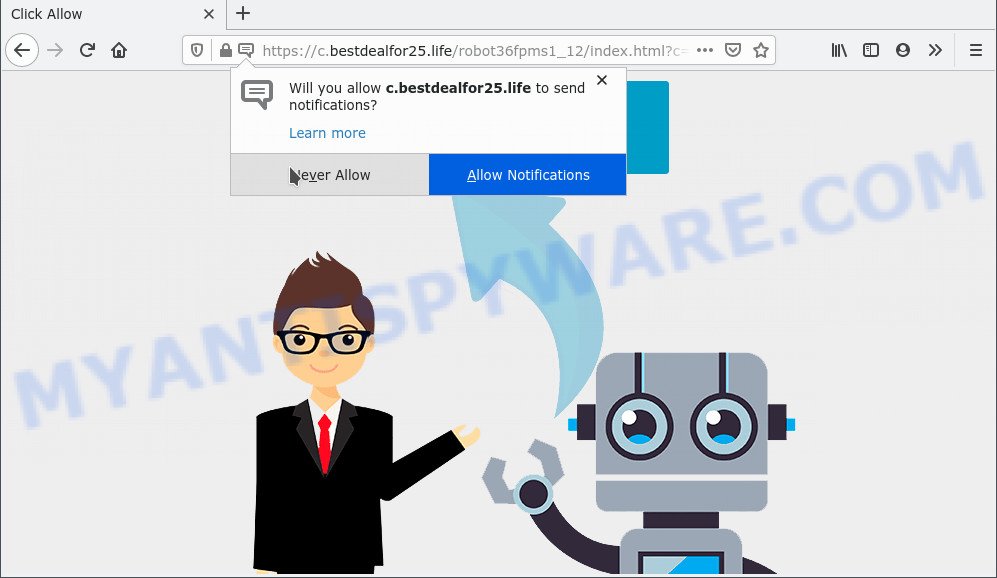
Once enabled, the Bestdealfor25.life push notifications will start popping up in the lower right corner of the desktop periodically and spam you with intrusive advertisements. Push notifications are originally created to alert the user of recently published blog posts. Scammers abuse ‘push notifications’ to avoid antivirus software and ad-blocker applications by presenting intrusive advertisements. These ads are displayed in the lower right corner of the screen urges users to play online games, visit questionable web sites, install web-browser extensions & so on.

If you are receiving spam notifications, you can get rid of Bestdealfor25.life subscription by going into your web-browser’s settings and following the Bestdealfor25.life removal guidance below. Once you remove notifications subscription, the Bestdealfor25.life popups advertisements will no longer appear on your screen.
Threat Summary
| Name | Bestdealfor25.life pop up |
| Type | push notifications advertisements, popups, pop-up virus, popup advertisements |
| Distribution | potentially unwanted programs, social engineering attack, shady pop-up advertisements, adwares |
| Symptoms |
|
| Removal | Bestdealfor25.life removal guide |
How does your PC get infected with Bestdealfor25.life pop-ups
These Bestdealfor25.life pop-ups are caused by suspicious ads on the web pages you visit or adware software. Adware is created for the purpose of showing various pop-up windows and/or annoying adverts on the infected personal computer without the user’s consent. It’s important, don’t click on these advertisements, as they can lead you to more harmful or misleading web-pages. Adware software usually gets installed alongside free applications, codecs and shareware.
Adware software usually is bundled within some free applications that you download off of the Internet. So, think back, have you ever download and run any free software. In order to avoid infection, in the Setup wizard, you should be be proactive and carefully read the ‘Terms of use’, the ‘license agreement’ and other setup screens, as well as to always choose the ‘Manual’ or ‘Advanced’ install method, when installing anything downloaded from the World Wide Web.
Thus, the adware is quite dangerous. So, we advise you remove it from your personal computer as quickly as possible. Follow the tutorial presented below to remove Bestdealfor25.life popups from the Mozilla Firefox, Internet Explorer, Edge and Chrome.
How to remove Bestdealfor25.life advertisements (removal guidance)
In most cases adware software requires more than a simple uninstall through the use of Windows Control panel in order to be fully uninstalled. For that reason, our team created several removal ways that we’ve combined in a detailed tutorial. Therefore, if you have the intrusive Bestdealfor25.life advertisements on your computer and are currently trying to have it uninstalled then feel free to follow the steps below in order to resolve your problem. Read this manual carefully, bookmark it or open this page on your smartphone, because you may need to close your internet browser or restart your computer.
To remove Bestdealfor25.life pop ups, perform the steps below:
- Manual Bestdealfor25.life ads removal
- Automatic Removal of Bestdealfor25.life pop up advertisements
- Run AdBlocker to block Bestdealfor25.life and stay safe online
- Finish words
Manual Bestdealfor25.life ads removal
Looking for a way to get rid of Bestdealfor25.life pop up ads manually without installing any utilities? Then this section of the article is just for you. Below are some simple steps you can take. Performing these steps requires basic knowledge of web browser and Windows setup. If you doubt that you can follow them, it is better to use free apps listed below that can help you remove Bestdealfor25.life pop-ups.
Delete adware through the Windows Control Panel
The main cause of Bestdealfor25.life pop-ups could be potentially unwanted programs, adware or other undesired applications that you may have unintentionally installed on the personal computer. You need to find and delete all dubious software.
|
|
|
|
Remove Bestdealfor25.life notifications from web browsers
If you’ve allowed the Bestdealfor25.life spam notifications, you might notice that this website sending requests, and it can become annoying. To better control your PC, here’s how to remove Bestdealfor25.life browser notification spam from your internet browser.
|
|
|
|
|
|
Remove Bestdealfor25.life from Firefox by resetting internet browser settings
If the Mozilla Firefox settings like home page, newtab page and search engine by default have been modified by the adware, then resetting it to the default state can help. When using the reset feature, your personal information like passwords, bookmarks, browsing history and web form auto-fill data will be saved.
Start the Firefox and press the menu button (it looks like three stacked lines) at the top right of the web-browser screen. Next, click the question-mark icon at the bottom of the drop-down menu. It will show the slide-out menu.

Select the “Troubleshooting information”. If you’re unable to access the Help menu, then type “about:support” in your address bar and press Enter. It bring up the “Troubleshooting Information” page as shown in the following example.

Click the “Refresh Firefox” button at the top right of the Troubleshooting Information page. Select “Refresh Firefox” in the confirmation prompt. The Firefox will begin a task to fix your problems that caused by the Bestdealfor25.life adware. Once, it’s complete, click the “Finish” button.
Remove Bestdealfor25.life pop-up advertisements from Chrome
If you have adware software, Bestdealfor25.life pop up ads problems or Chrome is running slow, then reset Google Chrome can help you. In this tutorial we’ll show you the method to reset your Chrome settings and data to original settings without reinstall.

- First run the Chrome and click Menu button (small button in the form of three dots).
- It will open the Chrome main menu. Select More Tools, then click Extensions.
- You’ll see the list of installed extensions. If the list has the add-on labeled with “Installed by enterprise policy” or “Installed by your administrator”, then complete the following steps: Remove Chrome extensions installed by enterprise policy.
- Now open the Chrome menu once again, click the “Settings” menu.
- You will see the Chrome’s settings page. Scroll down and click “Advanced” link.
- Scroll down again and press the “Reset” button.
- The Chrome will open the reset profile settings page as shown on the image above.
- Next press the “Reset” button.
- Once this procedure is finished, your internet browser’s new tab page, home page and search provider will be restored to their original defaults.
- To learn more, read the article How to reset Google Chrome settings to default.
Get rid of Bestdealfor25.life pop-ups from IE
In order to recover all browser search engine by default, home page and newtab page you need to reset the IE to the state, which was when the Windows was installed on your personal computer.
First, open the Internet Explorer, then press ‘gear’ icon ![]() . It will display the Tools drop-down menu on the right part of the web browser, then click the “Internet Options” similar to the one below.
. It will display the Tools drop-down menu on the right part of the web browser, then click the “Internet Options” similar to the one below.

In the “Internet Options” screen, select the “Advanced” tab, then press the “Reset” button. The Internet Explorer will show the “Reset Internet Explorer settings” prompt. Further, press the “Delete personal settings” check box to select it. Next, click the “Reset” button as shown on the screen below.

When the procedure is done, click “Close” button. Close the Internet Explorer and reboot your computer for the changes to take effect. This step will help you to restore your web browser’s startpage, new tab and default search engine to default state.
Automatic Removal of Bestdealfor25.life pop up advertisements
The adware may hide its components which are difficult for you to find out and delete completely. This can lead to the fact that after some time, the adware that causes multiple unwanted popups again infect your computer. Moreover, We want to note that it is not always safe to remove adware software manually, if you do not have much experience in setting up and configuring the MS Windows operating system. The best method to scan for and get rid of adware software is to run free malware removal programs.
How to get rid of Bestdealfor25.life advertisements with Zemana Anti Malware
Does Zemana uninstall adware software that causes Bestdealfor25.life ads in your web browser? The adware is often downloaded with malware that can force you to install an program such as spyware you don’t want. Therefore, suggest using the Zemana. It is a utility created to scan and remove adware software and other malware from your PC for free.

- Please go to the link below to download the latest version of Zemana Free for MS Windows. Save it on your Desktop.
Zemana AntiMalware
165037 downloads
Author: Zemana Ltd
Category: Security tools
Update: July 16, 2019
- At the download page, click on the Download button. Your internet browser will show the “Save as” prompt. Please save it onto your Windows desktop.
- After downloading is finished, please close all software and open windows on your computer. Next, run a file called Zemana.AntiMalware.Setup.
- This will open the “Setup wizard” of Zemana Free onto your personal computer. Follow the prompts and do not make any changes to default settings.
- When the Setup wizard has finished installing, the Zemana will start and display the main window.
- Further, press the “Scan” button to begin checking your system for the adware which causes undesired Bestdealfor25.life advertisements. A system scan can take anywhere from 5 to 30 minutes, depending on your personal computer.
- After the system scan is finished, the results are displayed in the scan report.
- Next, you need to click the “Next” button. The utility will get rid of adware that causes Bestdealfor25.life pop-up ads in your web-browser and move the selected threats to the Quarantine. Once disinfection is finished, you may be prompted to reboot the PC system.
- Close the Zemana Free and continue with the next step.
Get rid of Bestdealfor25.life popups and harmful extensions with Hitman Pro
HitmanPro is a free removal utility. It deletes potentially unwanted software, adware, hijacker infections and unwanted browser add-ons. It’ll scan for and remove adware that causes undesired Bestdealfor25.life pop-ups. Hitman Pro uses very small computer resources and is a portable program. Moreover, Hitman Pro does add another layer of malware protection.

- Download Hitman Pro on your computer by clicking on the following link.
- After the download is finished, double click the Hitman Pro icon. Once this utility is started, press “Next” button for scanning your computer for the adware that causes unwanted Bestdealfor25.life pop ups. This procedure can take quite a while, so please be patient. While the Hitman Pro program is checking, you may see how many objects it has identified as threat.
- Once the scanning is done, Hitman Pro will open you the results. All detected threats will be marked. You can delete them all by simply click “Next” button. Now press the “Activate free license” button to begin the free 30 days trial to remove all malware found.
How to remove Bestdealfor25.life with MalwareBytes Anti Malware (MBAM)
Trying to delete Bestdealfor25.life ads can become a battle of wills between the adware infection and you. MalwareBytes Anti Malware (MBAM) can be a powerful ally, uninstalling most of today’s adware, malware and PUPs with ease. Here’s how to use MalwareBytes will help you win.
Installing the MalwareBytes Free is simple. First you will need to download MalwareBytes Free on your Windows Desktop from the link below.
327265 downloads
Author: Malwarebytes
Category: Security tools
Update: April 15, 2020
When the downloading process is complete, close all programs and windows on your machine. Double-click the setup file named MBSetup. If the “User Account Control” prompt pops up as shown below, click the “Yes” button.

It will open the Setup wizard which will help you install MalwareBytes AntiMalware (MBAM) on your computer. Follow the prompts and do not make any changes to default settings.

Once setup is complete successfully, press “Get Started” button. MalwareBytes will automatically start and you can see its main screen as shown below.

Now click the “Scan” button . MalwareBytes Free program will scan through the whole PC for the adware that causes multiple intrusive pop-ups. While the MalwareBytes Free is checking, you may see how many objects it has identified either as being malware.

Once finished, MalwareBytes Free will show a screen which contains a list of malware that has been detected. Next, you need to click “Quarantine” button. The MalwareBytes Free will start to remove adware responsible for Bestdealfor25.life popup advertisements. Once that process is done, you may be prompted to reboot the PC.

We recommend you look at the following video, which completely explains the process of using the MalwareBytes AntiMalware to delete adware software, hijacker and other malware.
Run AdBlocker to block Bestdealfor25.life and stay safe online
In order to increase your security and protect your personal computer against new intrusive ads and malicious web pages, you need to run ad blocking application that blocks an access to malicious advertisements and websites. Moreover, the application may block the show of intrusive advertising, which also leads to faster loading of web-pages and reduce the consumption of web traffic.
- Please go to the following link to download the latest version of AdGuard for MS Windows. Save it on your Windows desktop or in any other place.
Adguard download
26898 downloads
Version: 6.4
Author: © Adguard
Category: Security tools
Update: November 15, 2018
- Once downloading is done, run the downloaded file. You will see the “Setup Wizard” program window. Follow the prompts.
- Once the setup is finished, press “Skip” to close the install application and use the default settings, or click “Get Started” to see an quick tutorial which will allow you get to know AdGuard better.
- In most cases, the default settings are enough and you do not need to change anything. Each time, when you run your PC, AdGuard will launch automatically and stop undesired advertisements, block Bestdealfor25.life, as well as other malicious or misleading web-pages. For an overview of all the features of the program, or to change its settings you can simply double-click on the icon called AdGuard, that can be found on your desktop.
Finish words
After completing the step-by-step guidance outlined above, your personal computer should be free from adware which cause pop-ups and other malware. The Mozilla Firefox, Chrome, Internet Explorer and Edge will no longer reroute you to various unwanted web-sites similar to Bestdealfor25.life. Unfortunately, if the guidance does not help you, then you have caught a new adware software, and then the best way – ask for help here.


















