According to experienced security specialists, Takemabestoffers.com is a web page that uses social engineering to lure people into signing up for its browser notification spam. This web-page will tell that the user need to subscribe to its notifications in order to watch a video, download a file, access the content of the website, enable Flash Player, connect to the Internet, and so on.
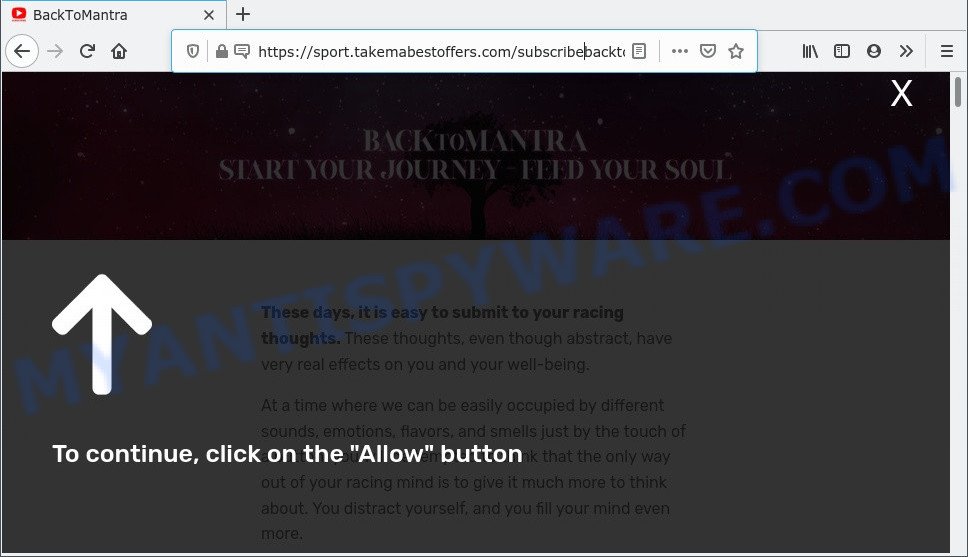
If click on the ‘Allow’ button, the Takemabestoffers.com website gets your permission to send spam notifications in form of popup advertisements in the lower right corner of the desktop. The devs behind Takemabestoffers.com use these push notifications to bypass protection against pop-ups in the browser and therefore show a lot of unwanted advertisements. These advertisements are used to promote dubious web-browser addons, giveaway scams, fake downloads, and adult web-sites.

In order to remove Takemabestoffers.com spam notifications open the browser’s settings and perform the Takemabestoffers.com removal guide below. Once you remove notifications subscription, the Takemabestoffers.com pop-ups advertisements will no longer display on your web-browser.
Threat Summary
| Name | Takemabestoffers.com pop-up |
| Associated sub-domains | sport.takemabestoffers.com |
| Type | push notifications ads, popup virus, popups, pop-up advertisements |
| Distribution | malicious popup ads, social engineering attack, adwares, potentially unwanted apps |
| Symptoms |
|
| Removal | Takemabestoffers.com removal guide |
How did you get infected with Takemabestoffers.com pop-ups
These Takemabestoffers.com pop ups are caused by malicious ads on the web pages you visit or adware software. Adware software delivers unwanted ads on your browser. Some of these advertisements are scams or fake ads designed to trick you. Even the harmless advertisements can become really irritating. Adware can be installed accidentally and without you knowing about it, when you open email attachments, install free software.
Adware usually comes on the PC system with free software. In many cases, it comes without the user’s knowledge. Therefore, many users aren’t even aware that their personal computer has been infected by potentially unwanted software and adware. Please follow the easy rules in order to protect your system from adware software and PUPs: do not install any suspicious applications, read the user agreement and choose only the Custom, Manual or Advanced setup method, don’t rush to click the Next button. Also, always try to find a review of the application on the Internet. Be careful and attentive!
Adware software is usually written in ways common to malware, spyware and browser hijacker infections. In order to remove adware and thus get rid of Takemabestoffers.com pop ups, you will need complete the following steps or use free adware software removal tool listed below.
How to remove Takemabestoffers.com pop ups (removal guide)
We recommend opting for automatic Takemabestoffers.com advertisements removal in order to remove all adware related entries easily. This solution requires scanning the computer with reputable anti malware, e.g. Zemana Anti Malware (ZAM), MalwareBytes Free or Hitman Pro. However, if you prefer manual removal steps, you can use the guide below in this article. Read this manual carefully, bookmark it or open this page on your smartphone, because you may need to shut down your browser or restart your computer.
To remove Takemabestoffers.com pop ups, complete the following steps:
- How to remove Takemabestoffers.com pop-ups without any software
- Automatic Removal of Takemabestoffers.com popups
- Run AdBlocker to block Takemabestoffers.com and stay safe online
- Finish words
How to remove Takemabestoffers.com pop-ups without any software
Looking for a solution to remove Takemabestoffers.com popup ads manually without installing any utilities? Then this section of the post is just for you. Below are some simple steps you can take. Performing these steps requires basic knowledge of web browser and MS Windows setup. If you doubt that you can follow them, it is better to use free applications listed below that can help you get rid of Takemabestoffers.com pop ups.
Delete potentially unwanted apps through the MS Windows Control Panel
You can manually delete most nonaggressive adware software by deleting the program that it came with or removing the adware software itself using ‘Add/Remove programs’ or ‘Uninstall a program’ option in Windows Control Panel.
Windows 10, 8.1, 8
Click the MS Windows logo, and then click Search ![]() . Type ‘Control panel’and press Enter as shown on the screen below.
. Type ‘Control panel’and press Enter as shown on the screen below.

When the ‘Control Panel’ opens, click the ‘Uninstall a program’ link under Programs category as shown below.

Windows 7, Vista, XP
Open Start menu and choose the ‘Control Panel’ at right as on the image below.

Then go to ‘Add/Remove Programs’ or ‘Uninstall a program’ (Windows 7 or Vista) as displayed below.

Carefully browse through the list of installed programs and get rid of all suspicious and unknown applications. We suggest to press ‘Installed programs’ and even sorts all installed apps by date. After you’ve found anything dubious that may be the adware software which cause annoying Takemabestoffers.com pop ups or other PUP (potentially unwanted program), then select this program and click ‘Uninstall’ in the upper part of the window. If the dubious application blocked from removal, then run Revo Uninstaller Freeware to completely remove it from your computer.
Remove Takemabestoffers.com notifications from browsers
If you have allowed the Takemabestoffers.com spam notifications, you might notice that this web-site sending requests, and it can become annoying. To better control your computer, here’s how to remove Takemabestoffers.com push notifications from your web browser.
Google Chrome:
- Just copy and paste the following text into the address bar of Google Chrome.
- chrome://settings/content/notifications
- Press Enter.
- Delete the Takemabestoffers.com URL and other rogue notifications by clicking three vertical dots button next to each and selecting ‘Remove’.

Android:
- Open Chrome.
- Tap on the Menu button (three dots) on the top right corner of the Chrome window.
- In the menu tap ‘Settings’, scroll down to ‘Advanced’.
- In the ‘Site Settings’, tap on ‘Notifications’, locate the Takemabestoffers.com URL and tap on it.
- Tap the ‘Clean & Reset’ button and confirm.

Mozilla Firefox:
- Click on ‘three bars’ button at the top right hand corner of the screen.
- Go to ‘Options’, and Select ‘Privacy & Security’ on the left side of the window.
- Scroll down to the ‘Permissions’ section and click the ‘Settings’ button next to ‘Notifications’.
- Select the Takemabestoffers.com domain from the list and change the status to ‘Block’.
- Click ‘Save Changes’ button.

Edge:
- In the top-right corner, click the Edge menu button (it looks like three dots).
- Click ‘Settings’. Click ‘Advanced’ on the left side of the window.
- Click ‘Manage permissions’ button under ‘Website permissions’.
- Right-click the Takemabestoffers.com URL. Click ‘Delete’.

Internet Explorer:
- In the right upper corner of the Internet Explorer, click on the menu button (gear icon).
- Go to ‘Internet Options’ in the menu.
- Select the ‘Privacy’ tab and click ‘Settings below ‘Pop-up Blocker’ section.
- Select the Takemabestoffers.com domain and other suspicious sites under and remove them one by one by clicking the ‘Remove’ button.

Safari:
- Go to ‘Preferences’ in the Safari menu.
- Select the ‘Websites’ tab and then select ‘Notifications’ section on the left panel.
- Check for Takemabestoffers.com domain, other dubious sites and apply the ‘Deny’ option for each.
Remove Takemabestoffers.com pop-ups from Microsoft Internet Explorer
The IE reset is great if your browser is hijacked or you have unwanted add-ons or toolbars on your browser, which installed by an malicious software.
First, launch the Internet Explorer. Next, click the button in the form of gear (![]() ). It will open the Tools drop-down menu, click the “Internet Options” as displayed on the screen below.
). It will open the Tools drop-down menu, click the “Internet Options” as displayed on the screen below.

In the “Internet Options” window click on the Advanced tab, then press the Reset button. The Internet Explorer will show the “Reset Internet Explorer settings” window like below. Select the “Delete personal settings” check box, then click “Reset” button.

You will now need to restart your system for the changes to take effect.
Remove Takemabestoffers.com ads from Chrome
The adware software can alter your Chrome settings without your knowledge. You may see an unknown web site as your search engine or start page, additional addons and toolbars. Reset Google Chrome browser will allow you to get rid of Takemabestoffers.com pop-up advertisements and reset the unwanted changes caused by adware. It will save your personal information like saved passwords, bookmarks, auto-fill data and open tabs.

- First, start the Google Chrome and click the Menu icon (icon in the form of three dots).
- It will open the Google Chrome main menu. Choose More Tools, then press Extensions.
- You will see the list of installed add-ons. If the list has the extension labeled with “Installed by enterprise policy” or “Installed by your administrator”, then complete the following guide: Remove Chrome extensions installed by enterprise policy.
- Now open the Google Chrome menu once again, click the “Settings” menu.
- Next, click “Advanced” link, that located at the bottom of the Settings page.
- On the bottom of the “Advanced settings” page, click the “Reset settings to their original defaults” button.
- The Chrome will show the reset settings prompt as shown on the screen above.
- Confirm the web-browser’s reset by clicking on the “Reset” button.
- To learn more, read the post How to reset Google Chrome settings to default.
Delete Takemabestoffers.com pop-ups from Firefox
The Mozilla Firefox reset will remove redirects to intrusive Takemabestoffers.com web page, modified preferences, extensions and security settings. However, your saved passwords and bookmarks will not be changed, deleted or cleared.
Start the Mozilla Firefox and click the menu button (it looks like three stacked lines) at the top right of the web-browser screen. Next, click the question-mark icon at the bottom of the drop-down menu. It will show the slide-out menu.

Select the “Troubleshooting information”. If you’re unable to access the Help menu, then type “about:support” in your address bar and press Enter. It bring up the “Troubleshooting Information” page as displayed on the image below.

Click the “Refresh Firefox” button at the top right of the Troubleshooting Information page. Select “Refresh Firefox” in the confirmation prompt. The Mozilla Firefox will start a process to fix your problems that caused by the Takemabestoffers.com adware. Once, it’s complete, click the “Finish” button.
Automatic Removal of Takemabestoffers.com popups
Is your Windows PC system infected with adware? Then don’t worry, in the steps below, we’re sharing best malicious software removal utilities which is able to delete Takemabestoffers.com pop ups from the Google Chrome, Mozilla Firefox, Internet Explorer and MS Edge and your system.
How to get rid of Takemabestoffers.com pop-ups with Zemana
You can download and use the Zemana for free. This anti-malware tool will scan all the registry keys and files in your computer along with the system settings and web-browser addons. If it finds any malware, adware software or harmful add-on that is responsible for web browser reroute to the undesired Takemabestoffers.com web-page then the Zemana Free will delete them from your personal computer completely.
Now you can setup and run Zemana Anti Malware to get rid of Takemabestoffers.com popups from your internet browser by following the steps below:
Please go to the following link to download Zemana Anti Malware setup file called Zemana.AntiMalware.Setup on your system. Save it to your Desktop so that you can access the file easily.
165044 downloads
Author: Zemana Ltd
Category: Security tools
Update: July 16, 2019
Start the setup file after it has been downloaded successfully and then follow the prompts to install this tool on your system.

During setup you can change certain settings, but we advise you don’t make any changes to default settings.
When installation is complete, this malware removal utility will automatically start and update itself. You will see its main window as displayed on the screen below.

Now click the “Scan” button to locate adware which cause unwanted Takemabestoffers.com popup ads. This procedure can take quite a while, so please be patient. When a threat is found, the count of the security threats will change accordingly. Wait until the the scanning is done.

When the checking is finished, a list of all threats found is produced. All found items will be marked. You can remove them all by simply click “Next” button.

The Zemana will remove adware that causes multiple unwanted popups and move the selected threats to the program’s quarantine. When the cleaning process is done, you may be prompted to restart your PC system to make the change take effect.
Remove Takemabestoffers.com advertisements from web-browsers with HitmanPro
Hitman Pro is a free removal tool that may be downloaded and run to get rid of adware which cause popups, hijacker infections, malware, potentially unwanted apps, toolbars and other threats from your computer. You can run this utility to search for threats even if you have an antivirus or any other security program.

- Visit the following page to download the latest version of HitmanPro for Windows. Save it to your Desktop so that you can access the file easily.
- After the downloading process is done, double click the HitmanPro icon. Once this tool is started, click “Next” button to begin checking your system for the adware related to the Takemabestoffers.com popup advertisements. A system scan can take anywhere from 5 to 30 minutes, depending on your computer. When a malware, adware software or potentially unwanted apps are detected, the number of the security threats will change accordingly.
- Once HitmanPro completes the scan, you may check all items found on your computer. All found threats will be marked. You can delete them all by simply press “Next” button. Now click the “Activate free license” button to start the free 30 days trial to get rid of all malicious software found.
Use MalwareBytes Anti-Malware to remove Takemabestoffers.com pop ups
We suggest using the MalwareBytes Anti-Malware which are fully clean your personal computer of the adware software. The free utility is an advanced malware removal program designed by (c) Malwarebytes lab. This application uses the world’s most popular anti malware technology. It’s able to help you remove undesired Takemabestoffers.com pop-ups from your internet browsers, potentially unwanted software, malware, hijackers, toolbars, ransomware and other security threats from your computer for free.

Download MalwareBytes AntiMalware (MBAM) by clicking on the following link.
327273 downloads
Author: Malwarebytes
Category: Security tools
Update: April 15, 2020
Once the download is done, run it and follow the prompts. Once installed, the MalwareBytes will try to update itself and when this procedure is finished, click the “Scan” button to start checking your computer for the adware software responsible for Takemabestoffers.com pop-up advertisements. This task can take quite a while, so please be patient. When a threat is found, the number of the security threats will change accordingly. Wait until the the scanning is done. Make sure all threats have ‘checkmark’ and press “Quarantine” button.
The MalwareBytes Anti-Malware is a free application that you can use to get rid of all detected folders, files, services, registry entries and so on. To learn more about this malicious software removal tool, we recommend you to read and follow the step-by-step guidance or the video guide below.
Run AdBlocker to block Takemabestoffers.com and stay safe online
We recommend to install an ad-blocker program which can stop Takemabestoffers.com and other unwanted web-pages. The adblocker utility such as AdGuard is a application which basically removes advertising from the Internet and stops access to malicious websites. Moreover, security experts says that using ad blocking applications is necessary to stay safe when surfing the Web.
AdGuard can be downloaded from the following link. Save it to your Desktop so that you can access the file easily.
26902 downloads
Version: 6.4
Author: © Adguard
Category: Security tools
Update: November 15, 2018
Once downloading is complete, double-click the downloaded file to launch it. The “Setup Wizard” window will show up on the computer screen as shown below.

Follow the prompts. AdGuard will then be installed and an icon will be placed on your desktop. A window will show up asking you to confirm that you want to see a quick guide as shown in the figure below.

Click “Skip” button to close the window and use the default settings, or click “Get Started” to see an quick guide that will help you get to know AdGuard better.
Each time, when you launch your system, AdGuard will start automatically and stop undesired ads, block Takemabestoffers.com, as well as other harmful or misleading web pages. For an overview of all the features of the application, or to change its settings you can simply double-click on the AdGuard icon, that can be found on your desktop.
Finish words
Now your computer should be free of the adware that cause pop ups. We suggest that you keep AdGuard (to help you block unwanted pop-up ads and unwanted malicious web-pages) and Zemana (to periodically scan your computer for new adware softwares and other malware). Probably you are running an older version of Java or Adobe Flash Player. This can be a security risk, so download and install the latest version right now.
If you are still having problems while trying to delete Takemabestoffers.com ads from the Internet Explorer, MS Edge, Chrome and Firefox, then ask for help here here.




















